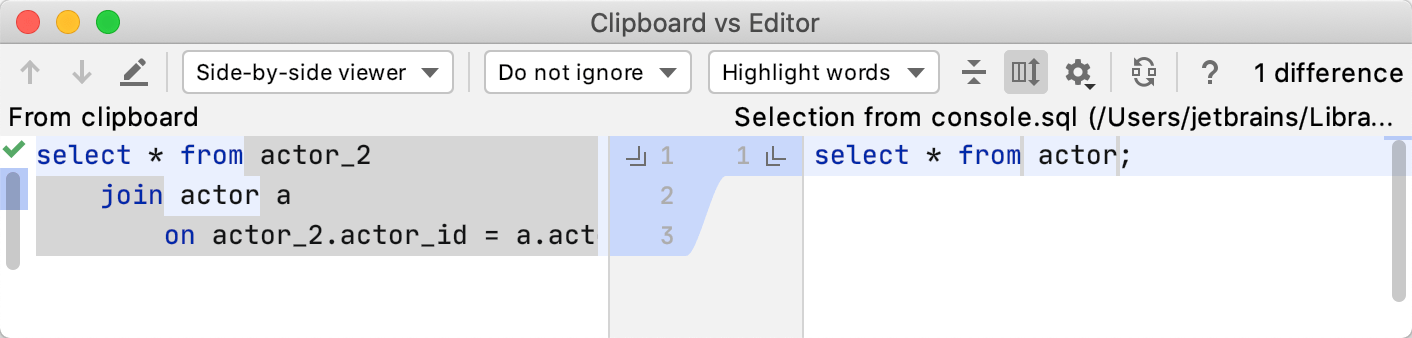Differences viewer for files
Adjust the view by selecting the necessary comparison and highlighting options in the upper part.
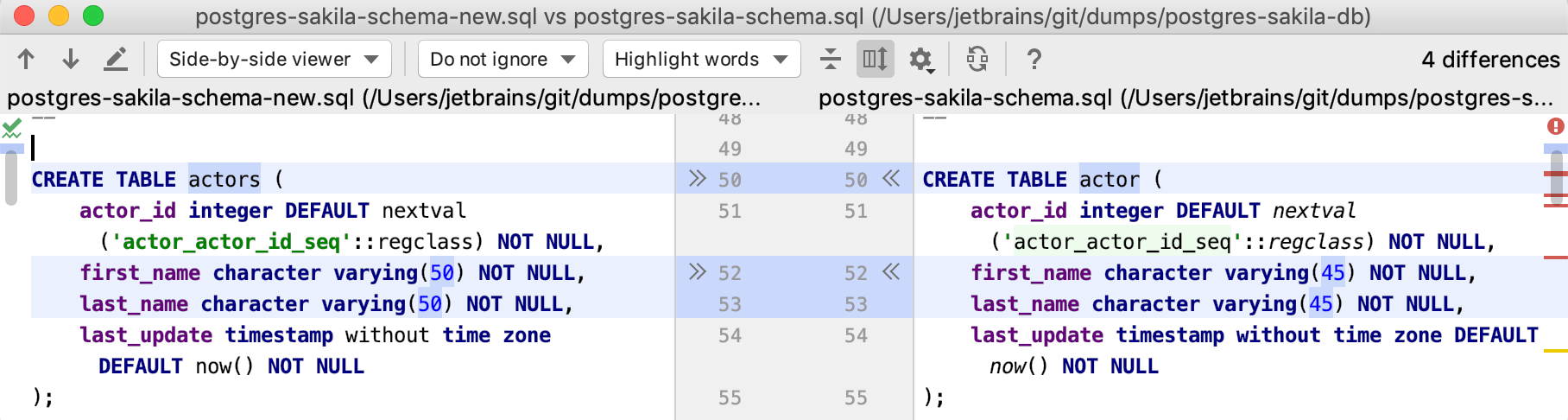
You can make changes to file contents by typing, and also by using the following buttons and context menu commands:
Button | Command | Description |
|---|---|---|
Replace | Replace the fragment in the right-hand pane with the one in the left-hand pane. | |
Replace | The same as the previous command but in the other direction. | |
Insert | Insert the fragment in the left-hand pane after the corresponding fragment in the right-hand pane. (Where appropriate, | |
Insert | The same as the previous command but in the other direction. (Where appropriate, |
To undo the changes, use Ctrl+Z.
Productivity tips
Compare two SQL queries
You can compare contents in the clipboard with selected part of an SQL query.
Copy an SQL query to the clipboard.
Select and right-click the query in the editor with which you want to compare the query in the clipboard. Without selecting the query, you compare the clipboard contents with the whole file.
From the context menu, select Compare with Clipboard.