External tools
You can define standalone third-party applications as external tools and run them from DataGrip.
You can pass contextual information from your project to the external tool as command-line arguments (for example, the currently selected or open file, the project source path, and so on), view the output produced by the tool, configure to launch the tool before a run/debug configuration, and more.
Add a local external tool
This example demonstrates how you can add OptiPNG as an external tool and use it to quickly optimize images in your project from DataGrip.
In the Settings/Preferences dialog Ctrl+Alt+S, select Tools | External Tools.
Click
 and specify the following settings:
and specify the following settings: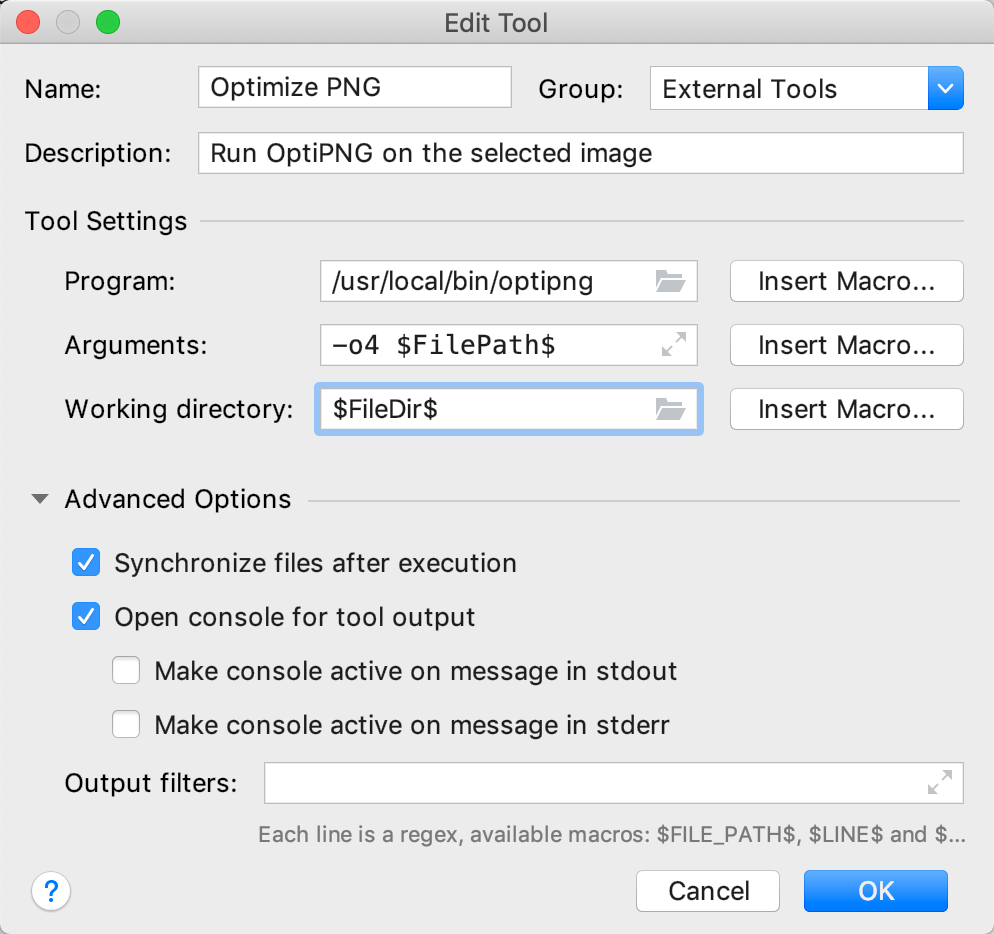
Name: The name of the tool that will be displayed in the DataGrip interface (the Tools menu and context menus).
Group: The name of the group to which the tool belongs. You can select an existing group or type the name of a new group.
Description: A meaningful description of the tool.
Program: The name of the executable file. Specify it with an absolute path if the containing directory is not in your
PATHenvironment variable.Arguments: The arguments passed to the executable file, as you would specify them on the command line.
Working directory: The path to the current working directory from which the tool is executed.
In our case,
OptiPNGwill be run with the-o4 $FilePath$arguments. You can use macros that can refer to the project name, the current file path, a path to the PHP executable, and so on. Clicking the Insert macro button will open the Macros dialog that lists all available macros and their values.Click OK to add the tool and then apply the changes.
Run the added local external tool
To run the added tool on the selected image, do one of the following:
From the main menu, select .
Right-click a file in the Files tool window and select from the context menu.
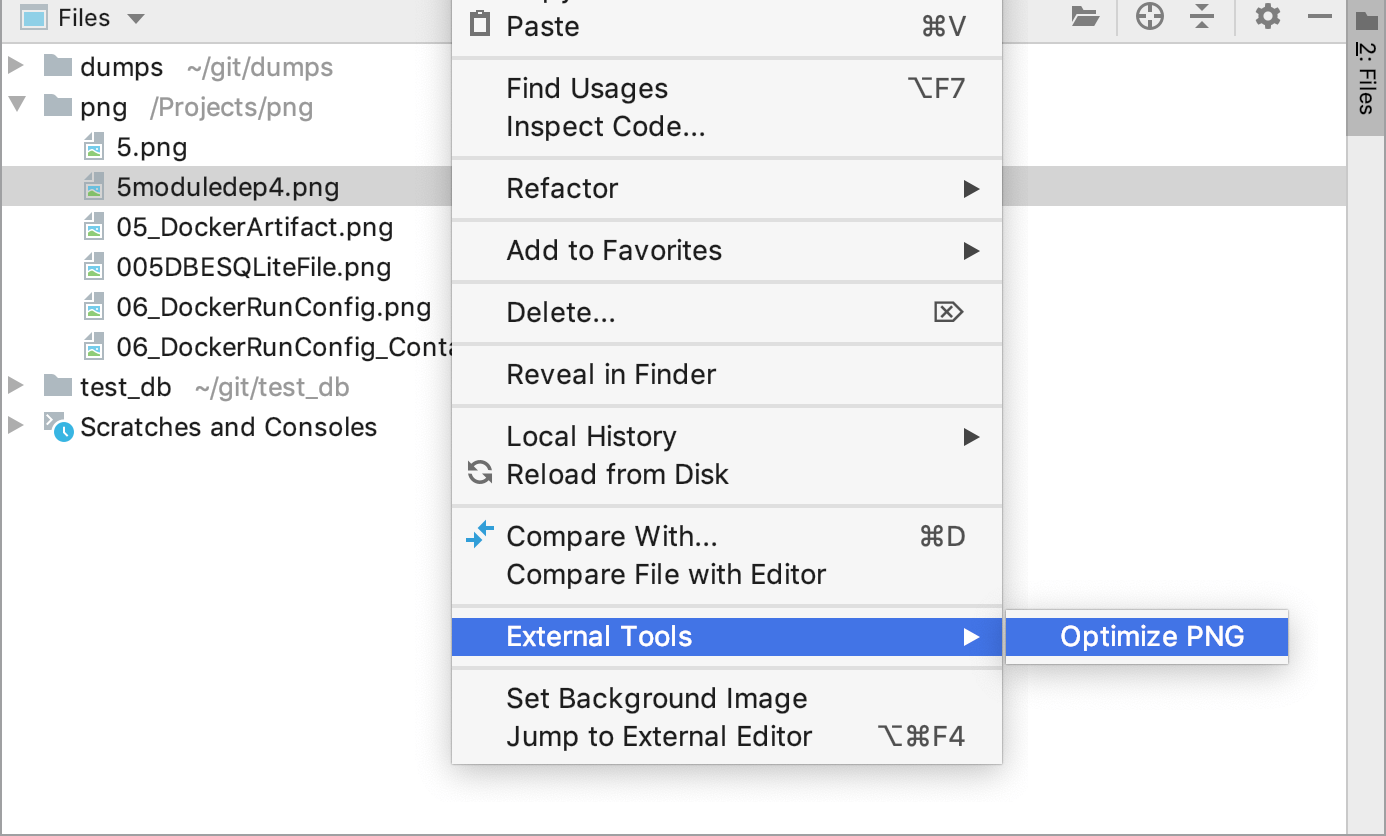
In the Settings/Preferences dialog Ctrl+Alt+S, select Keymap, find the Optimize PNG action under the External Tools node, and assign a shortcut for it . Use the shortcut to run the tool.
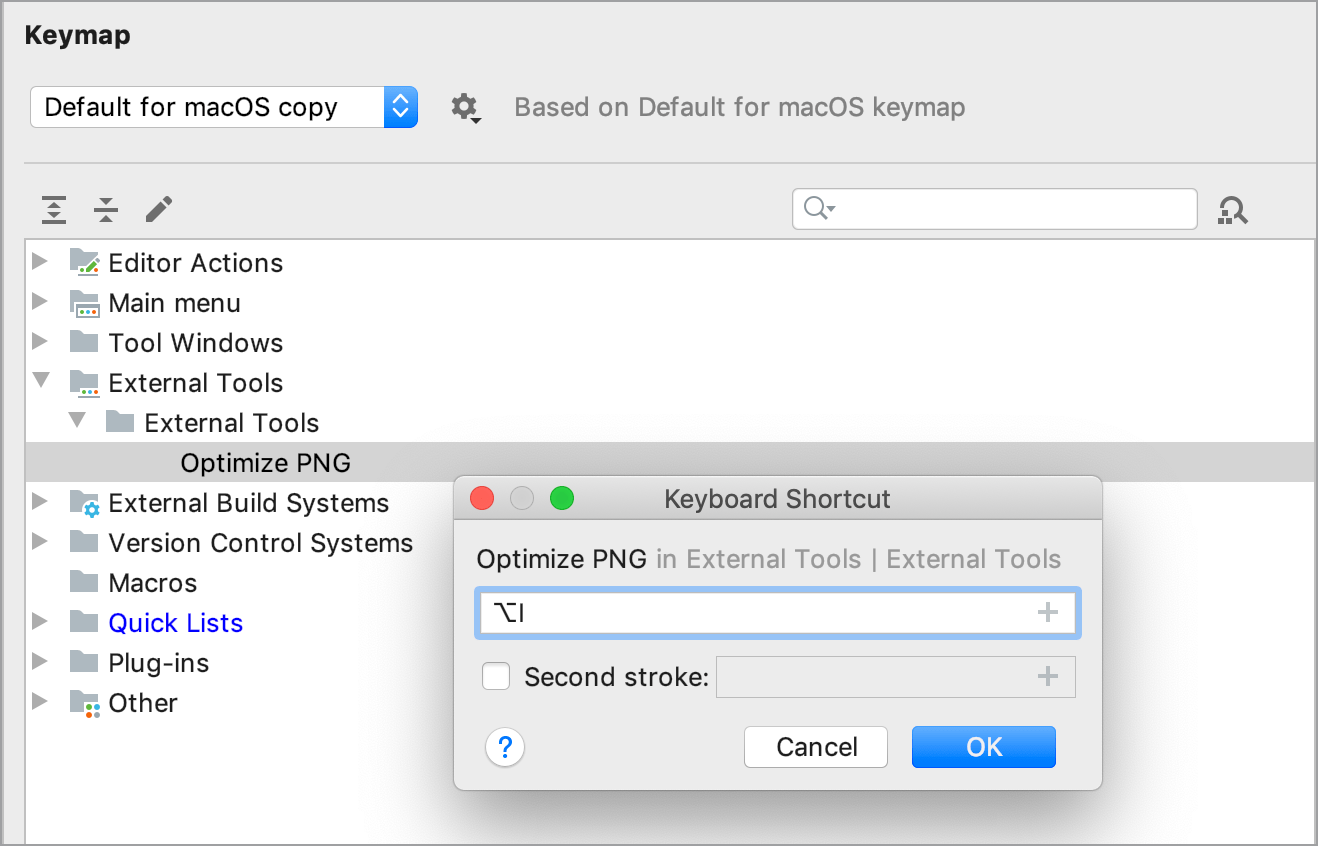
When the tool runs, its output is displayed in the Run tool window:
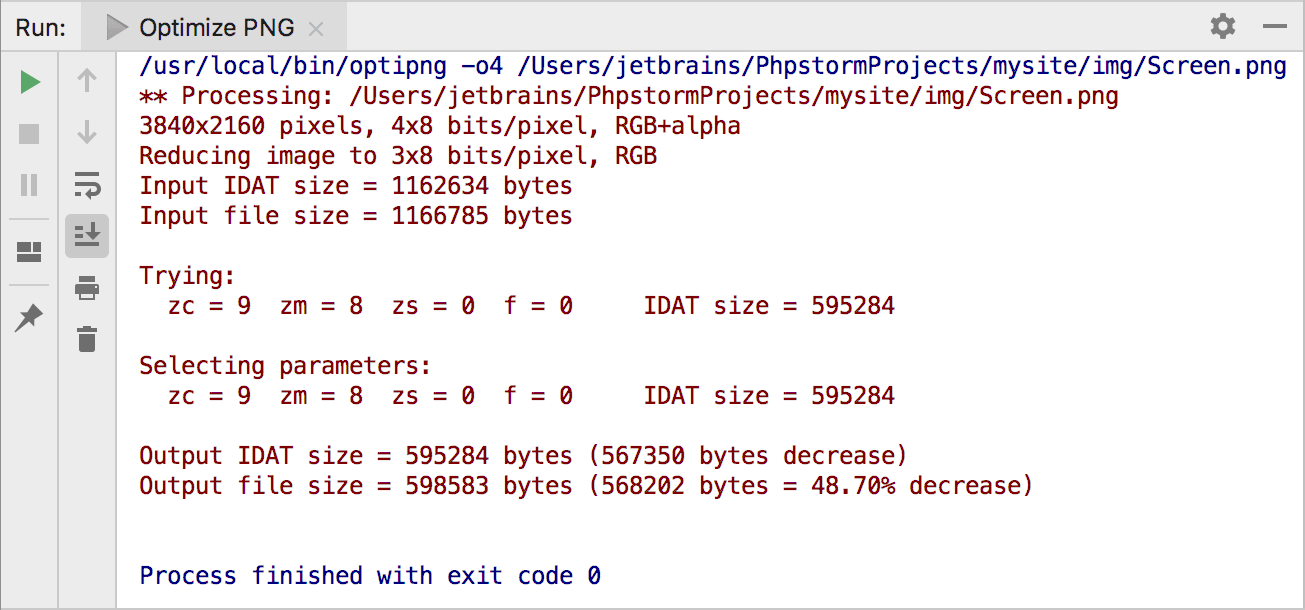
Run the added tool on a remote server
From the main menu, select Tools | Remote tools | Date and time.
In the Settings/Preferences dialog Ctrl+Alt+S, select Keymap, find the
Date and timeaction, and assign a shortcut for it. Use the shortcut to run the tool.
After you specify the host, port, and credentials, DataGrip will connect to the server via SSH and run the date command, returning the output to the Run tool window in DataGrip.