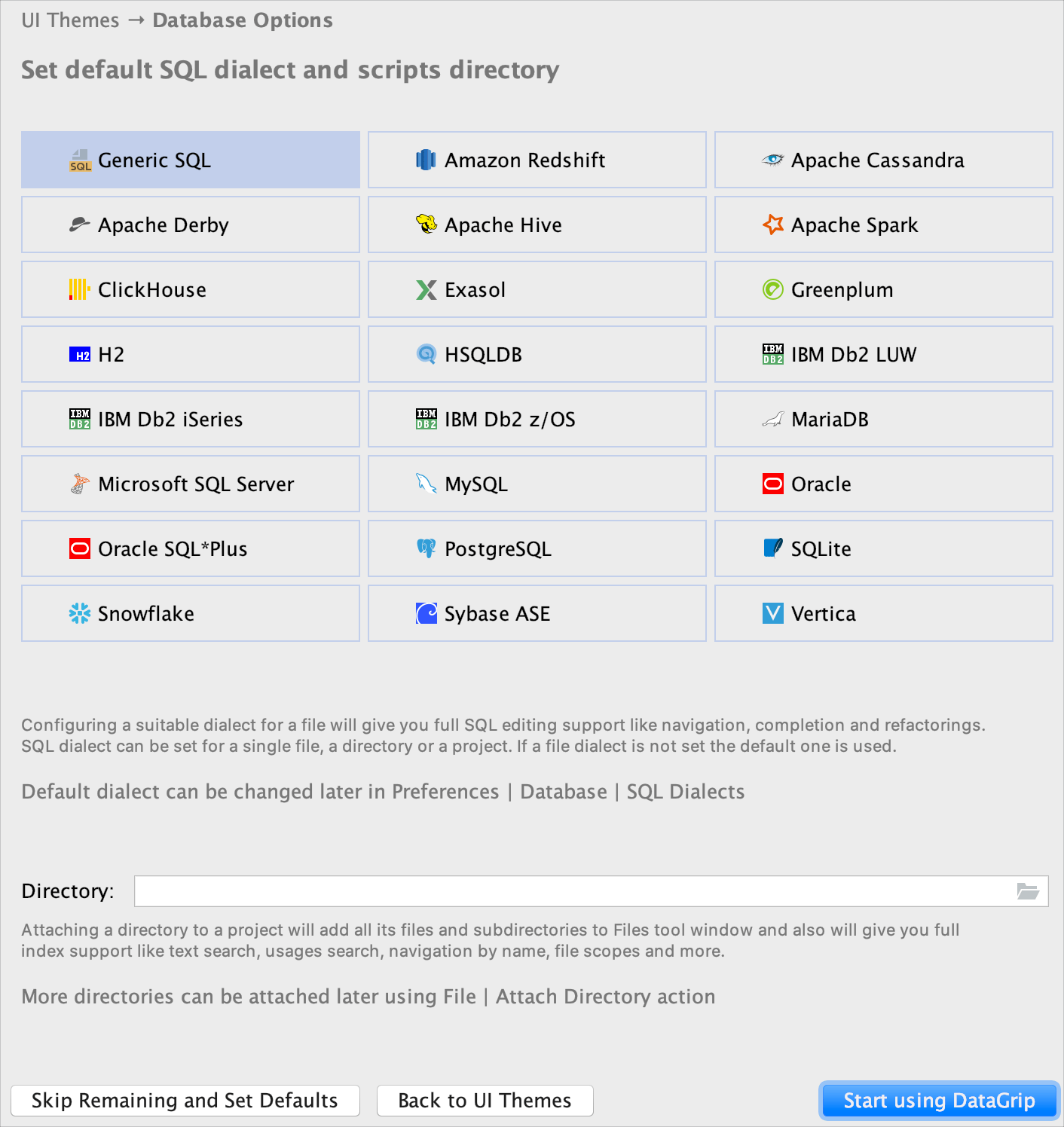Run DataGrip for the first time
When you run DataGrip for the first time, some steps are required to complete the installation, customize your instance, and start working with the IDE.
How to run
You can use the Toolbox App to run any JetBrains product. In case of a standalone installation, running DataGrip depends on the operating system:
Find DataGrip in the Start menu or use the desktop shortcut, if it was created during installation. You can also run datagrip.bat in the installation directory under bin.
Run the DataGrip app in the Applications directory, from Launchpad, or from Spotlight.
Run the datagrip.sh shell script in the installation directory under bin. You can also use the desktop shortcut, if it was created during installation.
Select the user interface theme
Select whether you want to use the default Darcula or Light theme.
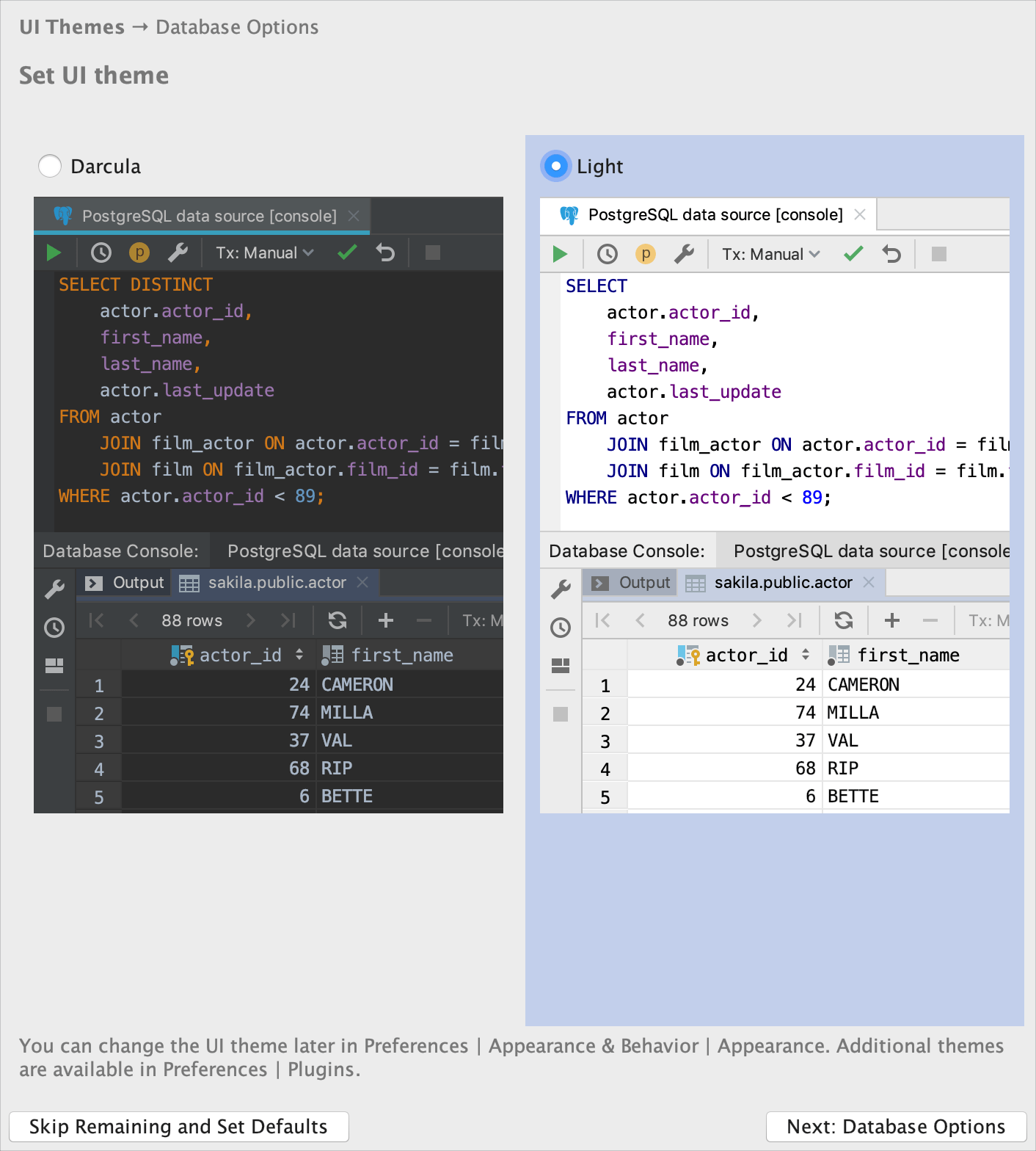
Select a preferred dialect for SQL files
On the next step, you are prompted to select a preferred dialect for SQL files. The selected dialect provides code assistance including syntax analysis, completion, and refactoring. If you plan to use different dialects, select <Generic SQL>.
Also, on this step, you can select a directory with SQL scripts and attach it to your project. The directory and all subdirectories can be accessed in the Files tool window ().