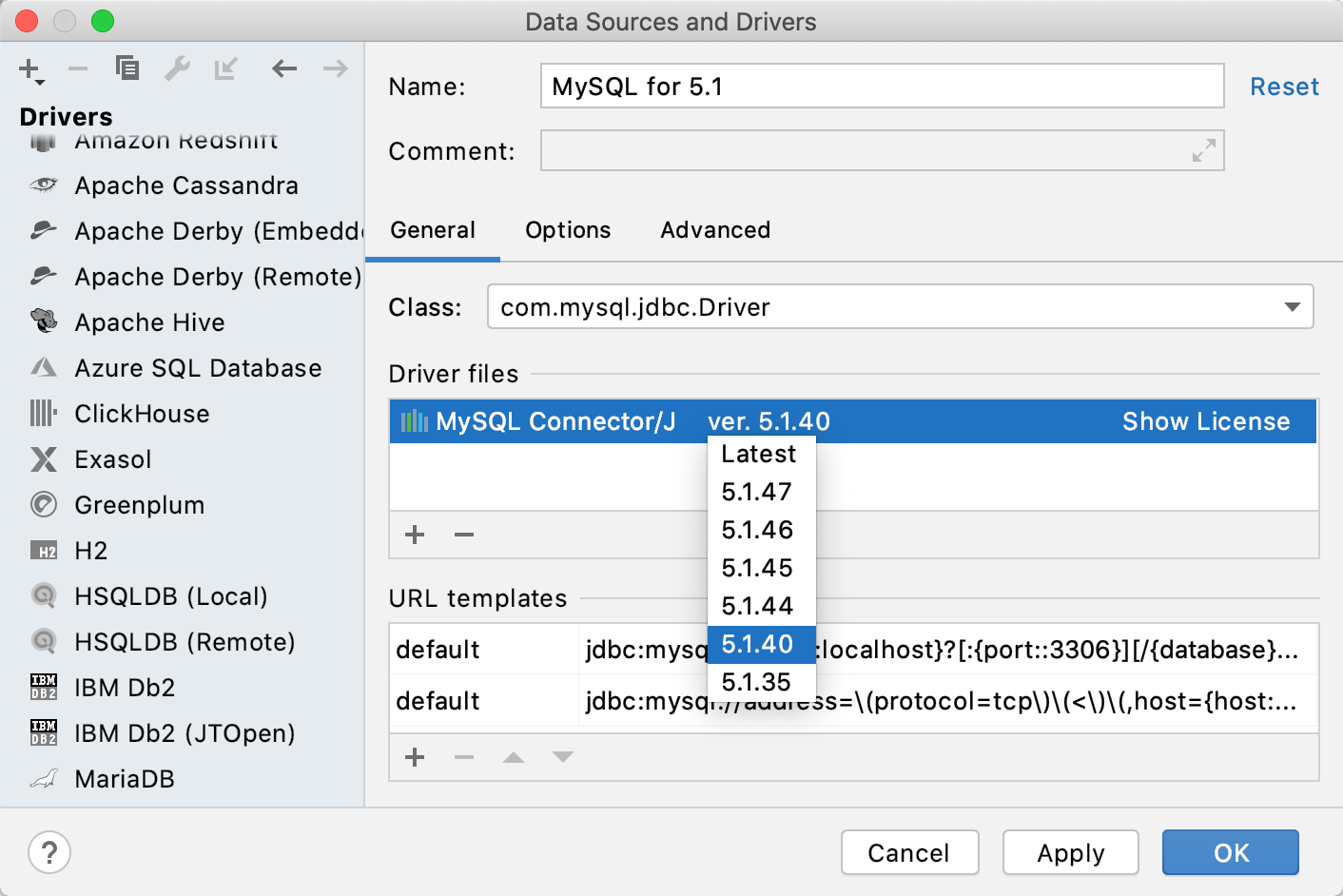Cannot connect to MySQL 5.1
Open data source properties. You can open data source properties by using one of the following options:
Navigate to .
Press Ctrl+Alt+Shift+S.
In the Database tool window ( ), click the Data Source Properties icon
.
In the Data Sources and Drivers dialog, click the Add icon (
) and select MySQL.
Click the Driver link and select MySQL for 5.1.
To download JDBC drivers for MySQL 5.1, click the Download link at the bottom of the dialog.
Specify database connection details. Alternatively, paste the JDBC URL in the URL field.
To delete a password, right-click the Password field and select Set empty.
To ensure that the connection to the data source is successful, click Test Connection.
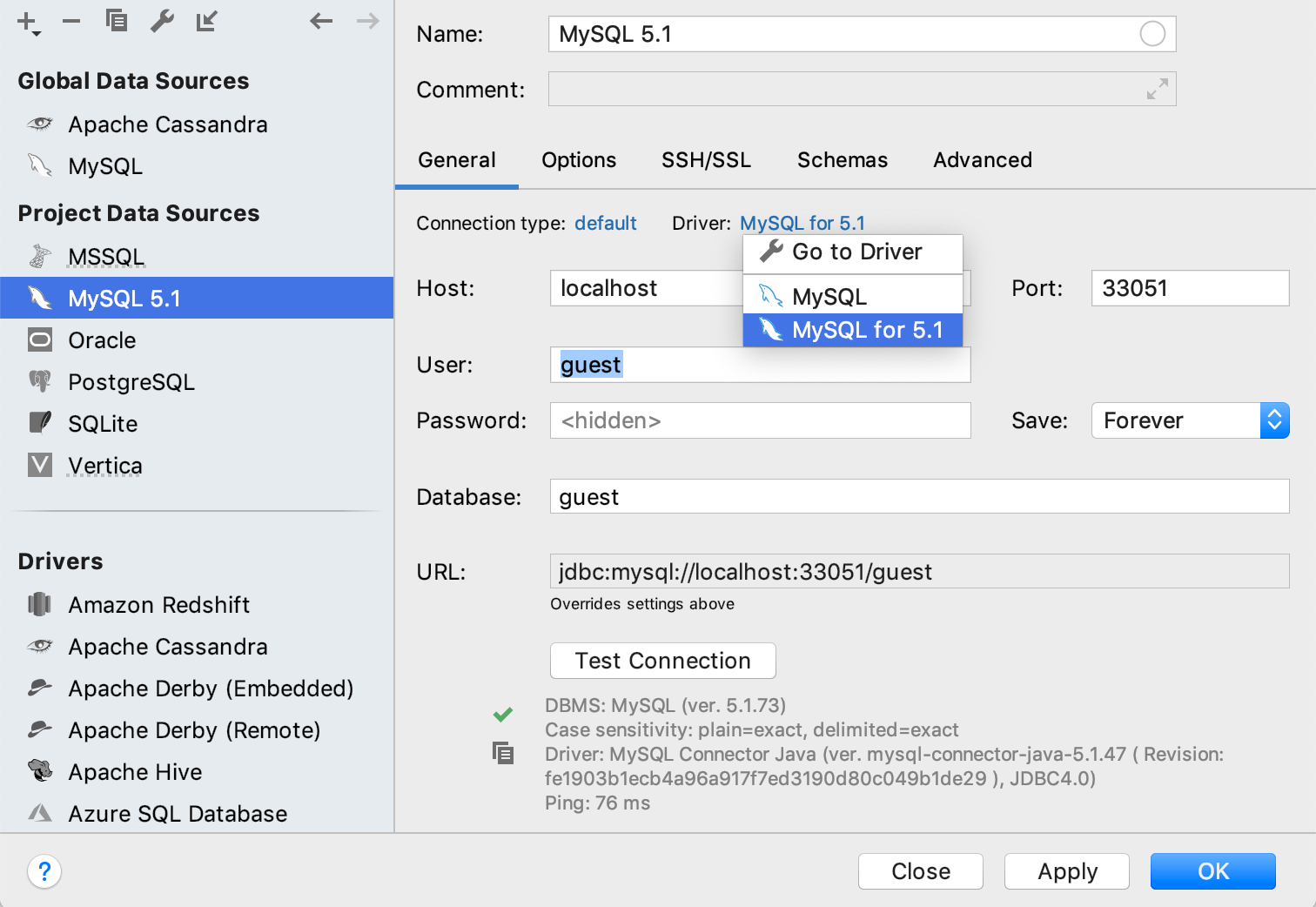
Cannot connect to MySQL 5.* in the cloud with SSL
Open data source properties. You can open data source properties by using one of the following options:
Navigate to .
Press Ctrl+Alt+Shift+S.
In the Database tool window ( ), click the Data Source Properties icon
.
In the Data Sources and Drivers dialog, click the Add icon (
) and select MySQL.
Click the Driver link and select Go to Driver.
In the Driver Files pane, click the ver. *.*.*.* link and select 5.1.40.
Click the created MySQL data source entry.
Specify database connection details. Alternatively, paste the JDBC URL in the URL field.
To delete a password, right-click the Password field and select Set empty.
To ensure that the connection to the data source is successful, click Test Connection.