Create folders to group run configurations
When there are too many run configurations of the same type, you can group them in folders so they become easier to distinguish visually.
When a folder is no longer needed, you can delete it. The run configurations grouped under this folder will be moved under the root of the corresponding run configuration type.
Once grouped, the run configurations appear in the list under the corresponding folders.
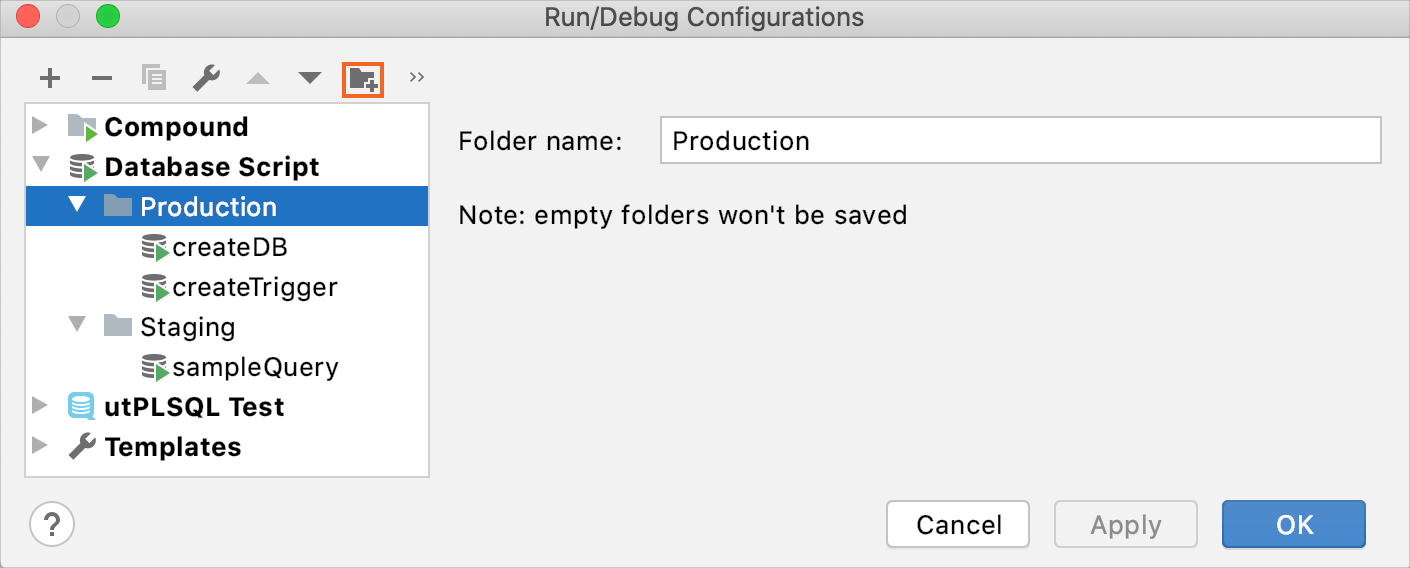
Create a folder for run configurations
Open the Run/Debug Configuration dialog in one of the following ways:
Select from the main menu.
With the Navigation bar visible ( ), choose from the run/debug configuration selector.
In the Run/Debug Configuration dialog, click
on the toolbar. A new empty folder is created.
Specify the folder name in the text field to the right, or accept the default name.
Select the desired run configuration of a certain type, and move under the target folder. This can be done in one of the following ways:
Drag the selected configuration.
Use the
and
toolbar buttons.
Press Alt+Up or Alt+Down.
Apply changes. Note that if a folder is empty, it will not be saved.
Delete a run configuration folder
In the Run/debug configurations dialog, select a folder to be deleted.
On the toolbar, click
. The selected folder is deleted silently. Any run configurations grouped under this folder, are moved under the root of the corresponding type.
Apply changes.
Change the order of folders
In the Run/debug configurations dialog, select one of the folders within a certain run configuration type.
Do one of the following:
On the toolbar, click
and
Press Alt+Up or Alt+Down.
The selected folder moves one position up or down.
Apply changes.
After the dialog is closed, groups of run configurations in the run configurations selector on the main toolbar appear in the order achieved by moving folders up or down within the type.