Release notes for DataGrip 2020.3
Processor support: Apple Silicon M1 processors
Starting with the version 2020.3.1 and later, you can use DataGrip on Apple Silicon M1 processors.
Code formatting: code style settings for the Generic dialect
You can customize code style settings for the Generic dialect.
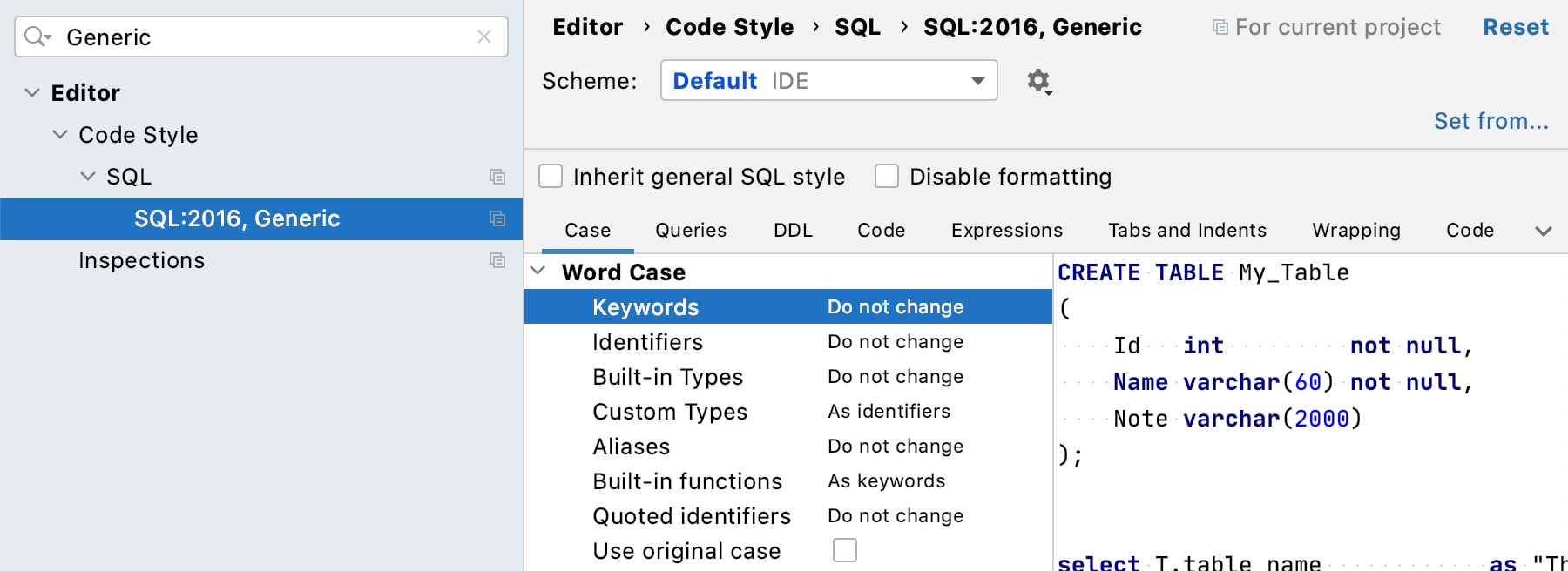
Coding assistance: options for the in-line renaming refactoring
When you press Shift+F6 to rename an element, you can click icons near the element and select whether you want to rename it in comments and strings or all the text occurrences.
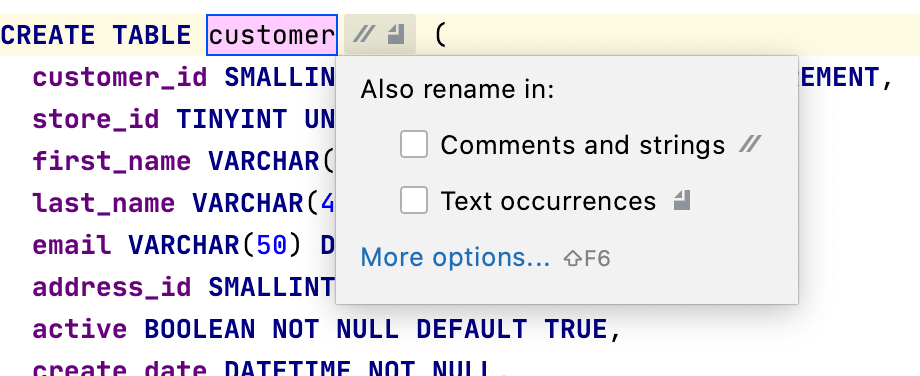
Data editor: a separate editor for cell values
You can format one-line XML and JSON strings in a separate editor for cell values.
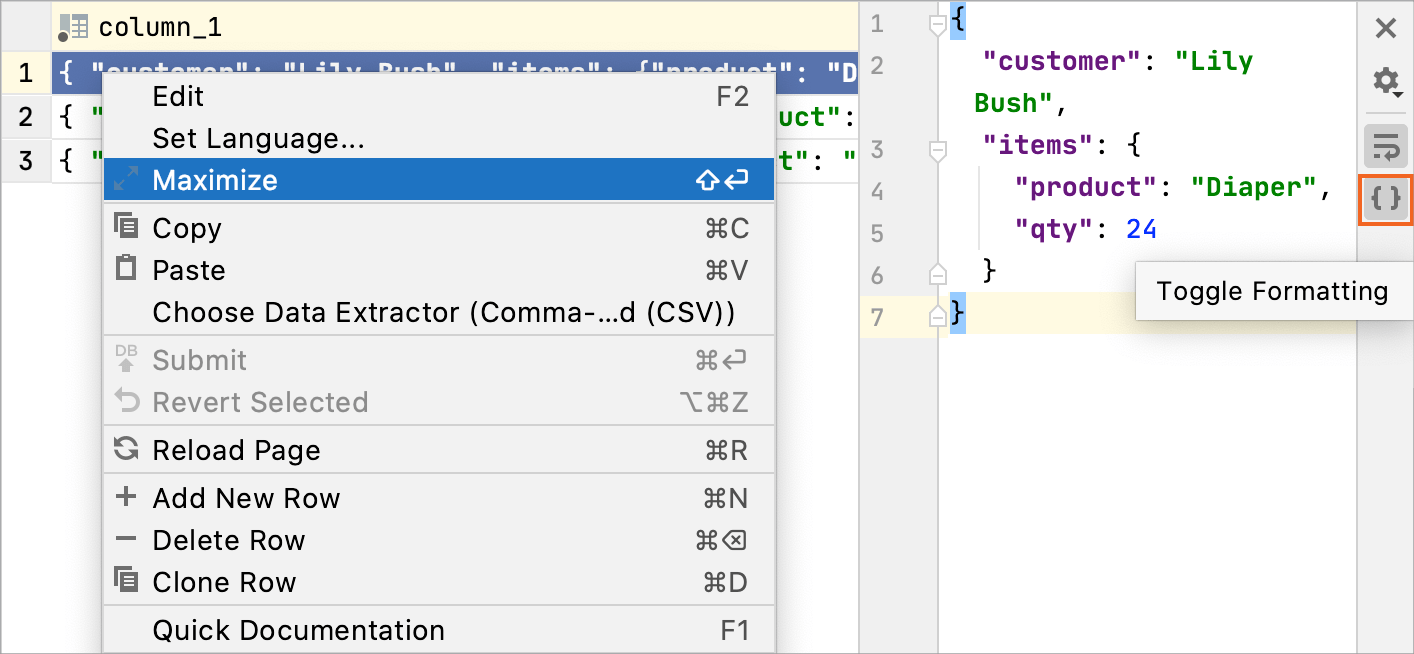
Also, you can preview images in the value editor. Note that the LOB size is limited to 1024 bytes. You can change this value in .
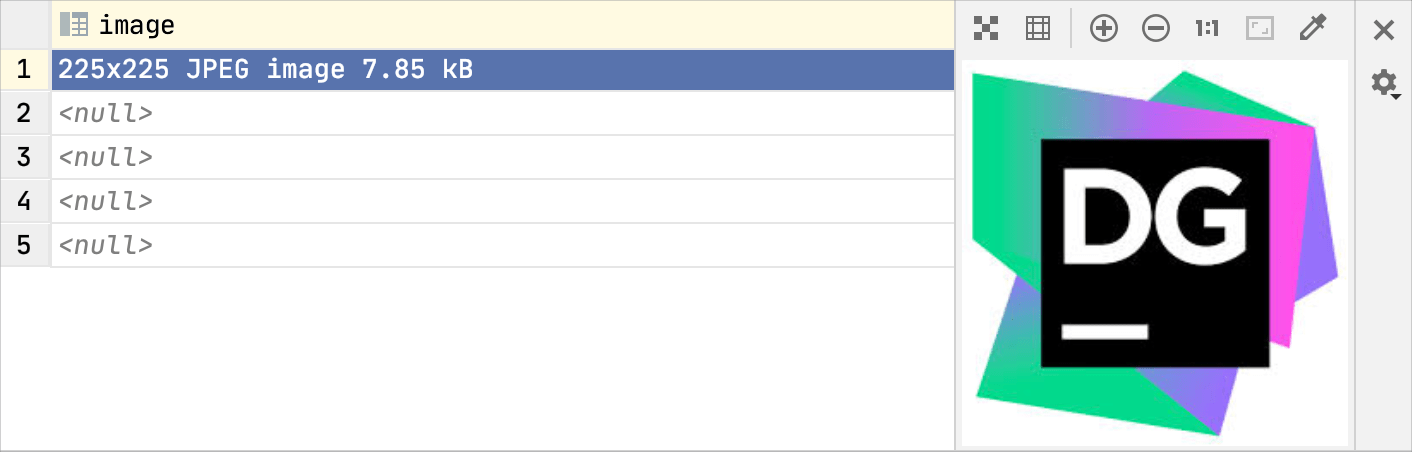
Data editor: display tab names for results in Microsoft SQL Server
Starting with DataGrip 2020.3, you can use your own tab names for query results in Microsoft SQL Server.
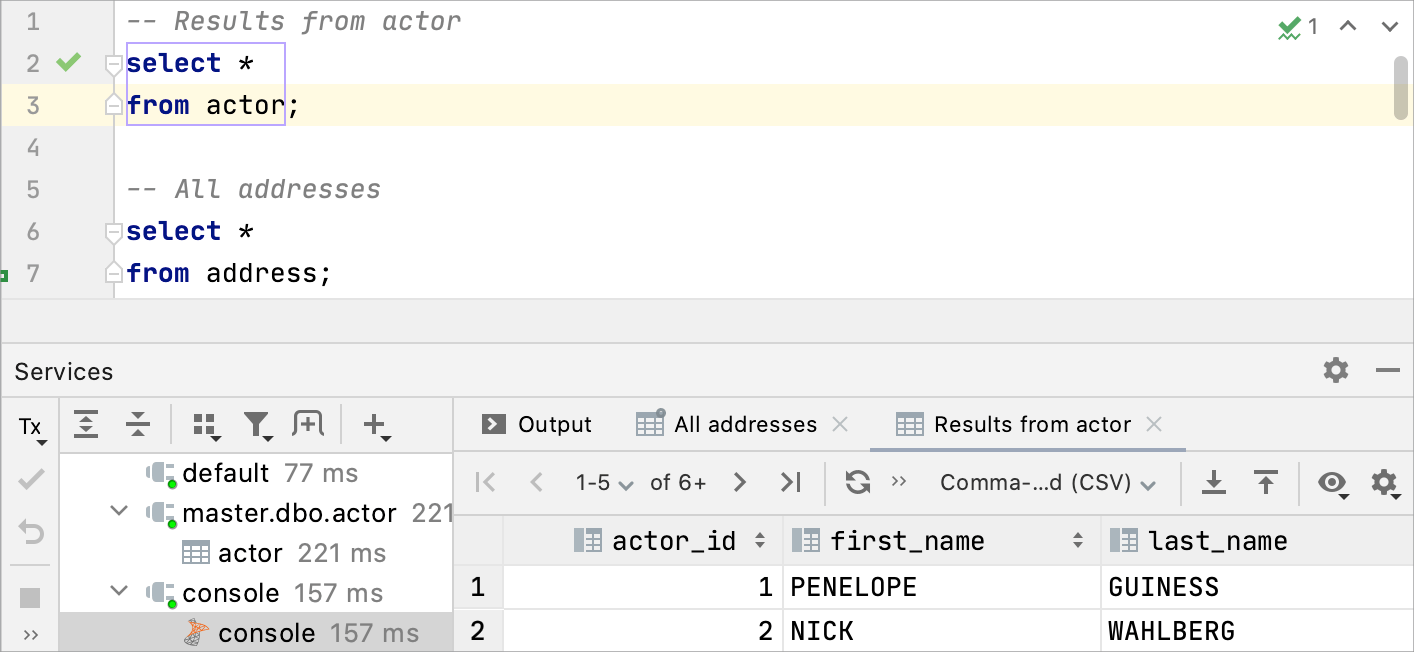
Data editor: open transposed tables by default
You can open tables and views in the transposed view by default. It can be useful if the average table in your database has a large number of columns.
To enable this feature, open settings by pressing Ctrl+Alt+S and navigate to .
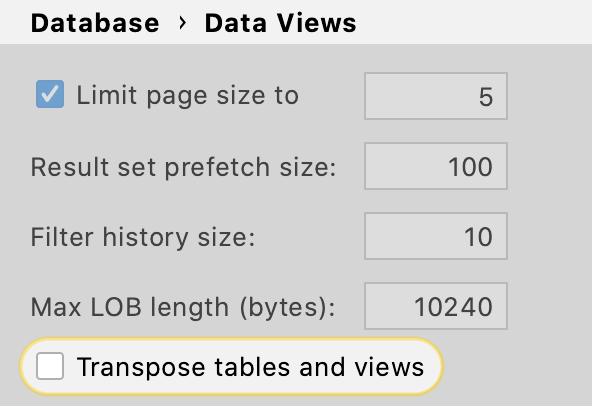
Data editor: preview files with a single click
Now you can open a file in a preview tab with a single click. To enable this feature, click the gear icon in the Files tool window view and select both Enable Preview Tab and Open Files with Single Click.
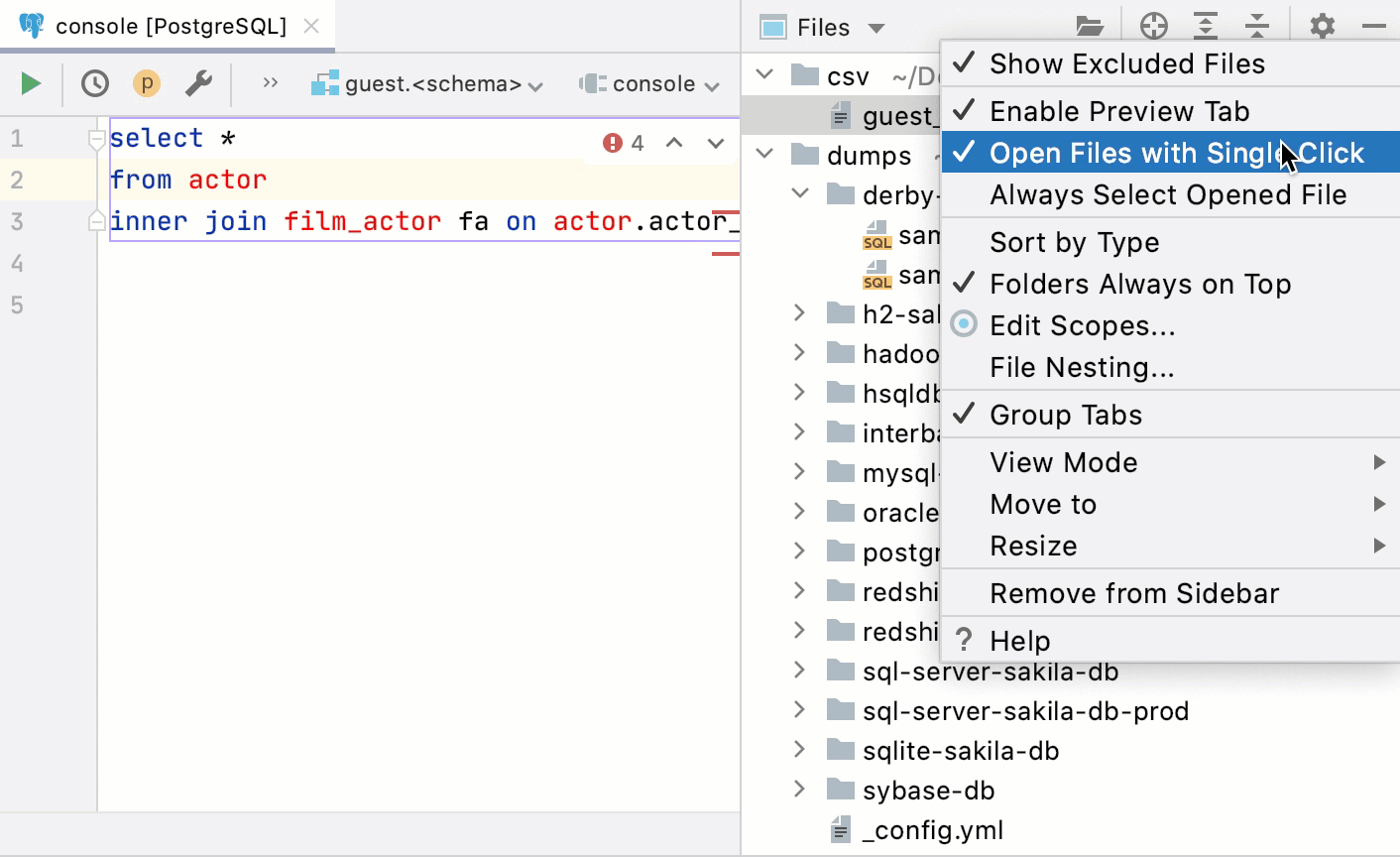
Data editor: shrinking the selection
Press Ctrl+Shift+W to shrink the selection.
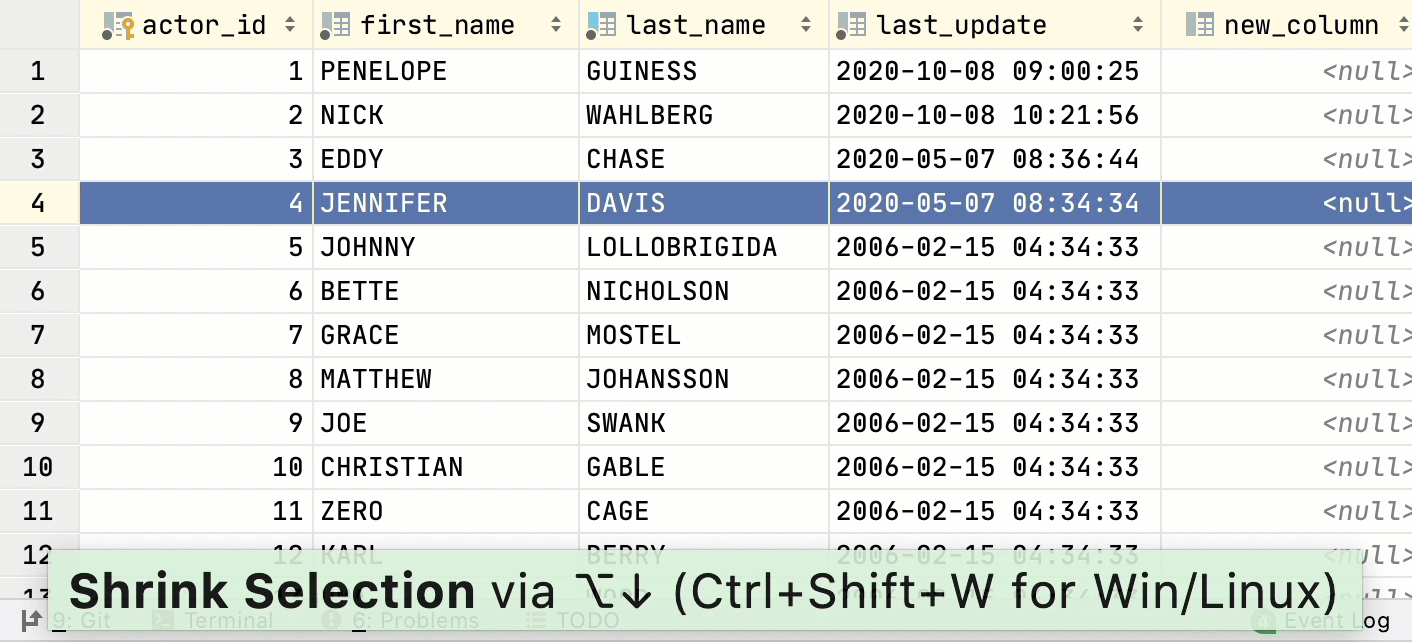
Database connections: MongoDB SSL modes
Starting with DataGrip 2020.3.1, DataGrip includes the MongoDB JDBC driver 1.9 that supports all SSL modes.
Database settings: the working directory option in the Advanced tab
The working directory for the process that handles working with data sources. Also, all relative paths are resolved relatively to this directory (for example, paths in driver properties).
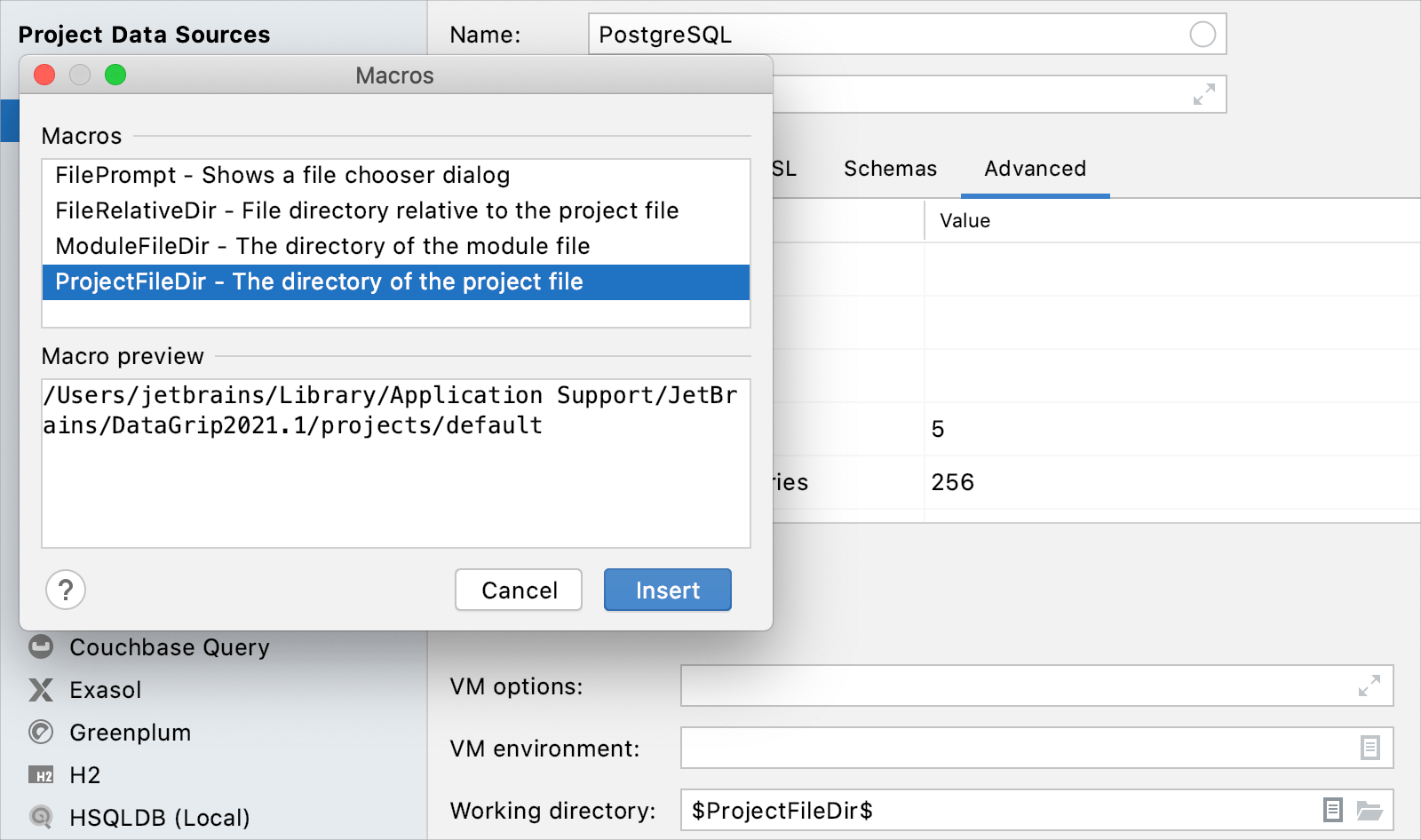
Database support: Azure Active Directory authentication
This feature applies to DataGrip 2020.3 and later. To use Active Directory authentication, select the Azure Active Directory password option from the Authentication list.
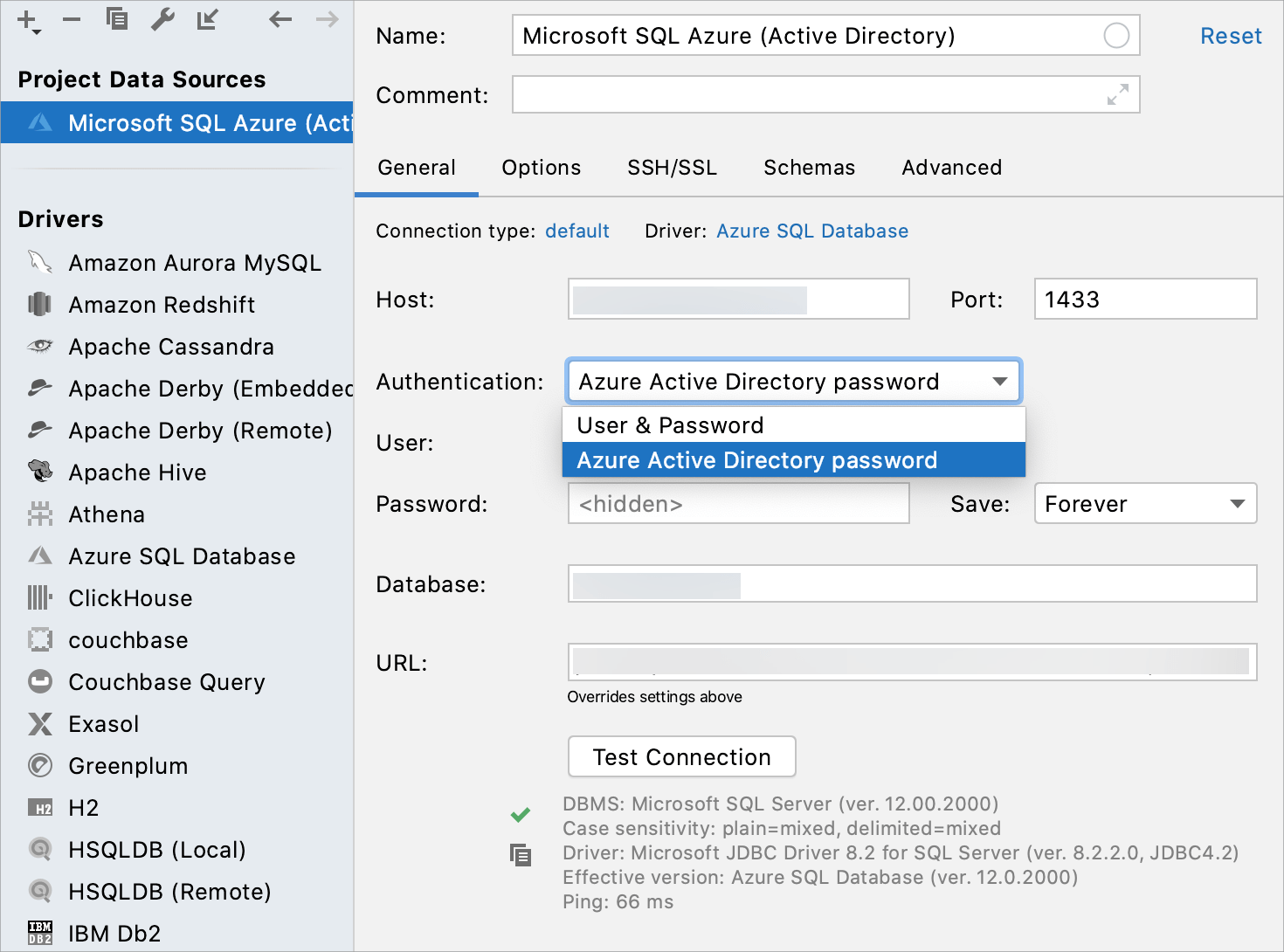
Database support: Couchbase Query
DataGrip now supports the Couchbase Query Query Service.
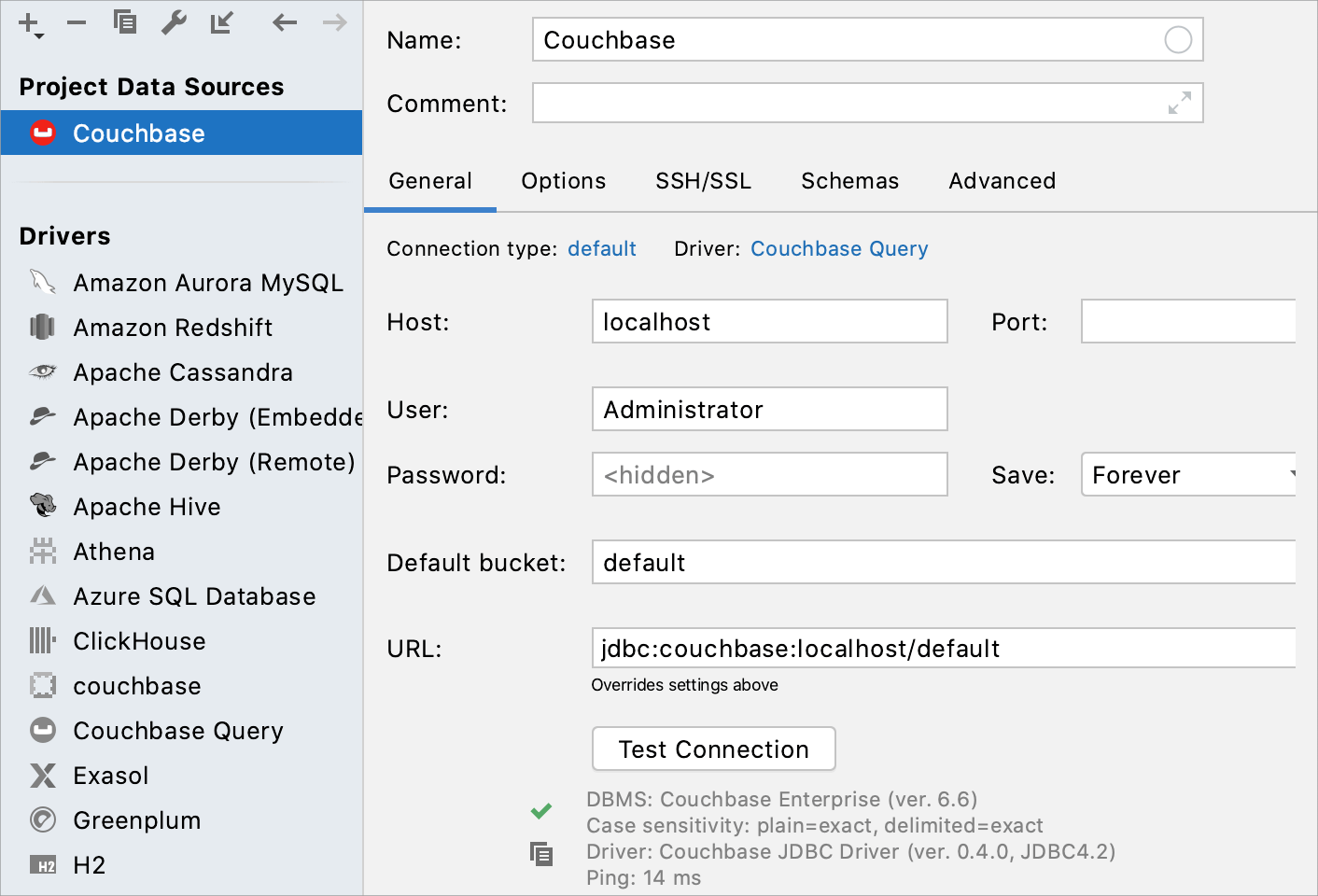
Database support: SQL for MongoDB
Instead of writing scripts for the mongo shell in JavaScript, you can use SQL. DataGrip translates SQL to JavaScript for MongoDB automatically. Read more about SQL for MongoDB in SQL for MongoDB.
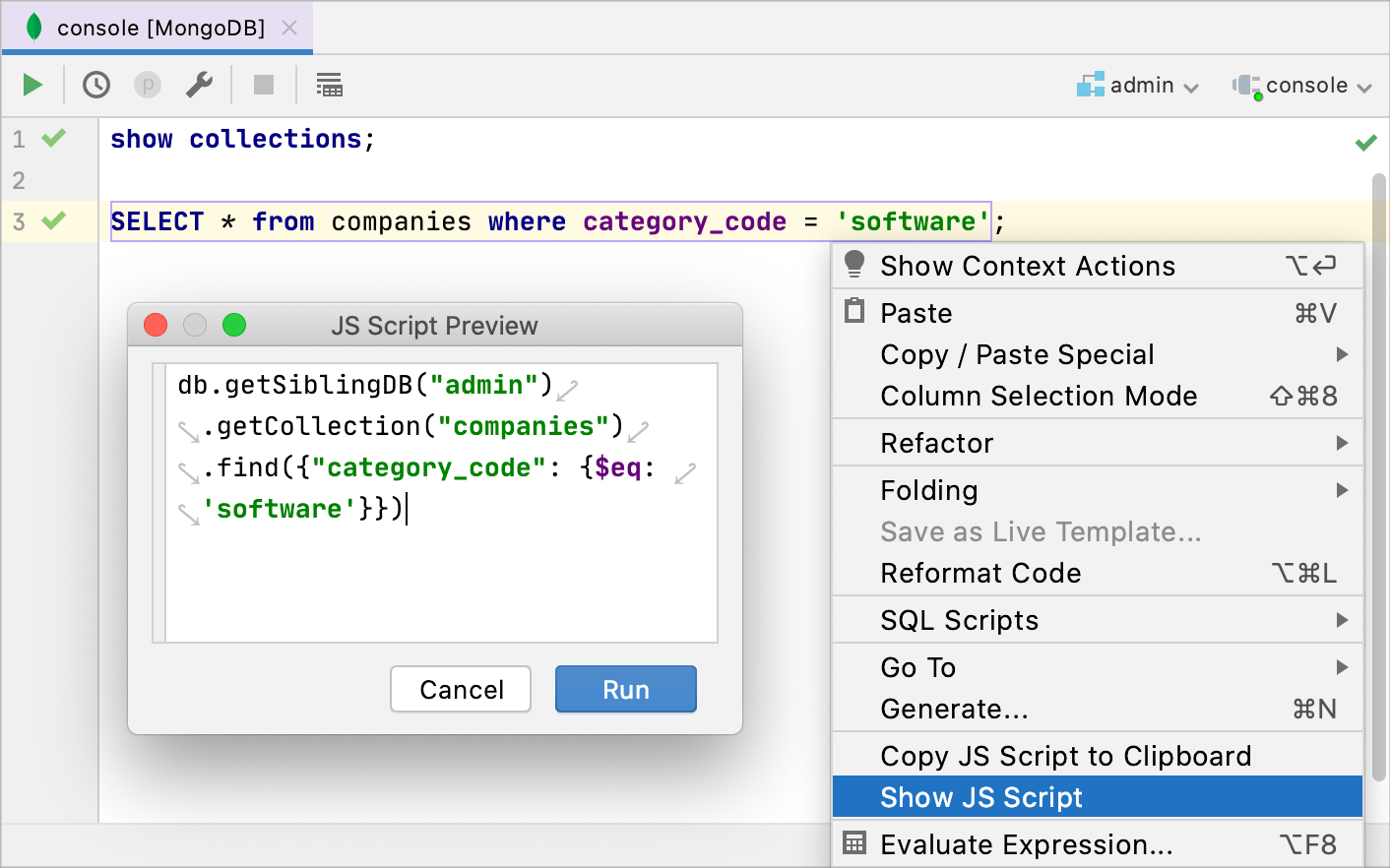
Database tool window: Submit, Rollback, and Show Changes in the context menu
The Submit, Rollback and Show changes actions are now available everywhere in the context of the object.
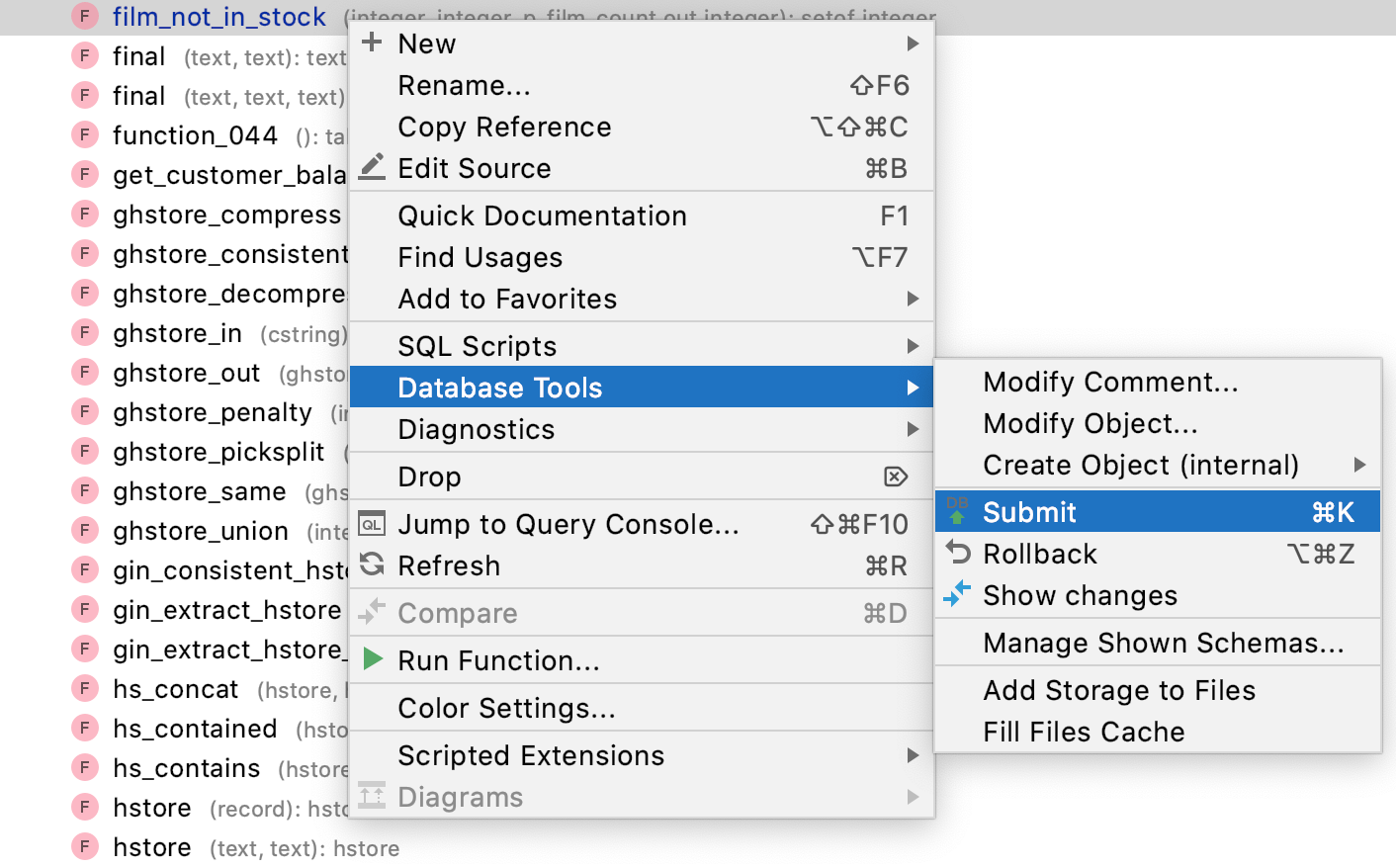
Explain plan: a suggestion to create an index in Microsoft SQL Server
In the Explain plan tool window, DataGrip suggests you create indexes if it might speed up the query performance.
General: collect diagnostic information
Sometimes introspection might run into problems. Use Diagnostic menu items to collect troubleshooting data and pass it on to our support team. You can read more about diagnostic tools in Collect information by using Diagnostic tools.
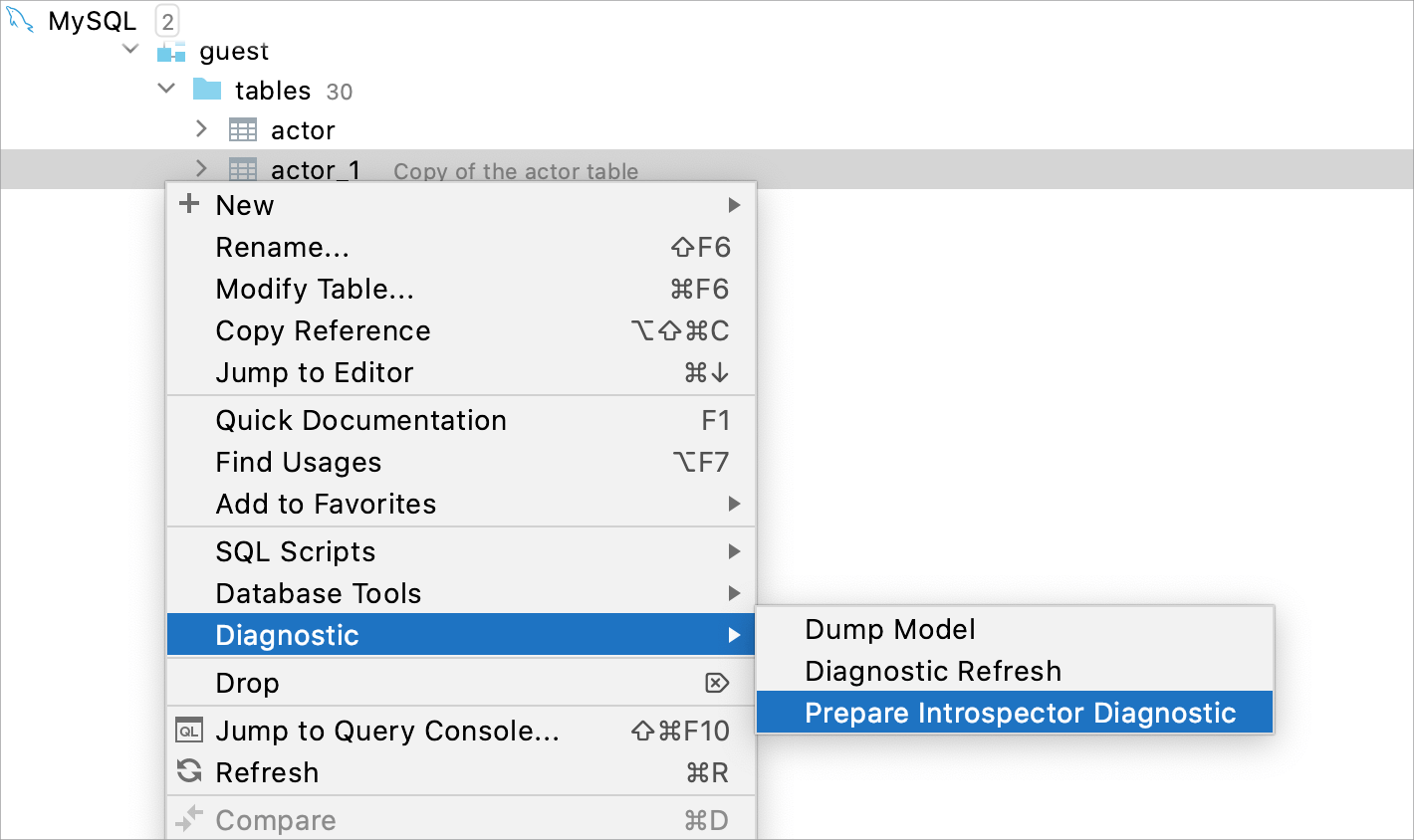
General: plugins per project
You can enable or disable a plugin only for the current project. A plugin is loaded when you open the project that requires the plugin and unloaded when you close the project.
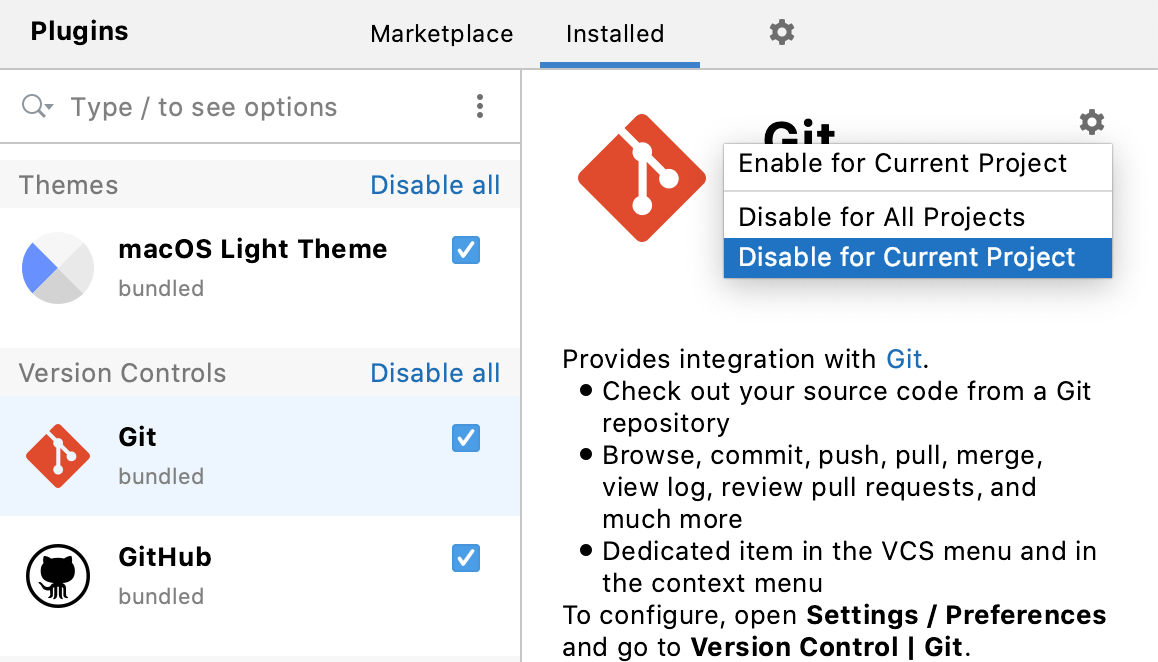
General: the IDE theme synchronizes with your OS preferences
Depending on your OS preferences, the IDE theme switches automatically between dark and light themes.
To enable this option, open settings by pressing Ctrl+Alt+S and navigate to .
General: the Welcome screen
When you open DataGrip, you will see the last opened project. If you have not created any projects yet, you will see the default project. To see the Welcome screen, click . You can perform the following actions from the Welcome Screen:
Search for projects
Customize color themes, IDE fonts, import actions, and sharing preferences
Expand the functionality with plugins
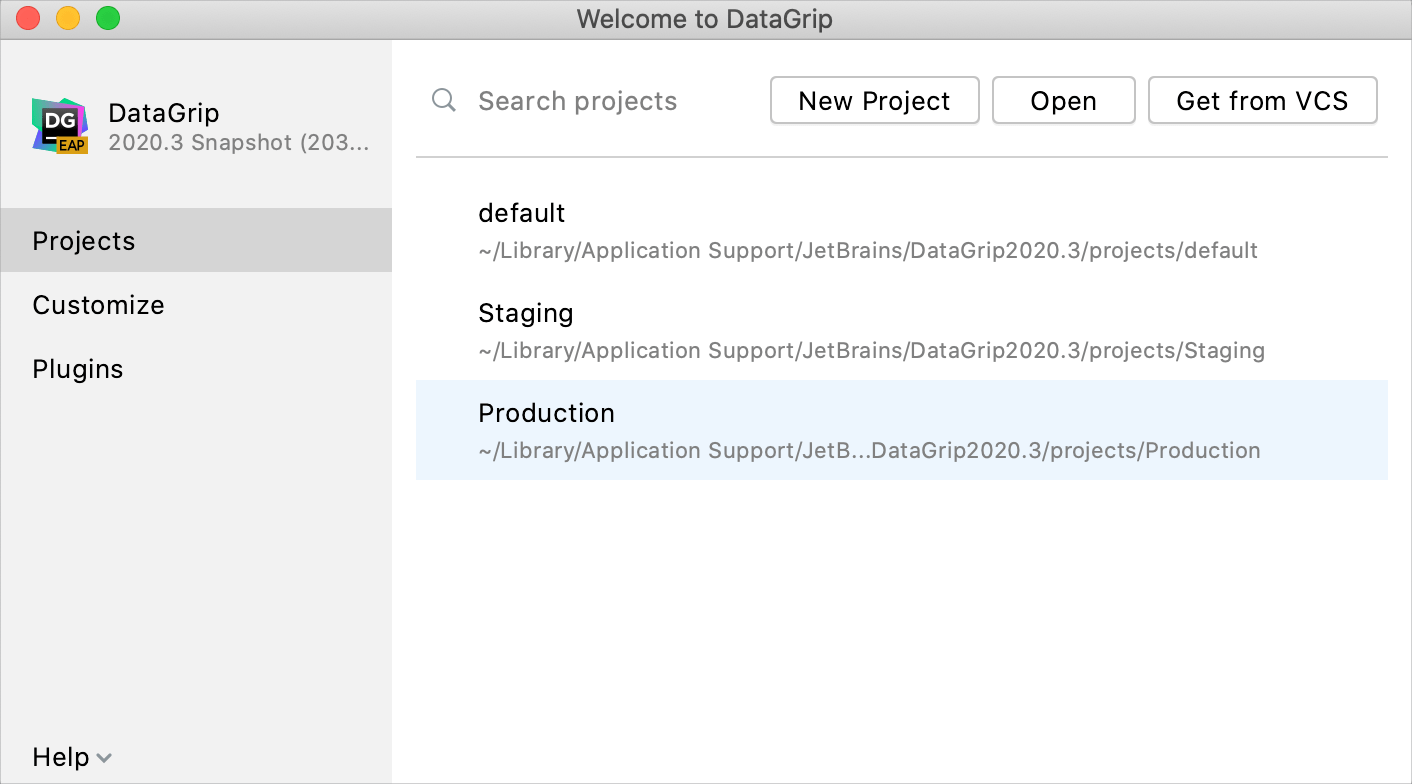
Import and export: never quote values in the CSV format configuration
The CSV configuration has the Never option for the Quote values setting.
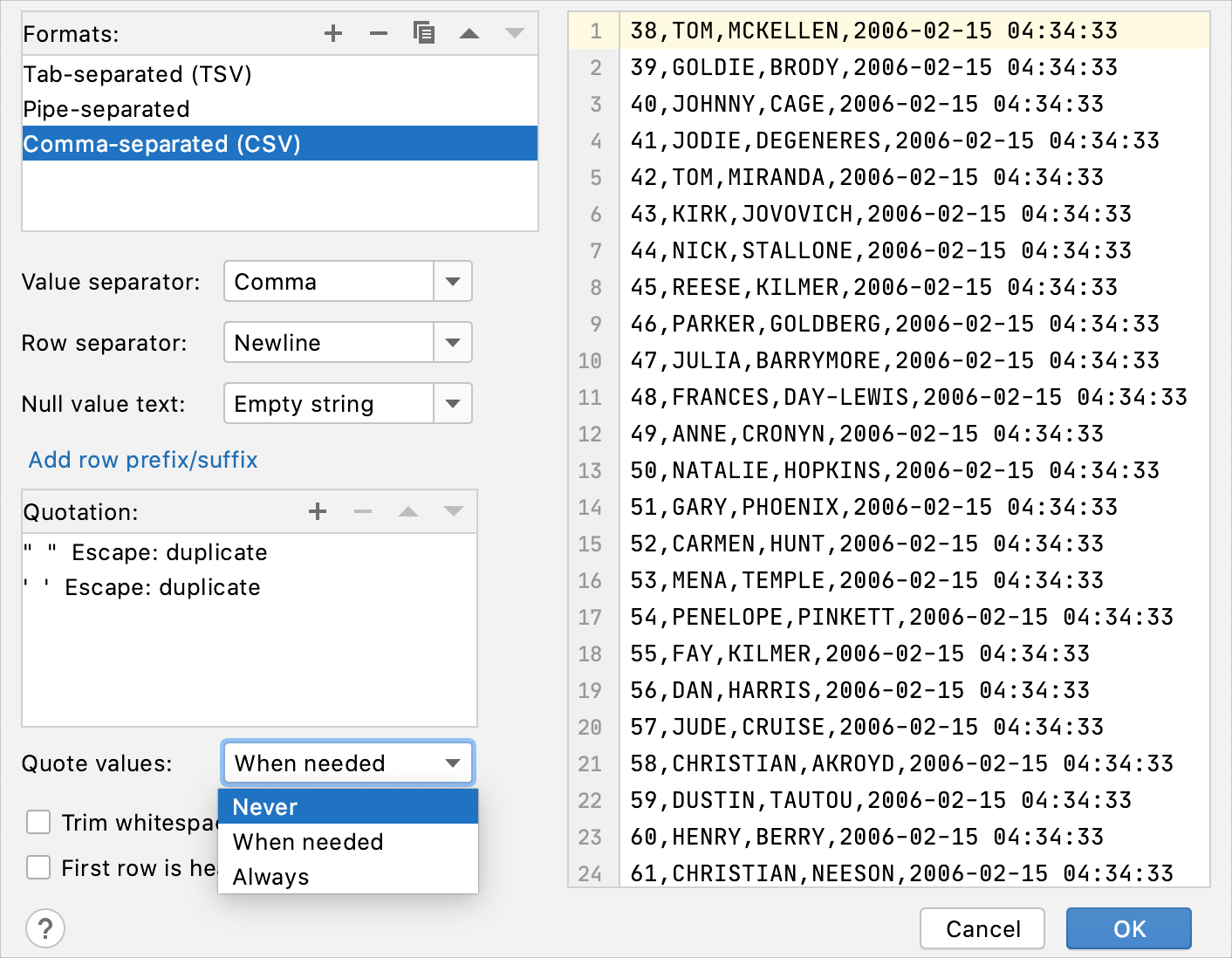
Import and export: one-row and multirow extractors
The One-Row extractor copies a column to a comma-separated string. You can use it to paste a set of values in the IN clause.
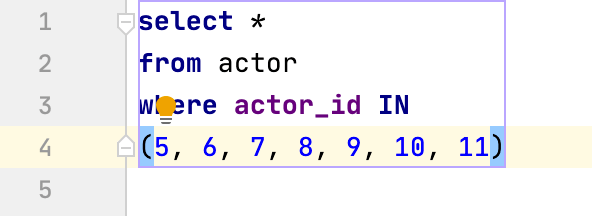
The SQL-Insert-Multirow extractor generates a single INSERT statement with multiple new rows to be inserted.

Inspections: overloaded functions in Oracle
If you have a call conflict with overloaded functions, DataGrip displays a warning.
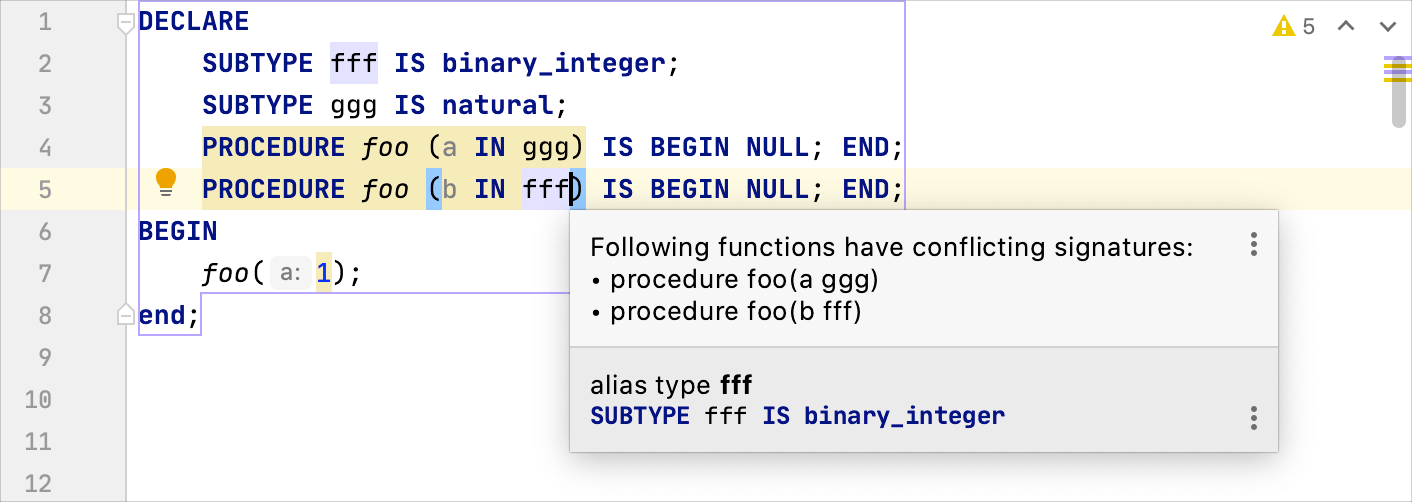
Inspections: a column name is shadowed by an alias
Starting with DataGrip 2020.3.1, you will see a warning if you accidentally missed a comma in your query. The inspection does not highlight explicit aliases (when you use AS). In the following example, the inspection will highlight FIRST_NAME in select ACTOR_ID FIRST_NAME but will not highlight select ACTOR_ID AS FIRST_NAME.
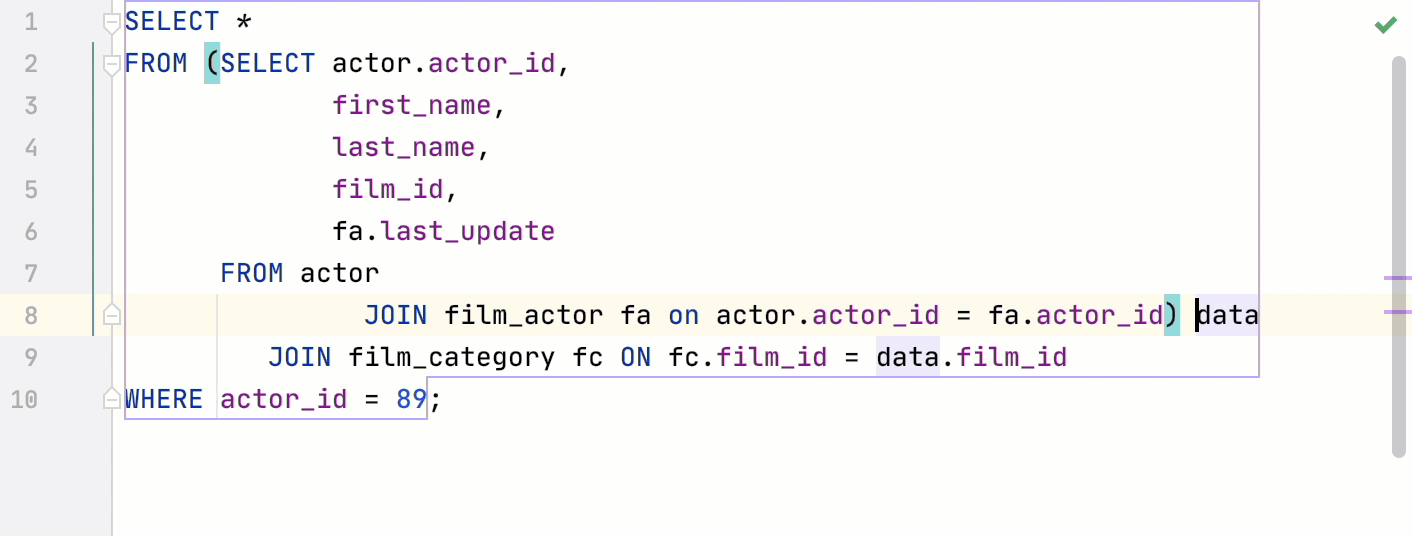
Inspections: inline CTE
Starting with DataGrip 2020.3.1, you can create a subquery instead of using common table expressions. Watch the animation to see how the following code snippet changes.
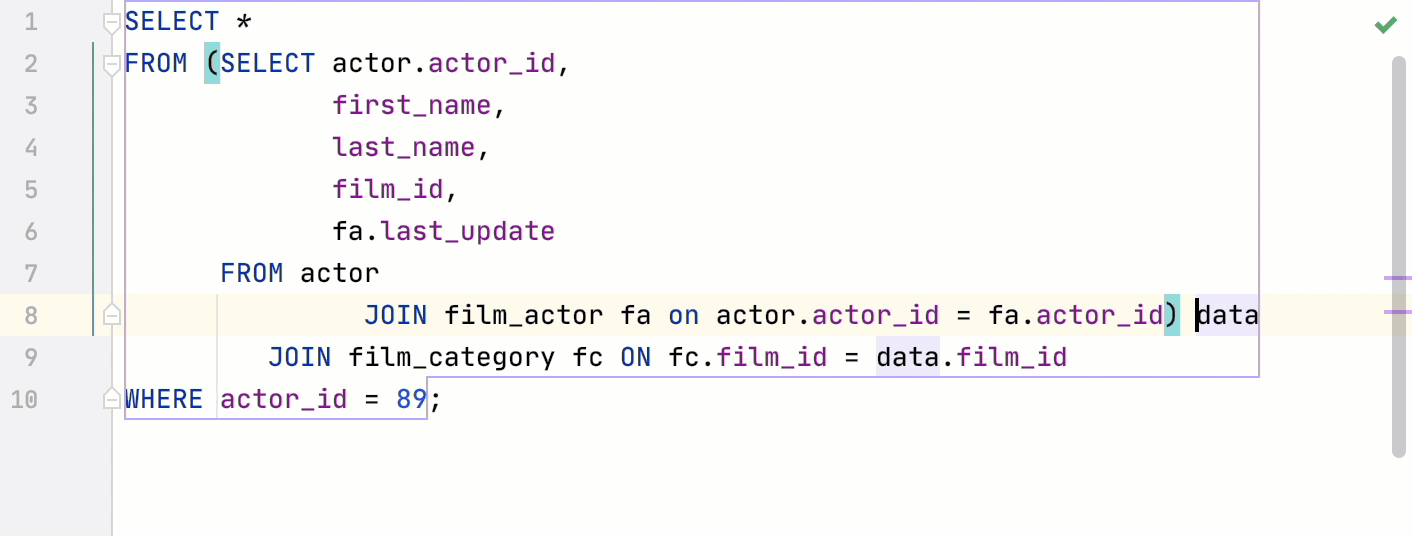
Introspection: new objects in Greenplum
In Greenplum, DataGrip shows collations, materialized views, foreign tables, foreign data wrappers, foreign servers, and user mappings.
Introspection: object privileges in DDL
DataGrip knows about object privileges and displays them in the object DDL. This feature works in MySQL, PostgreSQL, Greenplum, Amazon Redshift, and Microsoft SQL Server.
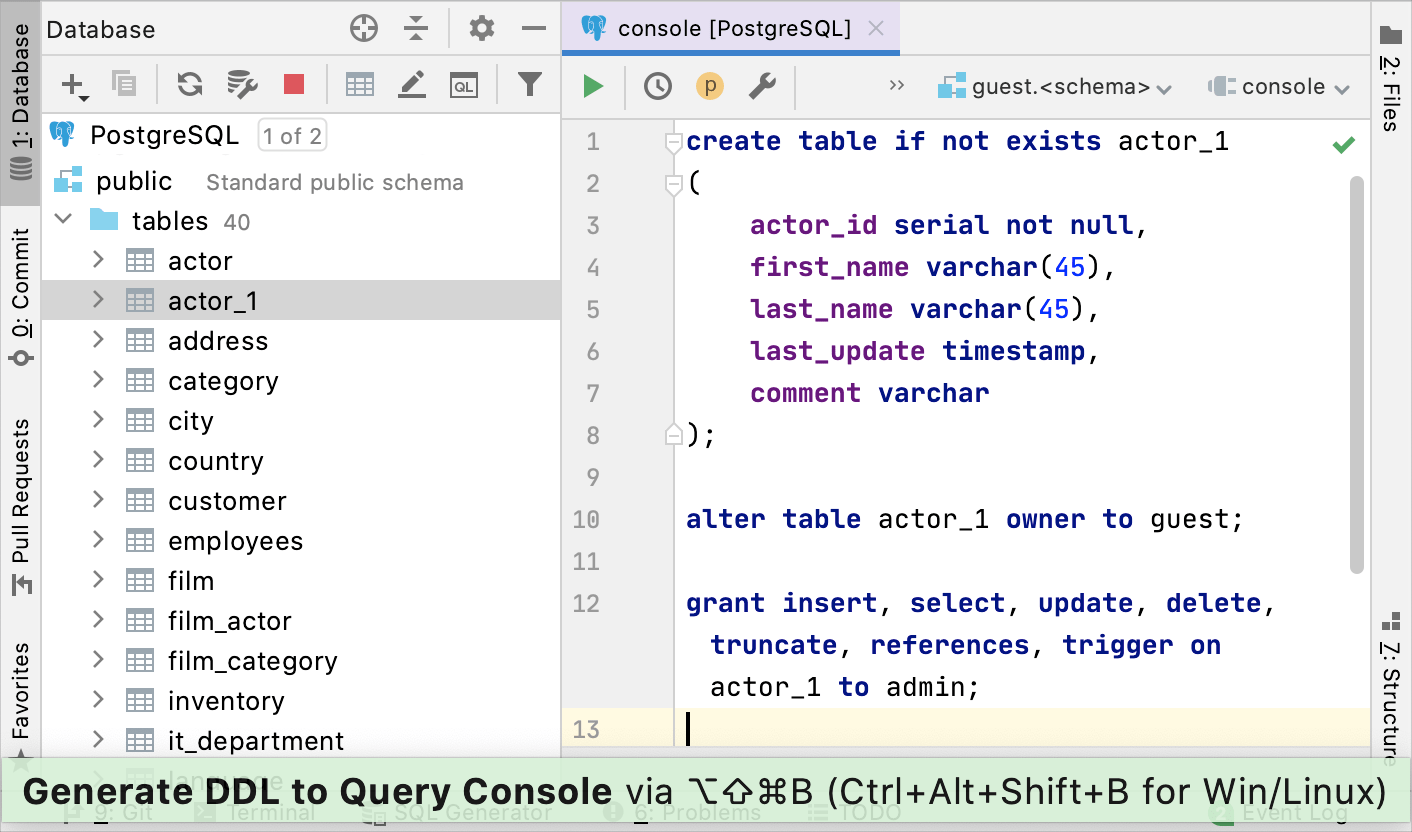
Introspection: TABLESPACE and INDEX ACCESS METHOD in DDL for PostgreSQL
When you press Ctrl+Alt+Shift+B in PostgreSQL, DataGrip will generate DDL with TABLESPACE and INDEX ACCESS METHOD.
Introspection: the correct display of overloaded procedures in Oracle
Until DataGrip 2020.3, overloaded procedures in one package were displayed as one item. Now you can see all the procedures. For example, see how the following code is displayed in different version:
| Before 2020.3 | From 2020.3 |
|---|---|
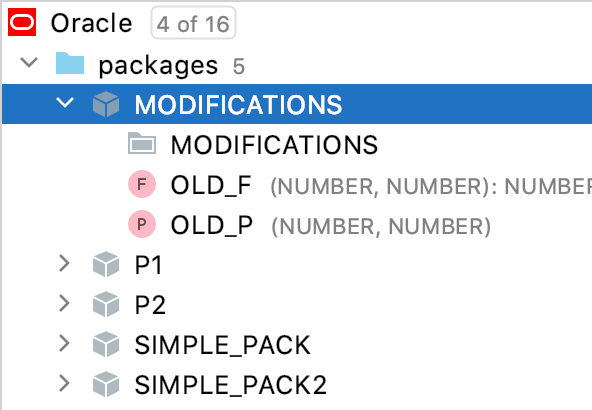 | 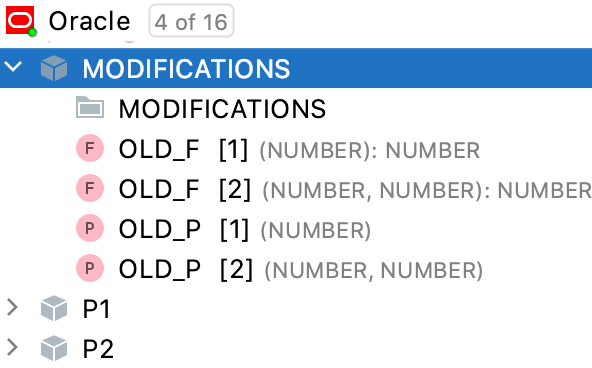 |
Introspection: highlighting the changes in the database tree
Until DataGrip 2020.3, you could see that some objects were modified in the Database Changes tool window only. Now modified objects are highlighted in the Database tool window. For example, like the film_not_in_stock procedure in the following screenshot.
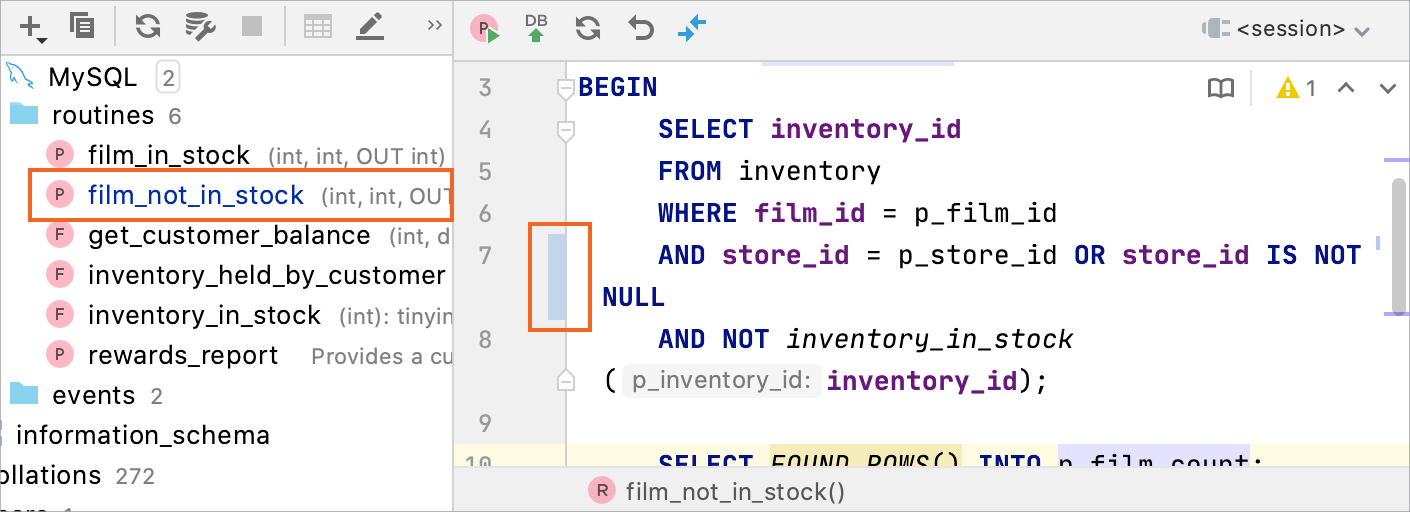
Run configurations: updates in the Edit Configuration dialog
The Edit Configuration dialog warns you when scripts contain schema switching. Also, you can choose a target from history. Read more about run configurations in Run files by using run configurations.
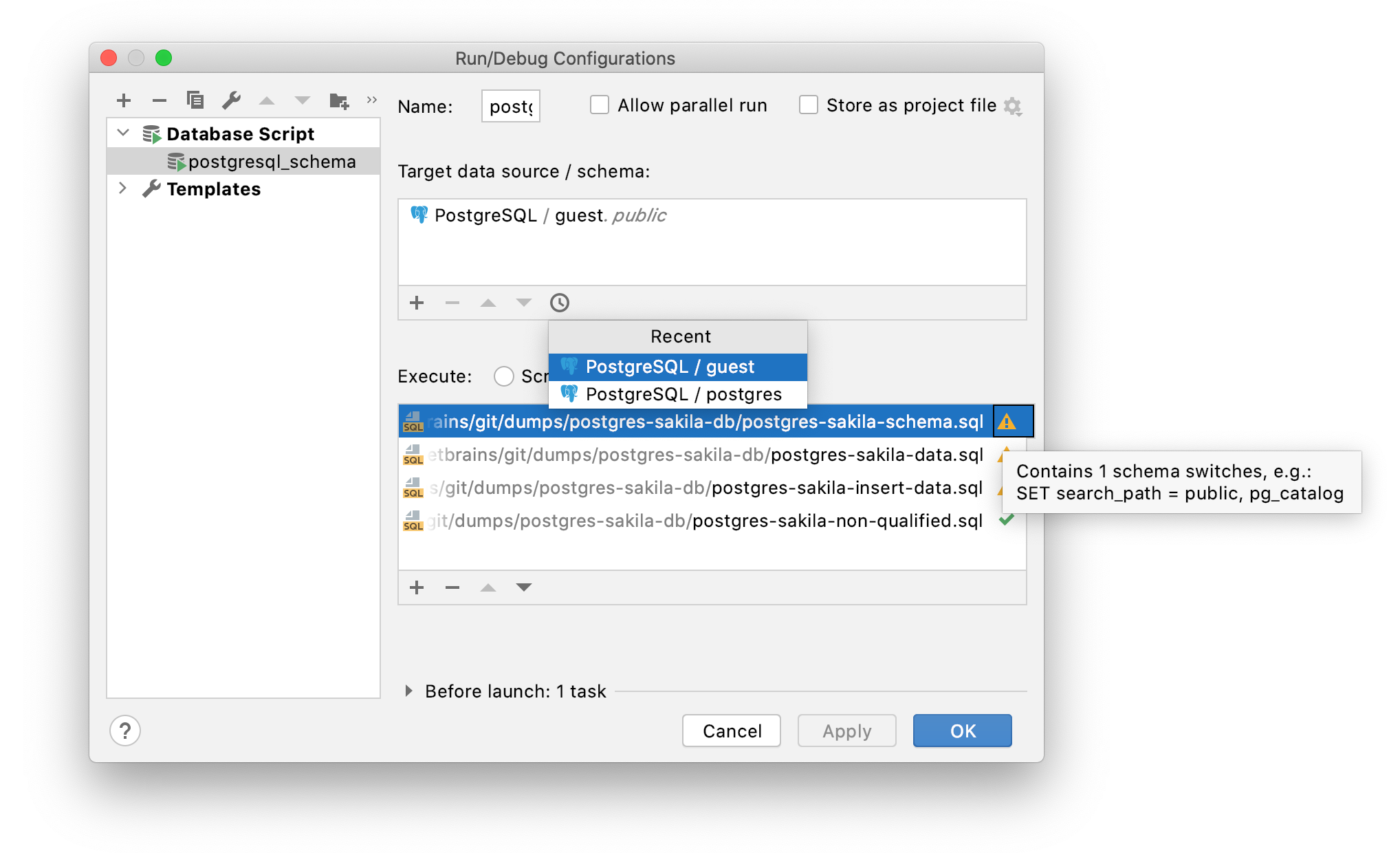
Search: mathematical expressions in Search Everywhere
Press Shift twice and enter a mathematical expression.
Settings: make DataGrip a default application for specified file types
You can make DataGrip the default application for opening specified types of files. To make these associations, open settings by pressing Ctrl+Alt+S and navigate to .