Review changes in source code
Everything that you write in the editor is saved as the local version of the object source code. You can examine all changes that are not committed in the Database Changes tool window.
The Database Changes tool window displays changes in source code of objects before you commit them. DataGrip tracks changes only for objects that store their source code in the database. For example, triggers, procedures, functions, views, and other objects.
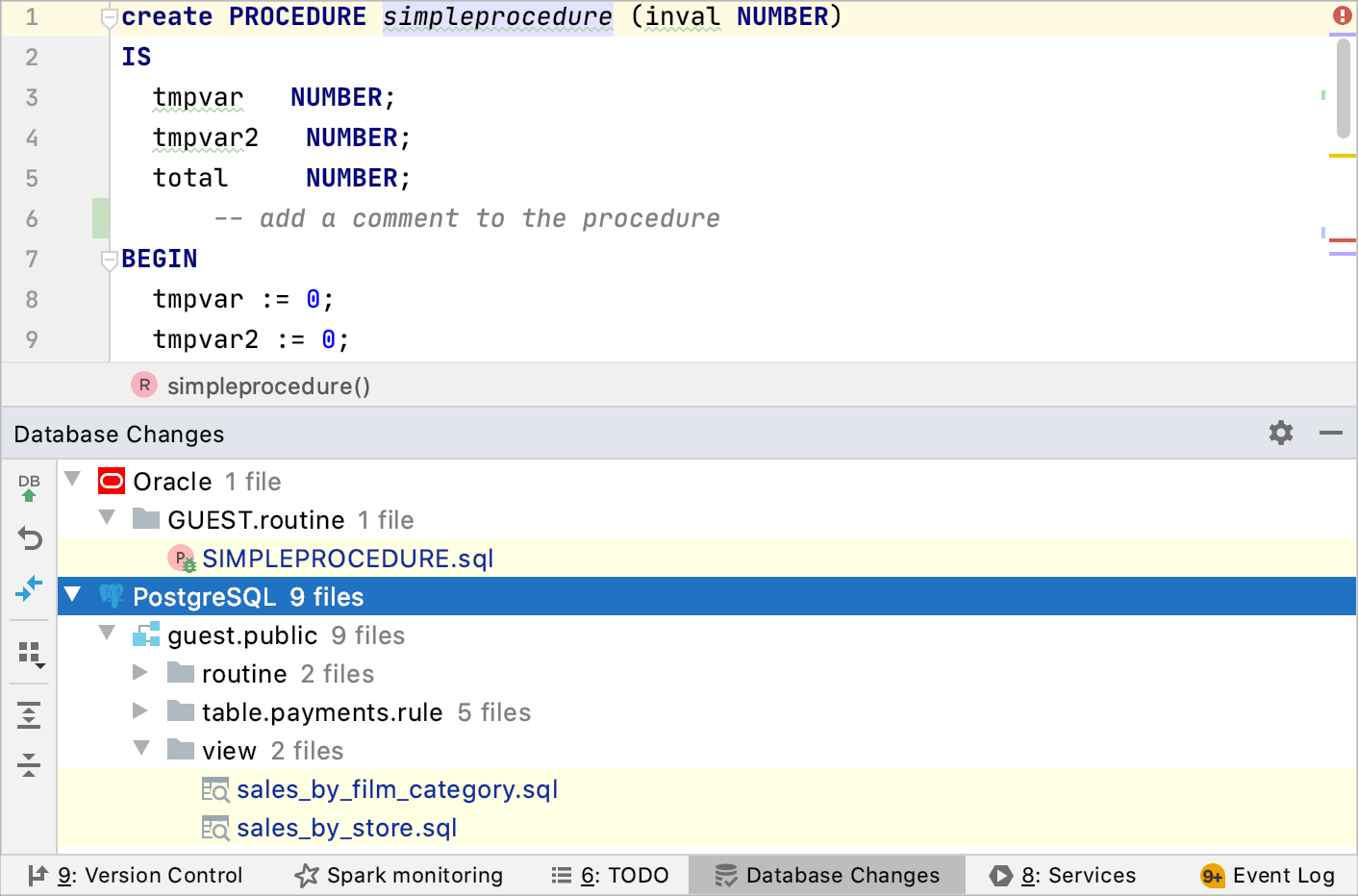
See the diff between modified and stored versions
In the Database Changes, double-click any database object.
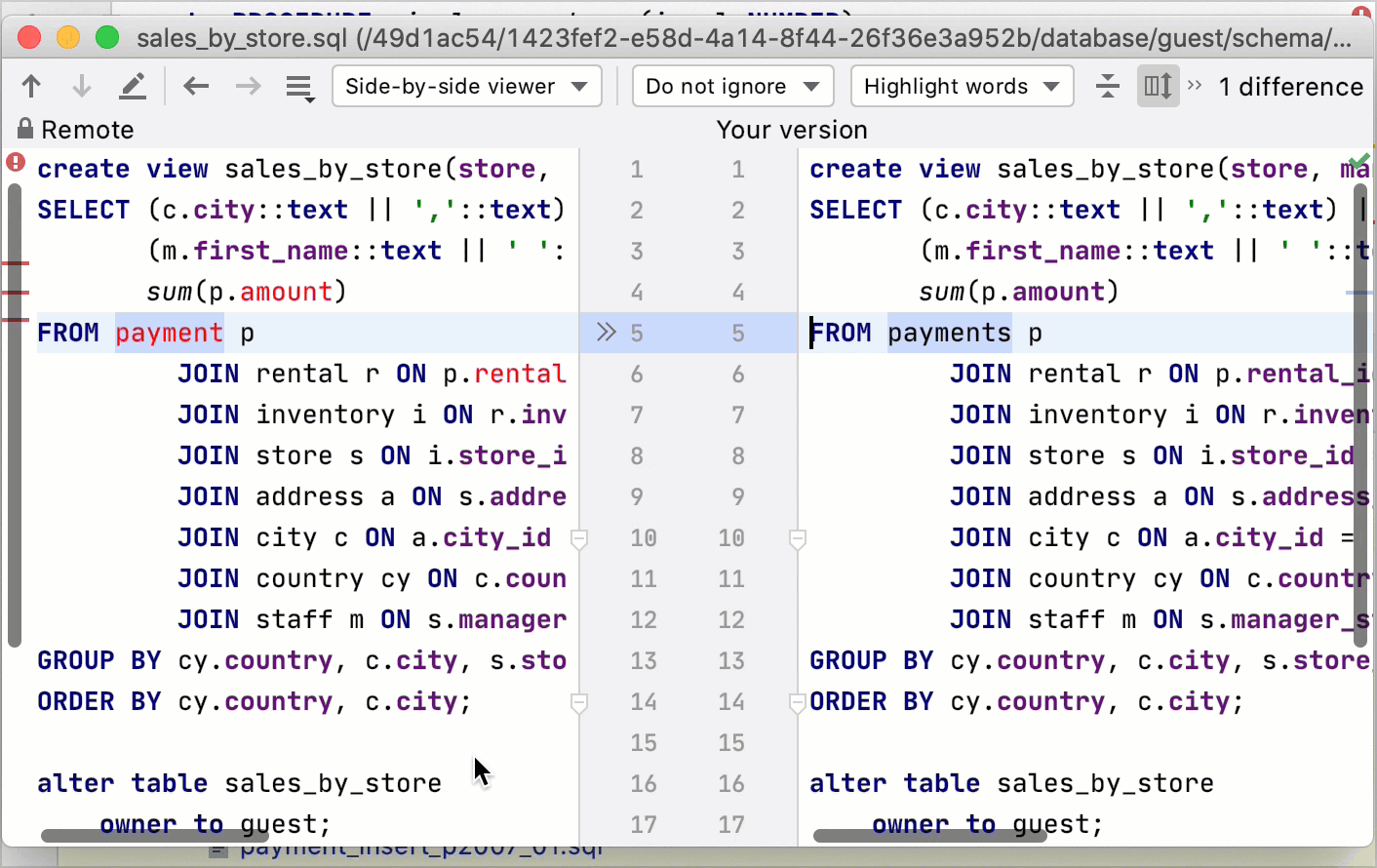
When you edit source code of any object, DataGrip tracks changes and highlights them in the gutter. For example, add a comment line to a routine or a trigger function. The added line becomes highlighted. If you click the highlighted line in the gutter, a small toolbar is displayed with the Show Diff button. You can click the Show Diff button (
) to see the difference between the code that you added and the one from source code.
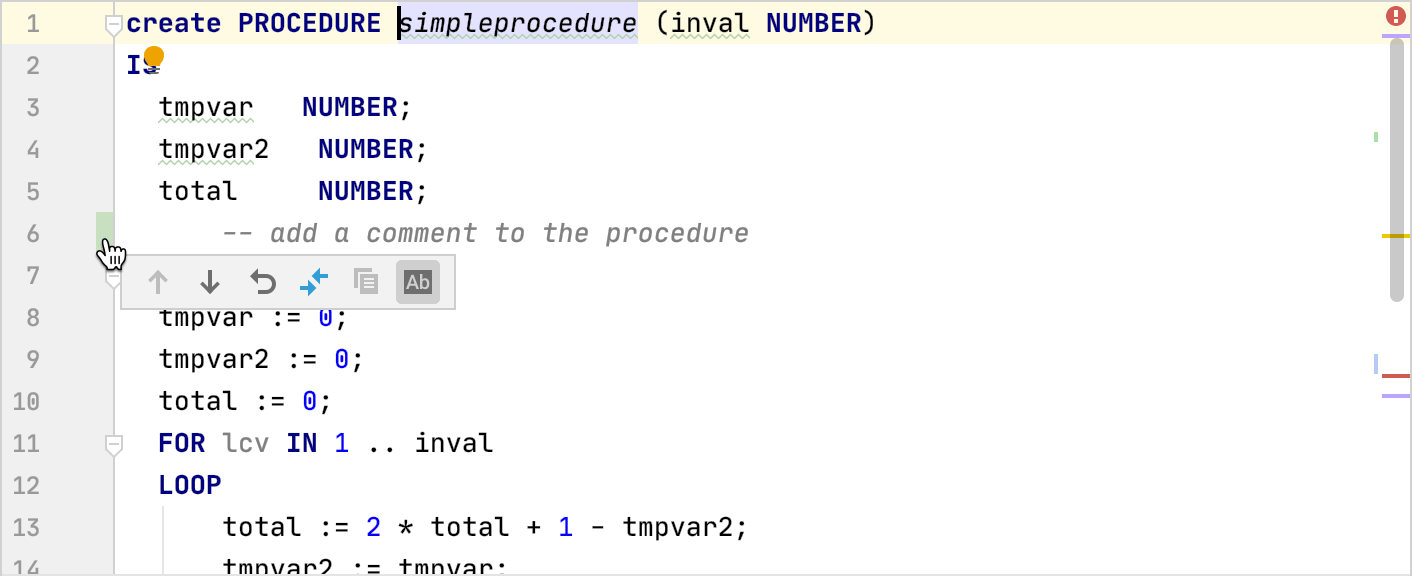
Load source code for a data source
Open data source properties. You can open data source properties by using one of the following options:
Navigate to .
Press Ctrl+Alt+Shift+S.
In the Database tool window ( ), click the Data Source Properties icon
.
Select one or more data sources for which you want to download source code.
Right-click the selection and navigate to . You can select between the following options:
None: do not download source code.
Except System Schemas: download source code for all the objects except for system schemas.
All Schemas: download all the available source code.
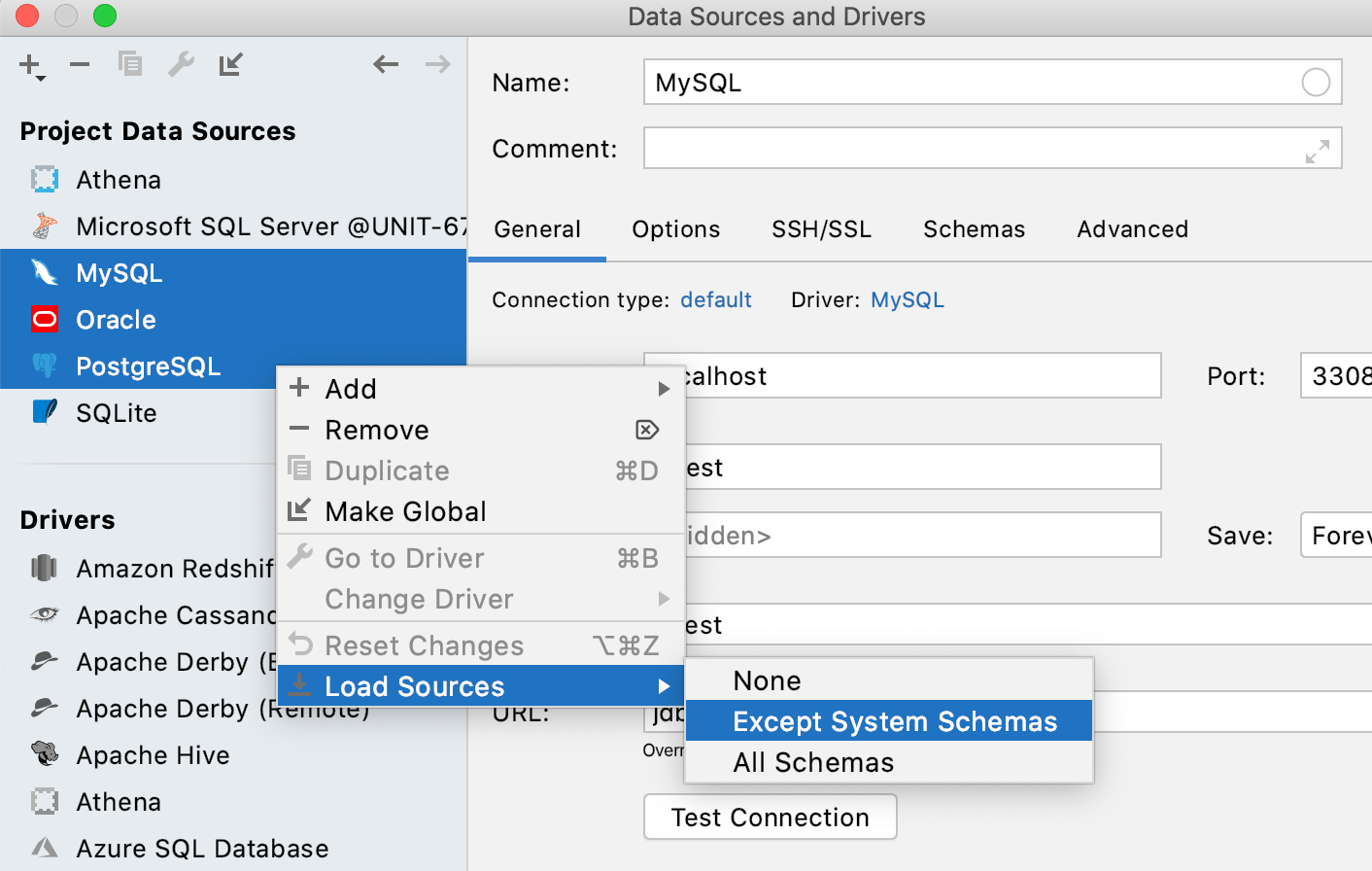
Controls of the Database Changes tool window
| Item | Shortcut | Description |
|---|---|---|
| Ctrl+Enter | Submit local changes to the database server. See Submit changes to a database. | |
| Roll back changes. | ||
| Ctrl+D | Compare two versions of source code. | |
| Ctrl+D | Group objects according to their type. For example, routines, rules, or views. | |
| Ctrl+NumPad + | Expand all nodes in all trees. | |
| Ctrl+NumPad - | Collapse all nodes in all trees. |