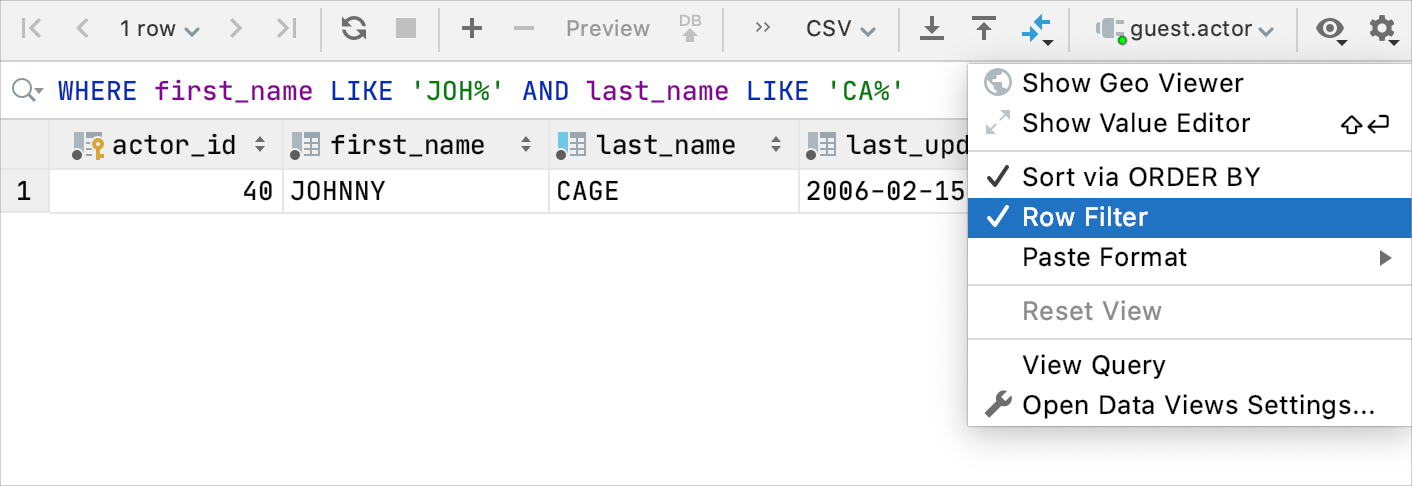Filter
You can filter data in a table by using the following approaches.
You can specify filtering conditions manually or use quick filtering options. Quick options are filtering conditions for the current column name. The conditions depend on the value in the current cell.
You can filter rows by pressing Ctrl+F and running a search on the table.
You can use the Row Filter and filter data in a table by writing a query in the Filter Criteria field.
Use quick filtering options
Quick filtering options work only in the editor, not in the Services tool window.
Right-click a cell and navigate to Filter by.
Select an option that you want to apply.

Filter rows when you run a search
Press Ctrl+F and select Filter Rows.
Start typing your search query (for example,
John).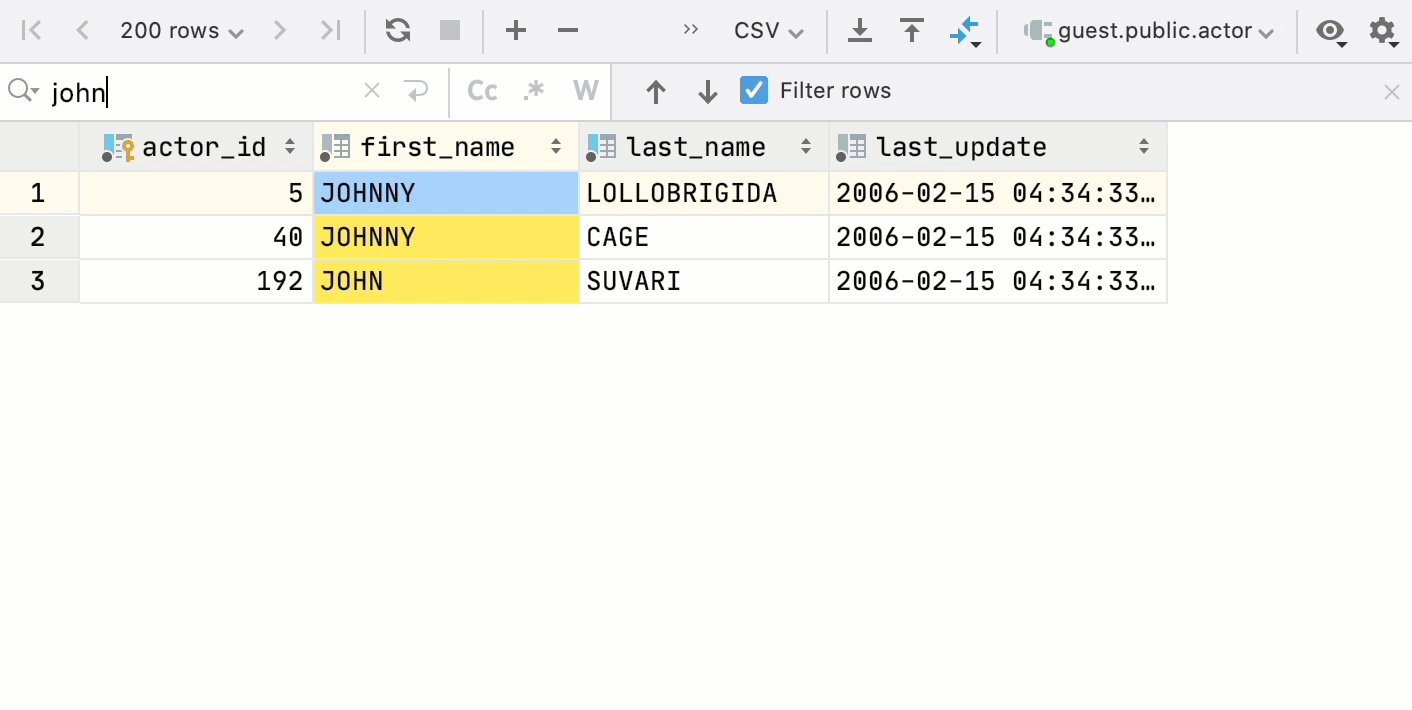
Filter table data with a query
If the Filter Criteria field is not available, click the settings icon (
) and select Row Filter. Alternatively, you can press Ctrl+Alt+Shift+F.
In the Filter Criteria field, type your query. The query syntax is the same as in the
WHEREclause but without theWHEREkeyword. For example,first_name LIKE 'JOH%' AND last_name LIKE 'CA%'.You can use SQL wildcards within the
LIKEexpressions. For example, the percent sign%for zero or more characters and underscore_for a single character.Press Enter.
To reset the filter, click the clear icon (
), or delete the contents of the Row Filter field and press Enter.
To open the filter history, press Alt+Down.