Run DataGrip for the first time
You can use the Toolbox App to run any JetBrains product. In case of a standalone installation, running DataGrip depends on the operating system:
To run DataGrip, find it in the Windows Start menu or use the desktop shortcut. You can also run the launcher batch script or executable in the installation directory under bin.
Run the DataGrip app from the Applications directory, Launchpad, or Spotlight.
Run the datagrip.sh shell script in the installation directory under bin. You can also use the desktop shortcut, if it was created during installation.
When you run DataGrip for the first time, some steps are required to complete the installation, customize your instance, and start working with the IDE.
Select the user interface theme
Select whether you want to use the default Darcula or Light theme.
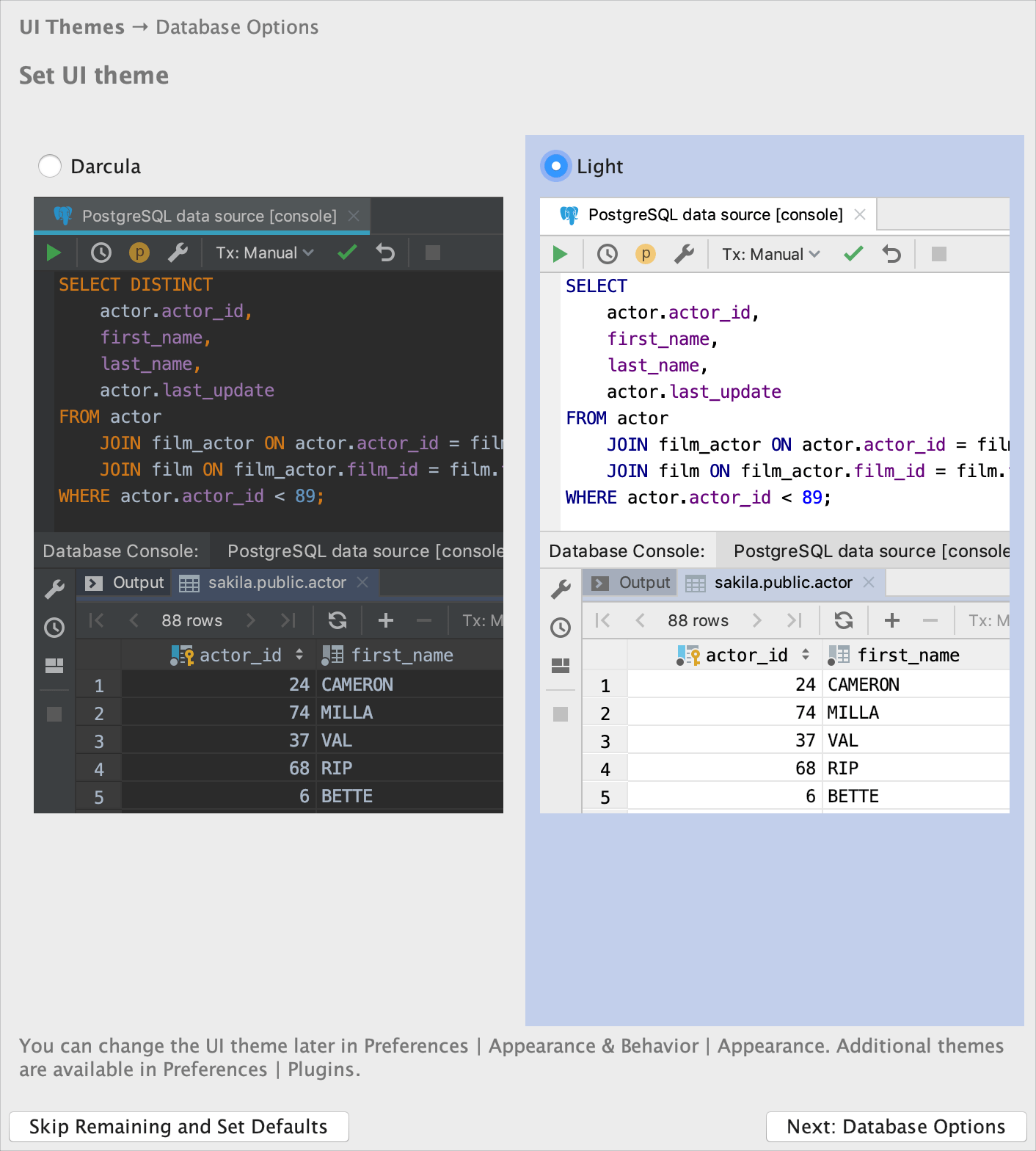
For more information, see User interface themes.
Select a preferred dialect for SQL files
On the next step, you are prompted to select a preferred dialect for SQL files. The selected dialect provides code assistance including syntax analysis, completion, and refactoring. If you plan to use different dialects, select <Generic SQL>.
Also, on this step, you can select a directory with SQL scripts and attach it to your project. The directory and all subdirectories can be accessed in the Files tool window ().
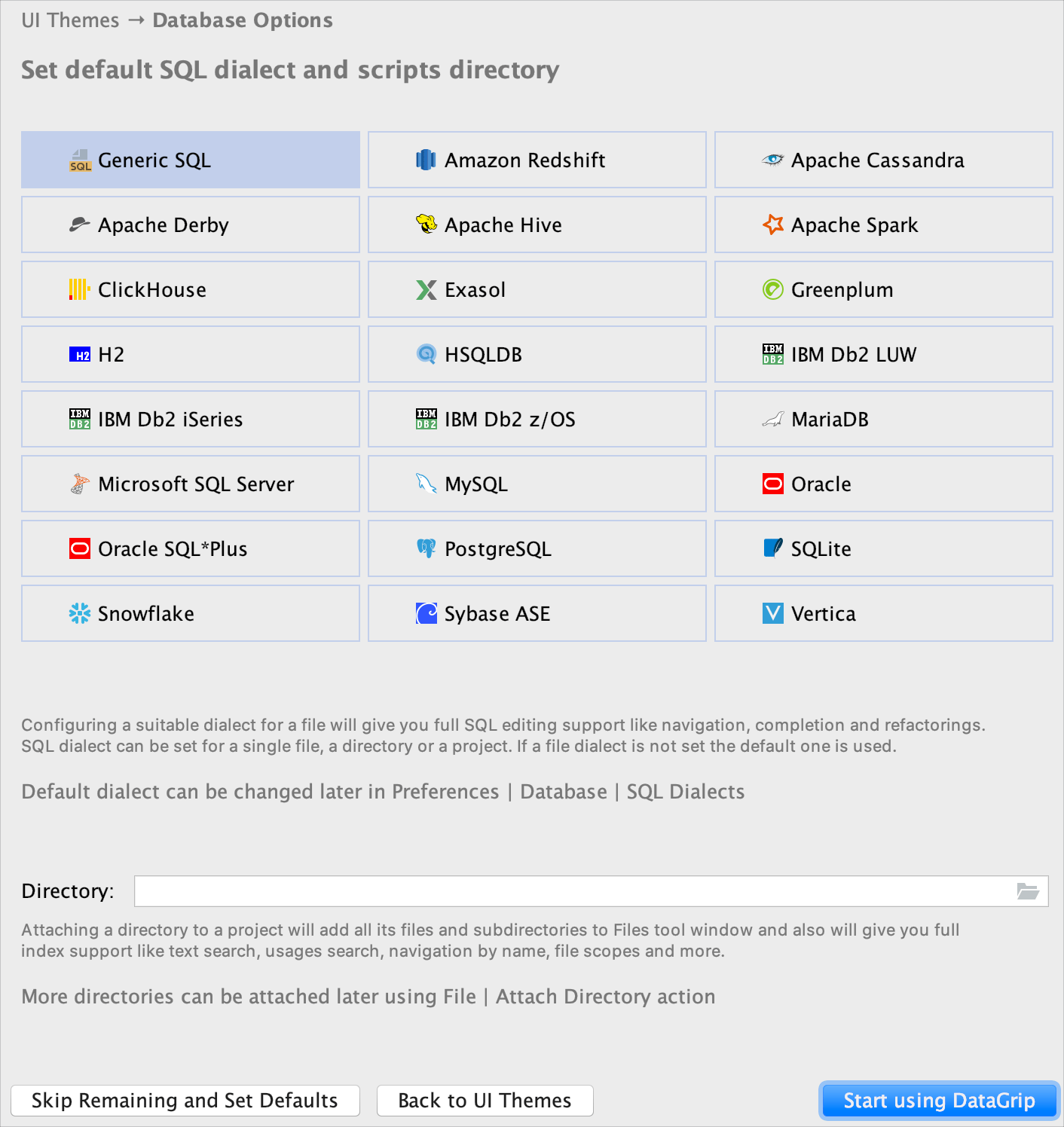
Download and install additional plugins
If necessary, click Plugins in the left-hand pane and download and install additional plugins from the DataGrip plugins repository.
The Welcome Screen
You can see the Welcome screen in DataGrip by navigating to . Alternatively, you can enable the Welcome screen in settings to see it every time you start the IDE.
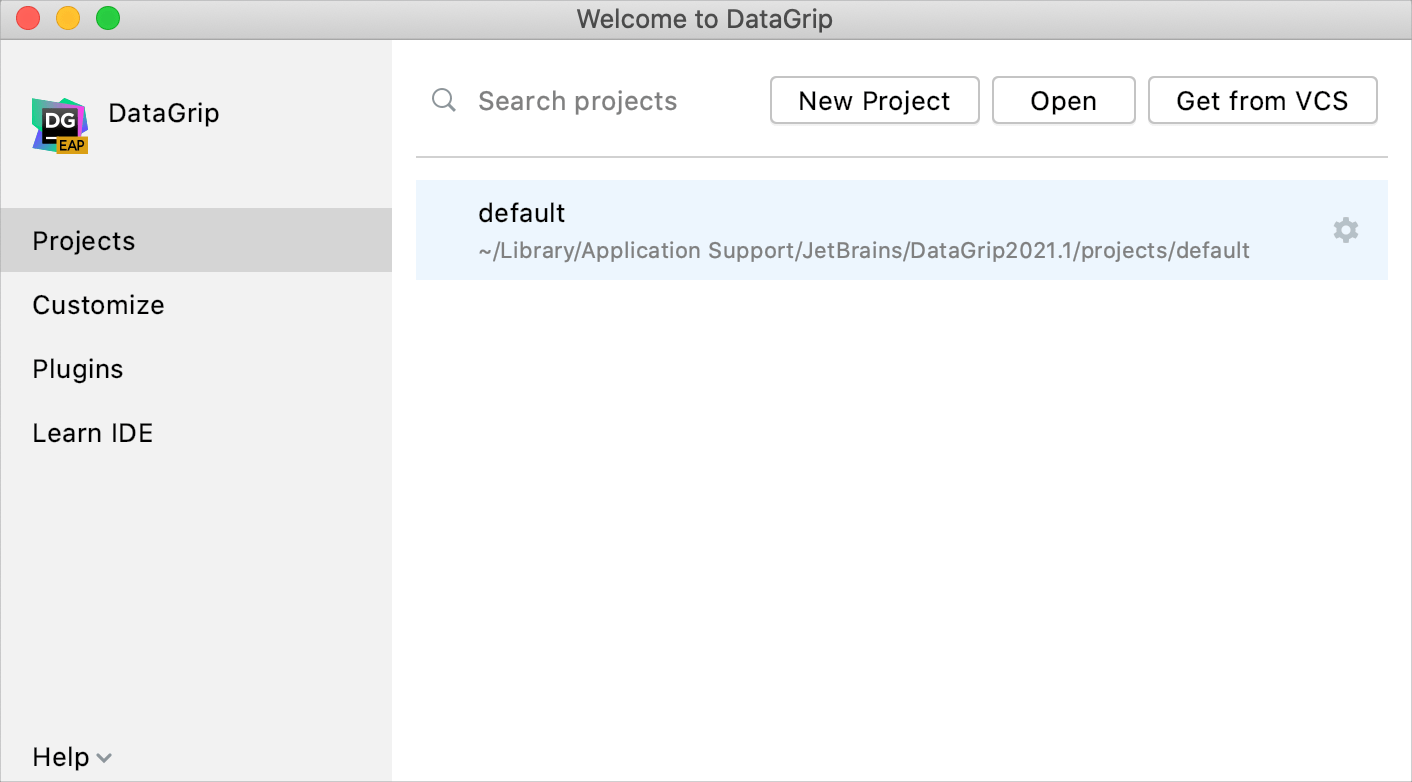
Enable the Welcome screen for the IDE startup
Open settings by pressing Ctrl+Alt+S and navigate to .
Clear the Skip welcome screen and open default project checkbox.
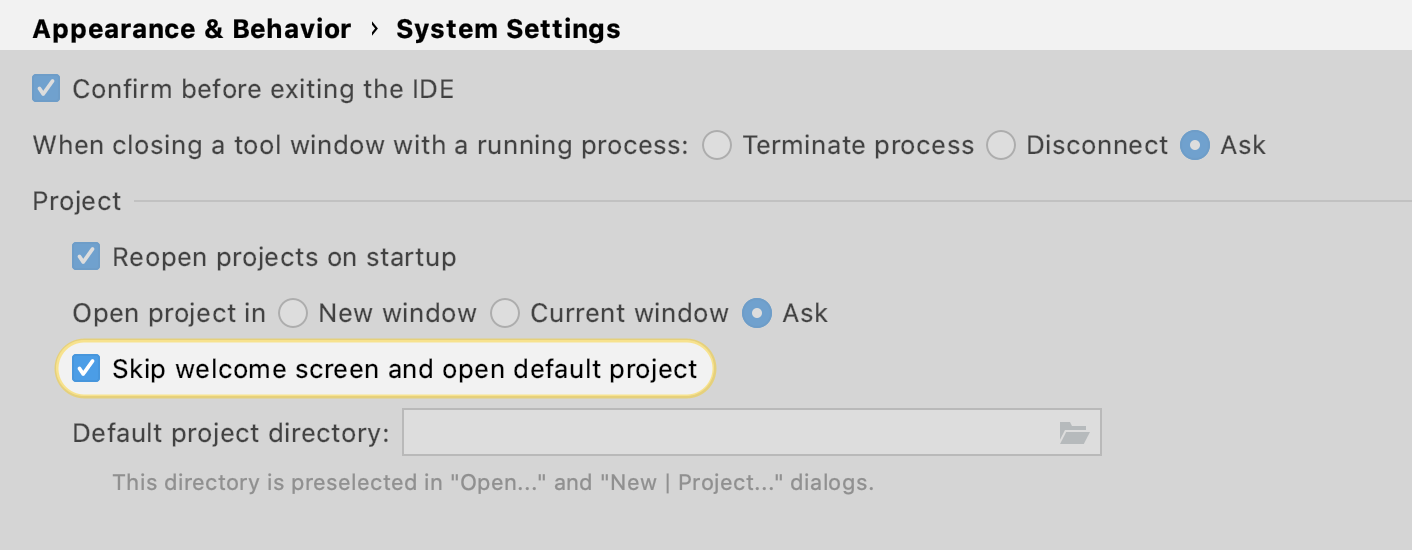
In the Welcome to DataGrip dialog, you can do the following:
Create and open a new project by pressing the New Project button. A new project means a new configuration directory.
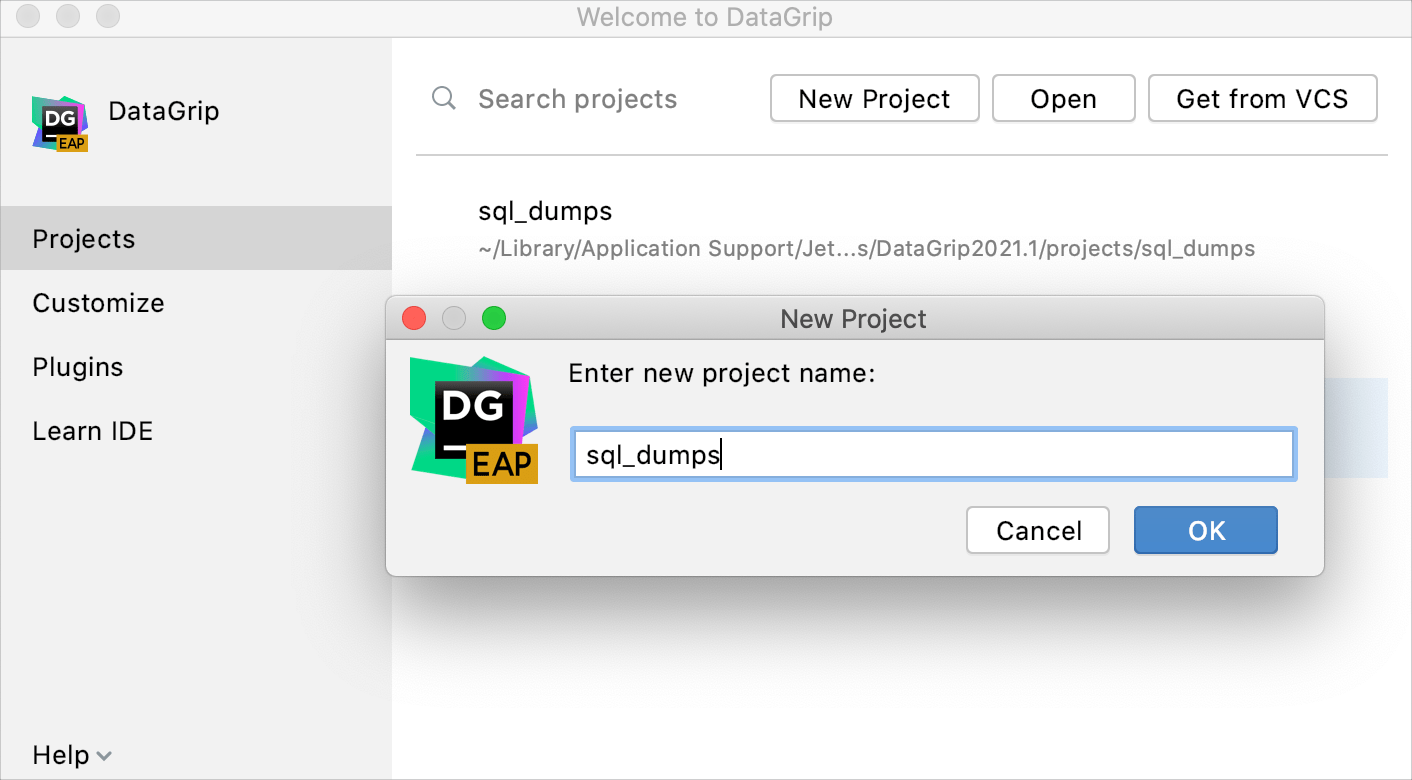
Click Get from VCS to clone a project from a version control system.
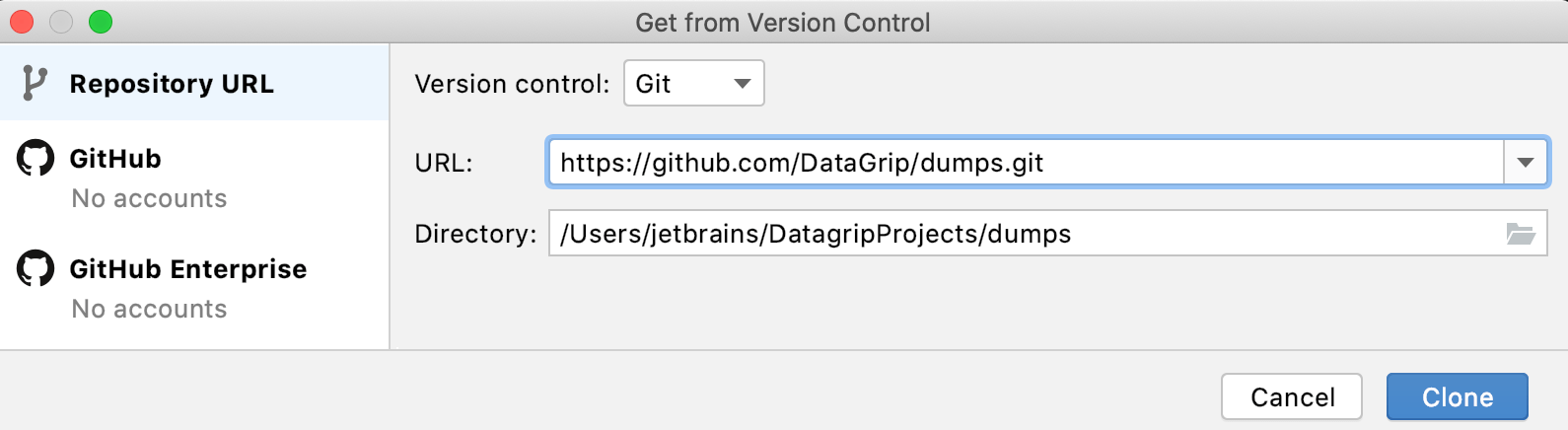
- Customize appearance of your IDE
- Install plugins
Get acquainted with troubleshooting materials, guides, and documentation