CSV Formats dialog
To access this dialog, click the Extractors list on the toolbar and select Configure CSV Formats.
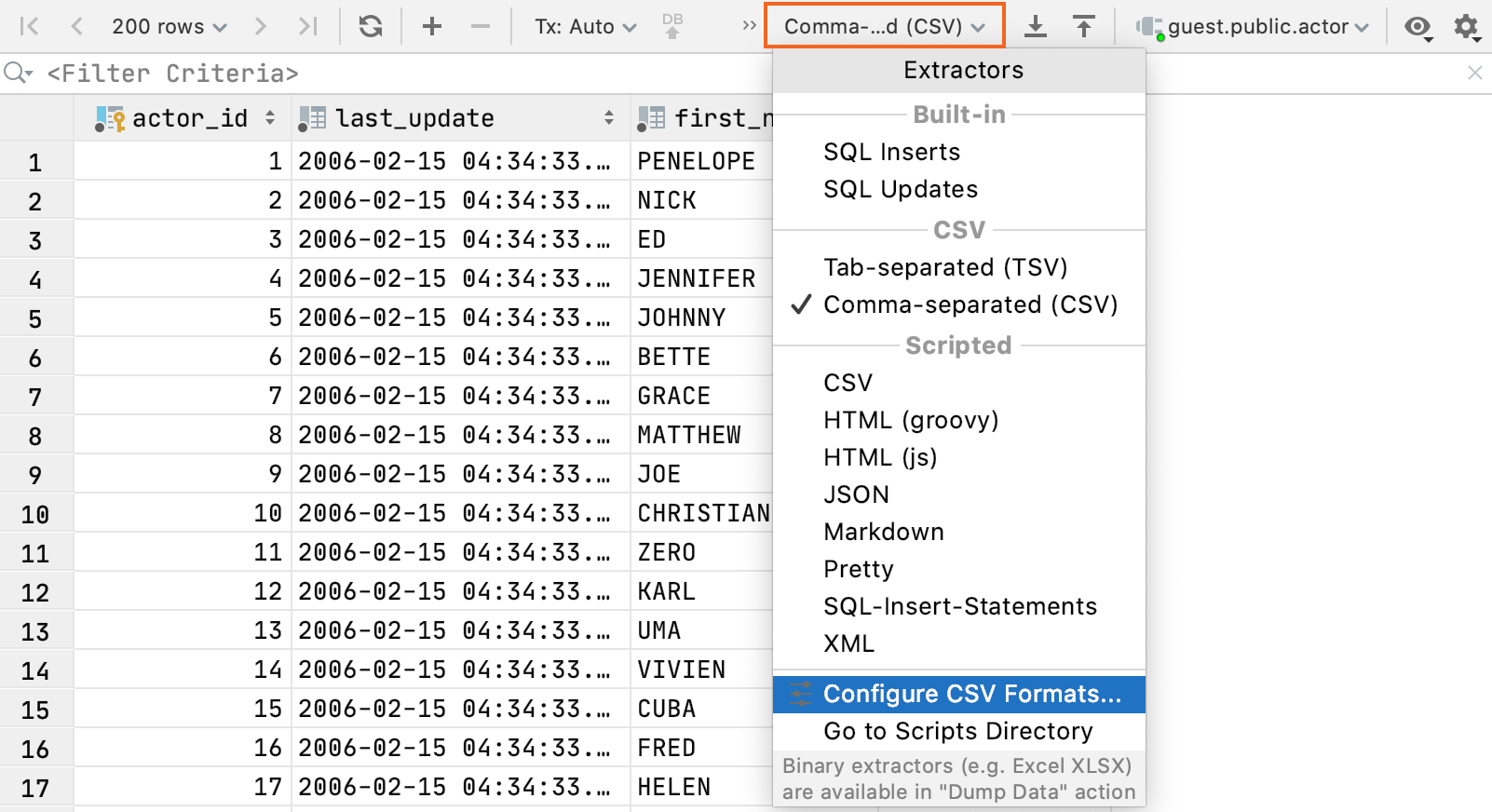
This page contains the settings for converting table data into delimiter-separated values formats (for example, CSV, TSV) and vice versa.

Conversion settings
When you change import settings, the import preview changes correspondingly.
Item | Description |
|---|---|
Formats | Select a template that successfully converts the file data into a table. You can change settings of predefined templates or add a new template. To add a template, click Add Format button ( To save changes, click the Save icon
Use |
Value separator | Select or type the character that you want to use as a separator for values. |
Row separator | Select or type the character that you want to use as a separator for rows. |
Null value text | Select or type the text that you want to use if a cell contains the |
Add row prefix/suffix | Click the link and type a row prefix and suffix. Prefix and suffix are character sequences which in addition to the row separator indicate the beginning and end of a row. |
Quotation | Each line in the area under Quotation is a quotation pattern. A quotation pattern includes:
If there is more than one pattern, the first pattern is used. Use |
Quote values | Select when you want to enclose values within quotation characters.
|
Trim whitespaces | Ignore or remove whitespace characters. If this checkbox is cleared, the whitespace characters are treated as parts of the corresponding values. |
First row is header | Treat the first row as a row that contains column names. |
First column is header | Treat the first column as a column that contains row names. |