Show all databases or schemas
By default, DataGrip only shows the introspected schemas and databases in the Database Explorer. This allows for saving the disk space for the bigger data sources, and hiding the schemas or databases that are not required for the workflow.
You can either edit the list of schemas or databases to be introspected and shown, or enable the IDE to show all the data source schemas and databases but not introspect them.
Select schemas or databases
You can select which schemas or databases will be introspected and shown by either editing the data source properties in the Database Explorer tool window, or while setting up a connection to a new data source.
In the Database Explorer tool window
To select other databases or schemas that will be introspected and shown, do the following:
In the Database Explorer () tool window, click the N of M button next to the data source, database, or schema name.
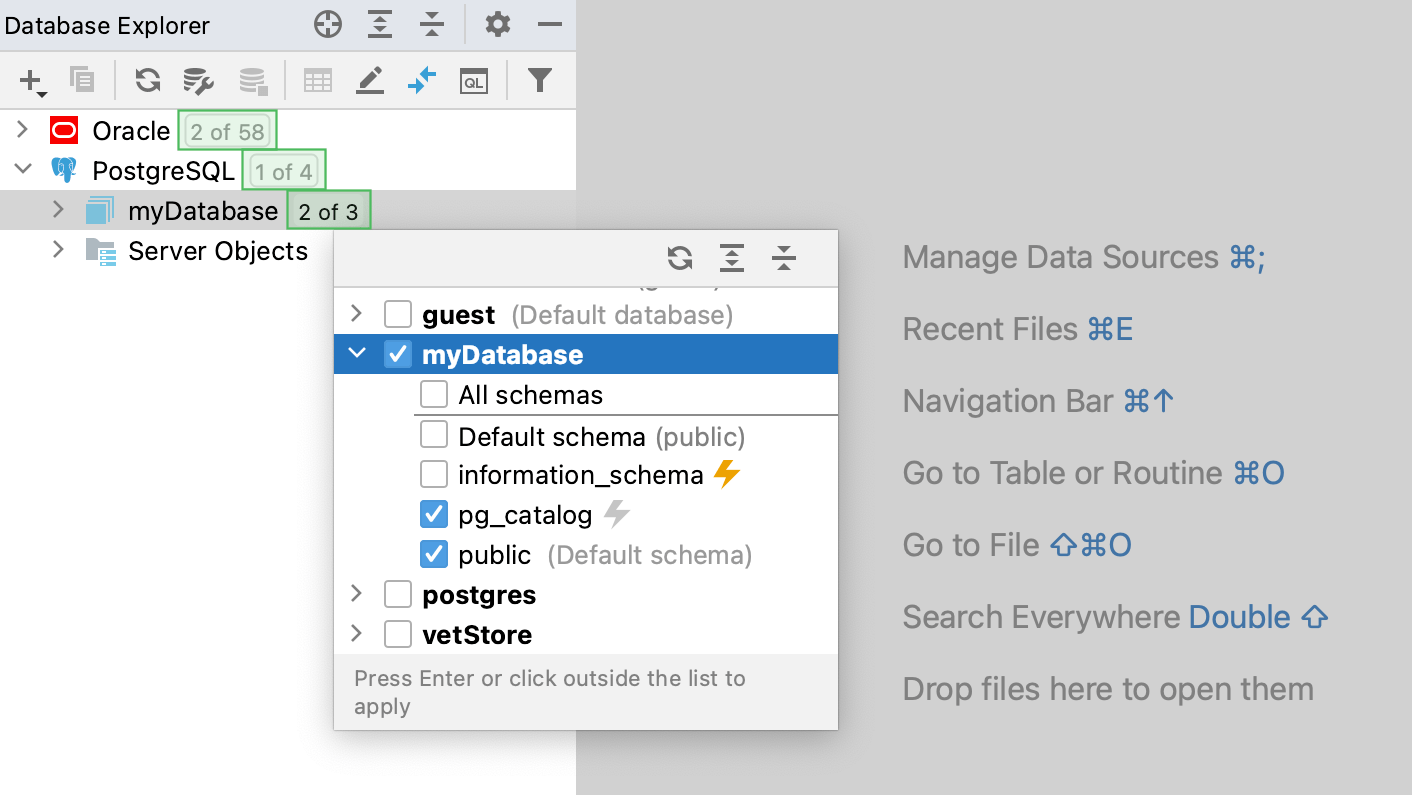
Select the databases or schemas and press Enter.
In the data source properties
You can set the list of displayed databases and schemas in the Data Sources and Drivers dialog. Select the ones you need while setting up a connection to a new data source, or after the connection is established.
Right-click the data source and select Properties. Alternatively, click the Data Source Properties icon (
), or press Ctrl+Alt+Shift+S.
In the Schemas tab of Data Sources and Drivers dialog, select the databases or schemas and press OK.
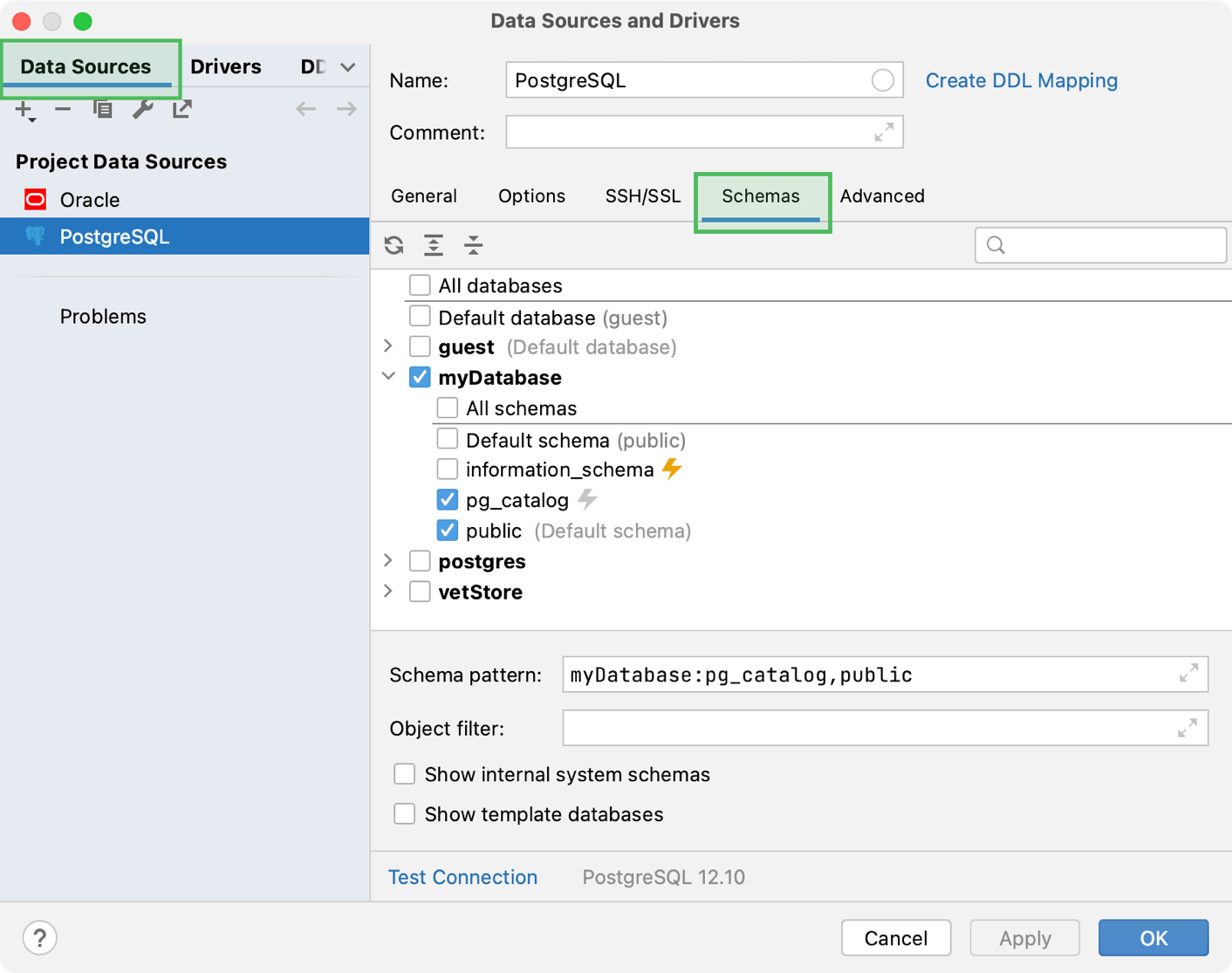
Show all schemas and databases without introspection
If you need to see all the schemas and databases of your data source, enable the Show All Namespaces view mode.
Click the Show Options Menu icon (
) and select Show All Namespaces.
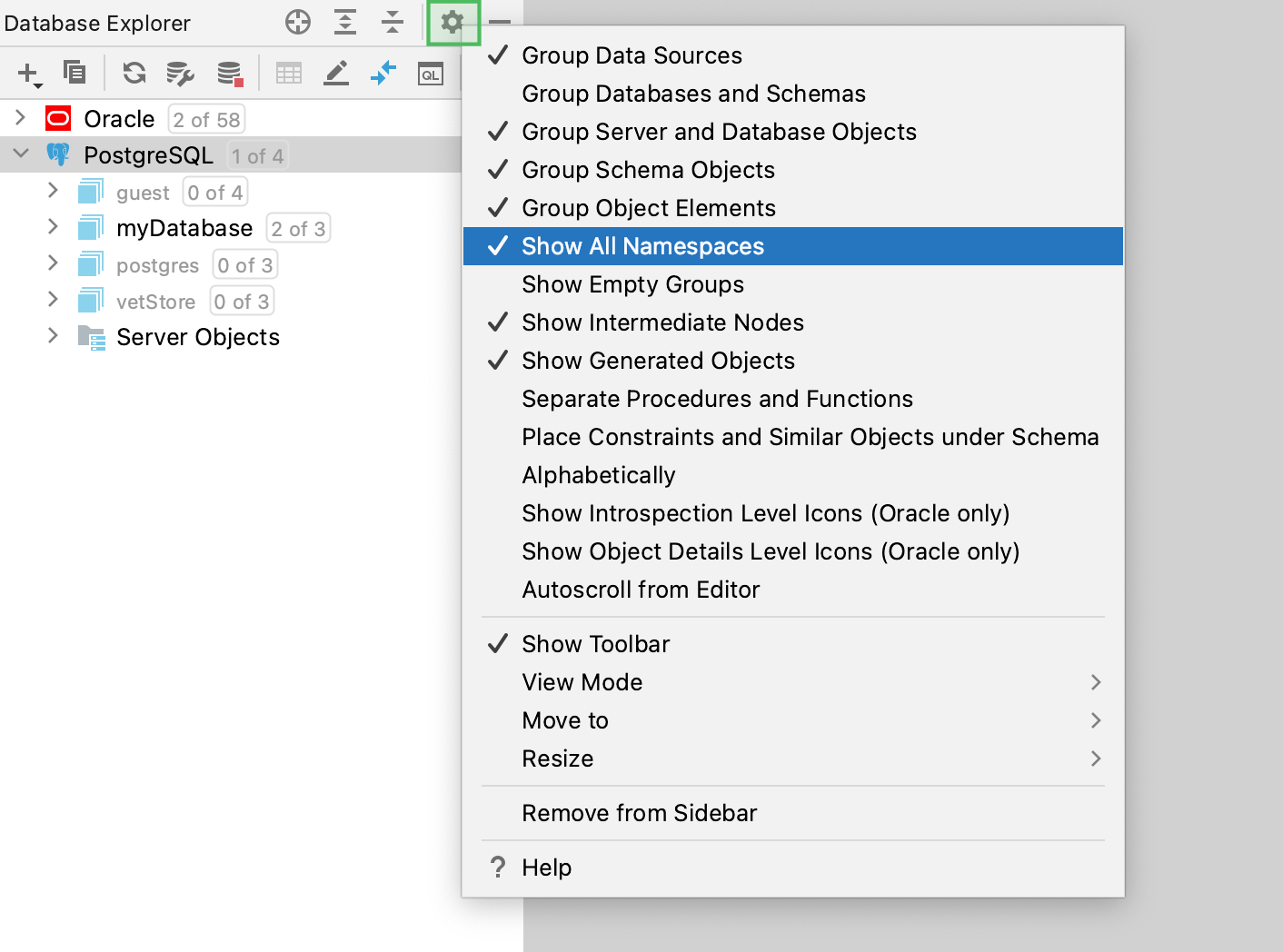
The grey color of schemas and databases names means that they are not introspected. To introspect either one of them, select it and click the Refresh icon ().