Explore Datalore
This section describes the Datalore system and its basic objects: workspaces and notebooks.
Notebooks and workspaces
Notebooks are your main Datalore files, files where you do your coding.
Workspaces are collections of your notebooks used to organize your work in projects that will share a variety of resources, such as data sources, SSH keys, or environment variables.
Home page
When in Datalore, you navigate between the two basic interface components:
Home: this page provides access to your workspaces, shows the notebooks and resources of a selected workspace, and provides options for managing your workspaces and notebooks.
Code editor: this is where you work on your notebooks. The editor will be described in more details in the other sections of this documentation.
First time in Datalore
Before you create anything, you start your work in the default Private Workspace, which contains only one notebook, Getting started tutorial. By default, when you go to the Home page, you're forwarded to the Notebooks menu of the selected workspace, which shows you its notebooks.
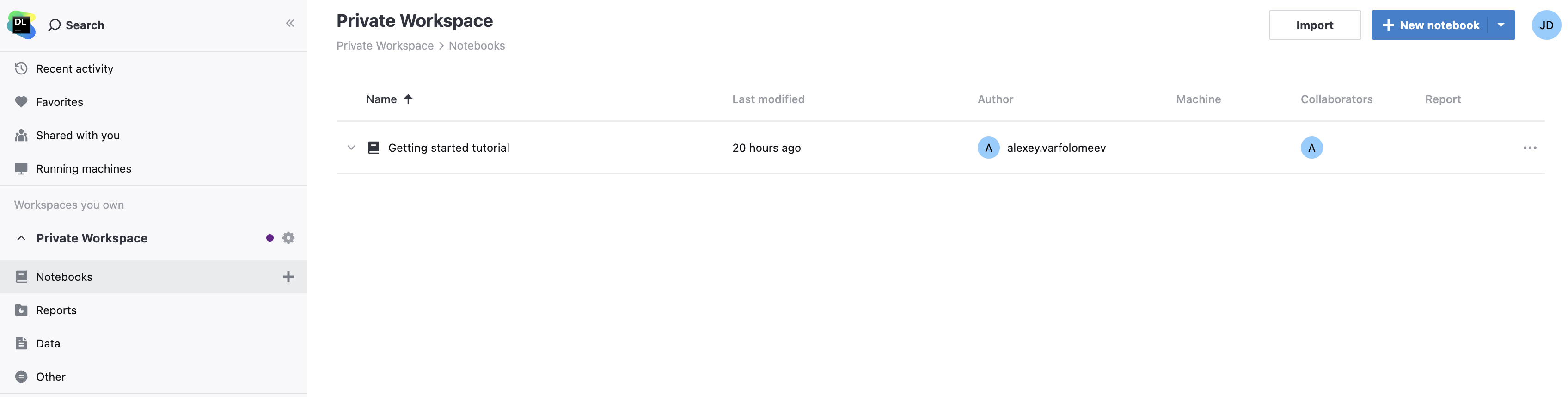
Home page sidebar
The Home page sidebar is your main interface for managing your projects in Datalore. Find the details of its categories in the table below.
Interface | Description | Related doc links |
|---|---|---|
Search notebooks or reports | Used to search notebooks and reports across all your workspaces. | |
Top Menu 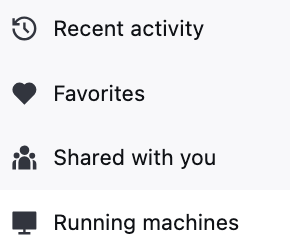 | Allows you to access:
| |
Workspaces you own 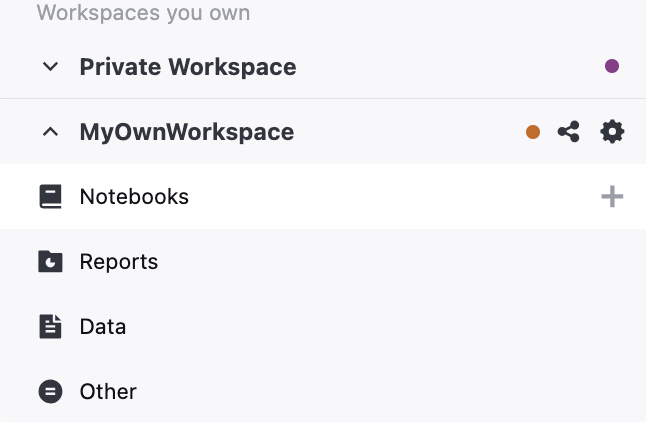 | Provides access to your default Private Workspace and the workspaces you created. | |
Workspaces shared with you 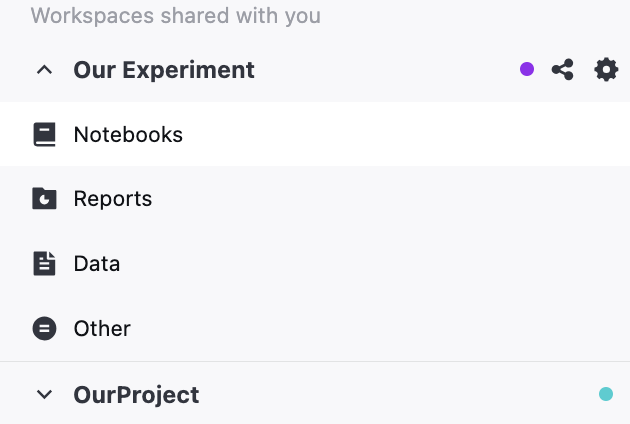 | Provides access to the workspaces other users shared with you. |
Resize the Home page sidebar
Change the width of the sidebar:
Hover over the sidebar's right border.
When you see a horizontal resize cursor, hold down the left mouse button and drag the border left or right.
To collapse or expand the sidebar, use the icon in the right side of the search bar in the upper left corner of the screen.
Start with the basics
Some of the basic things that you can do on the Workspace page:
Create a notebook: in most cases, this is the first thing to do. Notebook is the Datalore basic document type. Creating your own notebook is a good way to start learning the editor and write your first code in Datalore. Read more in Notebooks.
Create a workspace: read about why and how to create a workspace in Manage workspaces.
Prepare data: connect to data sources and use them in your notebooks.
Manage your account: to access the menu with your account settings, click your avatar in the upper right corner of the page. Find more information in Account_settings.
View and manage workspace files: making attachments to your workspace is an optional procedure. We suggest that you work with your attachments in the editor and attach files directly to notebooks.
View and manage published notebooks: you can publish a static copy of your notebook and share it using the link to the page. This allows you and other users to view the notebook output as a completed HTML-page and edit its copy collaboratively.