Comment a report
Collaborate with the other report viewers by leaving comments to its cells.
Leave comments to the report
Hover over the cell that you want to comment.
Click the Add comment icon in the upper right corner of the cell. If there are no comments left to the cell yet, the icon is grayed out; if there are comments, the icon is green.
In the comment view, click Add comment. A text field will appear in the comment view.
In the text field, type your comment.
After the comment is written, click the Post button.
After the comment is added:
A separate thread is created that will contain the original comment and all replies to it. Multiple comments form a stack of threads, all displayed in the same comment view for the respective cell.
The comment will be marked with a REPORT label when viewed in the notebooke editor.
In the image below, you can see a comment view with two threads. One of the comments was added in the report and marked accordingly.
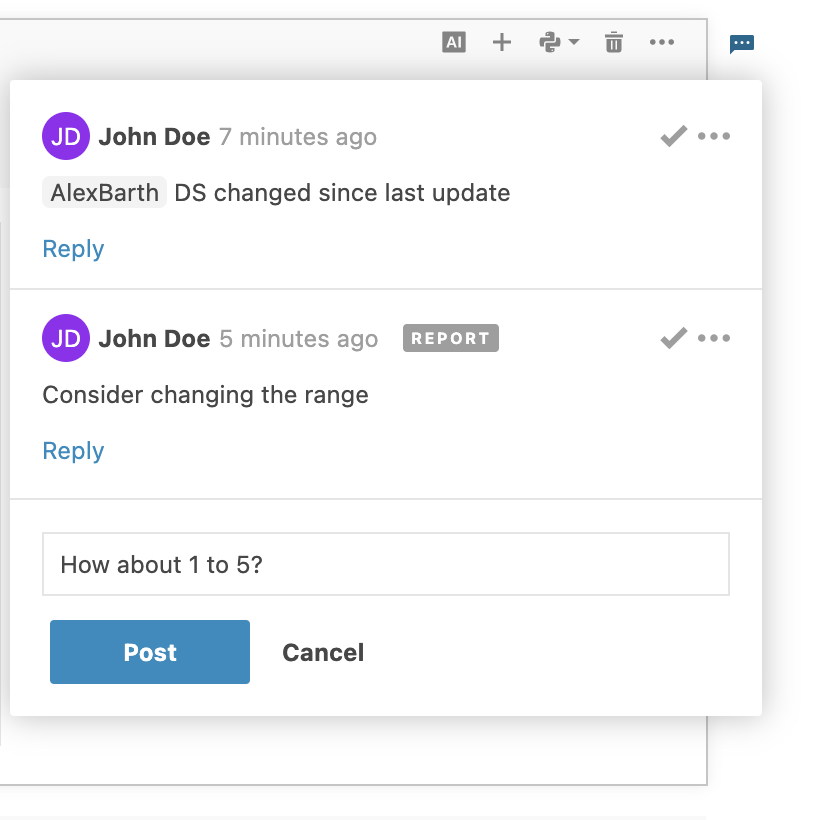
Set up comments in reports
As the report owner, you can enable or disable comments.
Click
(More) at the top right of the report. This will open the report settings menu.
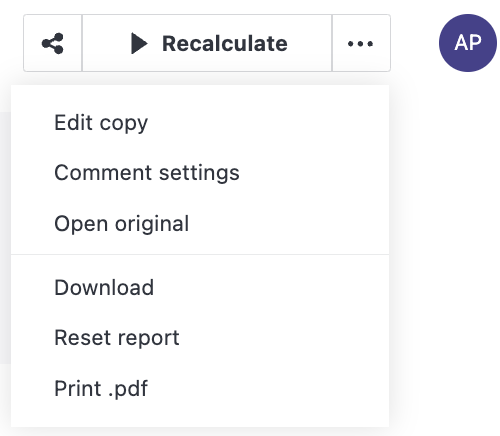
Select Comment settings. This will open the Comment settings dialog.
In the Comment settings, disable or enable comments and close the dialog.