Welcome screen
When you run DataSpell for the very first time, it suggests configuring an environment for the default workspace. If you have any Conda environment installed on your machine, DataSpell will suggest it. If no Conda has been detected, you'll be provided with the Conda download link, so that you can download and install it first.
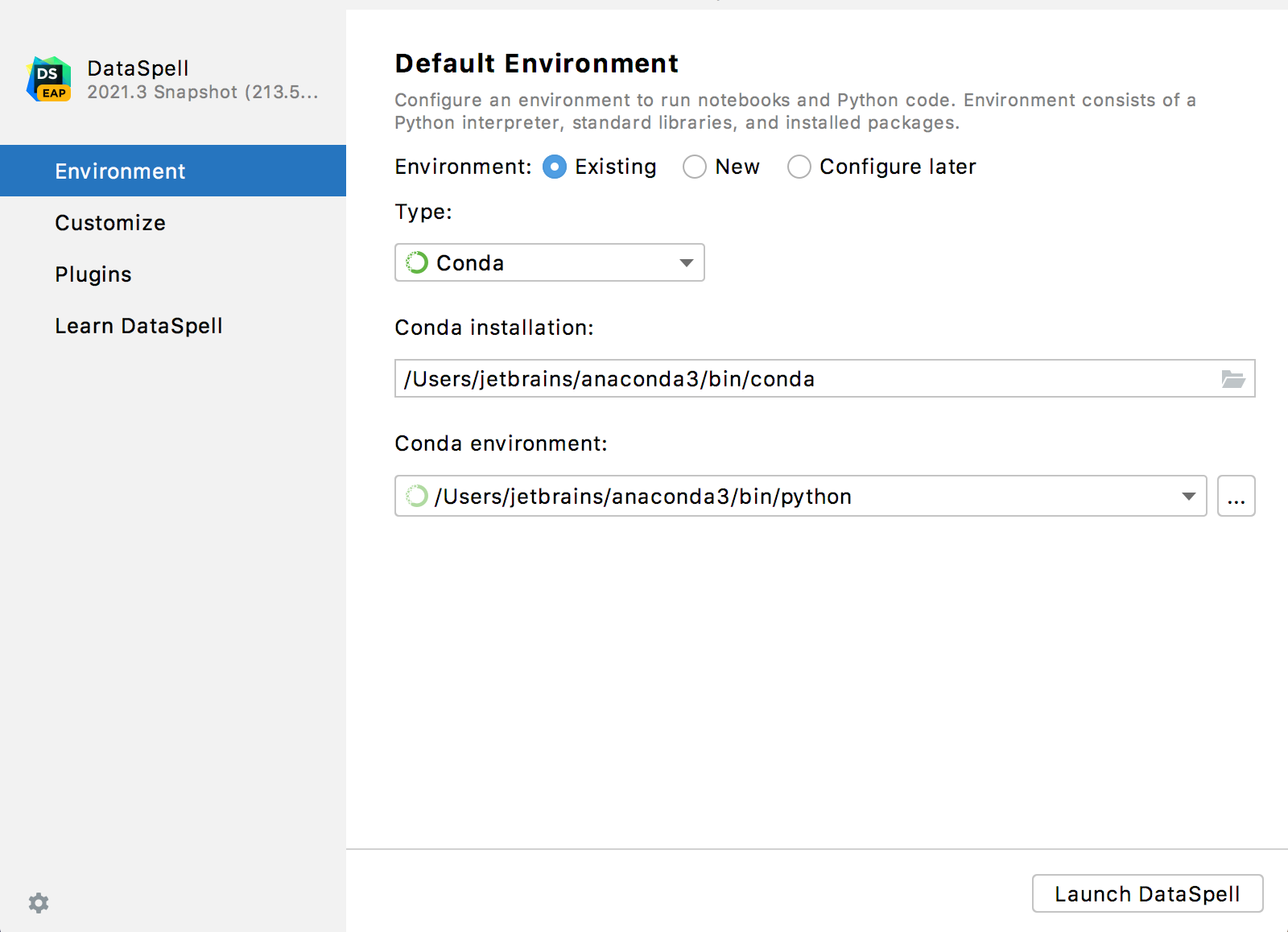
The workspace is a directory that contains all your notebooks and local datasets. You can attach other directories and projects to the workspace.
An environment is required to execute local notebooks.
The following steps depend on your choice:
Select any of the existing Conda interpreters. Alternatively, click
 and specify a path to the Conda executable in your file system, for example, C:\Users\jetbrains\Anaconda3\python.exe.
and specify a path to the Conda executable in your file system, for example, C:\Users\jetbrains\Anaconda3\python.exe.Specify the location of the new Conda environment in the text field, or click
 and find location in your file system. Note that the new Conda environment target directory must be empty!
and find location in your file system. Note that the new Conda environment target directory must be empty!Select the Python version from the list.
Specify the location of the Conda executable file in the text field, or click
 and find location in the Conda installation directory. You're basically looking for a path that you've used when installing Conda on your machine, for example, C:\Users\jetbrains\Anaconda3\python.exe.
and find location in the Conda installation directory. You're basically looking for a path that you've used when installing Conda on your machine, for example, C:\Users\jetbrains\Anaconda3\python.exe.
Select any of the existing interpreters. Alternatively, click
 and specify a path to the Python executable in your file system, for example, C:\Python36\python.exe.
and specify a path to the Python executable in your file system, for example, C:\Python36\python.exe.Specify the location of the new virtual environment in the text field, or click
 and find location in your file system. Note that the directory where the new virtual environment should be located, must be empty!
and find location in your file system. Note that the directory where the new virtual environment should be located, must be empty!Choose the base interpreter from the list, or click
 and find a Python executable in the your file system.
and find a Python executable in the your file system.If DataSpell detects no Python on your machine, it provides two options: to download the latest Python versions from python.org or to specify a path to the Python executable (in case of non-standard installation).
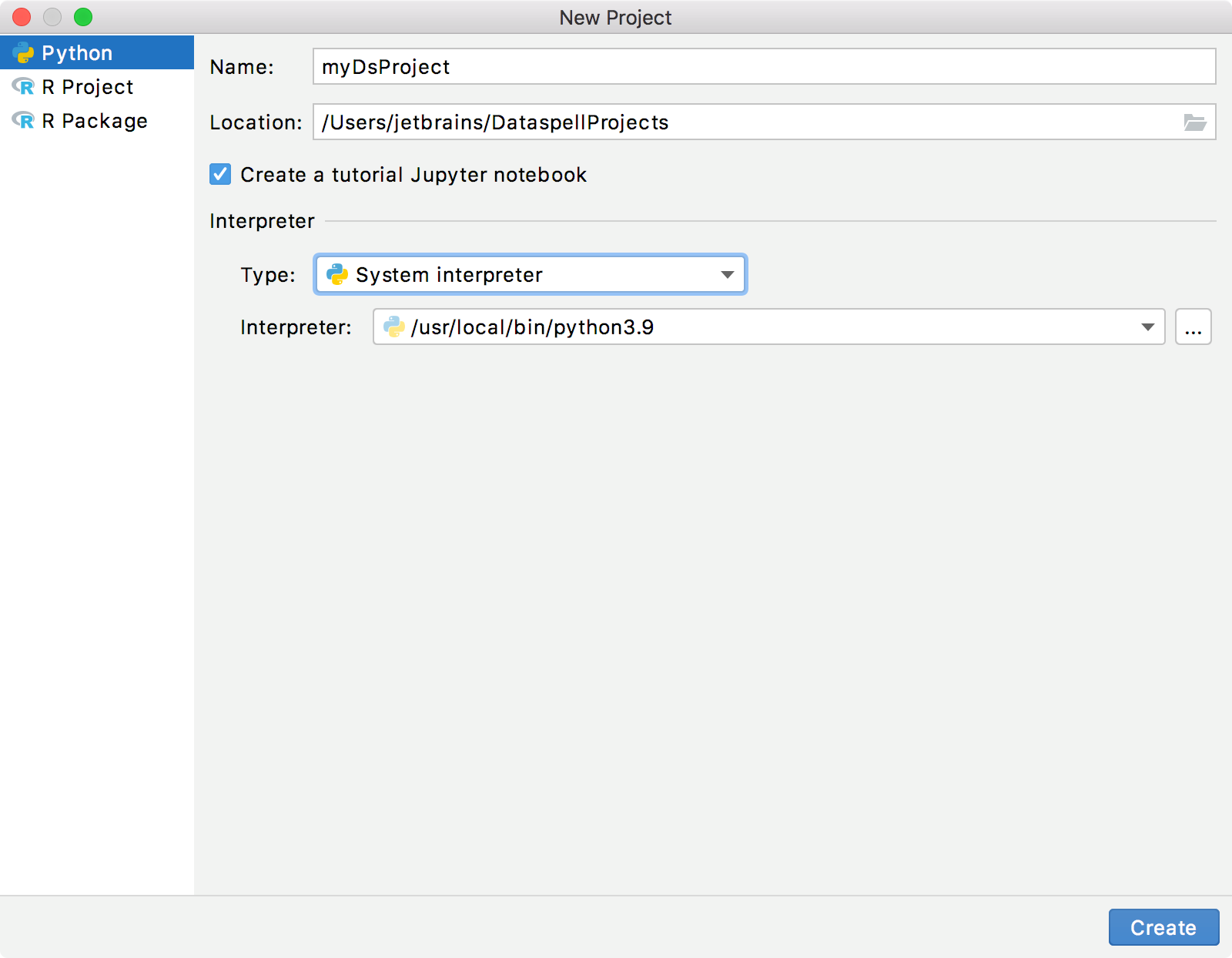
In the Interpreter field, type the fully-qualified path to the required interpreter executable, or click
and in the Select Python Interpreter dialog that opens, choose the desired Python executable and click OK.
If DataSpell detects no Python on your machine, it provides two options: to download the latest Python versions from python.org or to specify a path to the Python executable (in case of non-standard installation).

You will need administrator privileges to install, remove, and upgrade packages for the system interpreter. When attempting to install an interpreter package through an intention action, you might receive the following error message:

As prompted, consider using a virtual environment for your project.
Once you configure an environment, click Launch DataSpell. DataSpell creates a workspace so that you can start your work.