Maintain projects on GitHub
If you're a project maintainer, and you have a GitHub remote configured for your project, you can view and manage incoming pull requests directly from DataSpell.
Manage incoming pull requests
To view incoming pull requests from the main menu select .
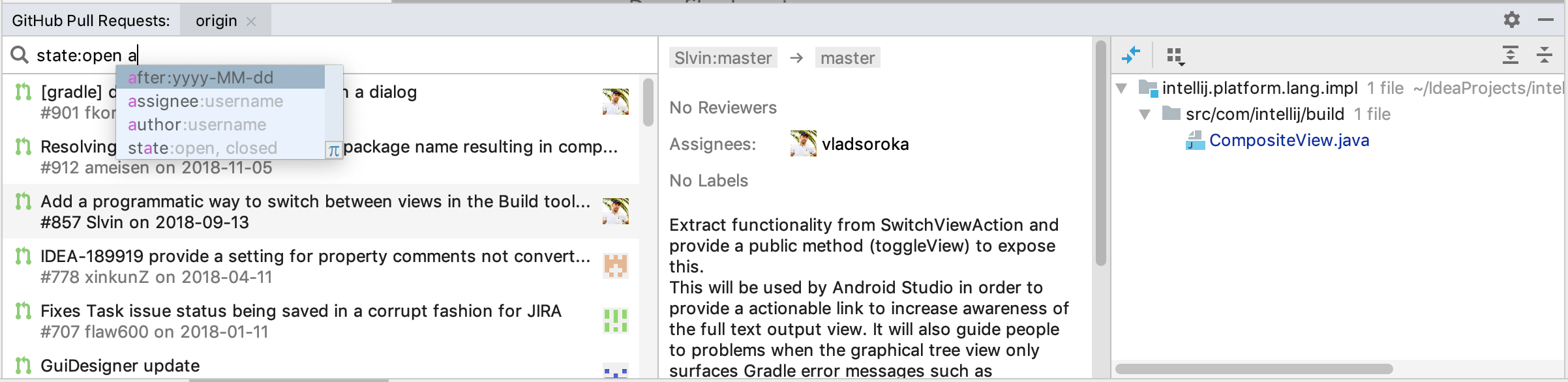
Use the GitHub Pull Requests tool window to:
Filter requests by state, author, assignee, and date.
Jump to a pull request on GitHub: select a pull request and choose Open on GitHub from the context menu.
View diff between the suggested changes and the base revision: select a file in the right pane and press Ctrl+D or click
.
Create a local branch based on incoming changes: select a pull request and choose Create New Local Branch from the context menu.
Give feedback to a pull request
You may leave individual line comments or suggest a specific change to the code lines.
Leave a comment
Select a pull request and open a file in it.
Click
 in the gutter or press Ctrl+Shift+X.
in the gutter or press Ctrl+Shift+X.Select Add a single comment to post a comment immediately or Start a review with a comment if you want to add more comments and then send them at once.
Type your comment and click
to post it.
Before you submit a review, your comments are marked Pending and you can edit them.
Leave a suggestion
Select a pull request and open a file in it.
Click
 in the gutter or press Ctrl+Shift+X to leave a comment.
in the gutter or press Ctrl+Shift+X to leave a comment.In the comment field, add your version of the code wrapped in a Markdown code block but with the
suggestionspecified as a language:```suggestion Your suggestion for this code line ```
Submit a review
After posting a comment or a suggestion, you need to submit a review.
Click Submit on the toolbar.
Select one of the possible outcomes:

Approve: to approve merging changes.
Request changes: to submit feedback, a pull request author must apply before merging.
Comment: to submit a comment without approval.