User files
Enable the Database Tools and SQL plugin
This functionality relies on the Database Tools and SQL plugin, which is bundled and enabled in DataSpell by default. If the relevant features are not available, make sure that you did not disable the plugin.
Press Ctrl+Alt+S to open settings and then select .
Open the Installed tab, find the Database Tools and SQL plugin, and select the checkbox next to the plugin name.
User files are the files that are stored on your machine or any other place you have access to. To work with them in DataSpell, access the directory that contains them in the Workspace tool window.
You can view, edit, create, and delete the SQL files.
Create an SQL file
In the Workspace tool window, right-click the directory in which you want to create an SQL file and select .
In the New File dialog, specify the filename with the SQL extension.
Configure a dialect for SQL files
For better coding assistance, assign an SQL dialect to an SQL file. An SQL dialect is a DBMS-specific version of SQL.
DataSpell lets you specify the SQL dialect for an individual file or all SQL and DDL files that can be stored in a directory, in your project, or on your computer.
Specify a dialect for a single SQL file
Click the dialect list, which is in the upper-right corner of the window.
Select a dialect from the dialect list.
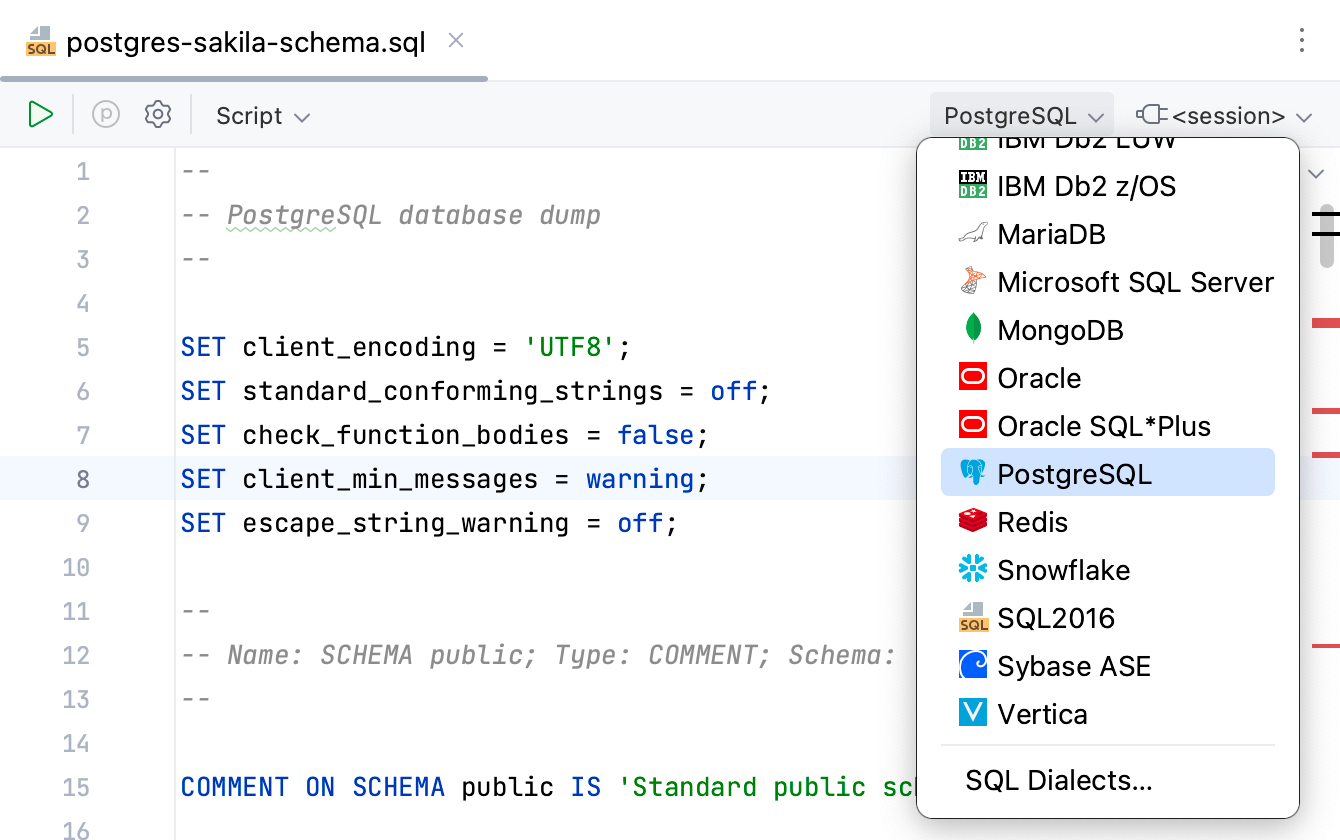
Specify a dialect for multiple SQL files
Open settings by pressing Ctrl+Alt+S and navigate to . .
Click the Add button
and select directories or files for which you want to change a dialect.
Click Open.
Click the SQL Dialect cell and select the necessary dialect.
Apply changes and click OK.