Stack Trace Explorer window
Stack Trace Explorer displays stack traces from the clipboard and transforms lines within them into clickable links that help you navigate directly to the related code. See Navigating from Stack Trace to Exception for details.
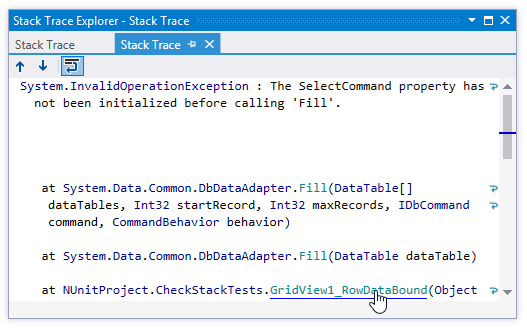
Toolbar Controls
Window tabs
When you open new stack traces in the window, they are displayed in new tabs, which show up on the left. The previously open tabs move to the right if the with of the window allows, otherwise they unload themselves saving memory - but you can always restore them by clicking the arrow that appears to the right of the tabs and choosing the desired tab:
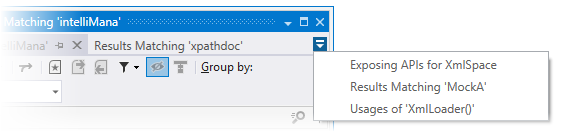
To prevent a tab from unloading, click the pin icon
![]() next to the tab title.
next to the tab title.