Explore hierarchy of references
This feature helps you explore hierarchy of references for any assembly and track down all assembly dependencies. Recursive dependencies are detected and marked with a glyph to the right of a reference entry.
View reference hierarchy for an assembly
Select an assembly in the Assembly Explorer window.
Do one of the following:
Choose from the menu.
Right-click the assembly and choose References Hierarchy in the context menu.
Press Ctrl+Alt+R.
In a new tab of the Hierarchy window that appears, you can explore the hierarchy or assembly references:
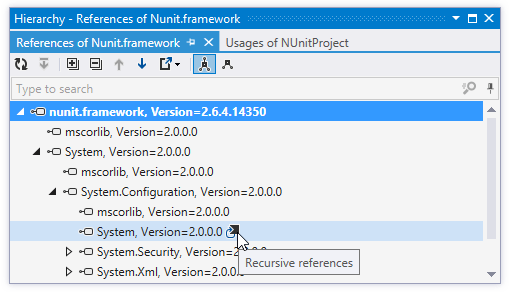
To switch the hierarchy between referenced assemblies and currently loaded assemblies that reference the selected assembly, use the corresponding toolbar buttons (Referenced Projects
.png) /Referencing Projects
/Referencing Projects .png) )
) You can further explore each assembly in the hierarchy:
Click Base on This
.png) to rebuild the hierarchy basing on the selected assembly.
to rebuild the hierarchy basing on the selected assembly.Double-click any assembly reference to explore the assembly in the Assembly Explorer window.
This feature is inspired by and borrowed from JetBrains ReSharper, a developer productivity tool for Microsoft Visual Studio.