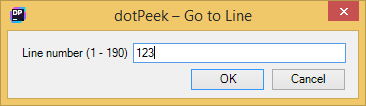Navigate current context
dotPeek provides a number of features that help you navigate your code based on the current context, that is according to the opened document and your caret position inside it.
Navigate file by its structure
With dotPeek, you can navigate the structure of the current document using the File Structure window, which greatly simplifies navigation in large files. The window is synchronized with the code viewer: as you switch to another code viewer tab, the window displays the structure of the corresponding file.
Press Control+F11 or choose from the main menu . Alternatively, you can press Control+Shift+A, start typing the command name in the popup, and then choose it there.
Contents of the current document appear in a tree structure, that you can explore and navigate through the document. You can double-click any symbol to make the caret in the code viewer switch to the corresponding position.
To synchronize the way you change caret position in the code viewer with the symbol highlighted in the File Structure window, click Track Caret in Editor
.png) on the toolbar.
on the toolbar.To synchronize symbols that you select in the File Structure window with the caret position in the code viewer, click Automatically Scroll to Source
.png) on the toolbar.
on the toolbar.
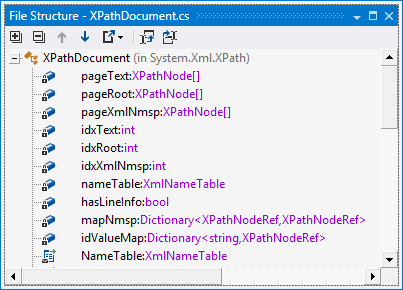
Right from the File Structure window, you can access even more actions. To check available commands, you can right-click any symbol.
To open a specific type or member in the code viewer, double-click it or press Enter or Ctrl+Enter.
Find usages of symbols Alt+F7
File Structure window toolbar controls
Control | Name | Description |
|---|---|---|
| Expand All/Collapse All | Expands/collapses all nodes in the current tab. |
| Previous/Next Shift+F8/F8 | Navigate to the previous/next item and scrolls through the source code accordingly. |
| Export | Click this button to export the data currently displayed in the window in text format , or use the drop-down selector to export the data in an XML or HTML format. The Export Data dialog that appears will help you save the data to a file or copy it to the clipboard . |
| Track Caret in Editor | When this button is pressed, items in the window are highlighted according to the position of the caret in the code viewer. |
| Automatically Scroll to Source | When this button is pressed, the code viewer opens the file and scrolls it according to the items selected in the window. |
| Show Preprocessor Directives | In C++, shows all preprocessor directives in the current file. |
Navigate to containing declaration
With a single shortcut, you can jump in the editor to the declaration of a type or a function from any position within its body.
Place the caret into any position within the body of a type or a function.
Press Control+[ or choose from the main menu . Alternatively, you can press Control+Shift+A, start typing the command name in the popup, and then choose it there.
dotPeek will place the caret to the declaration of the type or function.
If the type or function is declared within another type, you can repeat step two to navigate to the declaration of the containing type.
Navigate between members and tags
With the Next/Previous Member commands, you can quickly navigate between members and nested types in code files or between tags in markup files.
When your focus is in the editor, press Alt+Down/Alt+Up or choose in the main menu.
The caret will move to the declaration of the next/previous member/tag. If there are inner types, the caret will also stop at each inner type's member.
Locate current document in Assembly Explorer
This handy navigation feature lets you expand the tree in the Assembly Explorer window, auto-scroll and highlight the item corresponding to the current document.
If the caret is on a specific symbol, the item corresponding to this symbol is highlighted in the Assembly Explorer; if the caret is elsewhere in the document, the root type of the document is highlighted.
In the code viewer, place the caret to a symbol that you would like to locate in Assembly Explorer.
Press Alt+Shift+L or choose in the main menu,
dotPeek will bring up the Assembly Explorer window to focus and show you the item there.
Navigate related files
Navigating to related files may be very useful for web applications: for example, it enables you to jump from a web form to its master page, user controls, referenced images or JavaScript and CSS files. In ASP.NET MVC applications, it simplifies navigation from views to controllers and back.
Place the caret within a file .
Press Control+Alt+Shift+G or choose from the main menu . Alternatively, you can press Control+Shift+A, start typing the command name in the popup, and then choose it there.
If there are some related files, the Select File list opens. Select a file from the list and click it to open it in the editor.
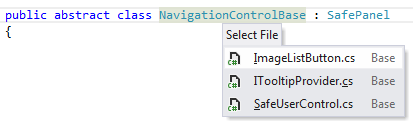
Navigate code by line numbers
The Go to Line command lets you quickly jump to any line of code in the current document.
Press Ctrl+G or choose from the menu.
In the dialog that appears, you will see the total number of lines in the current document. The target line is set to the current line. Type the target line number and then click OK.