Exploring Hierarchy of References
This feature helps you explore hierarchy of references for any assembly and track down all assembly dependencies. Recursive dependencies are detected and marked with a glyph to the right of a reference entry.
To view reference hierarchy for an assembly
- Select an assembly in the Assembly Explorer window.
- Do one of the following:
- In a new tab of the Hierarchy window that appears, you can explore the hierarchy or assembly references:
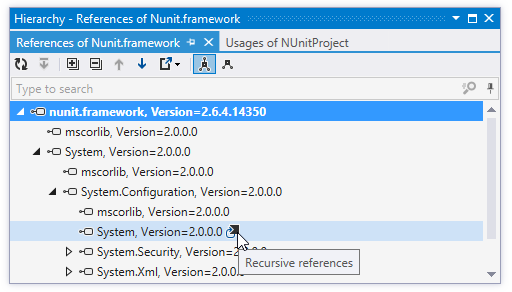
- To switch the hierarchy between referenced assemblies and currently loaded assemblies that reference the selected assembly, use the corresponding toolbar buttons ( Referenced Projects
![/help/img/dotnet/2017.1/ThemedIcon.Hierarchy.Screen.[Gray].png /help/img/dotnet/2017.1/ThemedIcon.Hierarchy.Screen.[Gray].png](https://resources.jetbrains.com/help/img/dotnet/2017.1/ThemedIcon.Hierarchy.Screen.[Gray].png) / Referencing Projects
/ Referencing Projects ![/help/img/dotnet/2017.1/ThemedIcon.Subtypes.Screen.[Gray].png /help/img/dotnet/2017.1/ThemedIcon.Subtypes.Screen.[Gray].png](https://resources.jetbrains.com/help/img/dotnet/2017.1/ThemedIcon.Subtypes.Screen.[Gray].png) )
) - You can further explore each assembly in the hierarchy:
- Click Base on This
![/help/img/dotnet/2017.1/ThemedIcon.Base.Screen.[Gray].png /help/img/dotnet/2017.1/ThemedIcon.Base.Screen.[Gray].png](https://resources.jetbrains.com/help/img/dotnet/2017.1/ThemedIcon.Base.Screen.[Gray].png) to rebuild the hierarchy basing on the selected assembly.
to rebuild the hierarchy basing on the selected assembly. - Double-click on any assembly reference to explore the assembly in the Assembly Explorer window.
- Click Base on This
This feature is inspired by and borrowed from JetBrains ReSharper, a developer productivity tool for Microsoft Visual Studio.
Last modified: 24 August 2017