Quick Documentation
Ctrl+Q
With dotPeek, you can quickly review the documentation on a symbol right in the code viewer.
When you hover the mouse over a symbol usage in the editor, you will see a popup with its brief description. For library symbols, you can Alt+click (Ctrl+Alt+click if you are on Linux) in the popup to copy its contents to the clipboard.
The second way, which is described below, provides you with more details as well as the ability to study the documentation of related symbols.
To view quick documentation for a symbol
-
Position the caret:
At a symbol in the code viewer.
At a symbol in the File Structure window or any other dotPeek tool window.
Anywhere within a documentation comment.
Press Ctrl+Q or choose from the main menu. Alternatively, you can press Ctrl+Shift+A, start typing the command name in the popup, and then choose it there.
In the Quick Documentation popup that appears, you can study symbol documentation and follow hyperlinks to view related documentation.
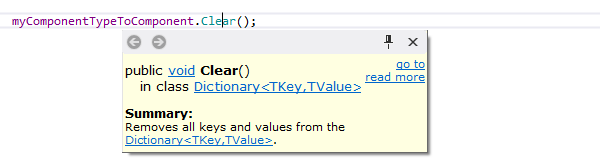
Additional capabilities of the Quick Documentation popup include:
Pin window button
 that comes in handy whenever you need to preserve the contents of the Quick Documentation popup before switching back to the code viewer. After you click this button, the popup will stay on top of the code viewer while you work with other user interface items.
that comes in handy whenever you need to preserve the contents of the Quick Documentation popup before switching back to the code viewer. After you click this button, the popup will stay on top of the code viewer while you work with other user interface items. Browser-like back/forward navigation buttons in the top left corner of the popup.
- Hyperlinks that let you navigate to documentation for related entities, including:
The read more link that opens a relevant MSDN article for system symbols.
The go to link that brings you to the symbol declaration.
For overridden and implemented members, the following convention applies:
If an overriding/implemented member does not have comments but its base member does, base member comments are shown.
If they both have comments, those of the overriding/implemented member are shown.
This feature is inspired by and borrowed from JetBrains ReSharper, a developer productivity tool for Microsoft Visual Studio.