File Structure window
Ctrl+F11
With dotPeek, you can navigate the structure of the current document using the File Structure window, which greatly simplifies navigation in large files. The window is synchronized with the code viewer: as you switch to another code viewer tab, the window displays the structure of the corresponding file.
Right from the File Structure window, you can access even more actions. To check the available commands, you can right-click any symbol.
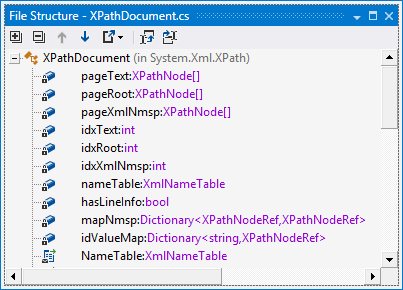
Toolbar Controls
Control | Name | Description |
|---|---|---|
| | Expand All/ Collapse All | Expands/collapses all nodes in the current tab. |
| | Previous/ Next | Navigate to the previous/next item and scrolls through the source code accordingly. |
| | Export | Click this button to export the data currently displayed in the window in text format, or use the drop-down selector to export the data in XML or HTML format. The Export Data dialog that appears, will help you to save the data to a file or copy it to the clipboard. |
| | Track Caret in Editor | When this button is pressed, items in the window are highlighted according to the position of the caret in the code viewer. |
| | Automatically Scroll to Source | When this button is pressed, source code in the code viewer is scrolled according to the items selected in the window. |
Context Menu Commands
Item | Description |
|---|---|
| Declaration | Navigates to the declaration of a selected symbol in the source code. Equivalent to double-clicking a node in the %windowName% window. |
| Base Symbols | Navigates to the base type or method of a selected symbol. |
| Derived Symbols | Navigates to a derived class or overriding method of a selected symbol. |
| Find Usages | Performs the Find Usages command for the item. |
| Find Usages Advanced | Performs the Find Usages Advanced |