Stack Trace Explorer window
Stack Trace Explorer displays stack traces from the clipboard and transforms lines within them into clickable links that help you navigate directly to the related code. See Explore and navigate exception stack traces for details.
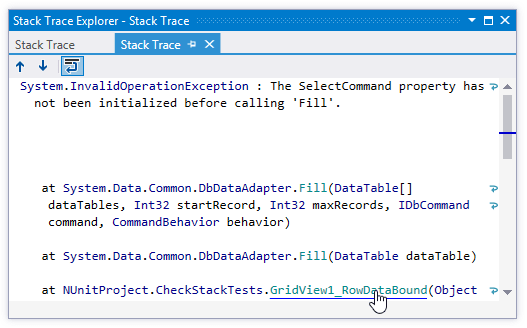
Toolbar Controls
Control | Name | Description |
|---|---|---|
| Previous/Next Shift+F8/F8 | Navigate to the previous/next item and scrolls through the source code accordingly. |
| Toggle wrapping of words | Allows you to enable or disable wrapping of long lines in the sack trace. |
Window tabs
When stack traces open in the window, they are displayed in new tabs, which show up on the left. The previously open tabs move to the right if the width of the window allows, otherwise they unload themselves saving memory - but you can always restore them by clicking the arrow that appears to the right of the tabs and clicking the required tab:
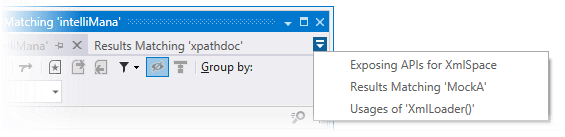
To prevent a tab from unloading, click the pin icon ![]() next to the tab title.
next to the tab title.