Coverage Results Filters
dotCover applies these filters to coverage results after a coverage session is over. Use these filters to:
Exclude nodes (namespaces, classes, and so on) you're currently not interested in from the coverage tree.
Exclude an entire file from the coverage tree. For example, this may be helpful if you want to exclude some auto-generated files (that is, classes and methods declared in these files) from the results.
Exclude a node (namespace, class, class member) from coverage results
Open coverage results either in the Coverage Results Browser window or Unit Test Coverage window.
-
Select a node and in the context menu choose:
Exclude from Coverage Results to exclude the node from the current results.
Exclude and Create Runtime Coverage Filter to exclude the node from the results and create a corresponding runtime filter that will prevent collecting coverage data for this node in future coverage sessions.
Exclude All But This to leave only the selected node in the coverage tree.
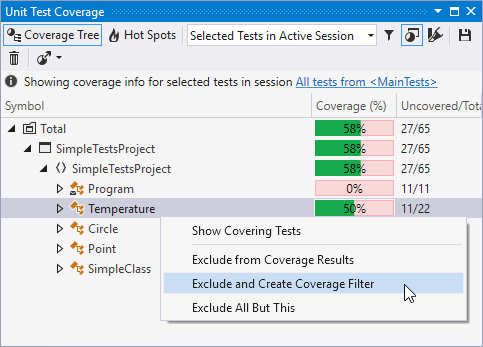
Show the excluded nodes back
Click the Show all nodes link on top of the Coverage Results Browser window or Unit Test Coverage window.