Build & Run window
This window serves you for two purposes:
It lets you launch, visualize its progress and status.
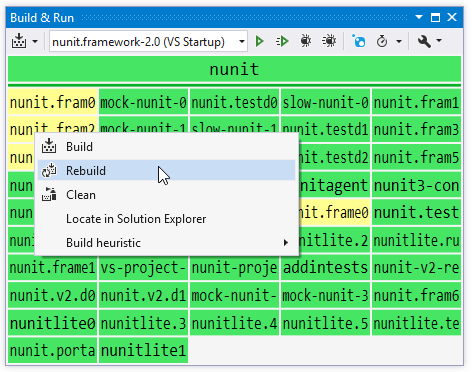
Control | Name | Description |
|---|---|---|
| | Build | Builds the current solution or allows you to choose another build actions: Rebuild or Clean |
| | Run | Runs the active run configuration. |
| | Run without Building | Runs the active run configuration without building the solution. |
| | Debug | Starts debugging of the active configuration. |
| | Debug without Building | Starts debugging of the active configuration without building. |
| | Restore NuGet packages | This button lets you restore NuGet packages for the current solution using dotCover's own implementation of NuGet restorer. |
| | Start profiling | With this drop-down button, you can start profiling of the selected run configuration with JetBrains dotTrace in a desired profiling mode. |
| | Settings | Allows you to switch between ReSharper Builder and Visual Studio Builder, and open the page of dotCover options. |