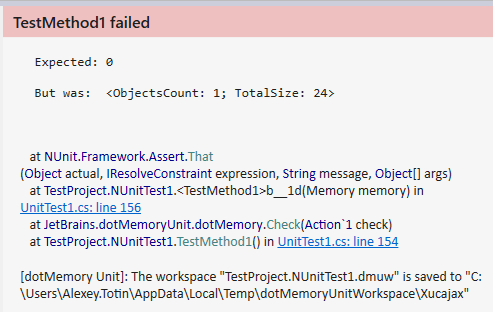Get Started
The instructions below will be given for Visual Studio with ReSharper. The instructions for JetBrains Rider look similar. For more information about running tests by using the standalone dotMemory Unit launcher, refer to Use dotMemory Unit Standalone Launcher.
1. Install dotMemory Unit into test project
Open your test project in Visual Studio.
Open NuGet console using the menu .
Install dotMemory Unit package by running the command*:
PM> Install-Package JetBrains.DotMemoryUnit
After this, ReSharper's menus for unit tests will get the additional item Run Unit Tests under dotMemory Unit.
2. Write a memory test
Create a new test or modify the existing one by adding "memory" assertions.
We strongly recommend that you take a look at examples of the most commonly used tests in the Examples section. This will give you a brief understanding of how "memory" tests should be written.
3. Run the test
To run all tests with the dotMemory Unit support, use the menu .
If you want to run only a particular test, click the test mark in the gutter and select Run under dotMemory Unit ![]() .
.
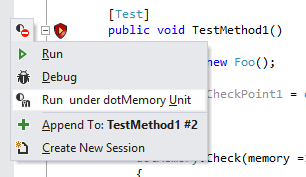
Note that if you run a test using (without dotMemory Unit support), the test will fail. If you want the test runner to ignore dotMemory Unit calls, add the [DotMemoryUnit(FailIfRunWithoutSupport = false)] attribute on the desired scope: a method, a class, or an assembly.
If the test fails, dotMemory Unit automatically saves* the corresponding memory snapshot so that you can investigate it in the dotMemory profiler. The location of the snapshot is shown in the message to the failed test.