Group by Types
The Group by Types view shows a list of objects in the selected object set. For convenience, all objects are grouped by their type: each row in the list represents a certain type. All objects of that type existing in the set are counted under this row. You can use the Group by Types view to identify objects which consume too much memory or objects that should not be in memory at all.
The list consists of the following columns:
| Name | Description |
|---|---|
| Type | Type name. |
| Objects count | The number of objects of the same type. |
| Bytes | The overall shallow size of objects in bytes. |
| Minimum retained bytes | The overall size of all exclusively retained objects in bytes. This is a lower estimate of how many bytes will be freed if you remove all objects of a certain type. |
Example
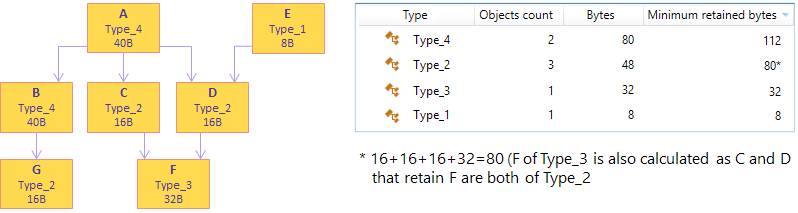
Grouping Objects in the List
For convenience, you can group the list in four different ways:
- Plain List
Objects are displayed in a plain list. This is the easiest way to identify objects with the highest memory usage.
- Group by Namespace
Objects are grouped by their namespace. This type of grouping is very convenient when you want to concentrate in determining issues in your own classes.
- Group by Assembly
Objects are grouped by the assembly they come from. This type of grouping can also be used to separate your own classes from the system ones.
- Group by Interface
Objects are grouped by interfaces they implement. If an object implements more than one interface, it will be displayed under each implemented interface.
Filtering Objects
You can filter out objects that are of no interest for your analysis.
To narrow the list:
- Start typing the desired type name in the Filter field.
dotMemory will exclude all instances that don't match the pattern.
Selecting Objects for Further Analysis
In the Group by Types view, you can select the following subjects for further analysis:
To select objects of a specific type:
- Do one of the following:
- Double-click the type in the list.
- Right-click the type and choose Open this object set.
After this, the selected object set is added to the Analysis Path and you can use other object set views to analyze the objects in more details.
To select the objects that are exclusively retained by the analyzed objects set:
- Click the
 Open objects retained by this set button.
Open objects retained by this set button. After this, the Exclusively retained objects subject will be added to the Analysis Path and the list of desired objects will be displayed in the Group by Types view.