Settings
Fleet provides fine-grained control over its functionality and appearance. The corresponding settings are managed through a set of .json files. File-based approach allows for simple management and sharing of settings, at the same time providing the ability to handle more advanced scenarios like applying specific settings in a particular context.
This topic explains how settings work, describes the steps to configure them, and provides reference that will help you find the required setting and learn more about its meaning.
Settings layers
In Fleet, there are multiple layers of settings:
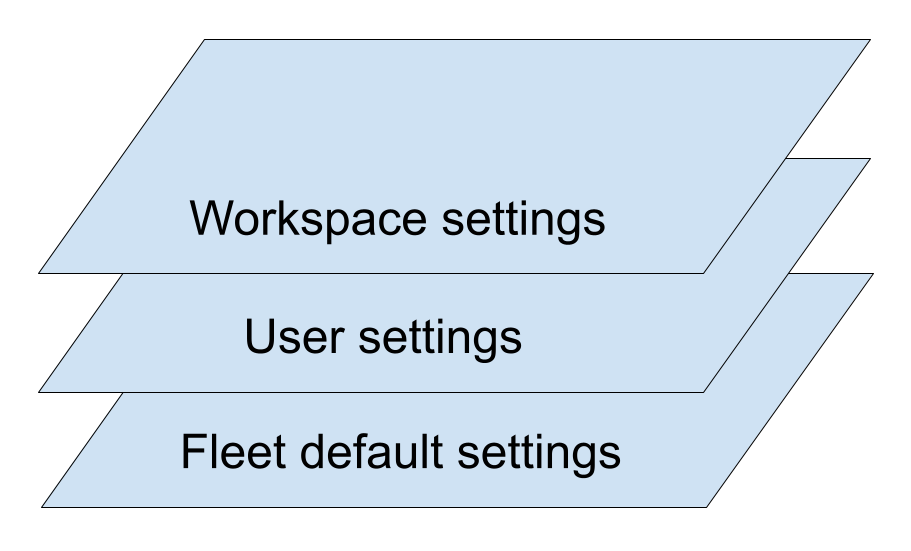
Fleet default settings – settings embedded in the code editor or its plugins. These settings have the lowest priority and only apply when no other layer overrides them.
User settings – your personal settings. These settings override the default settings.
Workspace settings – settings specified for a particular folder. This layer has the highest priority.
If a layer with higher priority does not override a setting, the value from a lower-priority layer is used. Ultimately, if the setting is not defined anywhere, the value from the default layer is used, which provides fallback values for all settings.
User settings
User settings are your personal settings. If you are working in a collaborative environment, they will only affect you and will not be visible to your teammates. User settings apply everywhere, except for workspaces that have their own settings.
User settings are managed in the Settings/Preferences tab ⌘ ,. If you want to edit user settings through a file, use the ⌘ ⇧ , or select Show settings.json in the Settings tab.
Edit user settings through settings.json
Press ⌘ ⇧ , to open settings.json. A separate editor tab opens. In the opened tab, specify the required settings using JSON syntax.
For available settings and their descriptions, refer to Settings reference.
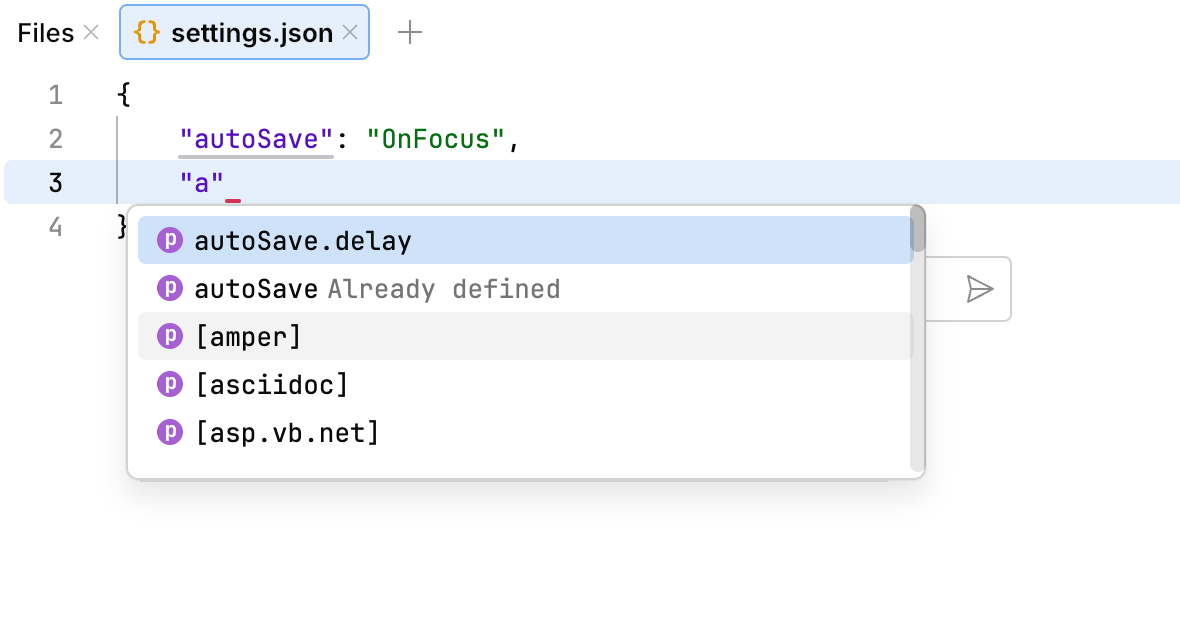
Changes are applied immediately when you save the file.
Reset to defaults
Press ⌘ ⇧ , to open settings.json and clear the contents of the file.
User settings file locations
Fleet settings are stored in the settings.json under the following path:
Windows | %APPDATA%\JetBrains\Fleet |
Linux | ~/.config/JetBrains/Fleet |
macOS | ~/Library/Application Support/JetBrains/Fleet |
Workspace settings
In addition to user settings, which apply globally to all files, you can specify settings for a particular workspace. These settings will only apply to files in this folder, and will be shared among all the users of the workspace.
Edit workspace settings through the menu
Open the workspace for which you want to edit the settings.
Press ⌘ , to open settings.
Alternatively, to open settings, you can use the main menu:
Windows and Linux: click the Menu icon and navigate to .
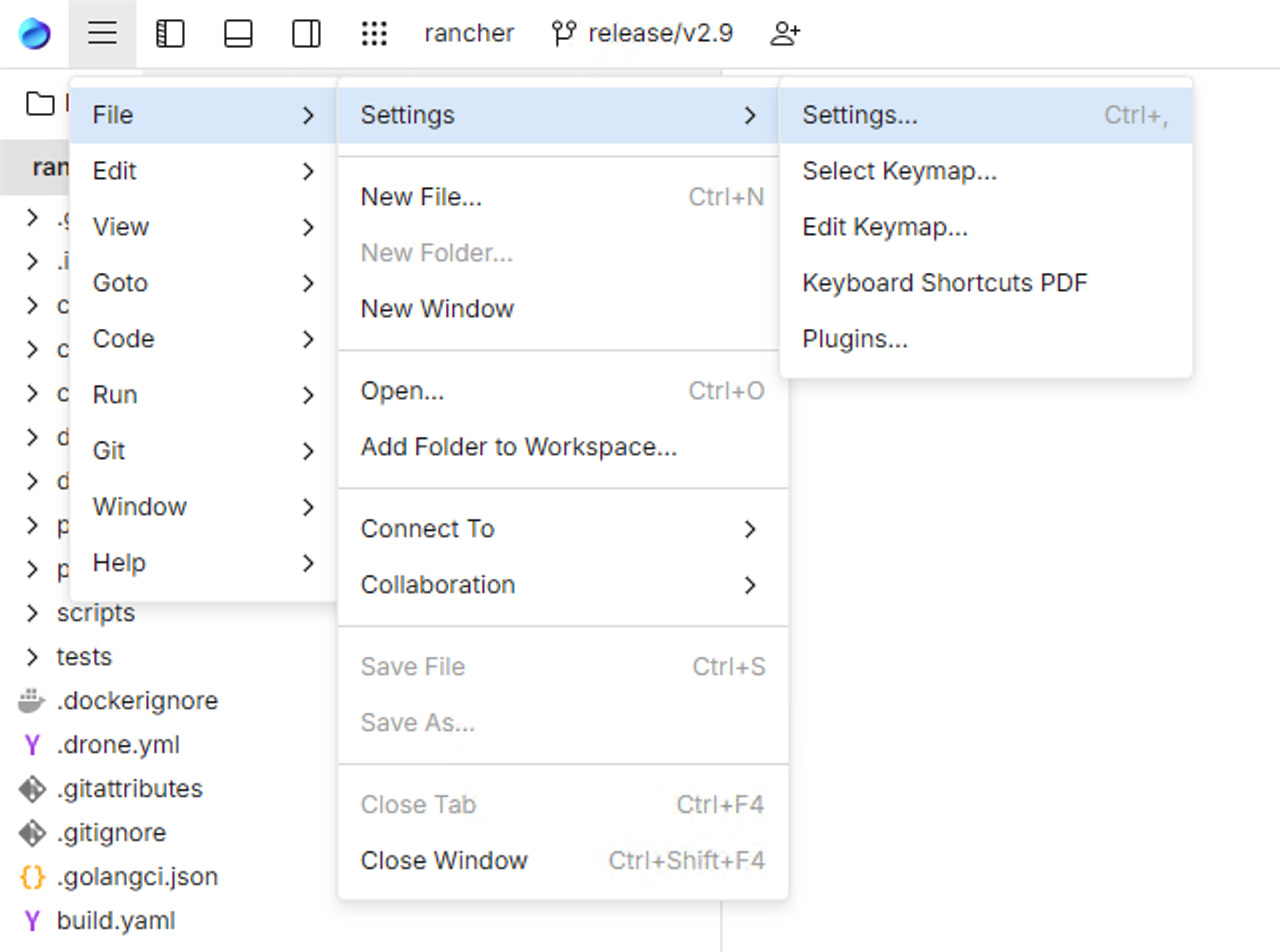
macOS: from the main menu, click .
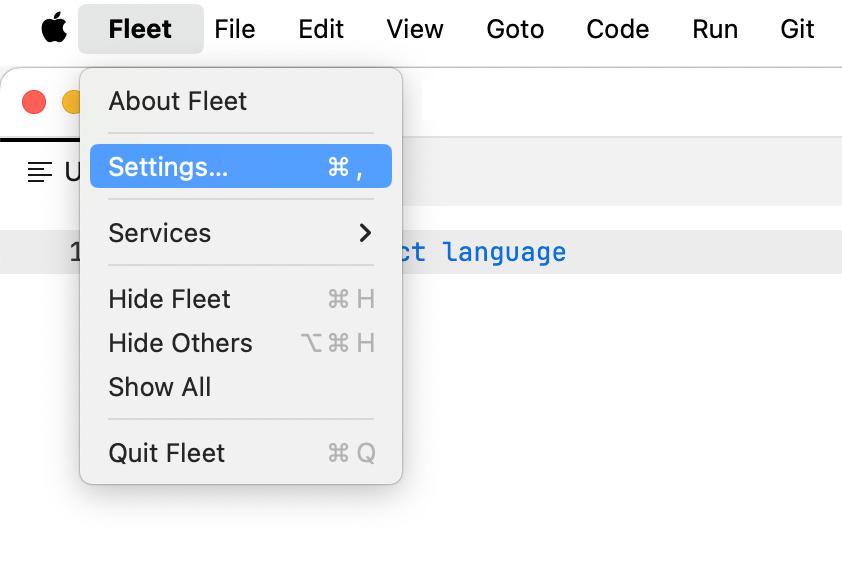
Click the tab with the name of your workspace.
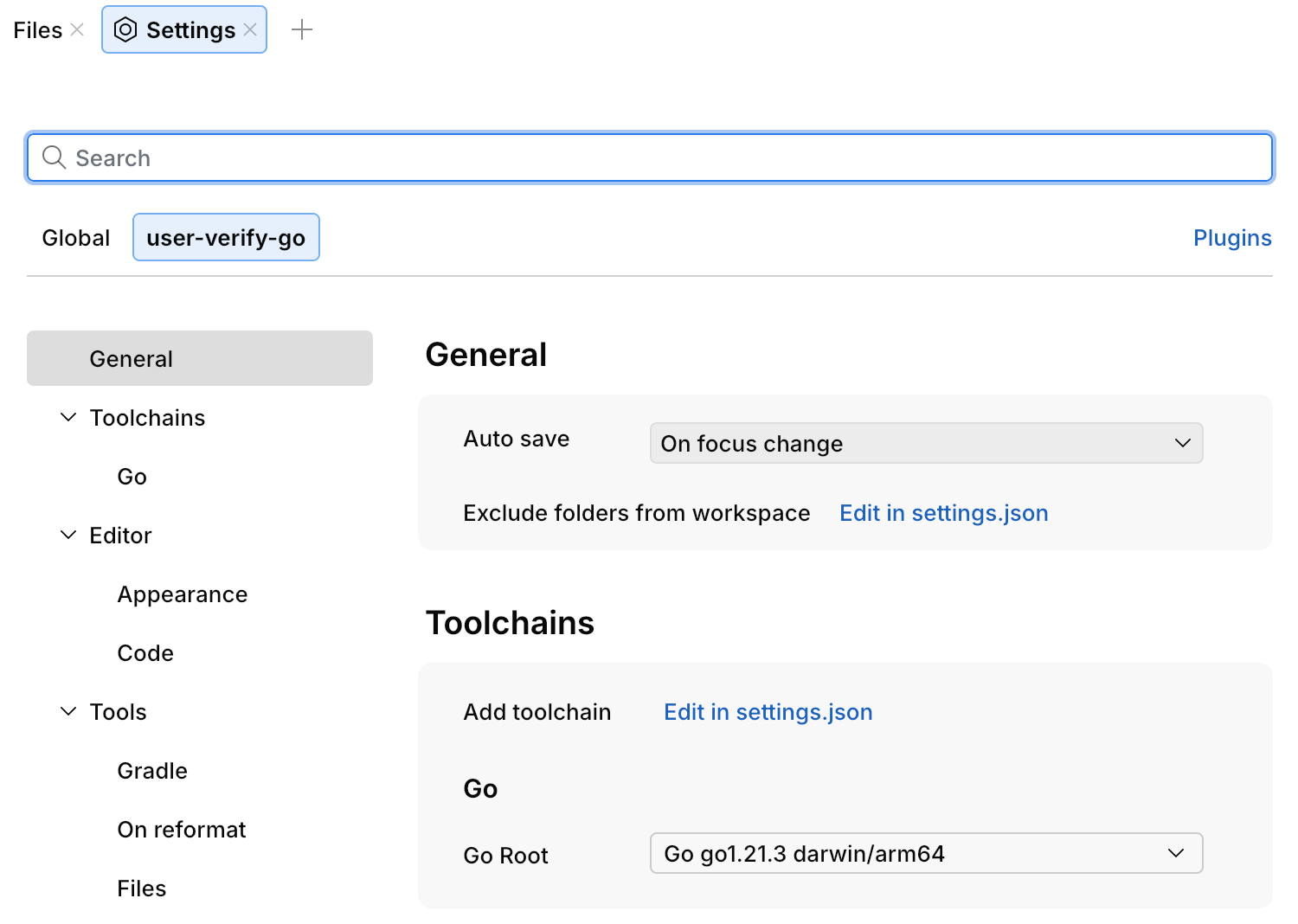
Edit workspace settings through settings.json
In the workspace settings menu, select Show settings.json.
Alternatively, open the .fleet folder in the workspace, whose settings you want to edit. If no settings have been defined for the workspace, and the .fleet folder does not exist, create the folder and the settings.json file in it.
Fill in settings.json with the required settings using JSON syntax.
For available settings and their descriptions, refer to Settings reference.
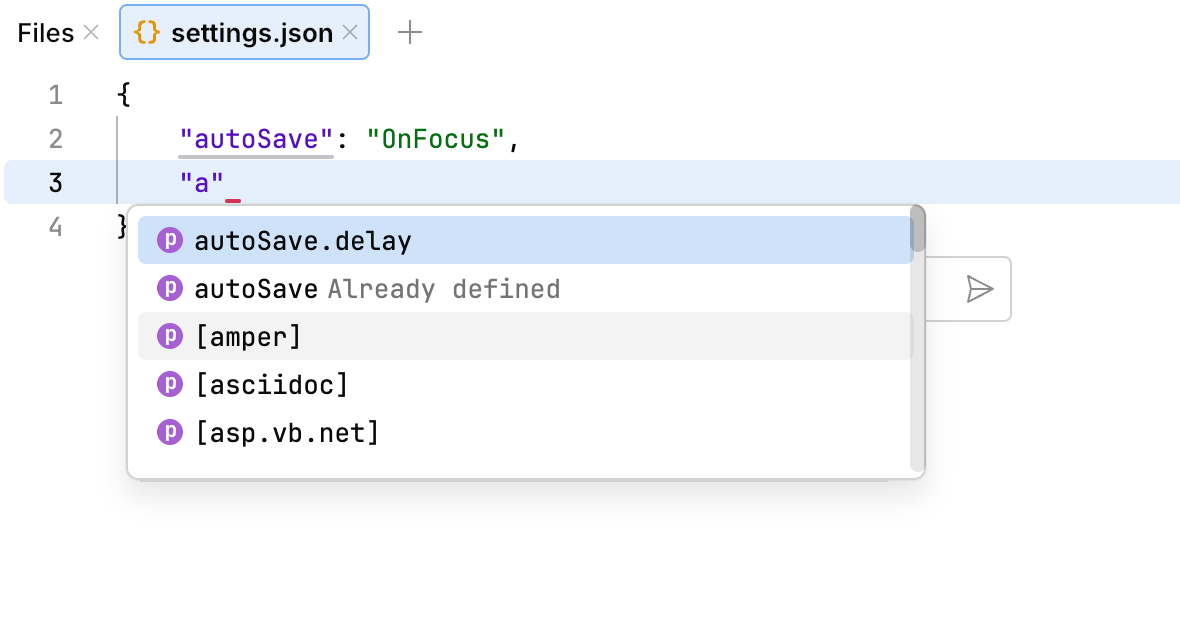
Changes are applied immediately when you save the file.
Subfolder settings
Workspaces support nested settings in their subfolders. You can use them to achieve any level of granular control when you need custom settings for subfolders.
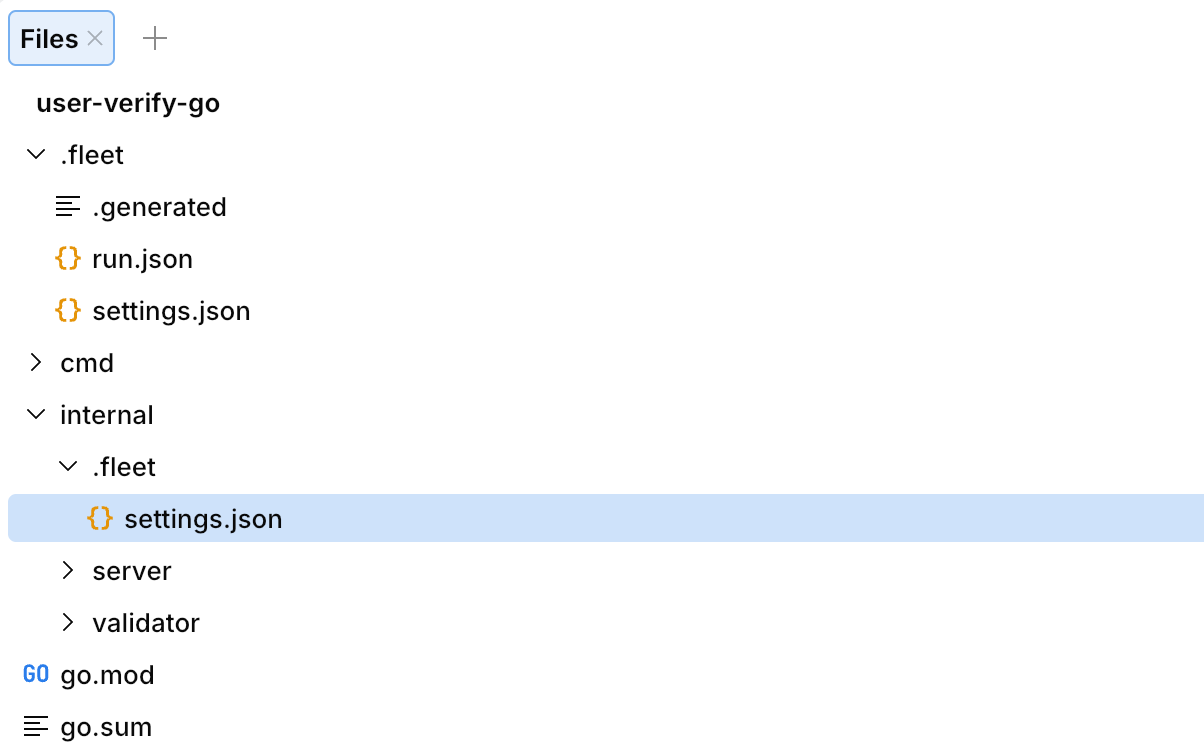
To achieve the necessary granularity, create .fleet/settings.json in a subfolder. When you are working with files inside the subfolder, these settings will override the more general workspace settings.
Application settings
You can change the default directory locations for JetBrains Fleet. Specifically, you can set new paths for your configuration, caches, and plugins.
Default locations
Configuration directory
Windows | %APPDATA%\JetBrains\Fleet |
Linux | ~/.config/JetBrains/Fleet |
macOS | ~/Library/Application Support/JetBrains/Fleet |
Caches Directory
Windows | %LOCALAPPDATA%\JetBrains\Fleet |
Linux | ~/.cache/JetBrains/Fleet |
macOS | ~/Library/Caches/JetBrains/Fleet |
Plugins Directory
WS Server | <config_path>/pluginStorage |
Frontend | <config_path>/plugins |
Change directory locations by using the fleet.properties file
Locate the fleet.properties file. The default locations of the file are:
Home directory: ~/fleet.properties
Default caches directory: <caches_dir>/fleet.properties. Value of <caches_dir> depends on your operating system. For more information, refer to Caches Directory.
Open fleet.properties in an editor and add the following properties to the file:
fleet.config.path=<your_custom_path>: sets a path to the configuration directory.
fleet.caches.path=<your_custom_path>: sets a path to the caches directory.
fleet.log.path=<your_custom_path>: sets a path to the logging directory.
Change directory locations from JetBrains Fleet
Press ⌘ ⇧ , to open settings.json. A separate editor tab opens. In the opened tab, specify the required settings using JSON syntax.
Add the following property to settings.json.
"internalMode": truePress ⌘ ⇧ K and type
Open FleetCfg.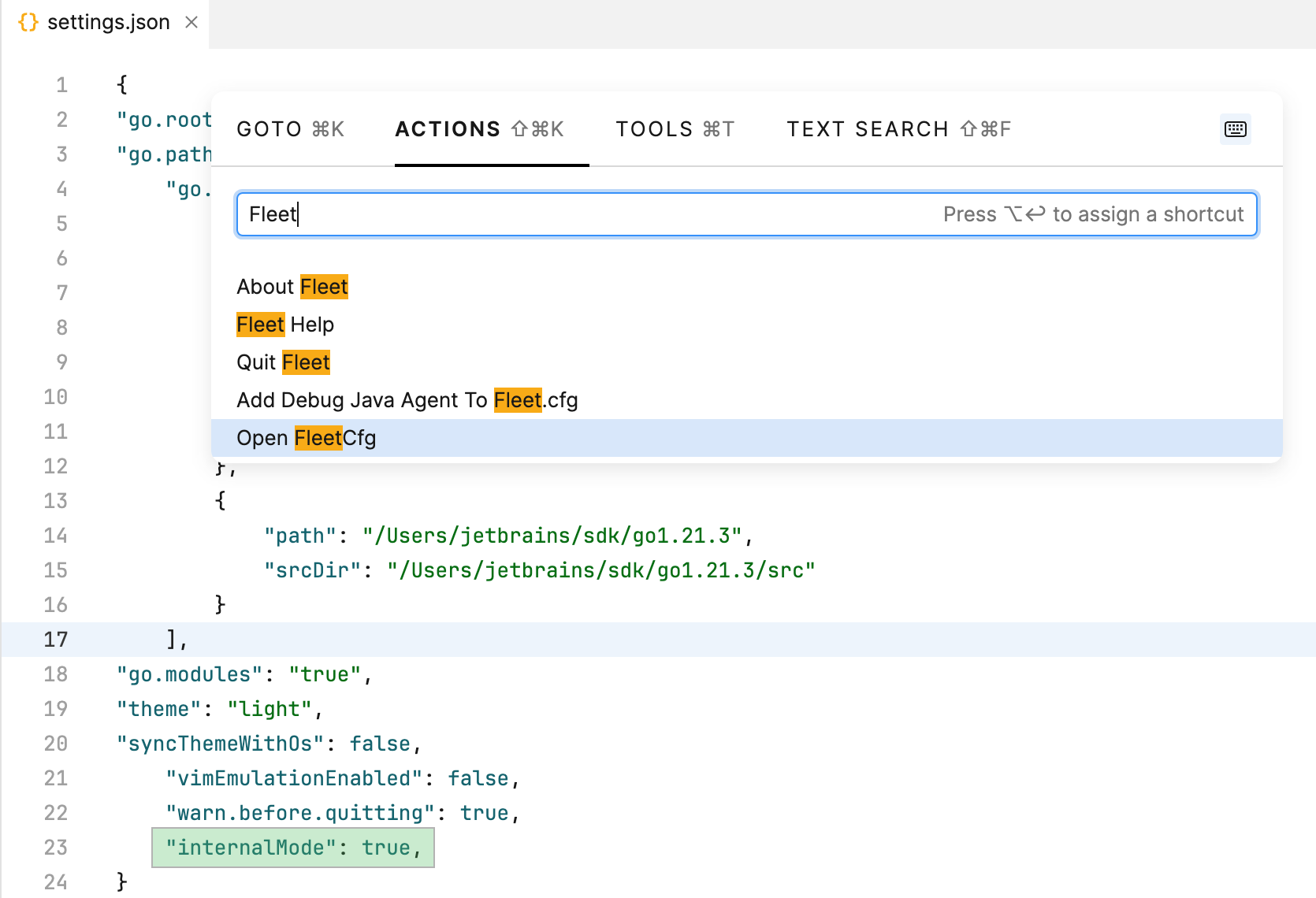
In the Fleet.cfg file, add the following properties:
java-options=-Dfleet.config.path=<custom_path>: a property that sets a path to the configuration directory.java-options=-Dfleet.caches.path=<custom_path>: a property that sets a path to the caches directory.java-options=-Dfleet.log.path=<custom_path>: a property that sets a path to the logging directory.
Restart JetBrains Fleet.
Set a location of fleet.properties with the FLEET_PROPERTIES_FILE environment variable
To set the location of the fleet.properties file, follow the procedure for your operating system:
Press Win + R, type cmd, and press ⏎.
Type set FLEET_PROPERTIES_FILE=C:\path\to\your\file and press ⏎. This will set the variable for the current session only.
To set the environment variable permanently, consider adding it in the System Properties window.
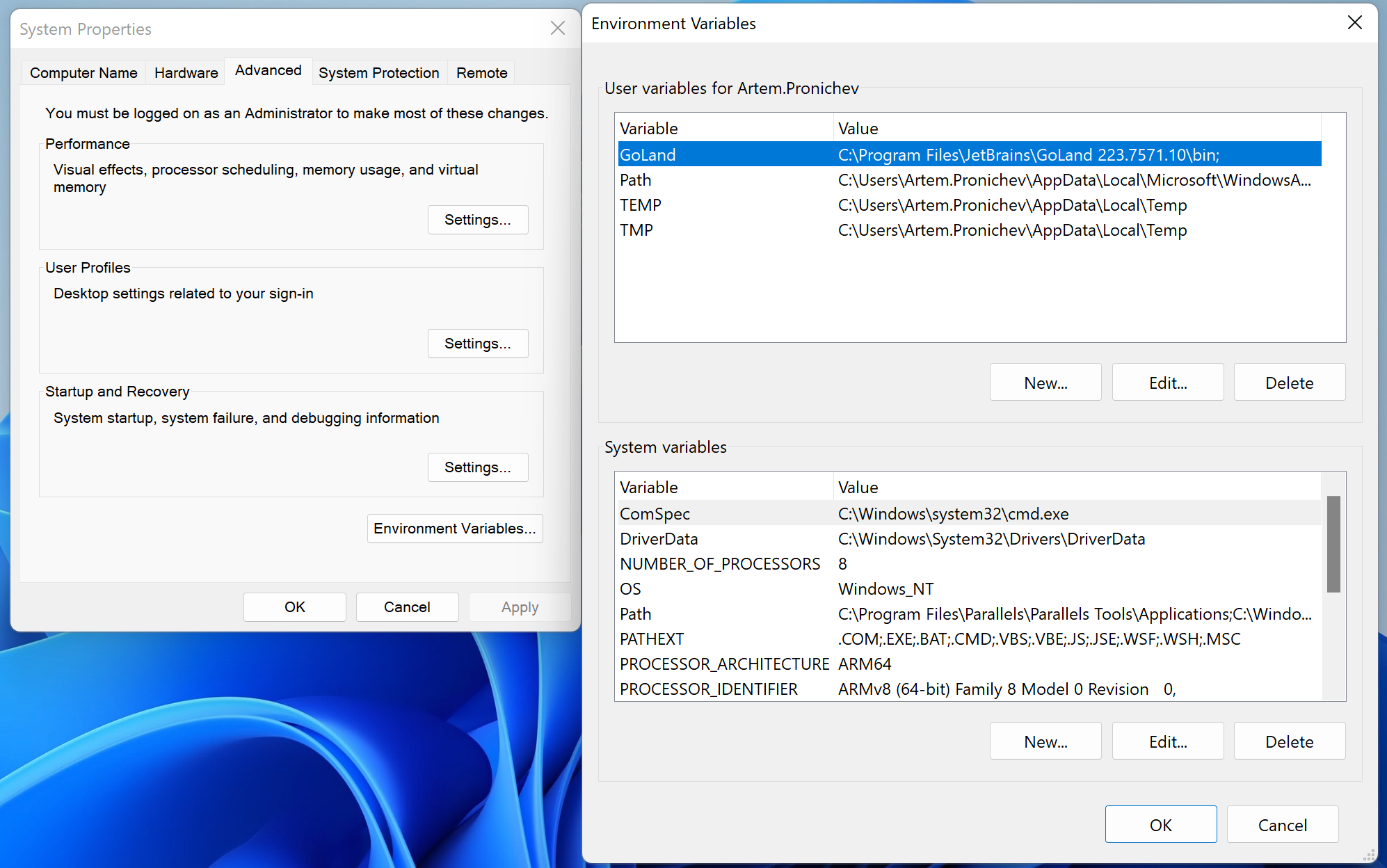
Search for the Terminal application in the Utilities folder within your Applications folder, or use Spotlight to search for it.
Type export FLEET_PROPERTIES_FILE=/path/to/your/file and press ⏎. This will set the variable for the current terminal session only.
To set the environment variable permanently, consider adding export FLEET_PROPERTIES_FILE=/path/to/your/file to .bashrc for bash or .zshrc for zsh.
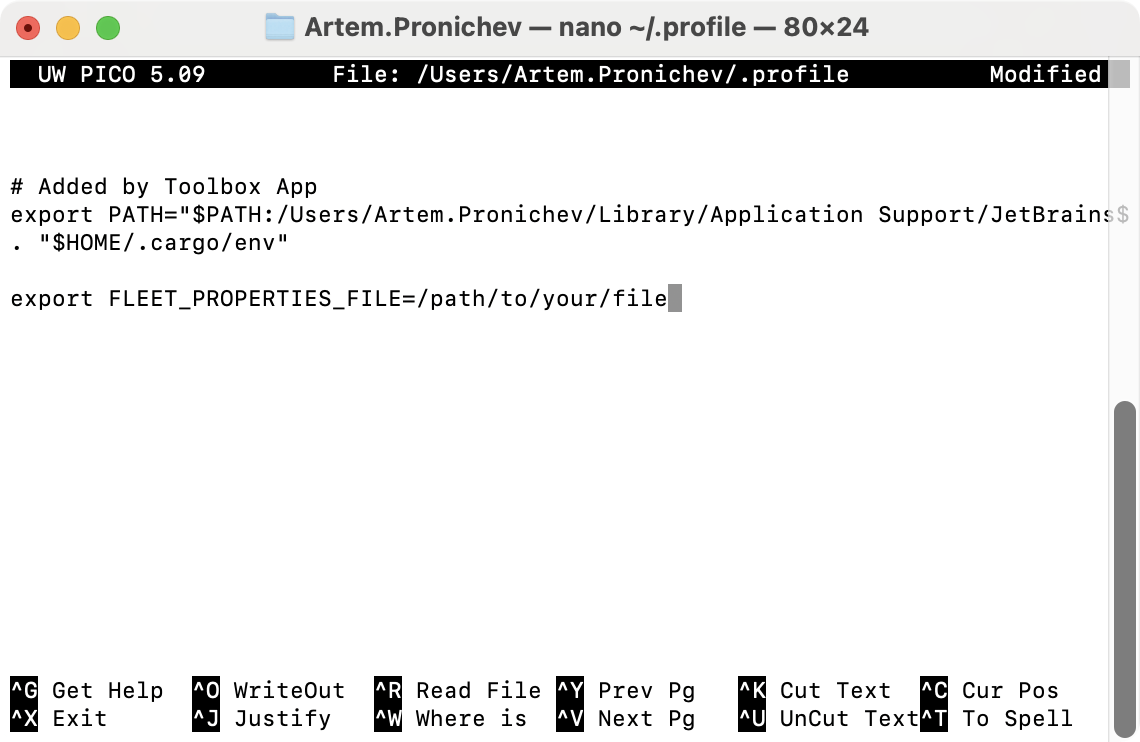
Search for Terminal in your application menu or by using a keyboard shortcut, often it is Ctrl+Alt+T.
Type export FLEET_PROPERTIES_FILE=/path/to/your/file and press ⏎. This will set the FLEET_PROPERTIES_FILE variable for the current session only.
To set the environment variable permanently, consider adding export FLEET_PROPERTIES_FILE=/path/to/your/file to .bashrc, .bash_profile, or .profile files.
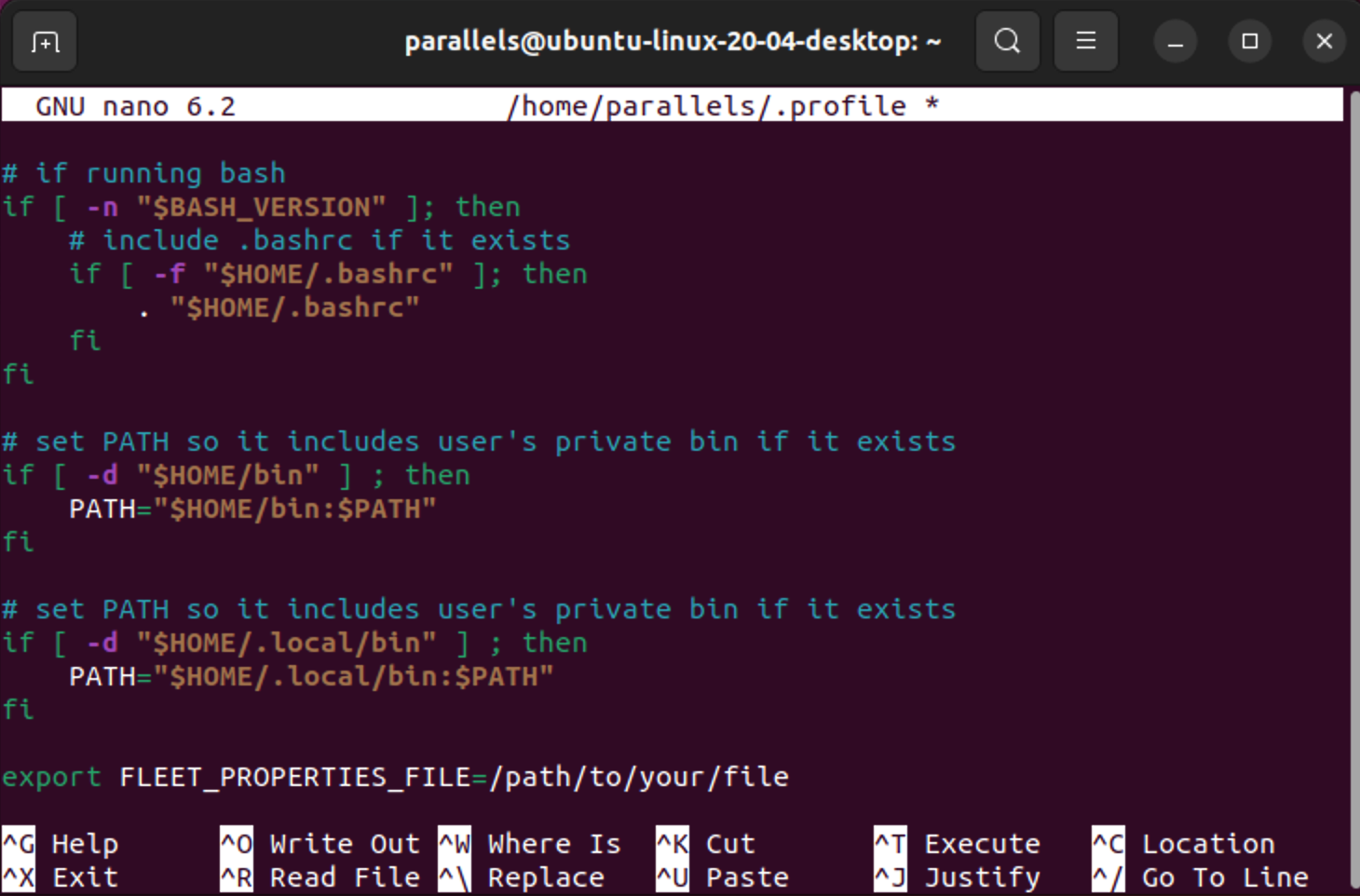
Setting contexts
You can apply or override specific settings depending on the type of the file. For example, you can choose to only enable code vision for a specific language.
The syntax to achieve this is:
For example, if you want to enable soft wraps for HTML files, specify the following in a settings file:
Feature flags
There is a special type of settings called feature flags These settings are used for controlling features that are temporary or experimental. Feature flags start with ff, for example: ff.logoOnMac.
Settings reference
This chapter provides the descriptions for settings grouped by subsystem to which they apply:
General Fleet settings
- allowSubpixelFontPositioning
Enables font glyph subpixel positioning
Type: boolean
Default value:
true- animationEnabled
Enable UI animations
Type: boolean
Default value:
true- autoSave
Automatically save the edited file
Possible values:
"Off","OnFocus","AfterDelay"Default value:
"OnFocus"- autoSave.delay
Automatically save the edited file after a specified number of milliseconds since the last modification
Type: integer
Default value:
1000- backend.enable.k2
Enable K2 Kotlin plugin (experimental, wip)
Type: boolean
Default value:
false- backend.fsdMode
FSD mode
Type: boolean
Default value:
false- backend.maxContentLoadSizeKb
Limit maximal file size to load for intellij backend, in kilobytes
Type: integer
Default value:
20480- backend.maxHeapSizeMb
IntelliJ code engine heap memory, in megabytes
Type: integer
Default value:
0- backend.noDotIdea
Don't generate .idea in the workspace root folder
Type: boolean
Default value:
trueEnable shared indexes for intellij backend
Type: boolean
Default value:
true- beepOnUnhandledInput
The list of inputs that trigger a beep sound when unhandled
Possible values:
"never","always"/objectDefault value:
{\n "excluded": [\n {\n "inputs": [\n {\n "type": "noria.ui.events.Input.Keystroke",\n "keyCode": "CapsLock[]",\n "modifiers": ""\n }\n ]\n },\n {\n "inputs": [\n {\n "type": "noria.ui.events.Input.Keystroke",\n "keyCode": "Escape[]",\n "modifiers": ""\n }\n ]\n }\n ]\n}- closeEmptySplit
Close empty split after closing the last remaining tab
Type: boolean
Default value:
true- collapseMacroOnSave
Enable text substitution in configuration files on save if the text matches a registered macro
Type: boolean
Default value:
false- createScratchOnNewFile
Always create a temporary file on invoking the New File action
Type: boolean
Default value:
true- customTitleBarEnabled
Use system title bar instead of merging the window content into a custom title bar
Type: boolean
Default value:
true- editor.activeLineHighlightEnabled
Highlight active line
Type: boolean
Default value:
true- editor.alwaysShowHorizontalScrollbar
Show the horizontal scrollbar only when scrolling
Type: boolean
Default value:
false- editor.alwaysShowVerticalScrollbar
Show the vertical scrollbar only when scrolling
Type: boolean
Default value:
true- editor.autoDetectIndentation
Indent type and size is detected by the file content. Overrides tab size and indentation style settings. EditorConfig may override the detected settings.
Type: boolean
Default value:
true- editor.caretBlinkingEnabled
Enable caret blinking in the editor
Type: boolean
Default value:
true- editor.caretShape
Caret shape
Possible values:
"Vertical","VerticalThin","Underline","Outline","Block"Default value:
"Vertical"- editor.centerEditorHorizontally
Center editor area horizontally if viewport is wider than editor area
Type: boolean
Default value:
false- editor.distractionFreeMode
Hide editor tabs and move the code closer to the editor center
Type: boolean
Default value:
false- editor.fontFamily
Editor font family
Possible values:
"JetBrains Mono","Inter","Academy Engraved LET","Al Bayan","Al Nile","Al Tarikh","American Typewriter","Andale Mono","Arial","Arial Black","Arial Hebrew","Arial Hebrew Scholar","Arial Narrow","Arial Rounded MT Bold","Arial Unicode MS","Avenir","Avenir Next","Avenir Next Condensed","Ayuthaya","Baghdad","Bangla MN","Bangla Sangam MN","Baskerville","Beirut","Big Caslon","Bodoni 72","Bodoni 72 Oldstyle","Bodoni 72 Smallcaps","Bodoni Ornaments","Bradley Hand","Brush Script MT","Chalkboard","Chalkboard SE","Chalkduster","Charter","Cochin","Comic Sans MS","Copperplate","Corsiva Hebrew","Courier New","Damascus","DecoType Naskh","Devanagari MT","Devanagari Sangam MN","Didot","DIN Alternate","DIN Condensed","Diwan Kufi","Diwan Thuluth","Euphemia UCAS","Farah","Farisi","Futura","Galvji","GB18030 Bitmap","Geeza Pro","Geneva","Georgia","Gill Sans","Grantha Sangam MN","Gujarati MT","Gujarati Sangam MN","Gurmukhi MN","Gurmukhi MT","Gurmukhi Sangam MN","Heiti SC","Heiti TC","Helvetica","Helvetica Neue","Herculanum","Hiragino Maru Gothic ProN","Hiragino Mincho ProN","Hiragino Sans","Hiragino Sans GB","Hoefler Text","Impact","InaiMathi","ITF Devanagari","ITF Devanagari Marathi","Kailasa","Kannada MN","Kannada Sangam MN","Kefa","Khmer MN","Khmer Sangam MN","Kohinoor Bangla","Kohinoor Devanagari","Kohinoor Gujarati","Kohinoor Telugu","Kokonor","Krungthep","KufiStandardGK","Lao MN","Lao Sangam MN","Lucida Grande","Luminari","Malayalam MN","Malayalam Sangam MN","Marker Felt","Menlo","Microsoft Sans Serif","Mishafi","Mishafi Gold","Monaco","Mshtakan","Mukta Mahee","Muna","Myanmar MN","Myanmar Sangam MN","Nadeem","New Peninim MT","Noteworthy","Noto Nastaliq Urdu","Noto Sans Kannada","Noto Sans Myanmar","Noto Sans Oriya","Noto Serif Myanmar","Optima","Oriya MN","Oriya Sangam MN","Palatino","Papyrus","Party LET","Phosphate","PingFang HK","PingFang SC","PingFang TC","Plantagenet Cherokee","PT Mono","PT Sans","PT Sans Caption","PT Sans Narrow","PT Serif","PT Serif Caption","Raanana","Rockwell","Sana","Sathu","Savoye LET","Shree Devanagari 714","SignPainter","Silom","Sinhala MN","Sinhala Sangam MN","Skia","Snell Roundhand","Songti SC","Songti TC","STIXGeneral","STIXIntegralsD","STIXIntegralsSm","STIXIntegralsUp","STIXIntegralsUpD","STIXIntegralsUpSm","STIXNonUnicode","STIXSizeFiveSym","STIXSizeFourSym","STIXSizeOneSym","STIXSizeThreeSym","STIXSizeTwoSym","STIXVariants","STSong","Sukhumvit Set","Symbol","Tahoma","Tamil MN","Tamil Sangam MN","Telugu MN","Telugu Sangam MN","Thonburi","Times New Roman","Trattatello","Trebuchet MS","Verdana","Waseem","Webdings","Wingdings","Wingdings 2","Wingdings 3","Zapf Dingbats","Zapfino","Apple Braille","Apple Chancery","Apple Color Emoji","Apple SD Gothic Neo","Apple Symbols","AppleGothic","AppleMyungjo"Default value:
"JetBrains Mono"- editor.fontFeatures
OpenType features that should be activated in the editor text. Use this to enable stylistic sets (
ss01-ss20), character variants (cv01-cv99), slashed zero (zero), fractions (frac), and more.Type: object/string/object[]
Default value:
[]- editor.fontSize
Editor font size in pixels
Possible values: from
5.0to100.0Default value:
13.0- editor.fontWeight
Editor text weight which will be used if no other weight is given by highlighting. For example, a value of 500 will raise the default font weight to medium, which is slightly heavier than normal (regular).
Possible values: from
1to1000Default value:
400- editor.formatOnSave
Format the entire file on explicit Save action. Does require Smart Mode enabled!IJ-backend is used for such an operation by default, unless explicitly overridden.
Type: boolean
Default value:
false- editor.guideToSoftWrapBy
Soft-wrap text based on the guides specified in the editor.guides setting
Type: integer
Default value:
-1- editor.guides
Visual guides (rulers) in the editor. For example,
[80, 100]will add two guides at characters 80 and 100 relative to the beginning of the line.Type: integer[]
Default value:
[]- editor.honorCamelHumps
Expand/shrink selection in identifiers and literals respecting words written in camel or snake case
Type: boolean
Default value:
false- editor.hoverTooltipDelayMs
Tooltip delay on hover (ms)
Type: integer
Default value:
500- editor.indentStyle
Indent using spaces or tabs. EditorConfig may override this option.
Possible values:
"Spaces","Tabs"Default value:
"Spaces"- editor.ligatures
Enable font ligatures
Type: boolean
Default value:
true- editor.lineSpacing
Controls line spacing in the editor. The distance between the baselines is calculated as font size multiplied by the given number. Note that this setting is interpreted differently than in other JetBrains IDEs, and you will need a higher number for the same result in Fleet.
Possible values: from
0.1to10.0Default value:
1.7- editor.markupWithoutSmartMode
Highlight basic syntax errors when Smart Mode is off
Type: boolean
Default value:
true- editor.overscrollKind
Specify how much blank space there is after the last line of the file.
Fixed– five times line height.Half– half editor height.Full– full editor height minus two times line height.None– no overscroll space.
Possible values:
"Fixed","Half","Full","None"Default value:
"Fixed"- editor.previewTab
Open a separate preview tab when selecting a file in the Files view
Type: boolean
Default value:
true- editor.pulseEditorCaretWhenBusy
Give the caret a pulsing animation when the frontend is waiting for response from the workspace
Type: boolean
Default value:
true- editor.renderLineNumber
Use "Absolute" to render line numbers as absolute value. Use "Relative" to render line numbers as distance in lines to caret position
Possible values:
"Absolute","Relative"Default value:
"Absolute"- editor.renderRunInGutter
Show run icons in the gutter
Type: boolean
Default value:
true- editor.renderWhitespace
Show spaces and tabs in the editor
Possible values:
"None","All"Default value:
"None"- editor.semanticHighlighting
Highlight code based on its semantics. In contrast with the basic highlighting that is provided by the frontend, semantic highlighting analyzes the syntax tree and takes into account things like whether a symbol is used elsewhere and the like. For a particular type of file, it's the language plugin's responsibility to implement semantic highlighting.
Type: boolean
Default value:
true- editor.showAiPrompt
Show AI prompt on empty lines
Type: boolean
Default value:
false- editor.showAutoImportWidget
Show project auto-import widget in the top-right corner of the editor
Type: boolean
Default value:
true- editor.showBreakpoints
Show breakpoints in the gutter
Type: boolean
Default value:
true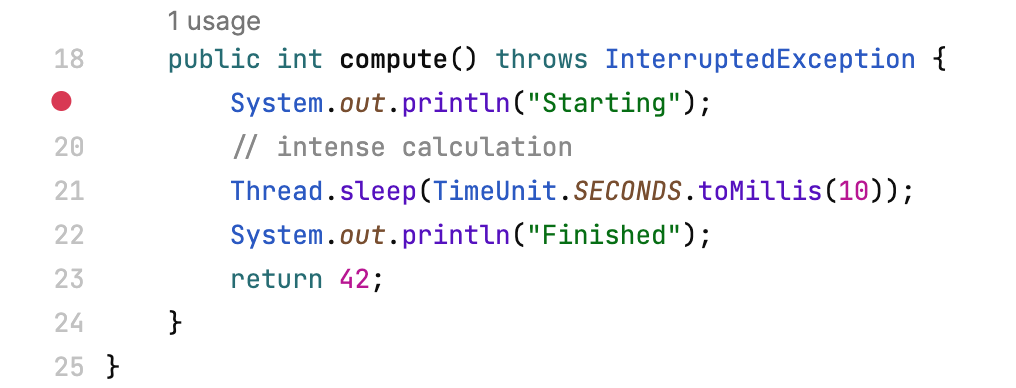
- editor.showChooseLanguageSuggestion
Suggest selecting the language for files when it cannot be determined automatically
Type: boolean
Default value:
true- editor.showCodeVision
Show the following inlay hints at declaration sites:
Usages – shows how many times a given symbol is used in the project. Clicking the hint gives a preview of the usages, or navigates you directly to the client code if there is only one usage.
Super – the count of classes or interfaces that a given symbol inherits from. Clicking the hint gives a preview of the ancestors, or navigates you directly to the declaration if there is only one ancestor.
Run – appears at runnable code like application entry points or tests. Click to run the code.
Type: boolean
Default value:
true- editor.showDeclarationUsages
Show the Usages inlay hints.By default, they are shown together with the other hints when
editor.showCodeVisionis on.This setting allows you to disable them without affecting the other hints.Type: boolean
Default value:
true- editor.showFileDetails
Show file details in the bottom part of the editor
Type: boolean
Default value:
true- editor.showFileStatus
Show the status indicator in the top-right corner of the editor. The status indicator shows the number of warnings and errors or a check mark if the file has none.
Type: boolean
Default value:
true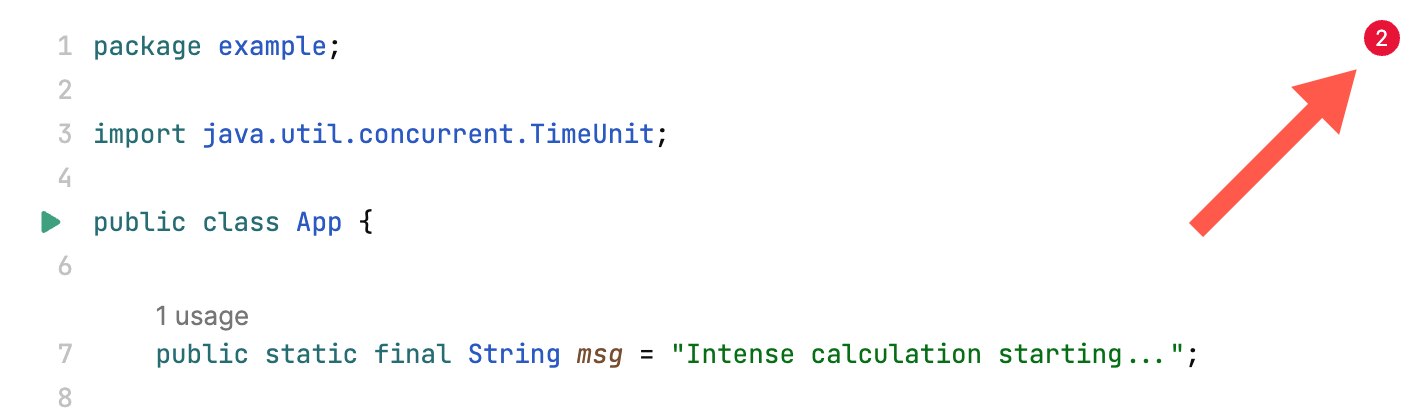
- editor.showFileTemplatesSuggestion
Suggest file templates for new files
Type: boolean
Default value:
true- editor.showFloatingDebugPanel
Show floating debug toolbar
Type: boolean
Default value:
false- editor.showFoldings
Show folding areas on the gutter
Type: boolean
Default value:
true- editor.showIndentGuides
Show indent guides in the editor
Type: boolean
Default value:
true- editor.showLineNumbers
Show line numbers in the gutter
Type: boolean
Default value:
true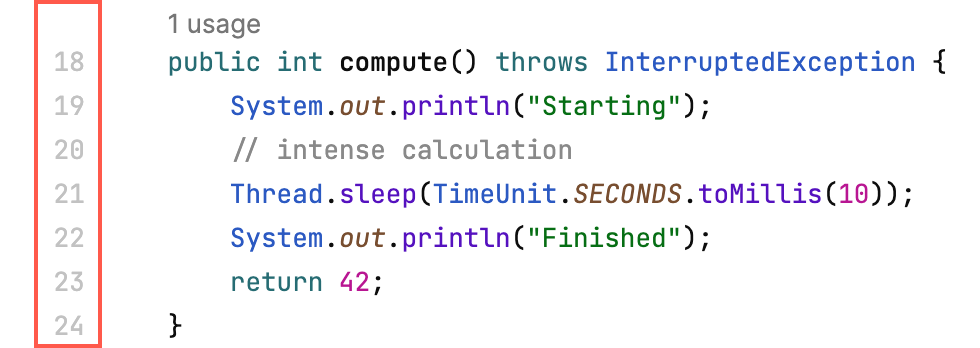
- editor.showLineStatus
Show git changes in the gutter
Type: boolean
Default value:
trueShow the navigation bar in the bottom part of the editor
Type: boolean
Default value:
true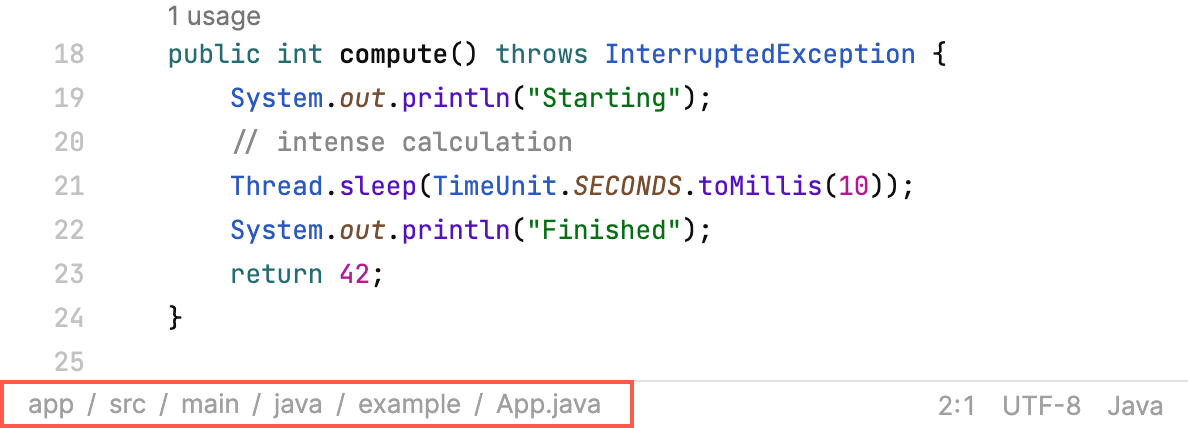
- editor.showScrollbarMarks
Show colored stripes on the vertical scrollbar that indicate warnings, errors, TODOs, and so on
Type: boolean
Default value:
true- editor.showStickyLines
Show current scope on the top of the editor
Type: boolean
Default value:
true- editor.showTabs
Show editor tabs
Type: boolean
Default value:
true- editor.showTooltipOnHover
Show a tooltip with error description when hovering over an error in the source code
Type: boolean
Default value:
true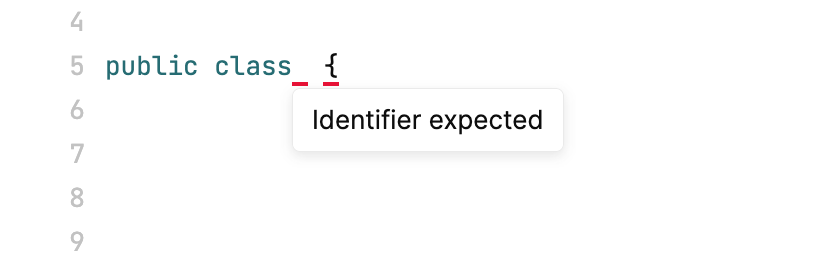
- editor.showVisualGuides
Show visual guides in the editor
Type: boolean
Default value:
true- editor.softWrapEnabled
Enable soft wraps in the editor. When soft wraps are on, the content of the lines that exceed the editor width will be wrapped onto the next line without actually inserting line breaks in the file.
Type: boolean
Default value:
false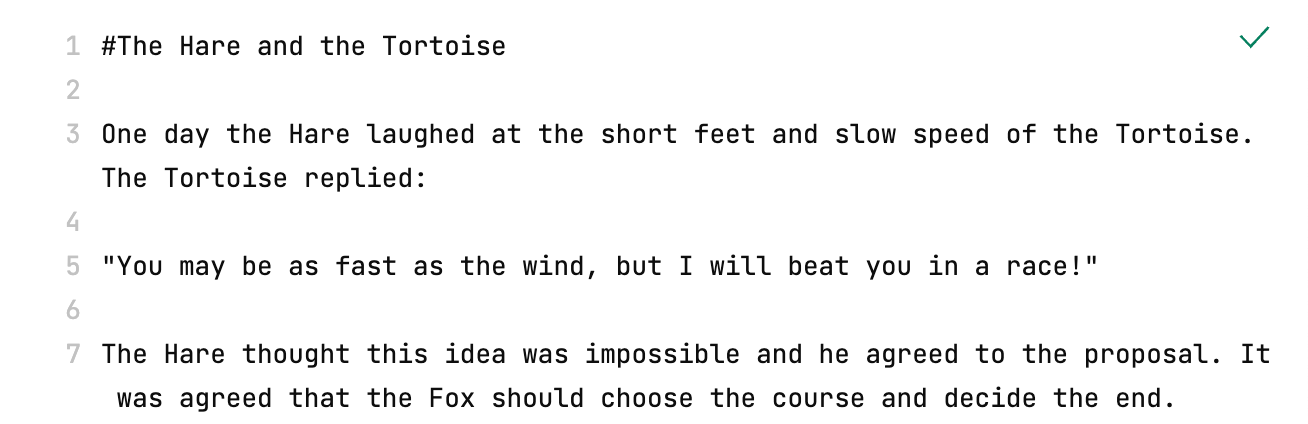
- editor.stickyLinesExtraScroll
Number of extra lines to show above the sticky symbol when clicked.
Type: integer
Default value:
2- editor.stickyLinesMaxCount
Maximum number of sticky lines to show.
Type: integer
Default value:
5- editor.tabLimit
The number of tabs that can be opened in the editor simultaneously
Type: integer
Default value:
10- editor.tabSize
The number of spaces corresponding to a tab
Possible values: from
1to100Default value:
4- enableIndenter
Automatically indent code fragments on editing, for example, after using a line break, closing a brace, inserting a snippet, and so on
Type: boolean
Default value:
true- enableTypeAheadInTerminal
Enable predictive rendering of symbols in the terminal to reduce perceived latency
Type: boolean
Default value:
true- excluded
Folders that will not be indexed or scanned for configuration files. The folders are specified relative to the parent directory of
.fleetin the following format:"excluded": ["dir1", "dir2"]Type: string[]
Default value:
[]- ff.alignTerminalByGrid
Aligns the symbols in the terminal so that they all occupy either a single or double width
Type: boolean
Default value:
true- ff.alwaysDisplayHighlightedFragmentsInGotoFile
When set to
true, the Go to File panel will try to display all highlighted fragments of the query in the results, even when the fragments are very shortType: boolean
Default value:
false- ff.alwaysShowFeedbackOnEmptyContextActions
Indicate that nothing to show based on context for show quick fixes action
Type: boolean
Default value:
true- ff.alwaysShowKdoctor
Always open project preflight checks tool window on project open
Type: boolean
Default value:
false- ff.autoSyncEditors
Automatically sync opened editors during a collaboration session
Type: boolean
Default value:
false- ff.dockerFsViewEnabled
Enable FS View in Docker containers
Type: boolean
Default value:
false- ff.expandGitDiffByDefault
Expand git diff by default
Type: boolean
Default value:
false- ff.gotoSymbolByExactName
Match only member names instead of their entire signatures when searching for symbols in a file
Type: boolean
Default value:
false- ff.localStatusBar
Use a per editor status bar
Type: boolean
Default value:
false- ff.logoOnMac
Display Fleet logo in the title bar on macOS
Type: boolean
Default value:
false- ff.nonBlockingCompletion
Use sliced version of completion, which does not block the backend (less performant, but more responsive)
Type: boolean
Default value:
true- ff.omitPlacePath
Do not show usages' paths in the Usages interline panel
Type: boolean
Default value:
false- ff.previewAndPrioritiseFileSymbolsInGotoEverywhere
When set to
true, file symbols will be displayed at the top of the Goto panel, even when the query is emptyType: boolean
Default value:
false- ff.runIconsAfterLineNumbers
Display run icon right after line numbers in gutter
Type: boolean
Default value:
false- ff.showDaemonPostlines
Show errors and warnings as a widget at the end of the corresponding lines
Type: boolean
Default value:
false- ff.showIdentifierUsagesPostline
Show the usages of the symbol at caret at the end of the current line
Type: boolean
Default value:
false- ff.showShortcutPreview
When a key is pressed, show a stripe to suggest the shortcuts that are available with the pressed key
Type: boolean
Default value:
false- ff.swiftUseSwiftFormat
Use swift-format as a formatter for Swift language files
Type: boolean
Default value:
false- ff.tabCloseButtonOnTheLeft
Show tab close button on the left on hover in place of the tab icon
Type: boolean
Default value:
false- ff.useJediTerm
Use JediTerm backend for Fleet Terminal
Type: boolean
Default value:
false- ff.yamlEnableDeindentingEnterHandlers
If caret is in position for sequence item or KV-pair, enter will try to deindent instead of wrapline
Type: boolean
Default value:
false- files.compactDirectories
Show folders in compact way: single child folders will be combined into a single item in the Files tree
Type: boolean
Default value:
true- files.exclude
Listed files will be hidden from the Files tree
Type: string[]
Default value:
[".DS_Store", ".git"]Use "select" for the basic mode where keyboard navigation updates the selection, and "highlight" for the advanced mode where keyboard navigation only highlights an item with a rectangular cursor, and items are explicitly selected by pressing space. This might be helpful to make file previews less distracting when navigating with the keyboard.
Possible values:
"Highlight","Select"Default value:
"Select"- files.openFileMode
Specify whether to open files in the Files tree with a single- or double-click
Possible values:
"singleClick","doubleClick"Default value:
"singleClick"- files.selectOpenedFile
Select and scroll to the file in the Files tree that is opened in the editor
Type: boolean
Default value:
true- files.toggleFolderMode
Specify whether to expand folders in the Files tree with a single- or double-click
Possible values:
"singleClick","doubleClick"Default value:
"doubleClick"- fontEdging
Aliasing mode for font rendering
Possible values:
"None","AntiAlias","SubpixelAntiAlias"Default value:
"AntiAlias"- fontHinting
Hinting mode for font rendering
Possible values:
"None","Slight","Normal","Full"Default value:
"Normal"- fus.ai.sendAllowed
Send prompt statistics to JetBrains. This includes non-anonymous data about LLM prompts. This information is sensitive.
Type: boolean
Default value:
false- fus.sendAllowed
Send usage statistics to JetBrains. This includes anonymous data about the features and plugins you use, the project type, errors, exceptions, and so on. This will not include personal data or any sensitive information such as source code and file names.
Type: boolean
Default value:
true- goto_panel.showShortcuts
Display helper keyboard shortcuts in the Goto panel
Type: boolean
Default value:
true- ignored.project.globs
The `ignored.project.globs` settings key allows you to define a list of glob patterns that, when matched with project directory names, will exclude those projects from being discovered and processed. This key uses absolute paths for matching the specified glob patterns.
Type: string[]
Default value:
[]- inputSequenceTimeoutMilliseconds
Maximum time between inputs in a sequence of key combinations, such as
⌃G ⌃A(Git | Toggle Git Blame). The interval is specified in milliseconds.Type: integer
Default value:
1000- internalMode
Enables actions, UI elements, and statistics that are used for internal development purposes.
Type: boolean
Default value:
false- keyCodesForShortcutsWithModifiers
Determines which key code should be sent and matched for shortcuts that include modifier keys. Set this to "fromModifierLayerIfSupported" when you are using an advanced keyboard layout where holding a modifier key changes the keyboard layout, for example Dvorak-QWERTY⌘, where "⌘C" turns into "⌘J". Required for layered keyboard layouts like Neo2 and Dvorak-QWERTY⌘. Due to technical limitations, this setting will not consistently change all key codes to their modified versions. May cause issues with other keyboard layouts.
Possible values:
"FromBaseLayer","FromModifierLayerIfSupported"Default value:
"fromBaseLayer"- keymap
The keymap preset, which defines the mapping between triggers and key combinations. Use code completion to choose between the predefined options. If you need custom mappings, use the Edit Keymap action.
Type: string
Default value:
"macos"- localBigFileMinimumThreshold
Open local files of this size (in MB) and larger only after an additional confirmation
Type: integer
Default value:
50- mergeDirectoriesInPlacesTree
Merge directory nodes in Usages and Search Tab results tree when grouping by directories is enabled.
Disabled:
src/ |- org/ | |- name/ | | |- package | | | |- file.ext | | | | |- matchEnabled:
src/org/name/package/ |- file.ext | |- matchType: boolean
Default value:
true- preferredRenderingApi
Fleet will use the specified rendering API. If it fails, then some other may be used.
Possible values:
"DEFAULT","METAL","SOFTWARE"Default value:
"DEFAULT"- remoteBigFileMinimumThreshold
Open remote files of this size (in MB) and larger only after an additional confirmation
Type: integer
Default value:
20- restoreWorkspacesOnStartup
Reopen workspaces from the previous session on Fleet startup
Type: boolean
Default value:
true- scrollLatching
Enables scroll to stick vertically or horizontally
Type: boolean
Default value:
true- scrollSensitivity
A multiplier to be used on the deltaX and deltaY of mouse wheel scroll events
Type: float
Default value:
1.0- showEmptyStateOnLastClosedWindow
Show startup page when closing the last remaining workspace
Type: boolean
Default value:
true- showShortcuts
Make the shortcuts that you are using at the moment appear on the screen. This may be useful for screencasts and demos.
Type: boolean
Default value:
false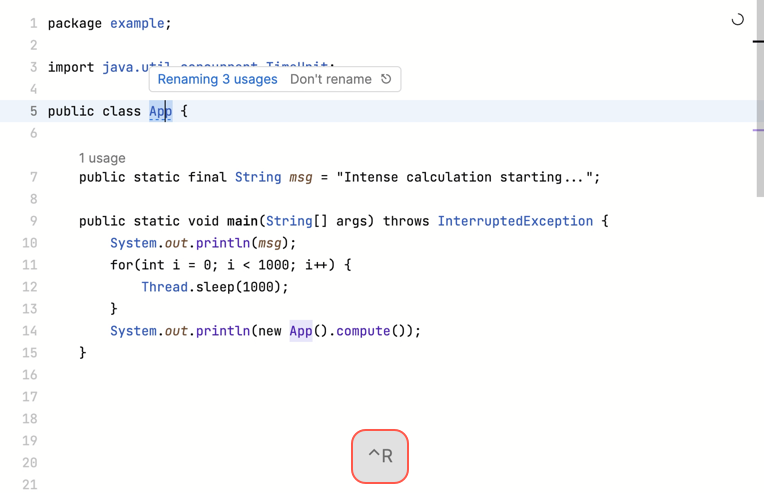
- theme
Color theme to use for the whole Fleet application. The value should be the theme name, such as "dark" or "light".
Type: string
Default value:
"dark"- toolchains
Enable toolchains for the folder or its subfolders
Type: object[]
Default value:
[]- trimTrailingSpacesOnSave
Remove whitespace at the end of the lines when the file is saved. The lines that currently have carets on them are not trimmed.
Type: boolean
Default value:
true- useModifiedKeyIdentifiers
Has been replaced by "keyCodesForShortcutsWithModifiers". Please use that instead.
Type: boolean
Default value:
false- useSystemFileDialog
Use system file chooser in local workspaces
Type: boolean
Default value:
true- warn.before.quitting
Asks confirmation before quitting when using a shortcut
Type: boolean
Default value:
false- zoomLevel
Apply zoom to all Fleet panels. The value is a number between
0.7and2.0.Possible values: from
0.7to2.0Default value:
1.0
Running code
- launchTerminalOnOpen
Start a terminal session when opening a workspace
Type: boolean
Default value:
false- run.recentConfigurationsSize
Size of recent configurations list in Run & Debug popup
Type: integer
Default value:
3- terminal.TypeAheadLatency
Specifies the typeahead latency threshold (in milliseconds).When the latency between the terminal and the frontend is high, it causes laggy experience. To mitigate that, the typeahead mechanism is used. It provides an illusion of instant feedback by predicting the current terminal state.Due to differences in terminals' operation, the predictions may not be correct in some cases. For this reason, it makes sense to only use typeahead when the latency is high.Fleet automatically turns typeahead on and off depending on the current terminal latency. The recommended threshold value is 50 ms, which is also the default one, but you can set it manually, if required.
Type: integer
Default value:
50- terminal.bell
Enable terminal bell
Type: boolean
Default value:
true- terminal.caretShape
Caret shape
Possible values:
"Vertical","VerticalThin","Underline","Outline","Block","Same as in the editor"Default value:
"Same as in the editor"- terminal.clearTerminalOnCmdK
Clear terminal on ⌘K
Type: boolean
Default value:
false- terminal.copyOnSelection
Copy text from terminal on selection
Type: boolean
Default value:
false- terminal.enableFocusEditorOnEsc
Focus main panel on Esc
Type: boolean
Default value:
false- terminal.enableFocusPanelsInApps
Focus main panel on Esc in interactive programs like vim
Type: boolean
Default value:
false- terminal.fontFamily
Font family
Possible values:
"JetBrains Mono","Inter","Academy Engraved LET","Al Bayan","Al Nile","Al Tarikh","American Typewriter","Andale Mono","Arial","Arial Black","Arial Hebrew","Arial Hebrew Scholar","Arial Narrow","Arial Rounded MT Bold","Arial Unicode MS","Avenir","Avenir Next","Avenir Next Condensed","Ayuthaya","Baghdad","Bangla MN","Bangla Sangam MN","Baskerville","Beirut","Big Caslon","Bodoni 72","Bodoni 72 Oldstyle","Bodoni 72 Smallcaps","Bodoni Ornaments","Bradley Hand","Brush Script MT","Chalkboard","Chalkboard SE","Chalkduster","Charter","Cochin","Comic Sans MS","Copperplate","Corsiva Hebrew","Courier New","Damascus","DecoType Naskh","Devanagari MT","Devanagari Sangam MN","Didot","DIN Alternate","DIN Condensed","Diwan Kufi","Diwan Thuluth","Euphemia UCAS","Farah","Farisi","Futura","Galvji","GB18030 Bitmap","Geeza Pro","Geneva","Georgia","Gill Sans","Grantha Sangam MN","Gujarati MT","Gujarati Sangam MN","Gurmukhi MN","Gurmukhi MT","Gurmukhi Sangam MN","Heiti SC","Heiti TC","Helvetica","Helvetica Neue","Herculanum","Hiragino Maru Gothic ProN","Hiragino Mincho ProN","Hiragino Sans","Hiragino Sans GB","Hoefler Text","Impact","InaiMathi","ITF Devanagari","ITF Devanagari Marathi","Kailasa","Kannada MN","Kannada Sangam MN","Kefa","Khmer MN","Khmer Sangam MN","Kohinoor Bangla","Kohinoor Devanagari","Kohinoor Gujarati","Kohinoor Telugu","Kokonor","Krungthep","KufiStandardGK","Lao MN","Lao Sangam MN","Lucida Grande","Luminari","Malayalam MN","Malayalam Sangam MN","Marker Felt","Menlo","Microsoft Sans Serif","Mishafi","Mishafi Gold","Monaco","Mshtakan","Mukta Mahee","Muna","Myanmar MN","Myanmar Sangam MN","Nadeem","New Peninim MT","Noteworthy","Noto Nastaliq Urdu","Noto Sans Kannada","Noto Sans Myanmar","Noto Sans Oriya","Noto Serif Myanmar","Optima","Oriya MN","Oriya Sangam MN","Palatino","Papyrus","Party LET","Phosphate","PingFang HK","PingFang SC","PingFang TC","Plantagenet Cherokee","PT Mono","PT Sans","PT Sans Caption","PT Sans Narrow","PT Serif","PT Serif Caption","Raanana","Rockwell","Sana","Sathu","Savoye LET","Shree Devanagari 714","SignPainter","Silom","Sinhala MN","Sinhala Sangam MN","Skia","Snell Roundhand","Songti SC","Songti TC","STIXGeneral","STIXIntegralsD","STIXIntegralsSm","STIXIntegralsUp","STIXIntegralsUpD","STIXIntegralsUpSm","STIXNonUnicode","STIXSizeFiveSym","STIXSizeFourSym","STIXSizeOneSym","STIXSizeThreeSym","STIXSizeTwoSym","STIXVariants","STSong","Sukhumvit Set","Symbol","Tahoma","Tamil MN","Tamil Sangam MN","Telugu MN","Telugu Sangam MN","Thonburi","Times New Roman","Trattatello","Trebuchet MS","Verdana","Waseem","Webdings","Wingdings","Wingdings 2","Wingdings 3","Zapf Dingbats","Zapfino","Apple Braille","Apple Chancery","Apple Color Emoji","Apple SD Gothic Neo","Apple Symbols","AppleGothic","AppleMyungjo","Same as in the editor"Default value:
"Same as in the editor"- terminal.fontFeatures
OpenType features that should be activated in the terminal text. Use this to enable stylistic sets (
ss01-ss20), character variants (cv01-cv99), slashed zero (zero), fractions (frac), and more.Type: object/string/object[]
Default value:
[]- terminal.fontSize
Font size in pixels
Possible values: from
5.0to100.0Default value:
13.0- terminal.fontWeight
Terminal text weight which will be used if no other weight is given by highlighting. For example, a value of 500 will raise the default font weight to medium, which is slightly heavier than normal (regular).
Possible values:
"-1"/In range: [1,1000]Default value:
-1- terminal.lineCapacity
Maximum number of lines in terminals before oldest lines are deleted
Possible values: from
100to1000000Default value:
10000- terminal.lineSpacing
Controls line spacing in the terminal. The distance between the baselines is calculated as font size multiplied by the given number. Note that this setting is interpreted differently than in other JetBrains IDEs, and you will need a higher number for the same result in Fleet.
Possible values: from
0.1to10.0Default value:
1.7- terminal.outputBufferLines
Number of lines buffered from outputs for terminals
Possible values: from
100to1000000Default value:
1000- terminal.profiles
Configure available shells
Type: object[]
Default value:
[]- terminal.shellIntegration
Integrate the terminal with the system shell to properly keep track of your command history for sessions and load a custom config file with required environment variables.Shell integration works for sh, bash, zsh, and fish shells
Type: boolean
Default value:
true- terminal.tool
The tool used to run and render terminal
Type: string
Default value:
"default"- terminal.useMacOptionAsMeta
Use ⌥ Option as Meta key on macOS
Type: boolean
Default value:
false
Code-related settings
- completion.autoPopupDelay
Specifies the delay after which the completion popup appears if not invoked explicitly. For explicit invocations, the popup appears immediately regardless of this setting.
Type: integer
Default value:
70- quickFixes.preview.contextLines
Number of lines to show around changed lines in the Quick Fixes preview
Type: integer
Default value:
0- quickFixes.preview.mergeDeletesInserts
Merge consecutive insertions and deletions in the Quick Fixes preview
Type: boolean
Default value:
true- quickFixes.preview.useRealDiff
Show insertions and deletions on the same lines in the Quick Fixes preview
Type: boolean
Default value:
true- rename.autoRenameOnTyping
Rename symbol usages automatically when typing inside symbol definitions
Type: boolean
Default value:
false- rename.selectOnRename
Controls whether an entire symbol should be selected when you invoke the Rename refactoring (Code | Refactor | Rename) on it.
Type: boolean
Default value:
true
Git
- ff.git.enable3WayDiffView
Show conflicts in 3 sides view
Type: boolean
Default value:
false- git.autoFetch
Run
git fetchwith a regular interval. This is used for showing incoming/outgoing commits in the Git panel.Type: boolean
Default value:
true- git.autoSaveOnStage
Save files automatically when staging it.
Possible values:
"Off","OnFocus","AfterDelay"Default value:
"OnFocus"- git.discoverGitManually
Look for git binary among some known paths or just call `git`
Type: boolean
Default value:
false- git.fetchInterval
The time interval in minutes for
git.autoFetchPossible values: from
0.5toInfinityDefault value:
15.0- git.pull.autostash
Stash uncommited files when pulling (see --autostash option in git pull documentation)
Possible values:
"config","true","false","config-or-autostash"Default value:
"config-or-autostash"- git.pull.ff
Fast-forward policy for pull (see --ff option in git pull documentation)
Possible values:
"config","ff","ff-only","no-ff","config-or-ff"Default value:
"config-or-ff"- git.pull.rebase
Rebase policy for pull (see --rebase option in git pull documentation)
Possible values:
"config","true","false","merges","config-or-merges"Default value:
"config-or-merges"- git.push.confirm
Show confirmation on push
Type: boolean
Default value:
true- git.revert.confirm
Show confirmation on revert
Type: boolean
Default value:
true- git.user
Remote for custom git user mapping. Longer remote is preferred. You can use `*` for the default custom git user.
Type: object
Default value:
{}
Python
- python.extraPaths
Additional paths for python import resolution. Paths will also be added to the `PYTHONPATH` environment variable for run configurations.
Type: string[]
Default value:
[]- python.interpreters
List of the python interpreters installed on your local machine
Type: object[]
Default value:
[]- python.terminal.activateVirtualEnv
Activate project virtual environment in terminal
Type: boolean
Default value:
true- python.useCommonExtraPaths
Activate usage of common additional paths for python import resolution, like `src` or `tests`.
Type: boolean
Default value:
true
JavaScript
- nodejs.editor.formatOnSave.eslint.glob
Run for files
Type: string
Default value:
"{**/*,*}.{js,ts,jsx,tsx}"- nodejs.editor.formatOnSave.eslint.mode
Run ESLint
Possible values:
"Auto","Disabled","Enabled"Default value:
"Auto"- nodejs.editor.formatOnSave.prettier.glob
Run for files
Type: string
Default value:
"{**/*,*}.{js,ts,jsx,tsx}"- nodejs.editor.formatOnSave.prettier.mode
Run Prettier
Possible values:
"Auto","Disabled","Enabled"Default value:
"Auto"- nodejs.editor.formatOnSave.stylelint.glob
Run for files
Type: string
Default value:
"{**/*,*}.{css, less, scss}"- nodejs.editor.formatOnSave.stylelint.mode
Run StyleLint
Possible values:
"Auto","Disabled","Enabled"Default value:
"Auto"- nodejs.eslint
Node.js ESLint
Type: object[]
Default value:
[]- nodejs.interpreters
Node.js interpreters
Type: object[]
Default value:
[]- nodejs.prettiers
Node.js prettier
Type: object[]
Default value:
[]- nodejs.stylelint
Node.js StyleLine
Type: object[]
Default value:
[]- nodejs.terminal.addNodeModules
Add 'node_modules/.bin' from the workspace root to 'PATH' environment variable
Type: boolean
Default value:
true- nodejs.typescript
TypeScript compiler
Type: object[]
Default value:
[]- nodejs.typescript.node.options
Node options
Type: string
Default value:
""- nodejs.typescript.rebuildOnChanges
Recompile on changes
Type: boolean
Default value:
false
Java
- intellij.junit.default.vm.options
Specifies VM options which should be added to 'jps-test' configurations generated by IntelliJ backend when test is started via editor run gutter
Type: string
Default value:
""- java.debugger.reloadClassesAfterCompilation
Specifies whether changed classes after compilation can be reloaded
Possible values:
"Ask","Always","Never"Default value:
"Ask"- java.runtimes
List of JDKs/JREs homes on the local machine
Type: object[]
Default value:
[]- java.terminal.addJavaToolchain
Add workspace java runtime binaries to 'PATH' environment variable and set properly 'JAVA_HOME' environment variable
Type: boolean
Default value:
true- jps.build.additionalVmOptions
Specifies additional VM options which should be added to JPS build process
Type: string[]
Default value:
[]- jps.version
JPS standalone version
Type: string
Default value:
"1.29.195"- jps.wrapper.version
JPS wrapper version
Type: string
Default value:
"0.32"- kotlin.version
Kotlin dependencies version
Type: string
Default value:
"1.9.21"
Maven
- maven.home
Additional maven homes
Type: object[]
Default value:
[]- maven.user.settings
Additional maven user settings files
Type: object[]
Default value:
[]
.NET
- dotnet.autoFocusSolutionView
Whether to automatically focus the Solution tool after enabling Smart Mode
Type: boolean
Default value:
false- dotnet.autoSpawnSolutionView
Whether to automatically open the Solution tool after enabling Smart Mode
Type: boolean
Default value:
true- dotnet.build.parallelProcessCount
Use this option to limit the number of parallel processes to start. By default, all available CPUs will be used to build solution projects in parallel.
Type: integer
Default value:
0- dotnet.build.restoreBeforeBuild
Whether to restore NuGet packages for all projects in the current solution before building it
Possible values:
"never","ifNoSmartMode","force"Default value:
"ifNoSmartMode"- dotnet.dotnetCli
One or more .NET CLI tools, specified as a full path to the executable. Default installation of 'dotnet.exe' is detected automatically in Smart Mode.
Type: object[]
Default value:
[]- dotnet.modernQuickFixes
Experimental flag to enable all quick fixes of R#
Type: boolean
Default value:
false- dotnet.msbuild
MSBuild tools, specified as a full path to the executable. Path to the latest available MSBuild is detected and applied automatically in Smart Mode.
Type: object[]
Default value:
[]- dotnet.useDotSettings
Whether to read and apply settings from ReSharper configuration files: 'SolutionName.sln.DotSettings', 'SolutionName.sln.DotSettings.user', and the global configuration file. Enabled by default.
Type: boolean
Default value:
true
Go
- go.imports
Enable on the fly files formatting with goimports tool
Type: boolean
Default value:
true- go.imports.params
Extra arguments to pass to goimports tool
Type: string
Default value:
""- go.roots
Additional go roots
Type: object[]
Default value:
[]
Tailwind CSS
- enableDapSupport
Enables Debug Adapter Protocol support (BETA)
Type: boolean
Default value:
true
PHP
- php.composer.executables
List of manually configured PHP composer executables
Type: object[]
Default value:
[]- php.interpreters
List of the manually configured PHP interpreters
Type: object[]
Default value:
[]- php.language.level
PHP version for the project
Type: string
Default value:
""- phpunit.executable
Path to the PHPUnit executable
Type: string
Default value:
""
Rust
- rust-analyzer.assist.emitMustUse
Whether to insert #[must_use] when generating `as_` methods for enum variants.
Type: boolean
Default value:
false- rust-analyzer.assist.expressionFillDefault
Placeholder expression to use for missing expressions in assists.
Type: string
Default value:
"todo"- rust-analyzer.cachePriming.enable
Warm up caches on project load.
Type: boolean
Default value:
true- rust-analyzer.cachePriming.numThreads
How many worker threads to handle priming caches. The default `0` means to pick automatically.
Type: integer
Default value:
0- rust-analyzer.cargo.autoreload
Automatically refresh project info via `cargo metadata` on `Cargo.toml` or `.cargo/config.toml` changes.
Type: boolean
Default value:
true- rust-analyzer.cargo.buildScripts.enable
Run build scripts (`build.rs`) for more precise code analysis.
Type: boolean
Default value:
true- rust-analyzer.cargo.buildScripts.invocationLocation
Specifies the working directory for running build scripts. - "workspace": run build scripts for a workspace in the workspace's root directory. This is incompatible with `#rust-analyzer.cargo.buildScripts.invocationStrategy#` set to `once`. - "root": run build scripts in the project's root directory. This config only has an effect when `#rust-analyzer.cargo.buildScripts.overrideCommand#` is set.
Type: string
Default value:
"workspace"- rust-analyzer.cargo.buildScripts.invocationStrategy
Specifies the invocation strategy to use when running the build scripts command. If `per_workspace` is set, the command will be executed for each workspace. If `once` is set, the command will be executed once. This config only has an effect when `#rust-analyzer.cargo.buildScripts.overrideCommand#` is set.
Type: string
Default value:
"per_workspace"- rust-analyzer.cargo.buildScripts.overrideCommand
Override the command rust-analyzer uses to run build scripts and build procedural macros. The command is required to output json and should therefore include `--message-format=json` or a similar option. By default, a cargo invocation will be constructed for the configured targets and features, with the following base command line: ```bash cargo check --quiet --workspace --message-format=json --all-targets ``` .
Type: string
Default value:
""- rust-analyzer.cargo.buildScripts.useRustcWrapper
Use `RUSTC_WRAPPER=rust-analyzer` when running build scripts to avoid checking unnecessary things.
Type: boolean
Default value:
true- rust-analyzer.cargo.extraArgs
Extra arguments that are passed to every cargo invocation.
Type: string[]
Default value:
[]- rust-analyzer.cargo.extraEnv
Extra environment variables that will be set when running cargo, rustc or other commands within the workspace. Useful for setting RUSTFLAGS.
Type: object
Default value:
{}- rust-analyzer.cargo.features
List of features to activate. Set this to `"all"` to pass `--all-features` to cargo.
Type: string[]
Default value:
[]- rust-analyzer.cargo.noDefaultFeatures
Whether to pass `--no-default-features` to cargo.
Type: boolean
Default value:
false- rust-analyzer.cargo.sysroot
Relative path to the sysroot, or "discover" to try to automatically find it via "rustc --print sysroot". Unsetting this disables sysroot loading. This option does not take effect until rust-analyzer is restarted.
Type: string
Default value:
"discover"- rust-analyzer.cargo.sysrootSrc
Relative path to the sysroot library sources. If left unset, this will default to `{cargo.sysroot}/lib/rustlib/src/rust/library`. This option does not take effect until rust-analyzer is restarted.
Type: string
Default value:
""- rust-analyzer.cargo.target
Compilation target override (target triple).
Type: string
Default value:
""- rust-analyzer.cargo.unsetTest
Unsets `#[cfg(test)]` for the specified crates.
Type: string[]
Default value:
["core"]- rust-analyzer.check.allTargets
Check all targets and tests (`--all-targets`).
Type: boolean
Default value:
true- rust-analyzer.check.command
Cargo command to use for `cargo check`.
Type: string
Default value:
"check"- rust-analyzer.check.extraArgs
Extra arguments for `cargo check`.
Type: string[]
Default value:
[]- rust-analyzer.check.extraEnv
Extra environment variables that will be set when running `cargo check`. Extends `#rust-analyzer.cargo.extraEnv#`.
Type: object
Default value:
{}- rust-analyzer.check.features
List of features to activate. Defaults to `#rust-analyzer.cargo.features#`. Set to `"all"` to pass `--all-features` to Cargo.
Type: string
Default value:
""- rust-analyzer.check.invocationLocation
Specifies the working directory for running checks. - "workspace": run checks for workspaces in the corresponding workspaces' root directories. This falls back to "root" if `#rust-analyzer.cargo.checkOnSave.invocationStrategy#` is set to `once`. - "root": run checks in the project's root directory. This config only has an effect when `#rust-analyzer.cargo.buildScripts.overrideCommand#` is set.
Type: string
Default value:
"workspace"- rust-analyzer.check.invocationStrategy
Specifies the invocation strategy to use when running the checkOnSave command. If `per_workspace` is set, the command will be executed for each workspace. If `once` is set, the command will be executed once. This config only has an effect when `#rust-analyzer.cargo.buildScripts.overrideCommand#` is set.
Type: string
Default value:
"per_workspace"- rust-analyzer.check.noDefaultFeatures
Whether to pass `--no-default-features` to Cargo. Defaults to `#rust-analyzer.cargo.noDefaultFeatures#`.
Type: string
Default value:
""- rust-analyzer.check.overrideCommand
Override the command rust-analyzer uses instead of `cargo check` for diagnostics on save. The command is required to output json and should therefore include `--message-format=json` or a similar option (if your client supports the `colorDiagnosticOutput` experimental capability, you can use `--message-format=json-diagnostic-rendered-ansi`). If you're changing this because you're using some tool wrapping Cargo, you might also want to change `#rust-analyzer.cargo.buildScripts.overrideCommand#`. If there are multiple linked projects, this command is invoked for each of them, with the working directory being the project root (i.e., the folder containing the `Cargo.toml`). An example command would be: ```bash cargo check --workspace --message-format=json --all-targets ``` .
Type: string
Default value:
""- rust-analyzer.check.targets
Check for specific targets. Defaults to `#rust-analyzer.cargo.target#` if empty. Can be a single target, e.g. `"x86_64-unknown-linux-gnu"` or a list of targets, e.g. `["aarch64-apple-darwin", "x86_64-apple-darwin"]`. Aliased as `"checkOnSave.targets"`.
Type: string
Default value:
""- rust-analyzer.checkOnSave
Run the check command for diagnostics on save.
Type: boolean
Default value:
true- rust-analyzer.completion.autoimport.enable
Toggles the additional completions that automatically add imports when completed. Note that your client must specify the `additionalTextEdits` LSP client capability to truly have this feature enabled.
Type: boolean
Default value:
true- rust-analyzer.completion.autoself.enable
Toggles the additional completions that automatically show method calls and field accesses with `self` prefixed to them when inside a method.
Type: boolean
Default value:
true- rust-analyzer.completion.callable.snippets
Whether to add parenthesis and argument snippets when completing function.
Type: string
Default value:
"fill_arguments"- rust-analyzer.completion.limit
Maximum number of completions to return. If `None`, the limit is infinite.
Type: integer
Default value:
10000- rust-analyzer.completion.postfix.enable
Whether to show postfix snippets like `dbg`, `if`, `not`, etc.
Type: boolean
Default value:
true- rust-analyzer.completion.privateEditable.enable
Enables completions of private items and fields that are defined in the current workspace even if they are not visible at the current position.
Type: boolean
Default value:
false- rust-analyzer.completion.snippets.custom
Custom completion snippets.
Type: object
Default value:
{}- rust-analyzer.diagnostics.disabled
List of rust-analyzer diagnostics to disable.
Type: string[]
Default value:
[]- rust-analyzer.diagnostics.enable
Whether to show native rust-analyzer diagnostics.
Type: boolean
Default value:
true- rust-analyzer.diagnostics.experimental.enable
Whether to show experimental rust-analyzer diagnostics that might have more false positives than usual.
Type: boolean
Default value:
false- rust-analyzer.diagnostics.remapPrefix
Map of prefixes to be substituted when parsing diagnostic file paths. This should be the reverse mapping of what is passed to `rustc` as `--remap-path-prefix`.
Type: object
Default value:
{}- rust-analyzer.diagnostics.warningsAsHint
List of warnings that should be displayed with hint severity. The warnings will be indicated by faded text or three dots in code and will not show up in the `Problems Panel`.
Type: string[]
Default value:
[]- rust-analyzer.diagnostics.warningsAsInfo
List of warnings that should be displayed with info severity. The warnings will be indicated by a blue squiggly underline in code and a blue icon in the `Problems Panel`.
Type: string[]
Default value:
[]- rust-analyzer.files.excludeDirs
These directories will be ignored by rust-analyzer. They are relative to the workspace root, and globs are not supported. You may also need to add the folders to Code's `files.watcherExclude`.
Type: string[]
Default value:
[]- rust-analyzer.files.watcher
Controls file watching implementation.
Type: string
Default value:
"client"- rust-analyzer.highlightRelated.breakPoints.enable
Enables highlighting of related references while the cursor is on `break`, `loop`, `while`, or `for` keywords.
Type: boolean
Default value:
true- rust-analyzer.highlightRelated.closureCaptures.enable
Enables highlighting of all captures of a closure while the cursor is on the `|` or move keyword of a closure.
Type: boolean
Default value:
true- rust-analyzer.highlightRelated.exitPoints.enable
Enables highlighting of all exit points while the cursor is on any `return`, `?`, `fn`, or return type arrow (`->`).
Type: boolean
Default value:
true- rust-analyzer.highlightRelated.references.enable
Enables highlighting of related references while the cursor is on any identifier.
Type: boolean
Default value:
true- rust-analyzer.highlightRelated.yieldPoints.enable
Enables highlighting of all break points for a loop or block context while the cursor is on any `async` or `await` keywords.
Type: boolean
Default value:
true- rust-analyzer.hover.actions.debug.enable
Whether to show `Debug` action. Only applies when `#rust-analyzer.hover.actions.enable#` is set.
Type: boolean
Default value:
true- rust-analyzer.hover.actions.enable
Whether to show HoverActions in Rust files.
Type: boolean
Default value:
true- rust-analyzer.hover.actions.gotoTypeDef.enable
Whether to show `Go to Type Definition` action. Only applies when `#rust-analyzer.hover.actions.enable#` is set.
Type: boolean
Default value:
true- rust-analyzer.hover.actions.implementations.enable
Whether to show `Implementations` action. Only applies when `#rust-analyzer.hover.actions.enable#` is set.
Type: boolean
Default value:
true- rust-analyzer.hover.actions.references.enable
Whether to show `References` action. Only applies when `#rust-analyzer.hover.actions.enable#` is set.
Type: boolean
Default value:
false- rust-analyzer.hover.actions.run.enable
Whether to show `Run` action. Only applies when `#rust-analyzer.hover.actions.enable#` is set.
Type: boolean
Default value:
true- rust-analyzer.hover.documentation.enable
Whether to show documentation on hover.
Type: boolean
Default value:
true- rust-analyzer.hover.documentation.keywords.enable
Whether to show keyword hover popups. Only applies when `#rust-analyzer.hover.documentation.enable#` is set.
Type: boolean
Default value:
true- rust-analyzer.hover.links.enable
Use markdown syntax for links in hover.
Type: boolean
Default value:
true- rust-analyzer.imports.granularity.enforce
Whether to enforce the import granularity setting for all files. If set to false rust-analyzer will try to keep import styles consistent per file.
Type: boolean
Default value:
false- rust-analyzer.imports.granularity.group
How imports should be grouped into use statements.
Type: string
Default value:
"crate"- rust-analyzer.imports.group.enable
Group inserted imports by the https://rust-analyzer.github.io/manual.html#auto-import[following order]. Groups are separated by newlines.
Type: boolean
Default value:
true- rust-analyzer.imports.merge.glob
Whether to allow import insertion to merge new imports into single path glob imports like `use std::fmt::*;`.
Type: boolean
Default value:
true- rust-analyzer.imports.prefer.no.std
Prefer to unconditionally use imports of the core and alloc crate, over the std crate.
Type: boolean
Default value:
false- rust-analyzer.imports.prefix
The path structure for newly inserted paths to use.
Type: string
Default value:
"plain"- rust-analyzer.inlayHints.bindingModeHints.enable
Whether to show inlay type hints for binding modes.
Type: boolean
Default value:
false- rust-analyzer.inlayHints.chainingHints.enable
Whether to show inlay type hints for method chains.
Type: boolean
Default value:
true- rust-analyzer.inlayHints.closingBraceHints.enable
Whether to show inlay hints after a closing `}` to indicate what item it belongs to.
Type: boolean
Default value:
true- rust-analyzer.inlayHints.closingBraceHints.minLines
Minimum number of lines required before the `}` until the hint is shown (set to 0 or 1 to always show them).
Type: integer
Default value:
25- rust-analyzer.inlayHints.closureReturnTypeHints.enable
Whether to show inlay type hints for return types of closures.
Type: string
Default value:
"never"- rust-analyzer.inlayHints.closureStyle
Closure notation in type and chaining inlay hints.
Type: string
Default value:
"impl_fn"- rust-analyzer.inlayHints.discriminantHints.enable
Whether to show enum variant discriminant hints.
Type: string
Default value:
"never"- rust-analyzer.inlayHints.expressionAdjustmentHints.enable
Whether to show inlay hints for type adjustments.
Type: string
Default value:
"never"- rust-analyzer.inlayHints.expressionAdjustmentHints.hideOutsideUnsafe
Whether to hide inlay hints for type adjustments outside of `unsafe` blocks.
Type: boolean
Default value:
false- rust-analyzer.inlayHints.expressionAdjustmentHints.mode
Whether to show inlay hints as postfix ops (`.*` instead of `*`, etc).
Type: string
Default value:
"prefix"- rust-analyzer.inlayHints.lifetimeElisionHints.enable
Whether to show inlay type hints for elided lifetimes in function signatures.
Type: string
Default value:
"never"- rust-analyzer.inlayHints.lifetimeElisionHints.useParameterNames
Whether to prefer using parameter names as the name for elided lifetime hints if possible.
Type: boolean
Default value:
false- rust-analyzer.inlayHints.maxLength
Maximum length for inlay hints. Set to null to have an unlimited length.
Type: integer
Default value:
25- rust-analyzer.inlayHints.parameterHints.enable
Whether to show function parameter name inlay hints at the call site.
Type: boolean
Default value:
true- rust-analyzer.inlayHints.reborrowHints.enable
Whether to show inlay hints for compiler inserted reborrows. This setting is deprecated in favor of #rust-analyzer.inlayHints.expressionAdjustmentHints.enable#.
Type: string
Default value:
"never"- rust-analyzer.inlayHints.renderColons
Whether to render leading colons for type hints, and trailing colons for parameter hints.
Type: boolean
Default value:
true- rust-analyzer.inlayHints.typeHints.enable
Whether to show inlay type hints for variables.
Type: boolean
Default value:
true- rust-analyzer.inlayHints.typeHints.hideClosureInitialization
Whether to hide inlay type hints for `let` statements that initialize to a closure. Only applies to closures with blocks, same as `#rust-analyzer.inlayHints.closureReturnTypeHints.enable#`.
Type: boolean
Default value:
false- rust-analyzer.inlayHints.typeHints.hideNamedConstructor
Whether to hide inlay type hints for constructors.
Type: boolean
Default value:
false- rust-analyzer.interpret.tests
Enables the experimental support for interpreting tests.
Type: boolean
Default value:
false- rust-analyzer.joinLines.joinAssignments
Join lines merges consecutive declaration and initialization of an assignment.
Type: boolean
Default value:
true- rust-analyzer.joinLines.joinElseIf
Join lines inserts else between consecutive ifs.
Type: boolean
Default value:
true- rust-analyzer.joinLines.removeTrailingComma
Join lines removes trailing commas.
Type: boolean
Default value:
true- rust-analyzer.joinLines.unwrapTrivialBlock
Join lines unwraps trivial blocks.
Type: boolean
Default value:
true- rust-analyzer.lens.debug.enable
Whether to show `Debug` lens. Only applies when `#rust-analyzer.lens.enable#` is set.
Type: boolean
Default value:
true- rust-analyzer.lens.enable
Whether to show CodeLens in Rust files.
Type: boolean
Default value:
true- rust-analyzer.lens.forceCustomCommands
Internal config: use custom client-side commands even when the client doesn't set the corresponding capability.
Type: boolean
Default value:
true- rust-analyzer.lens.implementations.enable
Whether to show `Implementations` lens. Only applies when `#rust-analyzer.lens.enable#` is set.
Type: boolean
Default value:
true- rust-analyzer.lens.location
Where to render annotations.
Type: string
Default value:
"above_name"- rust-analyzer.lens.references.adt.enable
Whether to show `References` lens for Struct, Enum, and Union. Only applies when `#rust-analyzer.lens.enable#` is set.
Type: boolean
Default value:
false- rust-analyzer.lens.references.enumVariant.enable
Whether to show `References` lens for Enum Variants. Only applies when `#rust-analyzer.lens.enable#` is set.
Type: boolean
Default value:
false- rust-analyzer.lens.references.method.enable
Whether to show `Method References` lens. Only applies when `#rust-analyzer.lens.enable#` is set.
Type: boolean
Default value:
false- rust-analyzer.lens.references.trait.enable
Whether to show `References` lens for Trait. Only applies when `#rust-analyzer.lens.enable#` is set.
Type: boolean
Default value:
false- rust-analyzer.lens.run.enable
Whether to show `Run` lens. Only applies when `#rust-analyzer.lens.enable#` is set.
Type: boolean
Default value:
true- rust-analyzer.linkedProjects
Disable project auto-discovery in favor of explicitly specified set of projects. Elements must be paths pointing to `Cargo.toml`, `rust-project.json`, or JSON objects in `rust-project.json` format.
Type: string[]
Default value:
[]- rust-analyzer.lru.capacity
Number of syntax trees rust-analyzer keeps in memory. Defaults to 128.
Type: integer
Default value:
128- rust-analyzer.lru.query.capacities
Sets the LRU capacity of the specified queries.
Type: object
Default value:
{}- rust-analyzer.notifications.cargoTomlNotFound
Whether to show `can't find Cargo.toml` error message.
Type: boolean
Default value:
true- rust-analyzer.numThreads
How many worker threads in the main loop. The default `null` means to pick automatically.
Type: integer
Default value:
0- rust-analyzer.procMacro.attributes.enable
Expand attribute macros. Requires `#rust-analyzer.procMacro.enable#` to be set.
Type: boolean
Default value:
true- rust-analyzer.procMacro.enable
Enable support for procedural macros, implies `#rust-analyzer.cargo.buildScripts.enable#`.
Type: boolean
Default value:
true- rust-analyzer.procMacro.ignored
These proc-macros will be ignored when trying to expand them. This config takes a map of crate names with the exported proc-macro names to ignore as values.
Type: object
Default value:
{}- rust-analyzer.procMacro.server
Internal config, path to proc-macro server executable.
Type: string
Default value:
""- rust-analyzer.references.excludeImports
Exclude imports from find-all-references.
Type: boolean
Default value:
false- rust-analyzer.runnables.command
Command to be executed instead of 'cargo' for runnables.
Type: string
Default value:
""- rust-analyzer.runnables.extraArgs
Additional arguments to be passed to cargo for runnables such as tests or binaries. For example, it may be `--release`.
Type: string[]
Default value:
[]- rust-analyzer.rustc.source
Path to the Cargo.toml of the rust compiler workspace, for usage in rustc_private projects, or "discover" to try to automatically find it if the `rustc-dev` component is installed. Any project which uses rust-analyzer with the rustcPrivate crates must set `[package.metadata.rust-analyzer] rustc_private=true` to use it. This option does not take effect until rust-analyzer is restarted.
Type: string
Default value:
""- rust-analyzer.rustfmt.extraArgs
Additional arguments to `rustfmt`.
Type: string[]
Default value:
[]- rust-analyzer.rustfmt.overrideCommand
Advanced option, fully override the command rust-analyzer uses for formatting. This should be the equivalent of `rustfmt` here, and not that of `cargo fmt`. The file contents will be passed on the standard input and the formatted result will be read from the standard output.
Type: string
Default value:
""- rust-analyzer.rustfmt.rangeFormatting.enable
Enables the use of rustfmt's unstable range formatting command for the `textDocument/rangeFormatting` request. The rustfmt option is unstable and only available on a nightly build.
Type: boolean
Default value:
false- rust-analyzer.semanticHighlighting.doc.comment.inject.enable
Inject additional highlighting into doc comments. When enabled, rust-analyzer will highlight rust source in doc comments as well as intra doc links.
Type: boolean
Default value:
true- rust-analyzer.semanticHighlighting.operator.enable
Use semantic tokens for operators. When disabled, rust-analyzer will emit semantic tokens only for operator tokens when they are tagged with modifiers.
Type: boolean
Default value:
true- rust-analyzer.semanticHighlighting.operator.specialization.enable
Use specialized semantic tokens for operators. When enabled, rust-analyzer will emit special token types for operator tokens instead of the generic `operator` token type.
Type: boolean
Default value:
false- rust-analyzer.semanticHighlighting.punctuation.enable
Use semantic tokens for punctuation. When disabled, rust-analyzer will emit semantic tokens only for punctuation tokens when they are tagged with modifiers or have a special role.
Type: boolean
Default value:
false- rust-analyzer.semanticHighlighting.punctuation.separate.macro.bang
When enabled, rust-analyzer will emit a punctuation semantic token for the `!` of macro calls.
Type: boolean
Default value:
false- rust-analyzer.semanticHighlighting.punctuation.specialization.enable
Use specialized semantic tokens for punctuation. When enabled, rust-analyzer will emit special token types for punctuation tokens instead of the generic `punctuation` token type.
Type: boolean
Default value:
false- rust-analyzer.semanticHighlighting.strings.enable
Use semantic tokens for strings. In some editors (e.g. vscode) semantic tokens override other highlighting grammars. By disabling semantic tokens for strings, other grammars can be used to highlight their contents.
Type: boolean
Default value:
true- rust-analyzer.signatureInfo.detail
Show full signature of the callable. Only shows parameters if disabled.
Type: string
Default value:
"full"- rust-analyzer.signatureInfo.documentation.enable
Show documentation.
Type: boolean
Default value:
true- rust-analyzer.typing.autoClosingAngleBrackets.enable
Whether to insert closing angle brackets when typing an opening angle bracket of a generic argument list.
Type: boolean
Default value:
false- rust-analyzer.workspace.symbol.search.kind
Workspace symbol search kind.
Type: string
Default value:
"only_types"- rust-analyzer.workspace.symbol.search.limit
Limits the number of items returned from a workspace symbol search (Defaults to 128). Some clients like vs-code issue new searches on result filtering and don't require all results to be returned in the initial search. Other clients requires all results upfront and might require a higher limit.
Type: integer
Default value:
128- rust-analyzer.workspace.symbol.search.scope
Workspace symbol search scope.
Type: string
Default value:
"workspace"
C++
- lsp.clangd.arguments
Clangd arguments
Type: string[]
Default value:
[]- lsp.clangd.compilation.databases
List of paths to compile_commands.json files that should be used to configure clangd
Type: string[]
Default value:
[]Enable hidden tweaks
Type: boolean
Default value:
false- lsp.use.clangd.dynamic.index
Use dynamic clangd index
Type: boolean
Default value:
true- lsp.use.clangd.indexer
Use JetBrains clangd for indexing
Type: boolean
Default value:
true- lsp.use.jbclangd
Download and use JetBrains clangd
Type: boolean
Default value:
true- lsp.use.multiple.cdbs
Allows jbclangd to use several compile_commands.json at once
Type: boolean
Default value:
true- lsp.use.only.user.defined.cdbs
Gives exclusive priority to the user defined compile_commands.json files
Type: boolean
Default value:
false- lsp.usr.jbclangd.fleetModeOn
Enables clion-related features
Type: boolean
Default value:
true
Docker
- docker.executable.path
Path to Docker CLI executable file.
Type: string
Default value:
"docker"
Terraform
- terraform-ls.experimentalFeatures.validateOnSave
Enabling this feature will run terraform validate within the folder of the file saved.
Type: boolean
Default value:
false- terraform-ls.ignoreSingleFileWarning
This setting controls whether terraform-ls sends a warning about opening up a single Terraform file instead of a Terraform folder. Setting this to `true` will prevent the message being sent.
Type: boolean
Default value:
false- terraform-ls.indexing.ignoreDirectoryNames
This allows excluding directories from being indexed upon initialization by passing a list of directory names. The following list of directories will always be ignored: `.git`, `.fleet`, `.idea`, `.vscode`, `terraform.tfstate.d`, `.terragrunt-cache`.
Type: string[]
Default value:
[]- terraform-ls.indexing.ignorePaths
Paths to ignore when indexing the workspace on initialization. This can serve as an escape hatch in large workspaces. Key side effect of ignoring a path is that go-to-definition, go-to-references and generally most IntelliSense related to local `module` blocks will not work until the target module code is explicitly opened. Relative paths are resolved relative to the root (workspace) path opened in the editor. Path separators are converted automatically to the match separators of the target platform (e.g. `\` on Windows, or `/` on Unix), symlinks are followed, trailing slashes automatically removed, and `~` is replaced with your home directory.
Type: string[]
Default value:
[]- terraform-ls.terraform.logFilePath
Path to a file for Terraform executions to be logged into (`TF_LOG_PATH`) with support for variables (e.g. Timestamp, Pid, Ppid) via Go template syntax `{{.VarName}}`
Type: string
Default value:
""- terraform-ls.terraform.path
Path to the Terraform binary. This is usually looked up automatically from `PATH` and should not need to be specified in majority of cases. Use this to override the automatic lookup.
Type: string
Default value:
""- terraform-ls.terraform.timeout
Overrides Terraform execution timeout in https://pkg.go.dev/time#ParseDuration compatible format (e.g. `30s`).
Type: string
Default value:
""
Vim
- vimEmulationEnabled
Activates the Vim-like modal editing system inside Fleet
Type: boolean
Default value:
false
DAP
- tailwindcss.languageServerPath
Path to the tailwindcss language server executable (see https://github.com/tailwindlabs/tailwindcss-intellisense)
Type: string
Default value:
""
WSL
- wsl.networkingMode
Describes the networking mode that is used by WSL. By default (`autoDetect`), Fleet will try to automatically detect it.
Type: N/A
Default value:
null
Markdown
- markdown.splitView
Sets default preview split mode for Markdown documents
Possible values:
"EditorOnly","SplitRight","SplitDown","PreviewOnly"Default value:
"EditorOnly"