Smart Mode
JetBrains Fleet can function as both a lightweight text editor and an intelligent code editor. To optimize system resources, resource-intensive features are enabled only when needed.
With Smart Mode enabled, you can work seamlessly with individual files or folders that contain multiple files.
Enable Smart Mode
Click the Smart Mode Status icon in the top-right corner. In the popup that appears, click Enable.
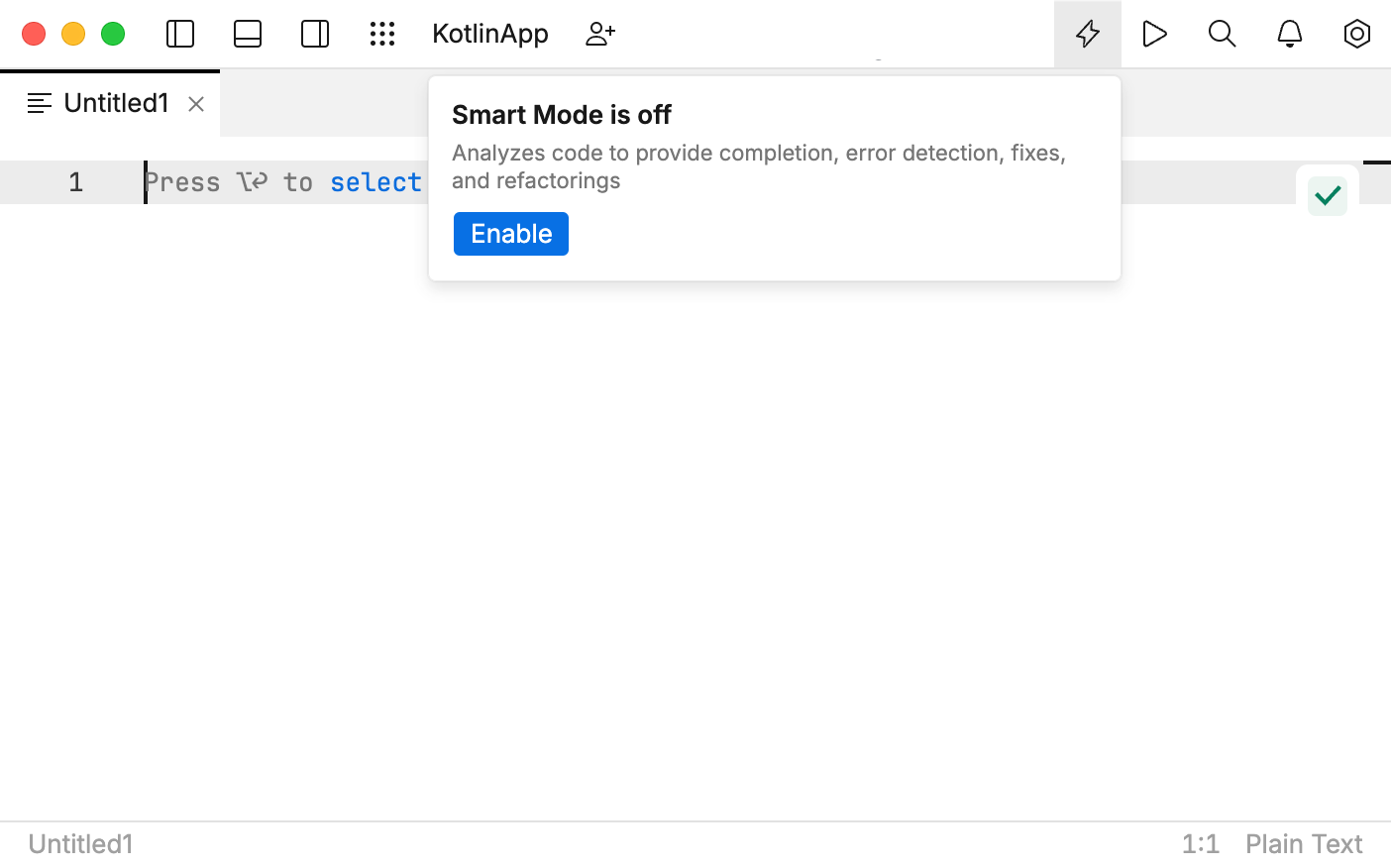
Wait for the necessary indexing and preparation to complete. To disable Smart Mode later, click the same Smart Mode Status icon and select Disable in the popup.
Features
Smart Mode is required for the following features:
Semantic highlighting (partially available without Smart Mode)
Code completion (partially available without Smart Mode)
Code refactoring
Navigation and search (partially available without Smart Mode)
Find usages
Type information retrieval for parameters and expressions
On-the-fly error detection and quick-fixes
The list above is not exhaustive and may vary for different languages and plugins. It only serves to give you an idea of the smart features that JetBrains Fleet offers.
Exclude folders
By default, JetBrains Fleet excludes some folders like .git and .DS_Store from the scope of Smart Mode. JetBrains Fleet does not index such directories, hence they are not used for search and code intelligence features.
For optimal resources usage, you may want JetBrains Fleet to also ignore other folders in the workspace.
Press ⌘ , to open settings.
Alternatively, to open settings, you can use the main menu:
Windows and Linux: click the Menu icon and navigate to .
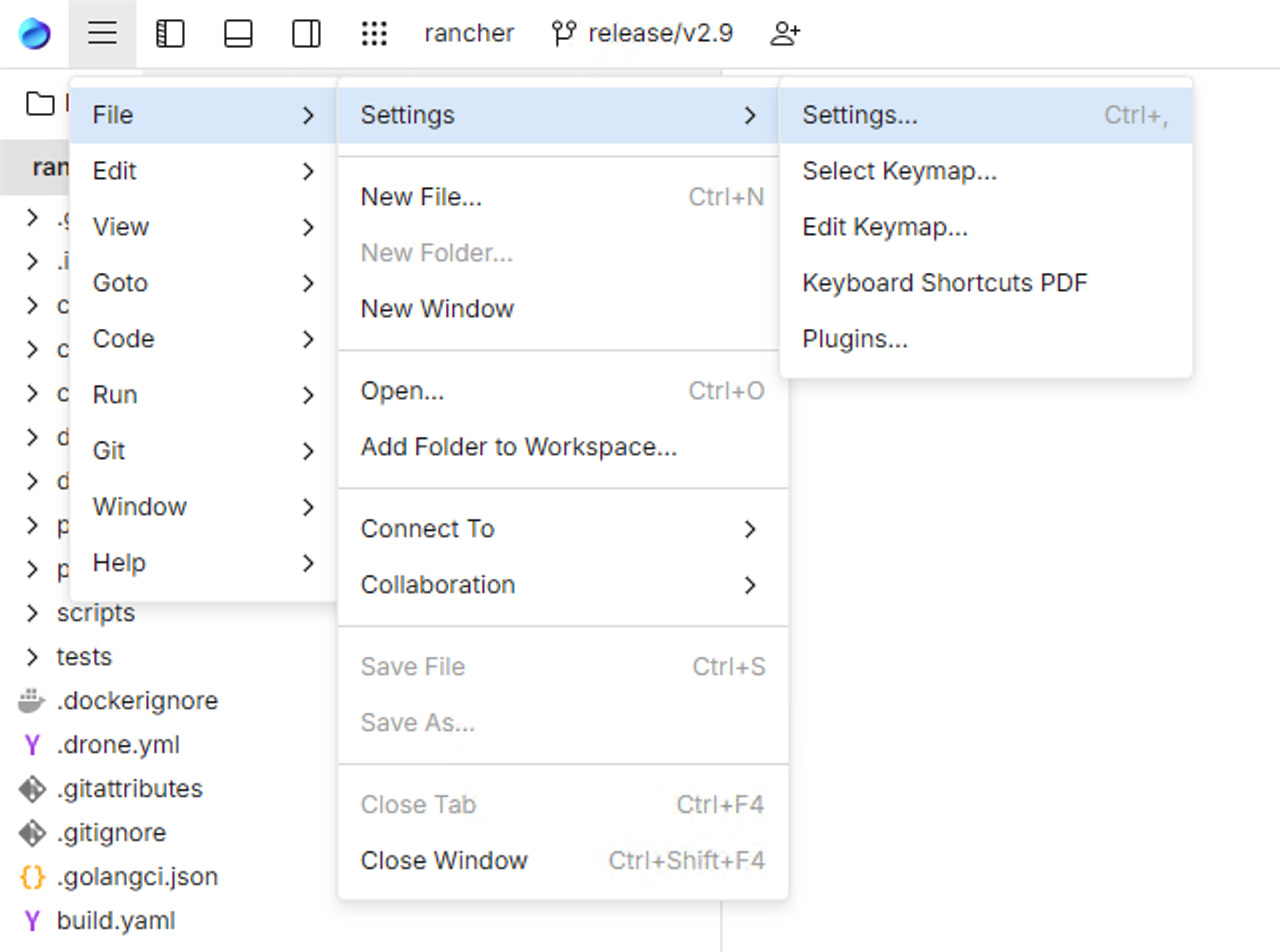
macOS: from the main menu, click .
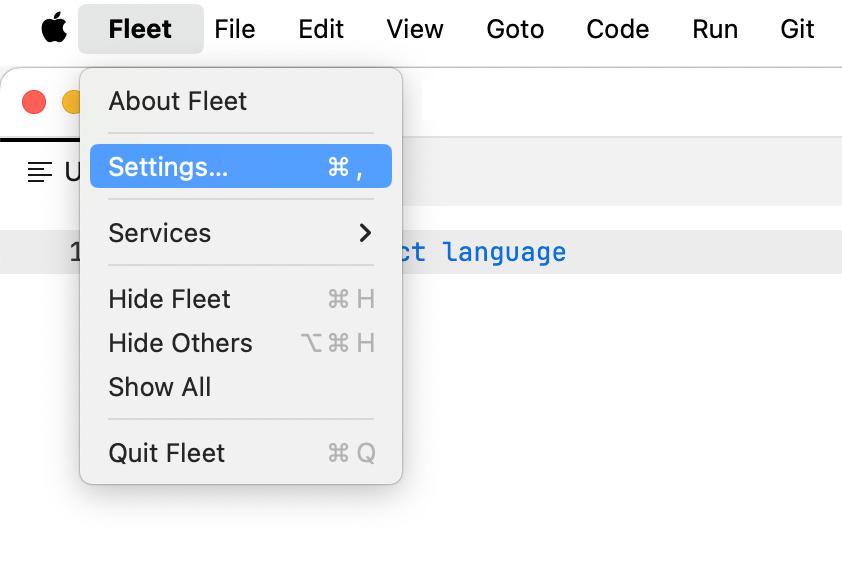
Click the tab with the name of your workspace.
Click Edit in settings.json near Exclude folders from workspace.
settings.json opens in your workspace root. Populate the generated
excludearray with relative paths to folders you want to exclude, for example:"excluded": [ "dir1/dir2", "dir3" ]
Security
For JetBrains Fleet’s Smart Mode features to work, it may need to execute project code, which might pose a problem when its source is untrusted. Actions like importing project, running scripts, and executing git commands may run malicious code. For this reason it is important to only enable Smart Mode when you trust the code authors.
Smart Mode under the hood
Code intelligence features are provided by components called backends. Architecturally, they are separate from other components, so they may run both locally or remotely. JetBrains Fleet identifies the following types of backends:
IntelliJ IDEA-based – a headless instance of IntelliJ IDEA with plugins.
ReSharper-based – a headless instance of ReSharper.
LSP-based – a server that talks to JetBrains Fleet via the Language Server Protocol
When you enable Smart Mode, JetBrains Fleet launches a particular type of backend depending on the language. For example, Java is handled by IntelliJ IDEA, whereas Rust support is provided by a LSP server.