Set up a Git repository
You can clone projects using the Clone from Git option on the welcome screen.
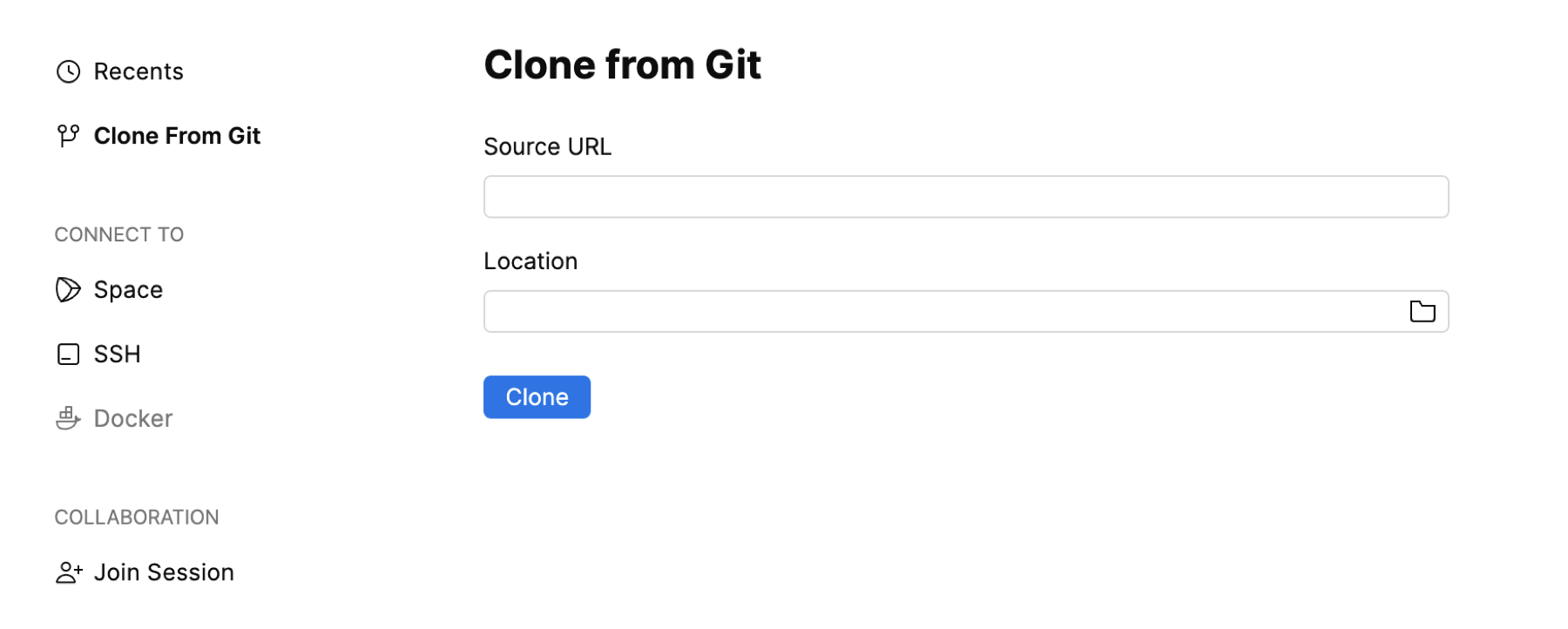
If you already work on a project and want to clone another one, choose File | New Window in the main menu to open the welcome screen with the cloning option.
Clone a repository
From the Workspaces menu, click Clone from Git.
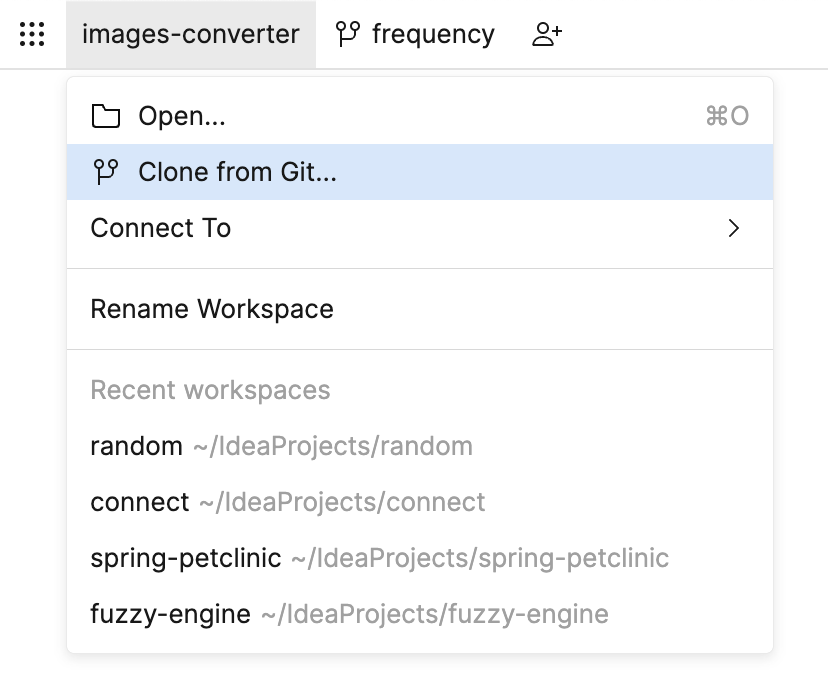
In Source URL and Location fields, specify the repository URL and the desired
git-clonelocation.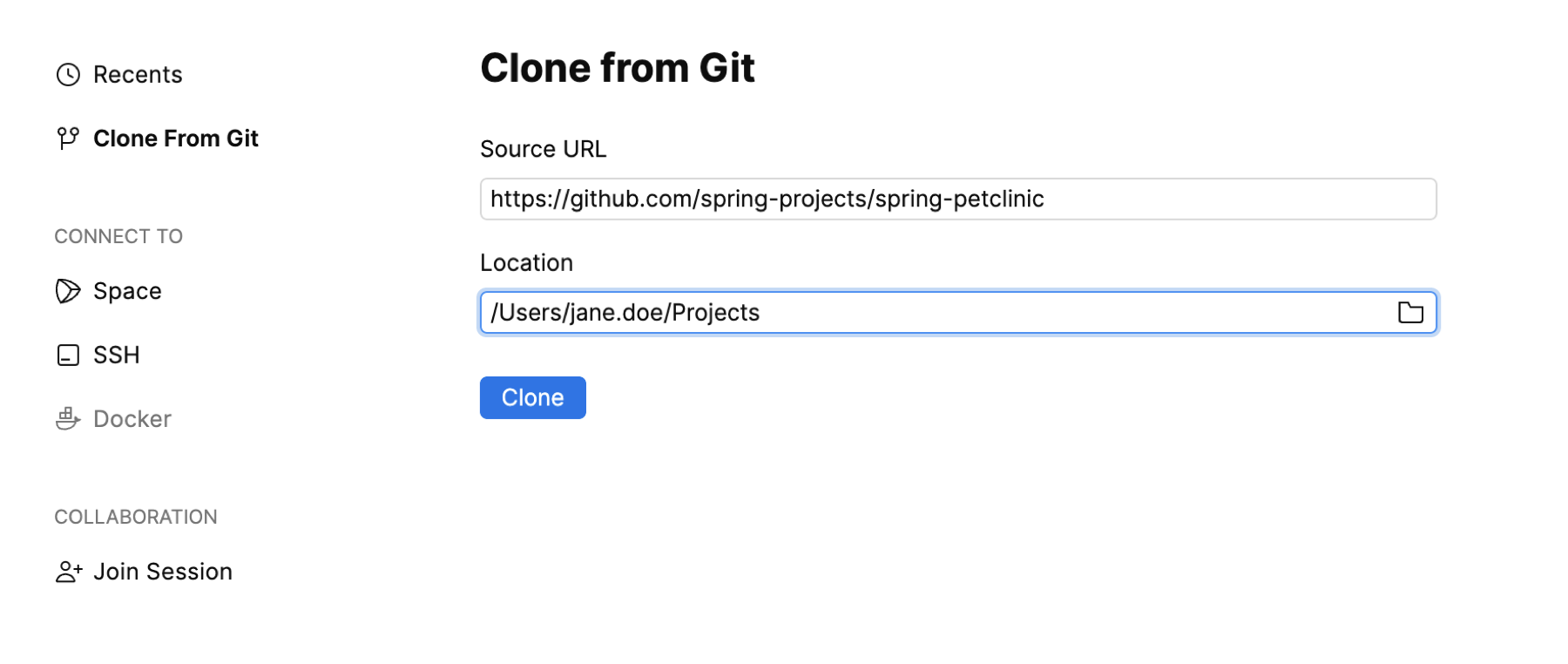
Click Clone.
Fleet opens the cloned project in a new window.
Customize Git settings
To customize Git-related project settings, press ⌘ , to open Preferences, then open Git section.
Global settings
The Global settings section contains general Git settings.
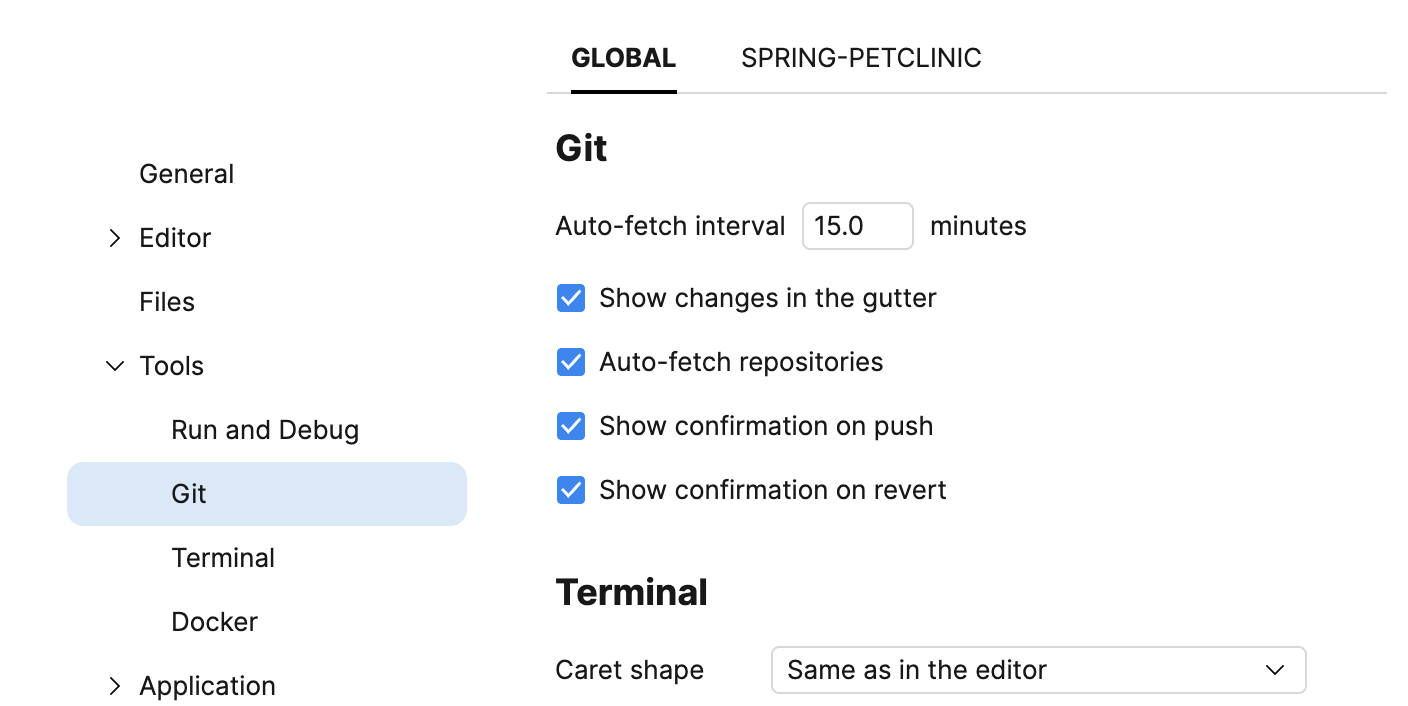
Check the necessary options to switch them on:
Show changes in the gutter: indicate the lines with the local changes.
Auto-fetch repositories: fetch changes from the remote repository in the set time interval.
Show confirmation on push: enable notifications that inform whether push was successful.
Show confirmation on revert: enable notification that informs whether revert was successful.
Project settings
The project section is indicated by the name of the project that is currently open:
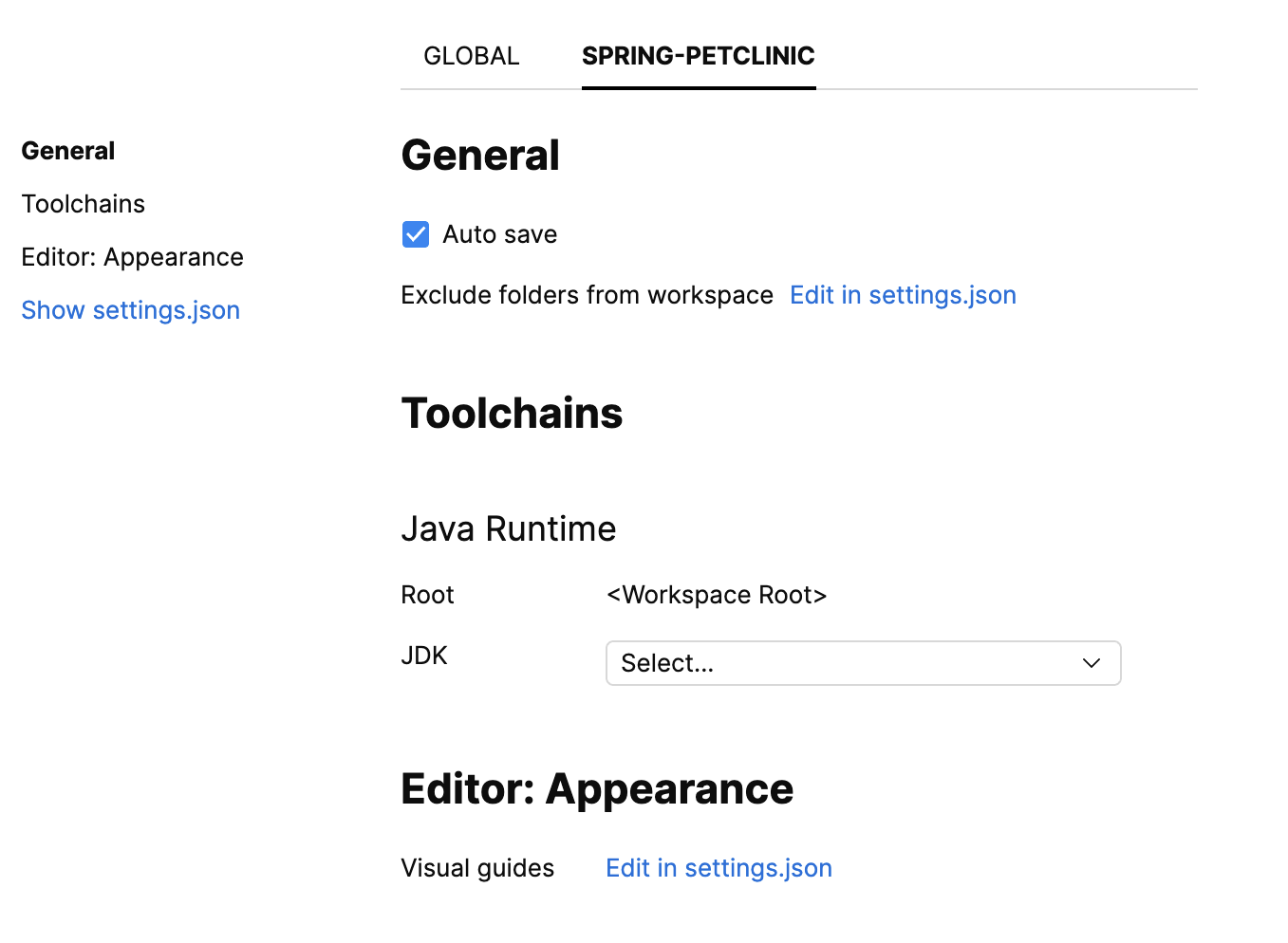
The list of settings depends on the particular project.