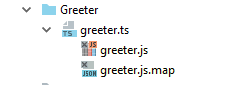File Nesting Dialog
The dialog box opens when you click File Nesting on the context menu of the title bar in the Project tool window.
Use this dialog to configure presentation of files with the same names but different suffixes. GoLand can present such file groups as plain structures or show parent files as folders (nests) with their child files inside. To configure file nesting, set correspondence between the suffixes of parent files and the suffixes of the child files.
GoLand provides a set of predefined rules. You can edit these rules as well as define your own custom ones.
| Item | Description |
|---|---|
| Show files with the same names as nested according to the rules below |
|
| Add ( | Click this button to add a new row and specify the "parent" file suffix and the matching "child" file suffix. |
| Remove ( | Click this button to remove the selected rule from the list. |
| Use the default ruleset ( | Click this button to discard all your custom patterns and reload the default rules. |
Last modified: 25 July 2018