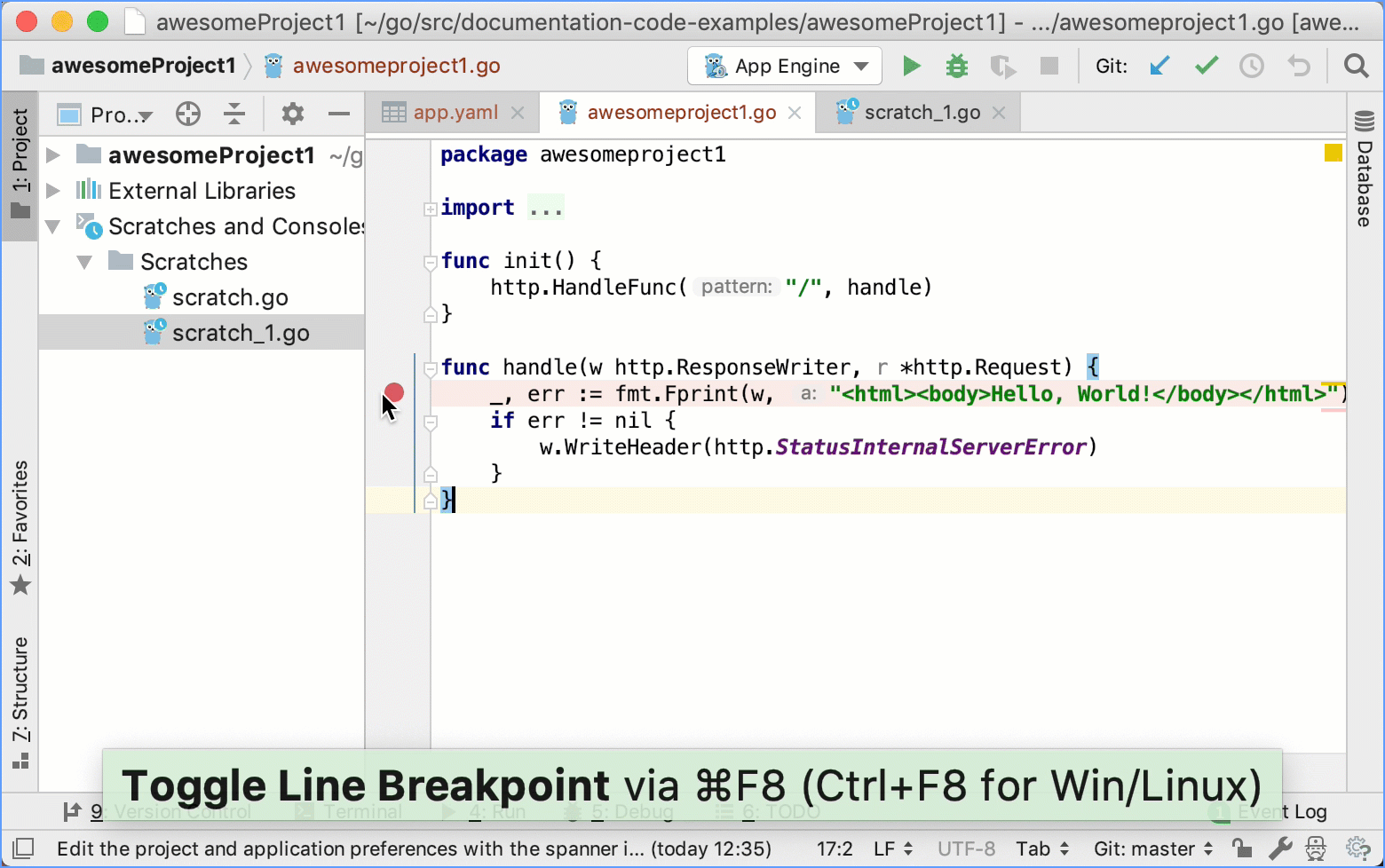App Engine integration
Create a project with App Engine integration
With App Engine integration, you can run and debug Google App Engine applications. A new project already includes app.yaml with default configuration settings, and the GO file with the Hello World application. Customize the basic handler in the GO file or write your own.
For Google App Engine applications, download and install Google Cloud SDK for App Engine (Download the Cloud SDK).
Click .
In the New Project window, select App Engine.
Ensure that the project uses a correct file path and click OK.
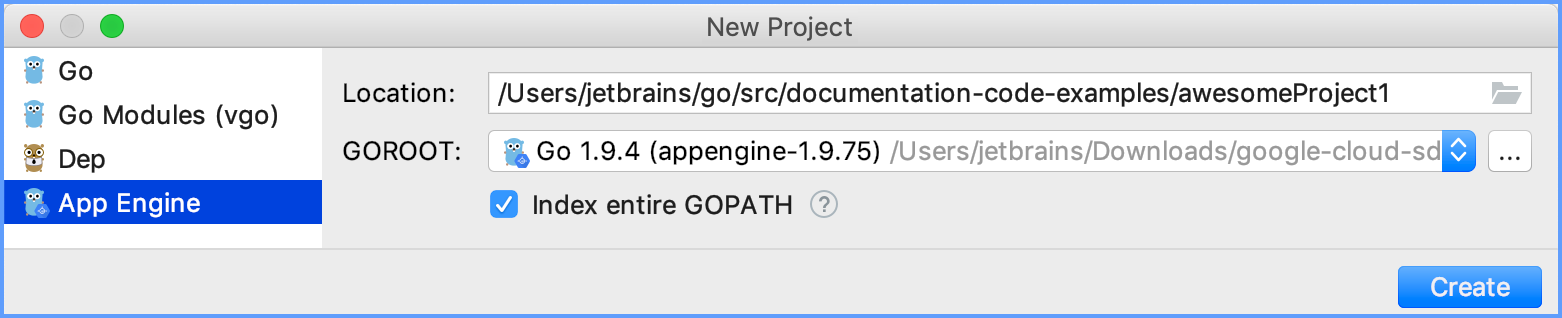
Run a Google App Engine application
As you created an App Engine project, you can start debugging. The App Engine project has a predefined Run/debug configuration and the default address (http://localhost:8080).
Click the Run icon (Shift+F10)
In the App Engine tab, click the admin server address.
In the browser, click the instance name (for example, default).
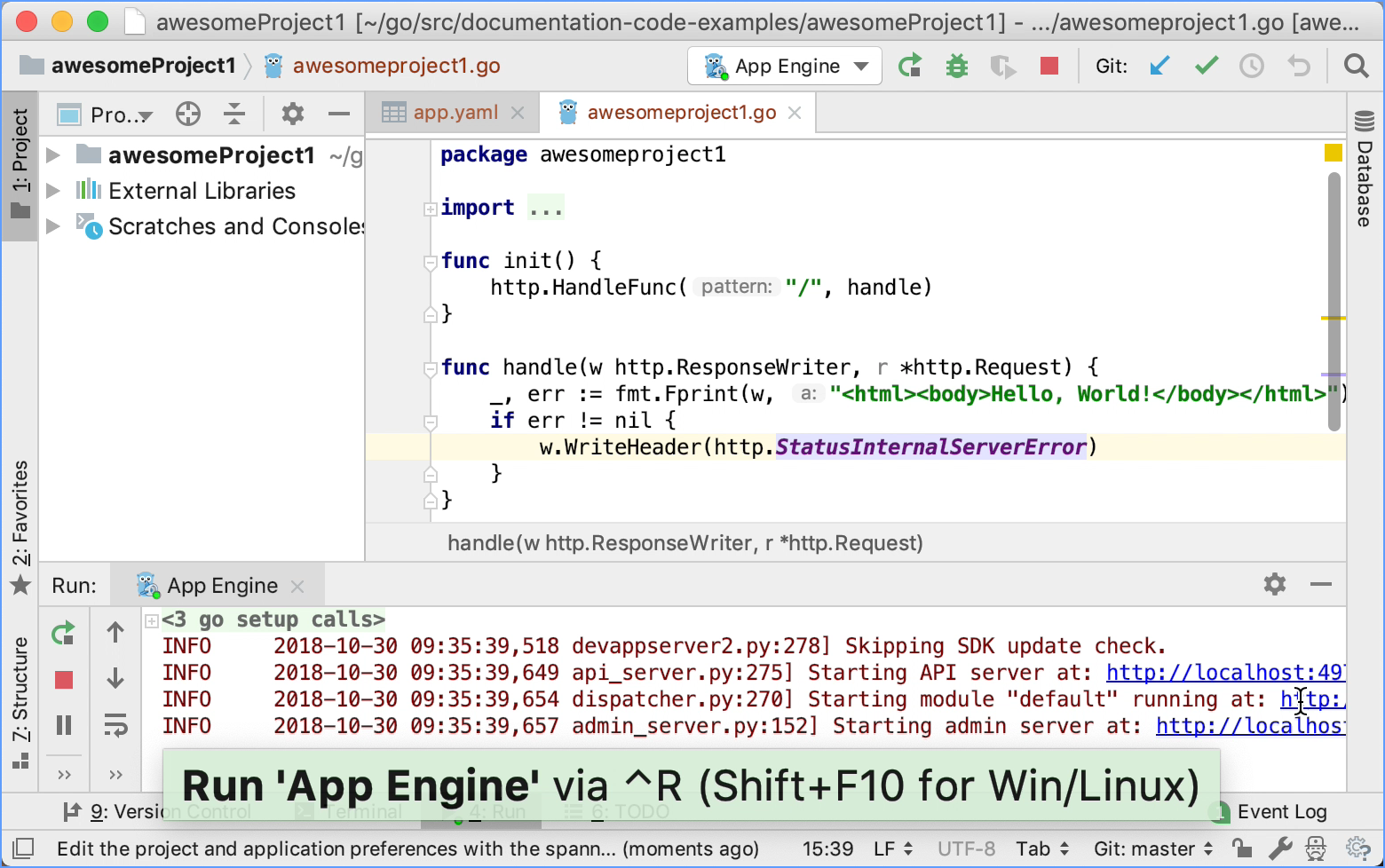
Debug a Google App Engine application
Set a breakpoint in the application.
Click the Debug icon (Shift+F9)
In the App Engine tab, click the server address.
In the browser, click the instance name (for example, default).
In the Debugger tab, see a list of frames that you can inspect. You can click the frame to see the current state of variables.