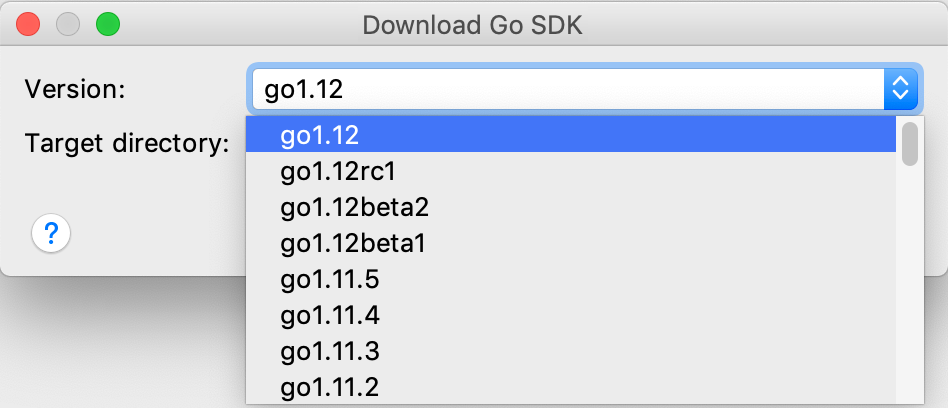Go modules (vgo)
Create a project with integration of Go modules (vgo)
Install Go SDK. In GoLand, you can navigate to your local SDK copy or download Go SDK from the Internet.
Select .
In the New Project page, select Go modules (vgo).
Ensure that the project uses correct file paths and click OK.
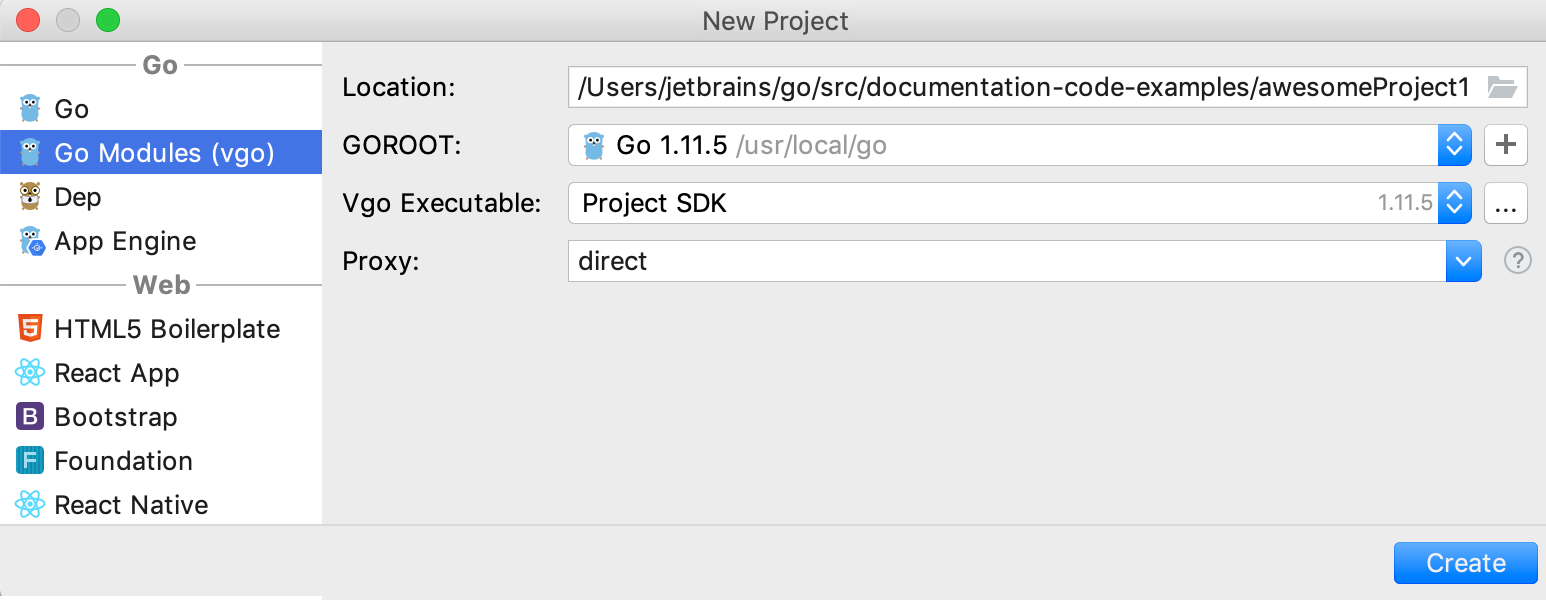
Fetch dependencies with Go modules (vgo)
You can fetch a dependency with Go modules (vgo) if a project misses it.
Click the dependency declaration.
Press Alt+Enter and select Sync packages of <project_name>.
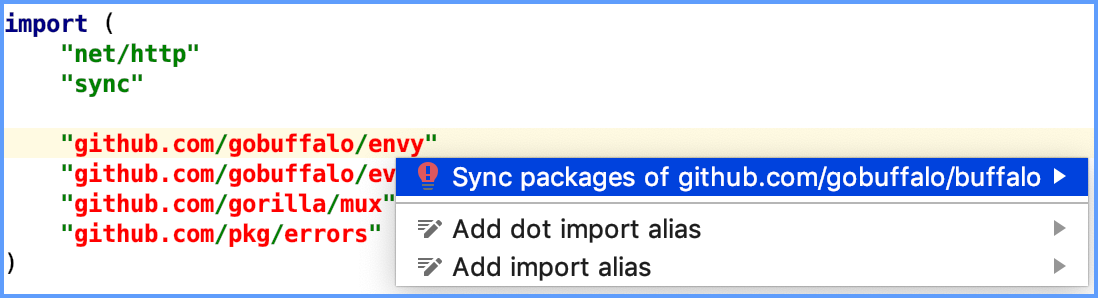
Enable Go modules (vgo) in a project
A new Go modules project already has Go modules (vgo) enabled. If you pulled your Go modules (vgo) project from Github, you need to enable %project_=type% manually.
Open Settings (Ctrl+Alt+S) and navigate to .
Select the Enable Go modules (vgo) integration checkbox and ensure that the Vgo Executable field points to a valid Project SDK directory.
Click OK.
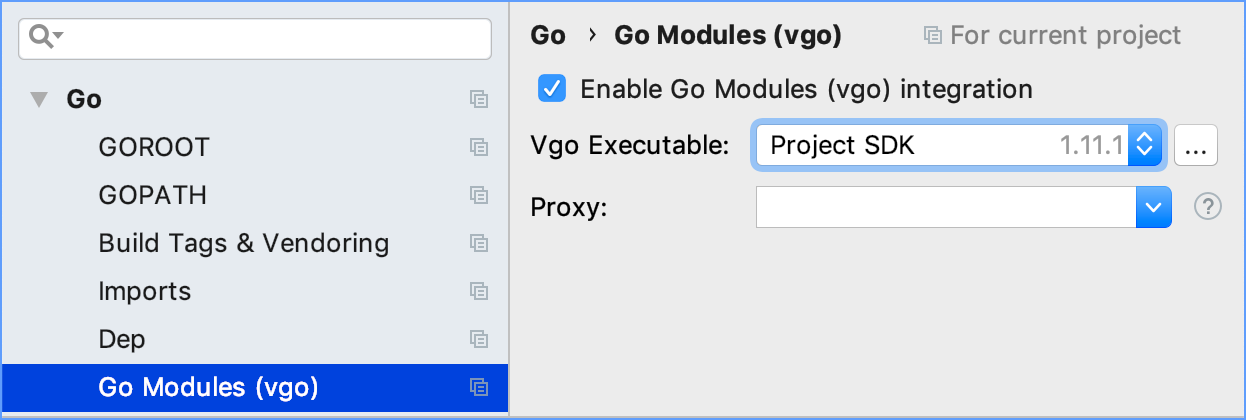
Create a diagram of dependencies
Enable Go modules (vgo) in your project.
Right-click the go.mod file in your project and select .
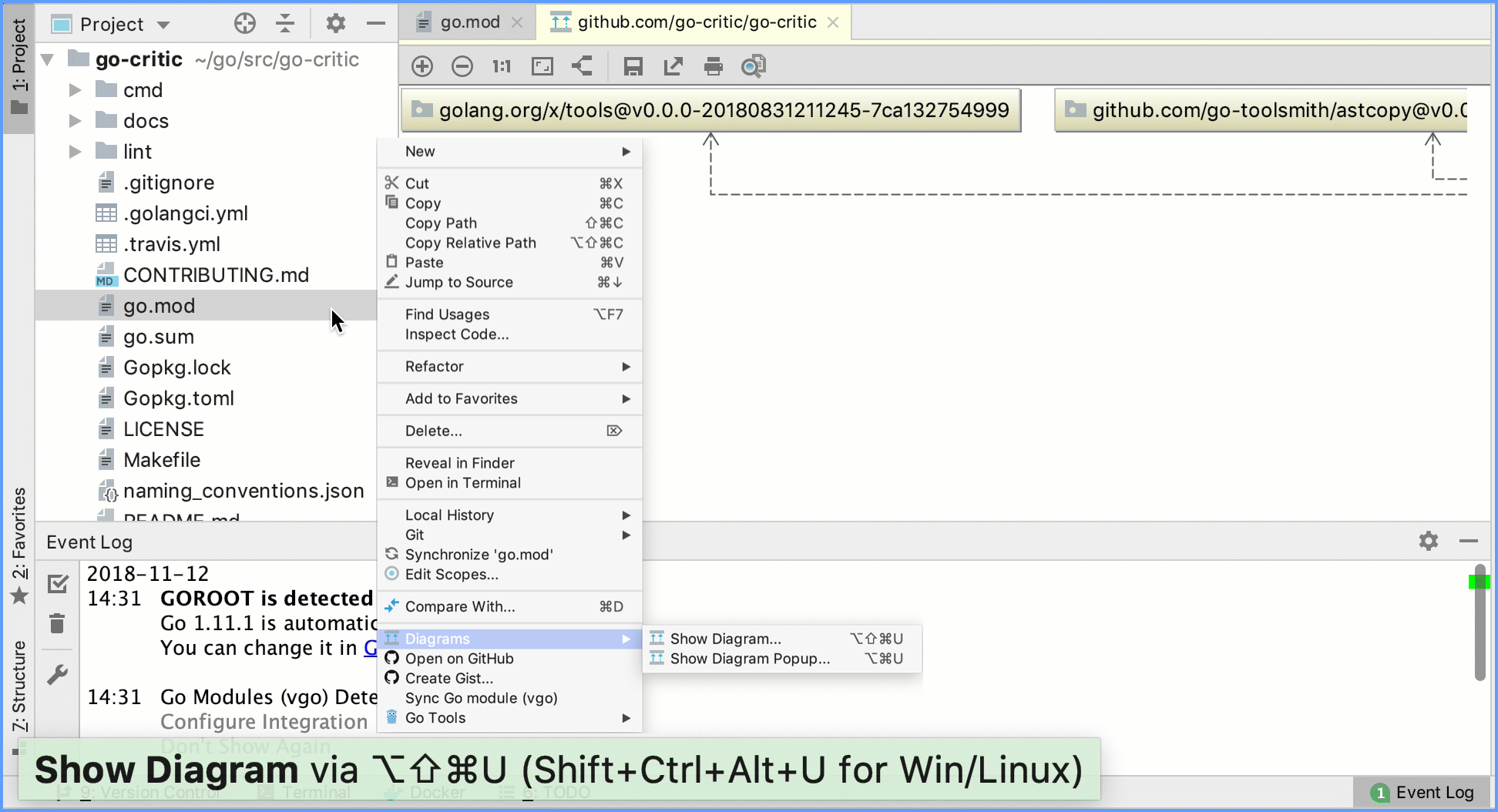
Enable the vendoring mode
With the vendoring mode enabled, you build your application only with dependency packages that are stored inside your project under the vendor directory. In this mode, Go commands ignore dependency descriptions in go.mod and assume that the vendor directory holds the correct copies of dependencies. By default, when you use Go modules, the vendor directory is ignored during the build.
In settings (Ctrl+Alt+S) of the Go modules (vgo) project, navigate to Go | Go modules (vgo).
Select the Vendoring mode checkbox and click OK.
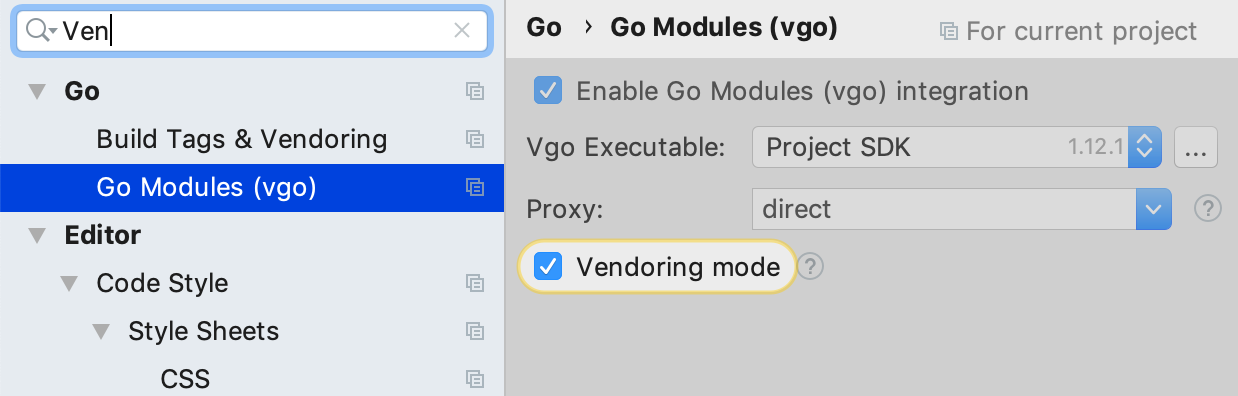
Navigate to a local copy of Go SDK
In the New Project dialog, select Go modules (vgo).
Click the Add SDK icon (
 ) near the GOROOT field.
) near the GOROOT field.Select Local.
In the file browser, navigate to the SDK version that is on your hard drive.
Click Open.
Download Go SDK
In the New Project dialog, select Go modules (vgo).
Click the Add SDK icon (
 ) near the GOROOT field.
) near the GOROOT field.Select Download.
From the Version list, select the SDK version.
In the Target directory field, specify the path for SDK. To use a file browser, click the Browse icon (
 ).
).