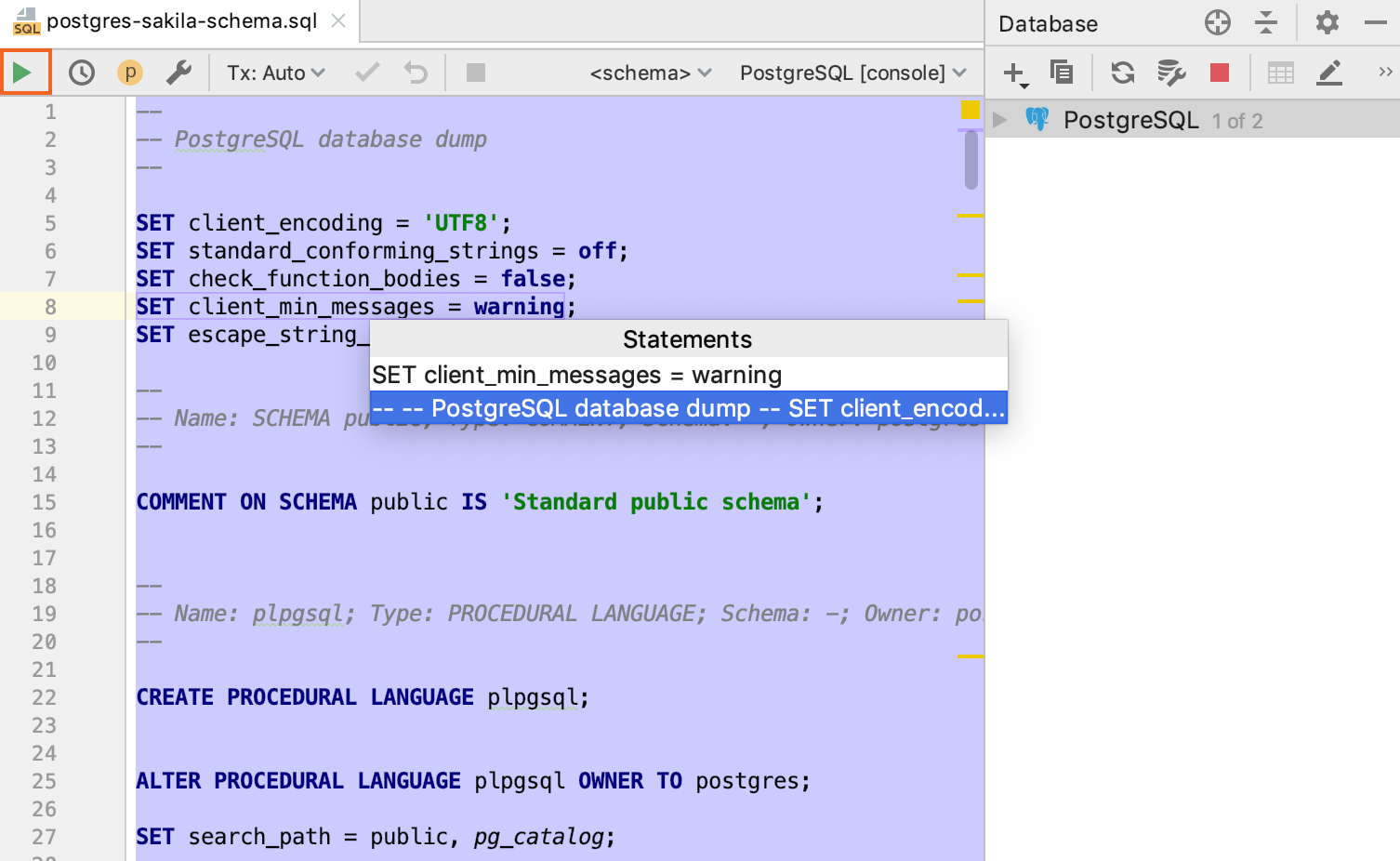Run a query
To run a query, use a database console. The database console is an SQL file where you can compose and execute SQL statements. When you create a data source, a database console is created automatically. For more information about database consoles, see Database consoles.
Create a database console
To create a console, use one of the following actions in the Database tool window ().
Click a data source and select .
Right-click a data source and select .
Click a data source, press Alt+Insert, and select Console.
Click a data source, press Ctrl+Shift+F10, and select New console.
Open a console
In the tool window (), navigate to , double-click a console file.
In the Database tool window, click the Jump to console icon (
 ) and select a console.
) and select a console. Click a data source, press F4, and select the console that you need.
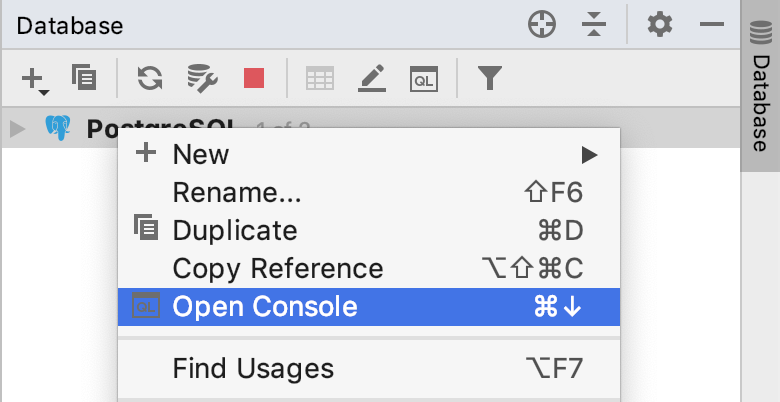
Save a console as a file
In the console file, press N/A. Navigate to the directory where you want to store the file.
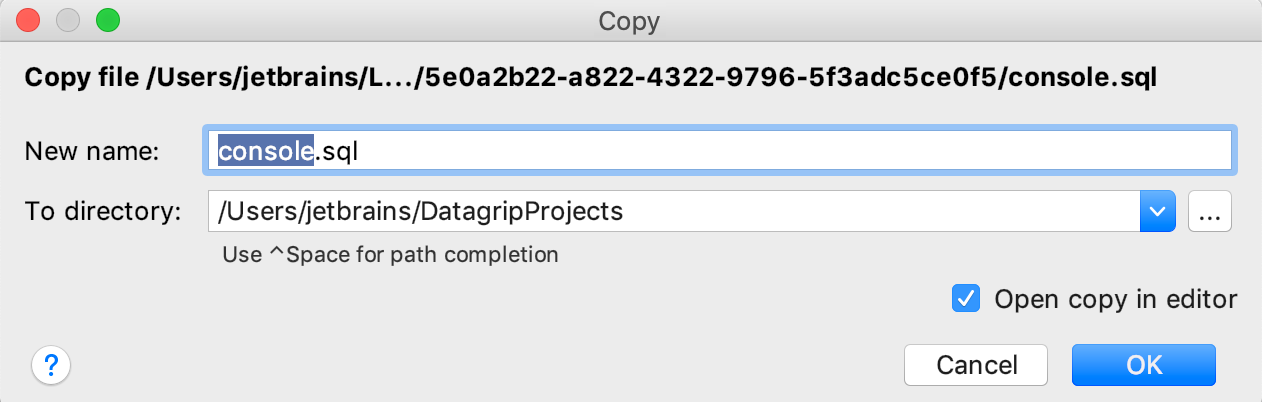
Execute an SQL statement
Place the cursor within the statement.
Press Ctrl+Enter. Alternatively, click the Execute icon
 on the toolbar.
on the toolbar.If you have several statements, select whether you want to execute all statements or a single statement. The suggestion list always contains an item for running all the statements.

Attach a directory with SQL files
Click .
Navigate to the folder that you want to attach.
Click Open.
In the Open Project dialog, click Attach.
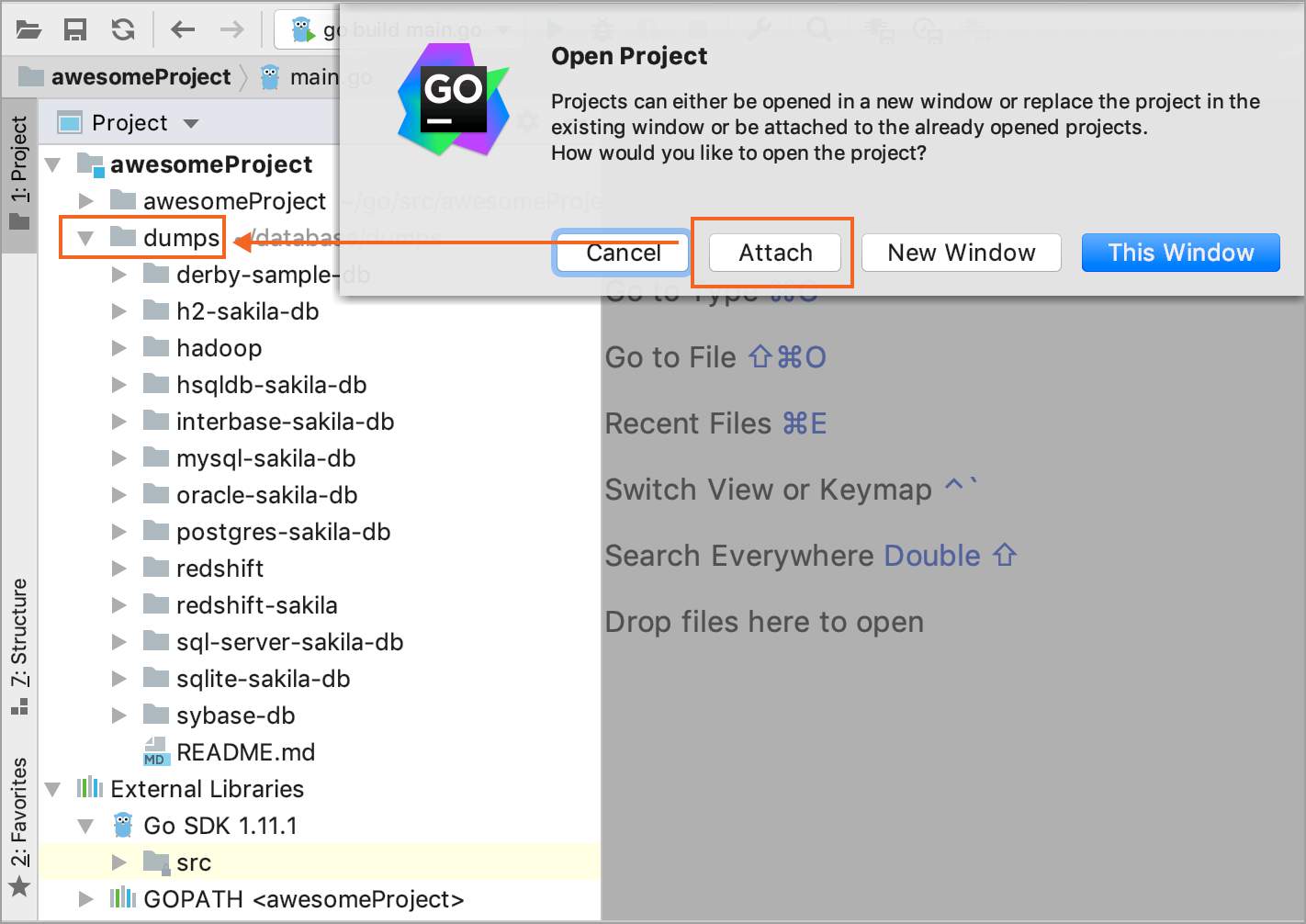
Detach a directory with SQL files
In the Project tool window (), right-click a directory and select Detach Directory from current project.
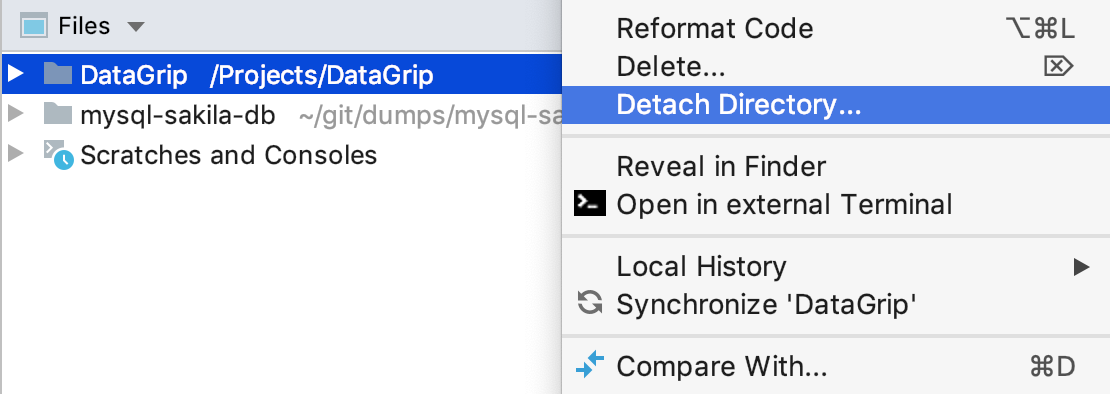
Run existing SQL files
Right-click the file that you want to run and select Run <file_name>.
Select a console in which you want to run a file.
Click OK.
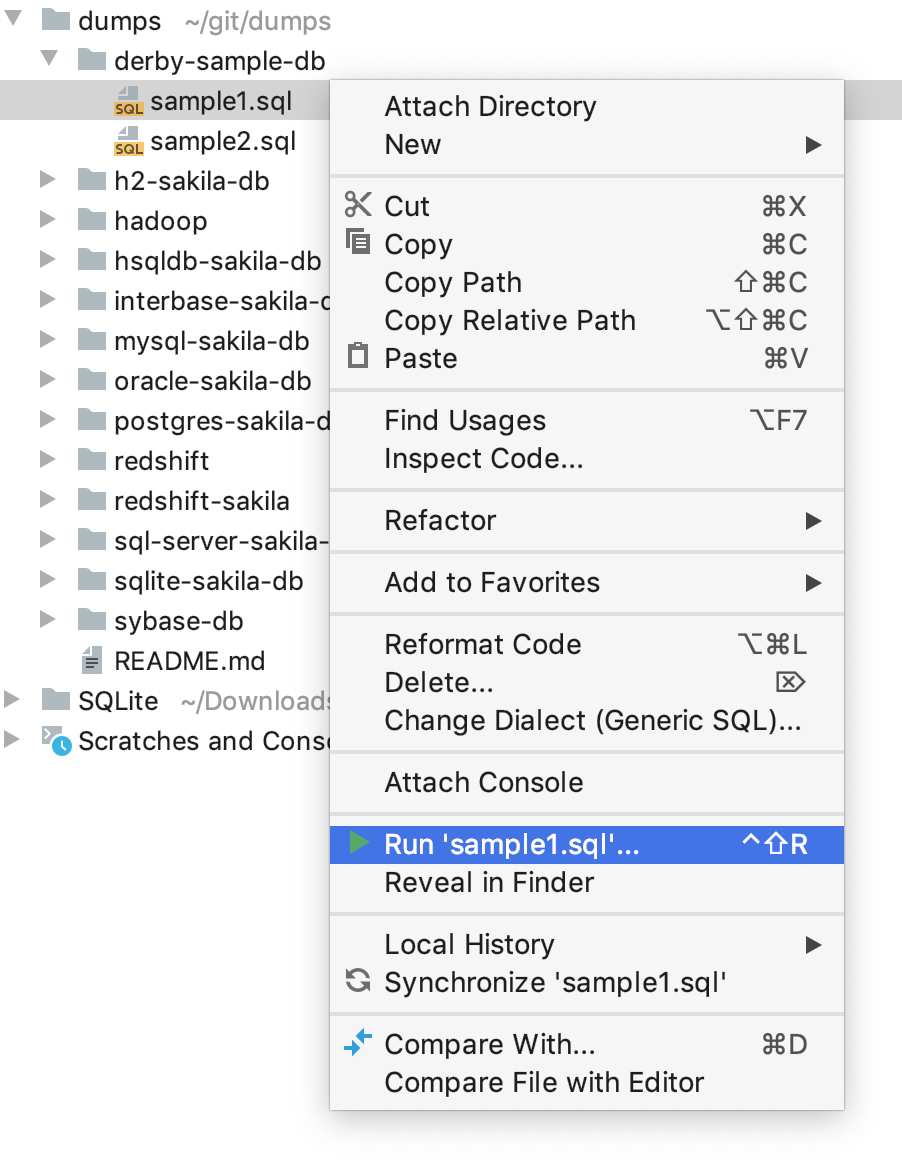
Run SQL files from the editor window
Double-click an SQL file to open it in GoLand.
Right-click the code in the editor and select Attach Console.
Select a console file that you want to use.
Click the Run icon (Shift+F10).
Select statements that you want to execute and press Enter.