JavaScript Documentation Look-Up
GoLand shows you reference for standard JavaScript APIs, for symbols from your project and from its dependencies, as well as for symbols defined in external libraries. You can view the documentation for symbols in the Documentation popup, get information on method parameters, and open documentation on external sites if links to them are available.
To view documentation for a symbol at caret
-
Press Ctrl+Q or select from the main menu. The reference for the symbol is shown in the Documentation popup.
For a project symbol or for a symbol from the project dependencies, GoLand generates the documentation from the corresponding JSDoc comment.
For a standard JavaScript object or method, GoLand shows the corresponding JSDoc comment from the built-in TypeScript definition files (d.ts). These files are bundled with GoLand and updated on a regular basis.
If no comment is found in the d.ts files, GoLand shows a summary from the corresponding MDN article.
To view the MDN documentation for a symbol at caret
In the Documentation popup (Ctrl+Q), click the link at the bottom:
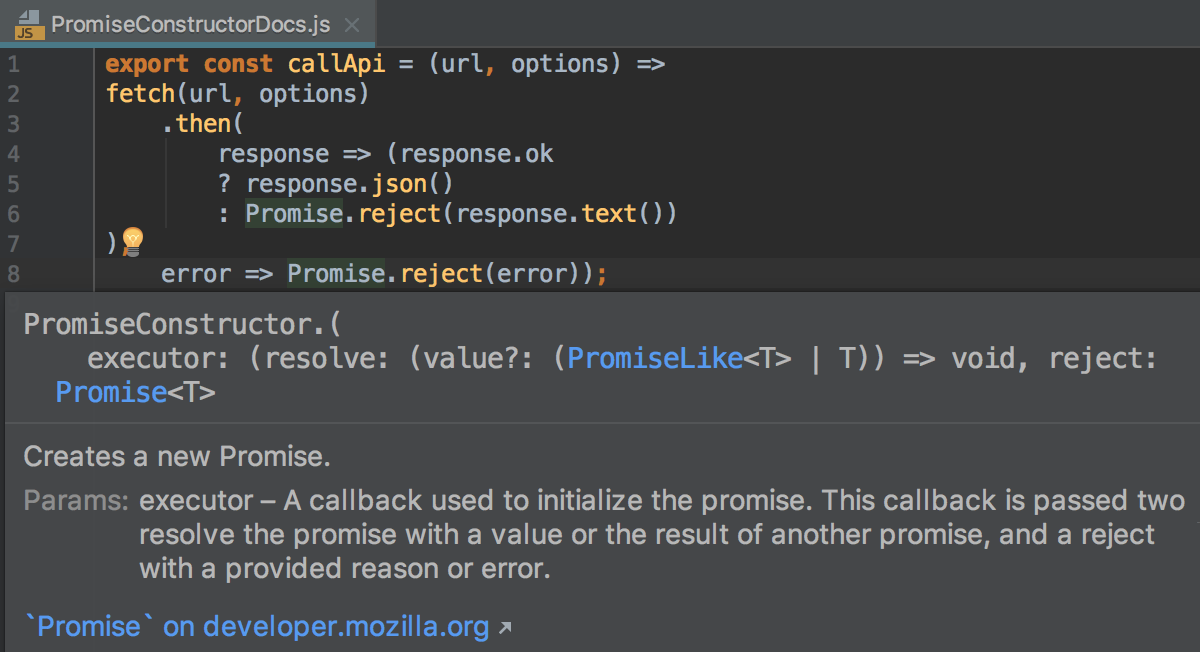
Press Shift+F1 or select from the main menu.
To view documentation for a third-party JavaScript library
Download the required library or framework, configure it as an external JavaScript library, and specify the link to its external documentation, see Configuring a custom third-party JavaScript library for details.
Position the cursor at the symbol in question and press Shift+F1 or choose on the main menu.
To view documentation for an npm package
In a package.json file or in a
requireorimportstatement, position the cursor at the name of the package and press Ctrl+Q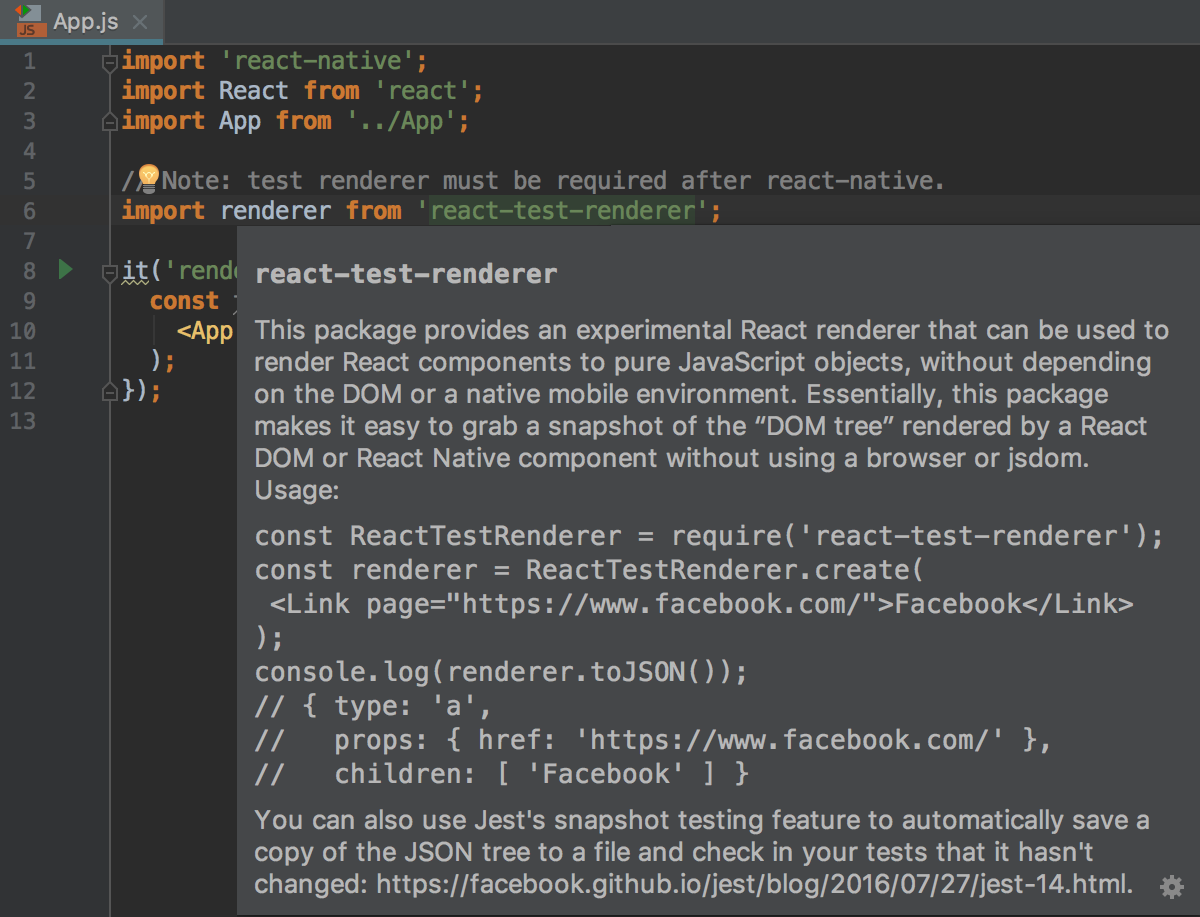
To open the documentation on the npm official website in the browser, press Shift+F1.
To view reference in a tool window
Pin the Documentation popup. It turns into the Documentation tool window, with the corresponding sidebar icon and more controls.
To show documentation automatically
In the Settings/Preferences dialog (Ctrl+Alt+S), click General under Editor, then click Code Completion. The Code Completion page opens.
Select the Show the documentation popup checkbox and specify the elapsed time.
To change the font size of quick documentation, do one of the following:
Click
 in the upper-right corner of the quick documentation window, and move the slider.
in the upper-right corner of the quick documentation window, and move the slider. In the Settings/Preferences dialog (Ctrl+Alt+S), click General under Editor and select the Change font size (Zoom) with Ctrl+Mouse Wheel checkbox.