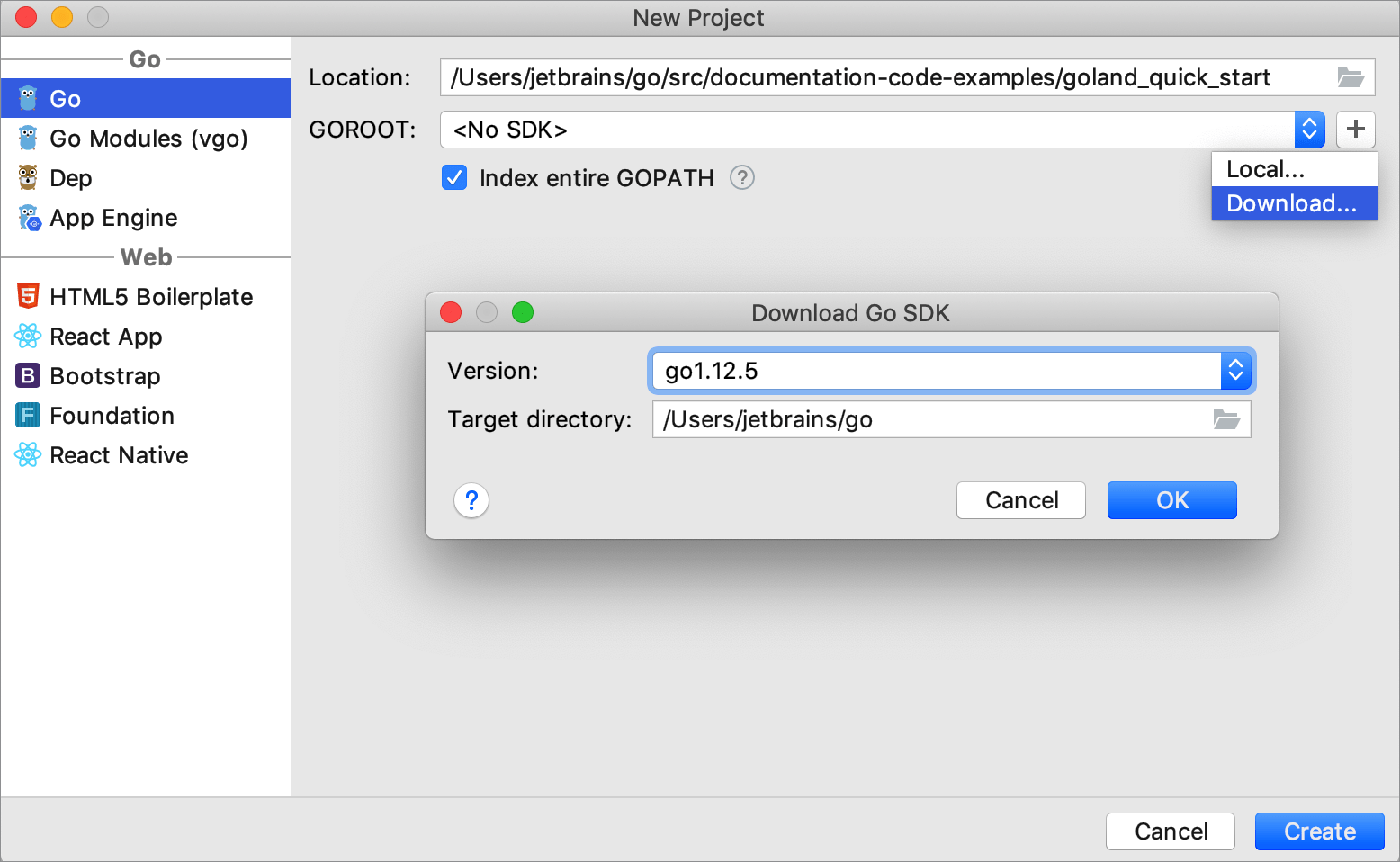Creating a project with Go modules (vgo)
The go get command downloads the latest version of dependencies from the master branch of the Go repository. In some cases, this approach does not work. For example, when you have two projects that depend on different versions of a third-party library. With Go modules (formerly known as vgo), you can download and import the necessary library versions per project.
Create a project with integration of Go modules (vgo)
Install the Go SDK. In GoLand, you can navigate to your local SDK copy or download the Go SDK from the Internet.
Select .
In the New Project page, select Go modules (vgo).
Ensure that the project uses correct file paths and click OK.
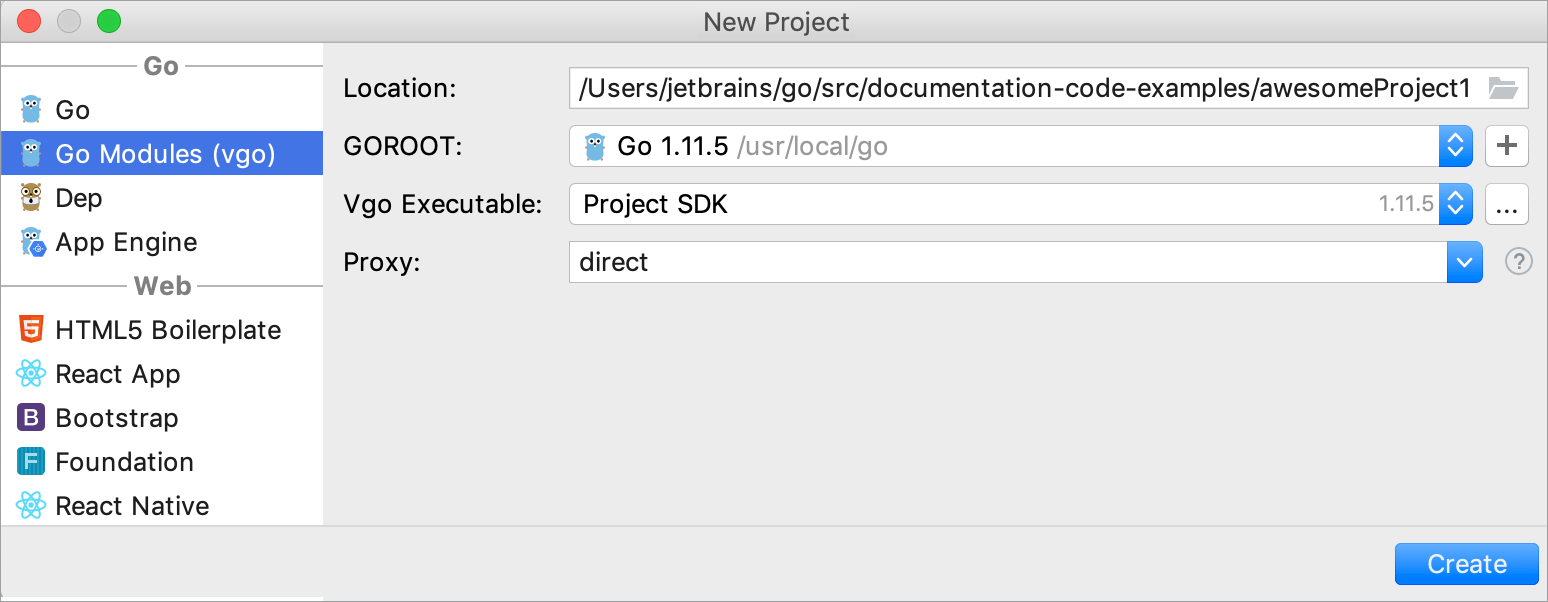
Fetch dependencies with Go modules (vgo)
You can fetch a dependency with Go modules (vgo) if a project misses it.
Click the dependency declaration.
Press Alt+Enter and select Sync packages of <project_name>.
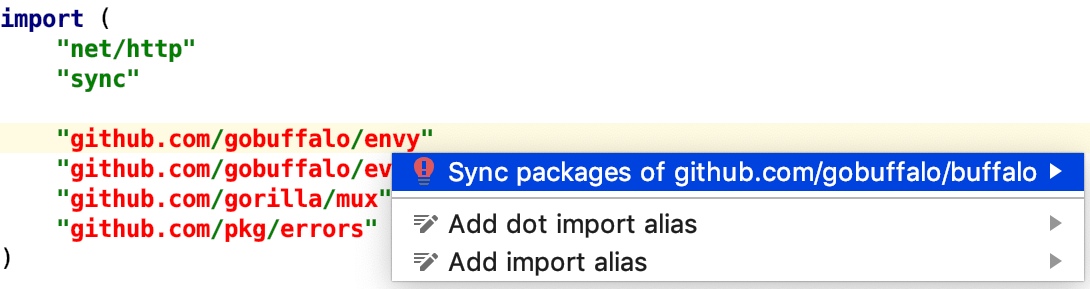
Enable Go modules (vgo) in a project
A new Go modules project already has Go modules (vgo) enabled. If you pulled your Go modules (vgo) project from Github, you need to enable %project_=type% manually.
Open Settings Ctrl+Alt+S and navigate to .
Select the Enable Go modules (vgo) integration checkbox and ensure that the Vgo Executable field points to a valid Project SDK directory.
Click OK.
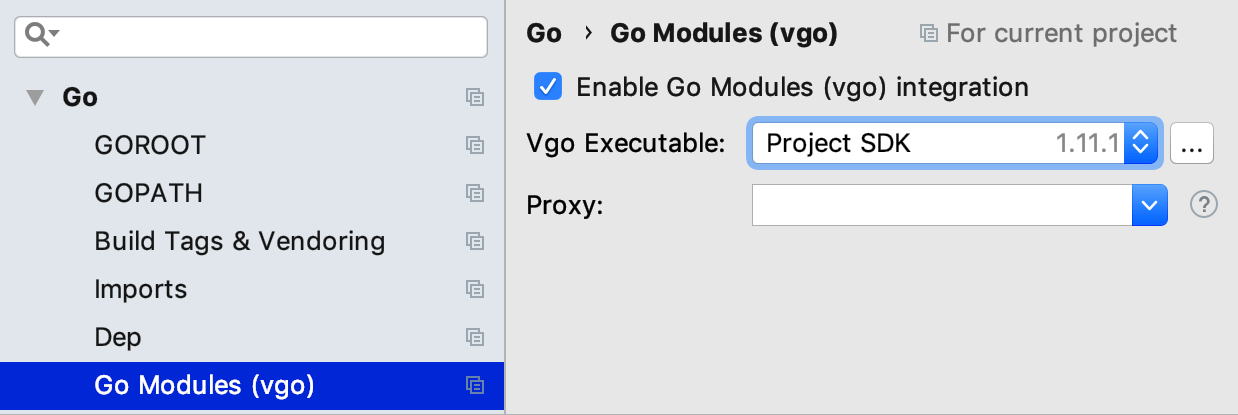
Create a diagram of dependencies
Enable Go modules (vgo) in your project.
Right-click the go.mod file in your project and select .

Enable the vendoring mode
With the vendoring mode enabled, you build your application only with dependency packages that are stored inside your project under the vendor directory. In this mode, Go commands ignore dependency descriptions in go.mod and assume that the vendor directory holds the correct copies of dependencies. By default, when you use Go modules, the vendor directory is ignored during the build.
In settings Ctrl+Alt+S of the Go modules (vgo) project, navigate to Go | Go modules (vgo).
Select the Vendoring mode checkbox and click OK.
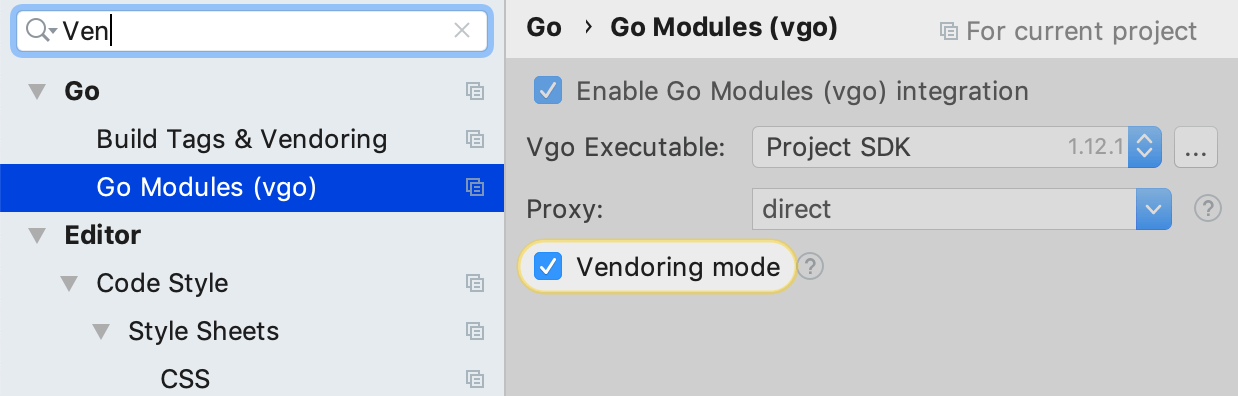
Select a local copy of the Go SDK
Ensure that the provided path to the folder with Go SDK includes bin и src folders.
In the New Project dialog, select Go modules (vgo).
Click the Add SDK icon
 near the GOROOT field and select Local.
near the GOROOT field and select Local.In the file browser, navigate to the SDK version that is on your hard drive.
Click Open.

Download the Go SDK
In the New Project dialog, select Go modules (vgo).
Click the Add SDK icon (
 ) near the GOROOT field and select Download.
) near the GOROOT field and select Download.From the Version list, select the SDK version.
In the Target directory field, specify the path for the SDK. To use a file browser, click the Browse icon
 .
.Click OK.