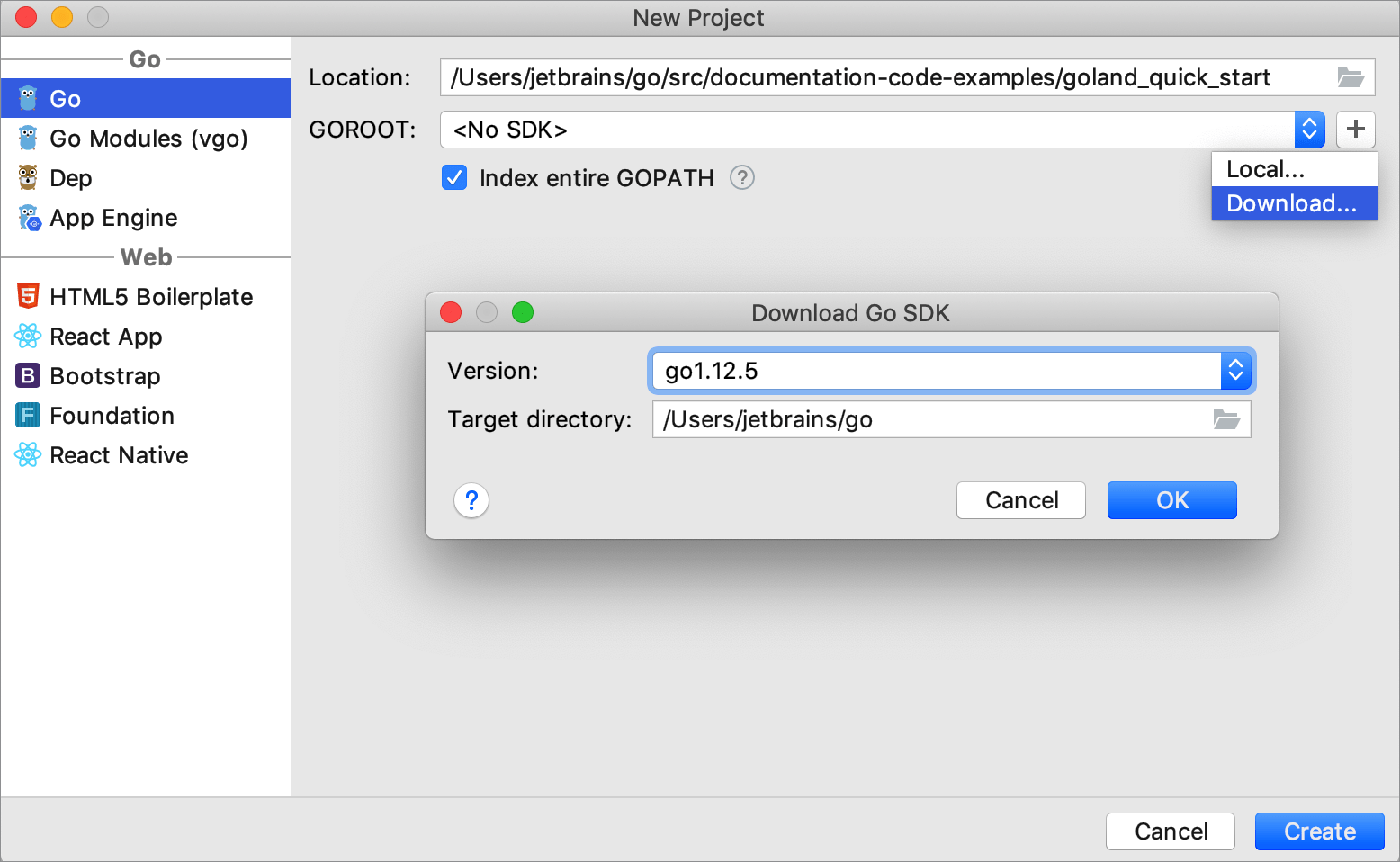Creating an App Engine project
Google App Engine is a service and a platform where you can develop and host web applications. You can learn more about Google App Engine at the official Google App Engine site.
With App Engine integration, you can run and debug Google App Engine applications. A new project already includes app.yaml with default configuration settings, and the GO file with the Hello World application. Customize the basic handler in the GO file or write your own.
Create a project with App Engine integration
The App Engine project has a predefined run/debug configuration. To add another configuration, select Go build in the Run/Debug configurations dialog. For more information about run/debug configurations, see Work with run/debug configurations.
Select .
In the New Project page, select App Engine.
Install the Go SDK. In GoLand, you can navigate to your local SDK copy or download the Go SDK from the Internet.
Select Go 1.11 and later.
Click OK.
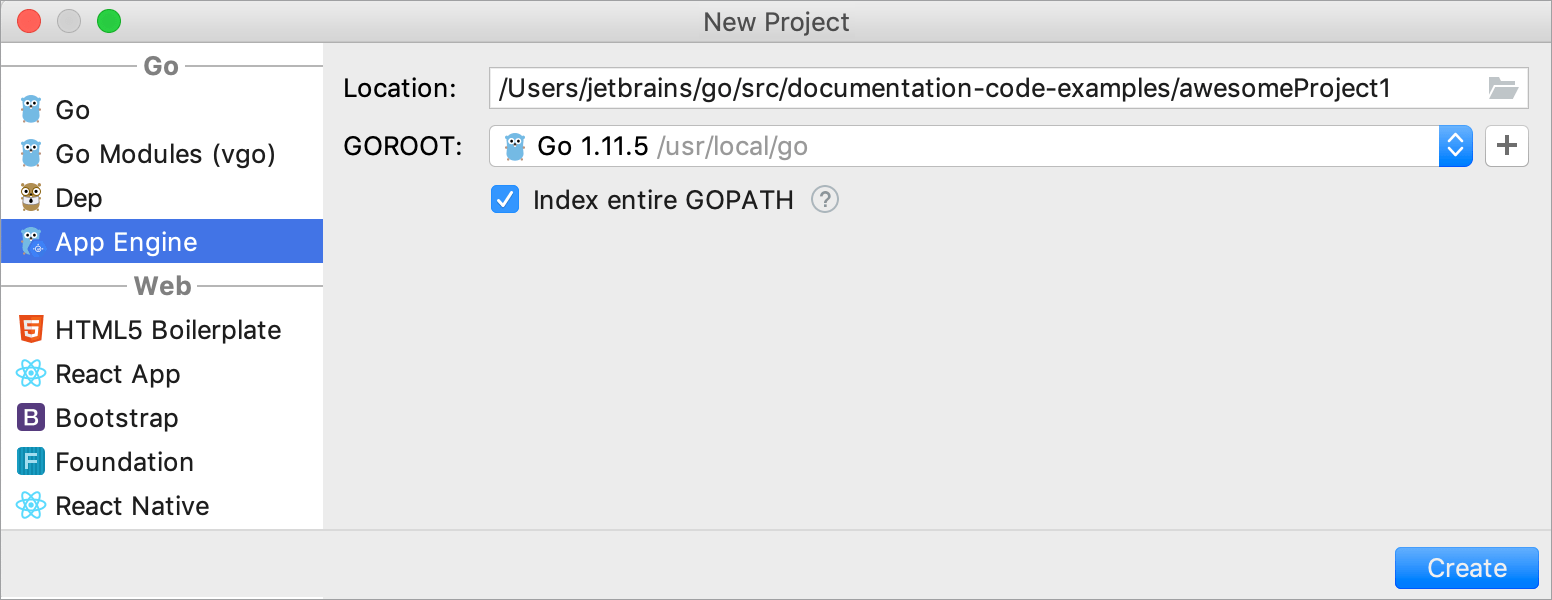
Create an App Engine with the Go 1.9 runtime and lower
The App Engine project has a predefined run/debug configuration. To add another configuration, select Go App Engine in the Run/Debug configurations dialog. For more information about run/debug configurations, see Work with run/debug configurations.
Download and unpack Google Cloud SDK for App Engine (Download the Cloud SDK). For the 1.9 runtime version, scroll to section.
Select .
In the New Project page, select App Engine.
Click the Add SDK icon (
 ) near the GOROOT field and select Local.
) near the GOROOT field and select Local.In the file browser, navigate to the goroot-1.9 folder of Google Cloud SDK for App Engine that is on your hard drive.
Click OK.
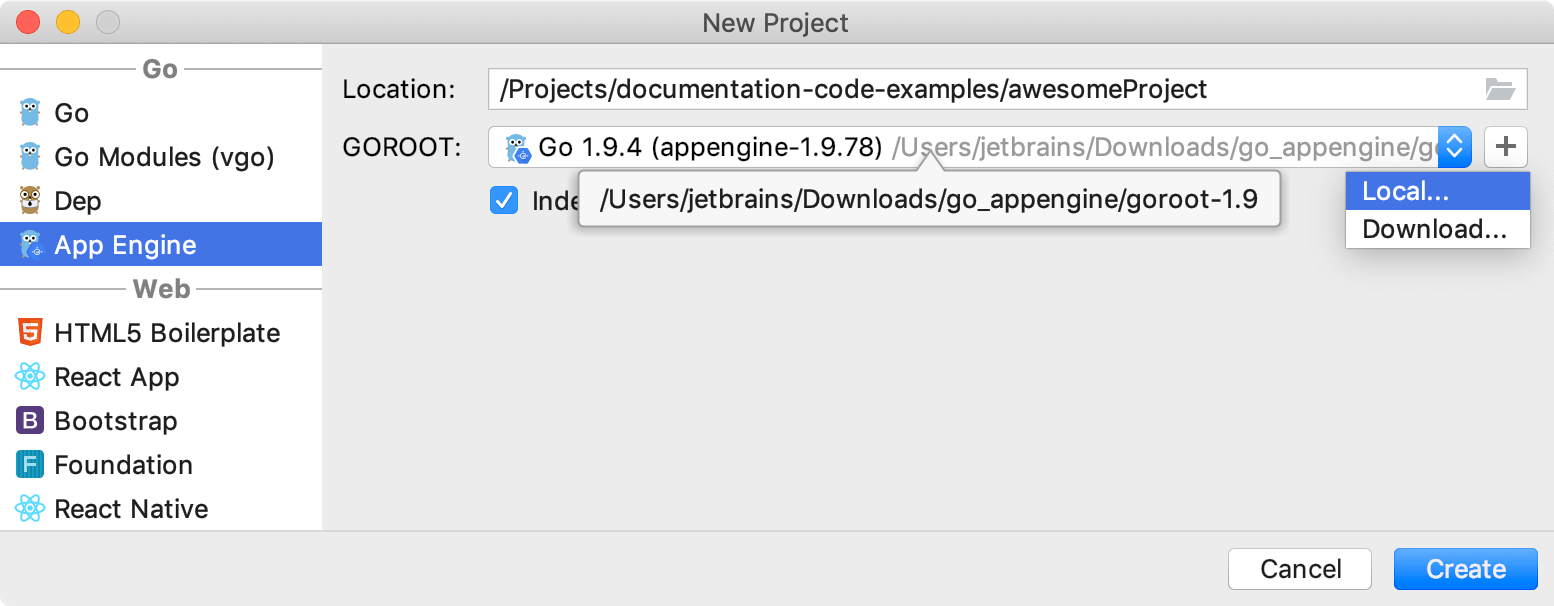
Run an App Engine application
As you created an App Engine project, you can start debugging. The App Engine project has a predefined run/debug configuration and the default address (http://localhost:8080).
Click the Run icon Shift+F10
In the App Engine tab, click the admin server address.
In the browser, click the instance name (for example, default).
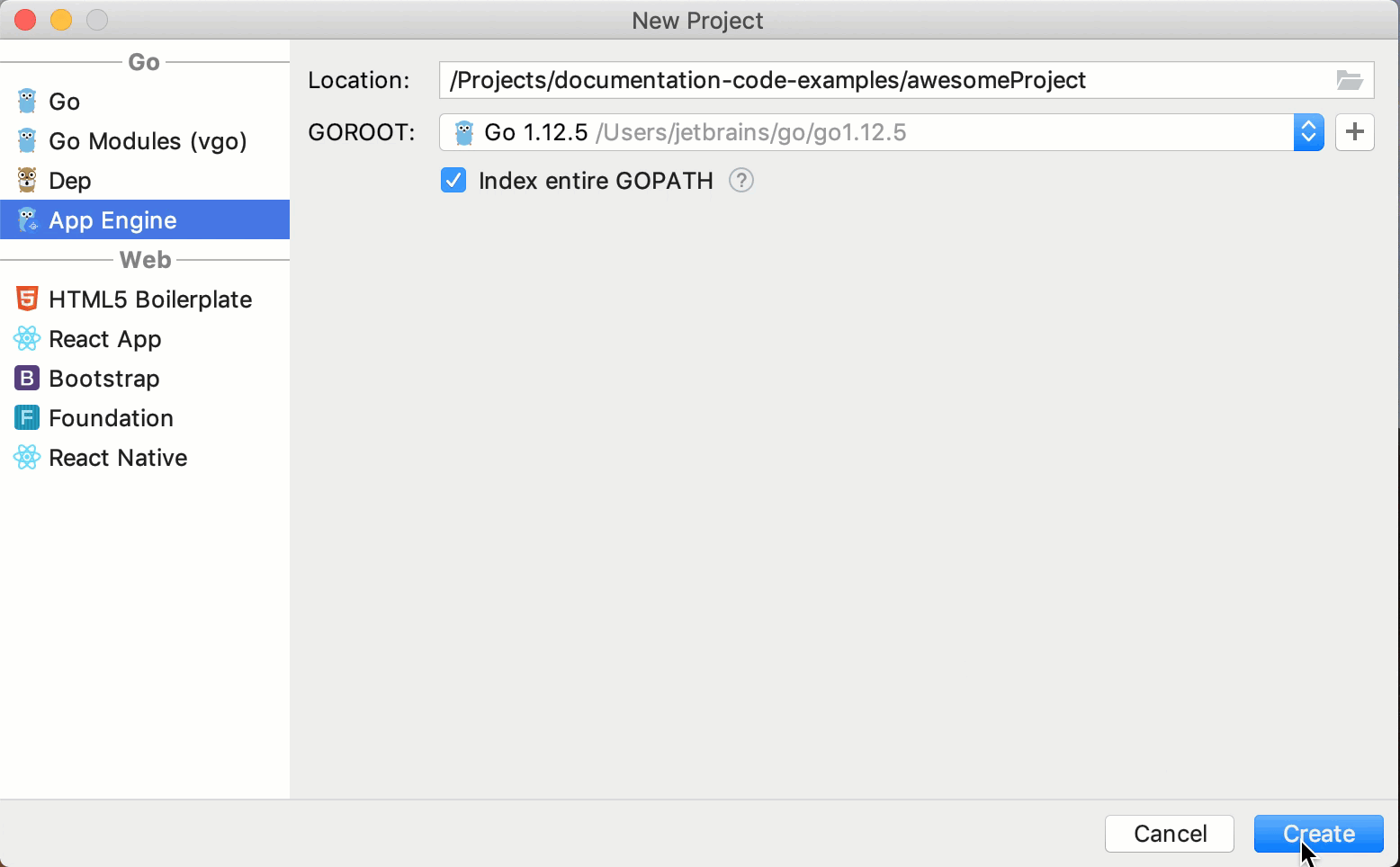
Debug an App Engine application
Set a breakpoint in the application.
Click the Debug icon Shift+F9
In the App Engine tab, click the server address.
In the browser, click the instance name (for example, default).
In the Debugger tab, see a list of frames that you can inspect. You can click the frame to see the current state of variables.
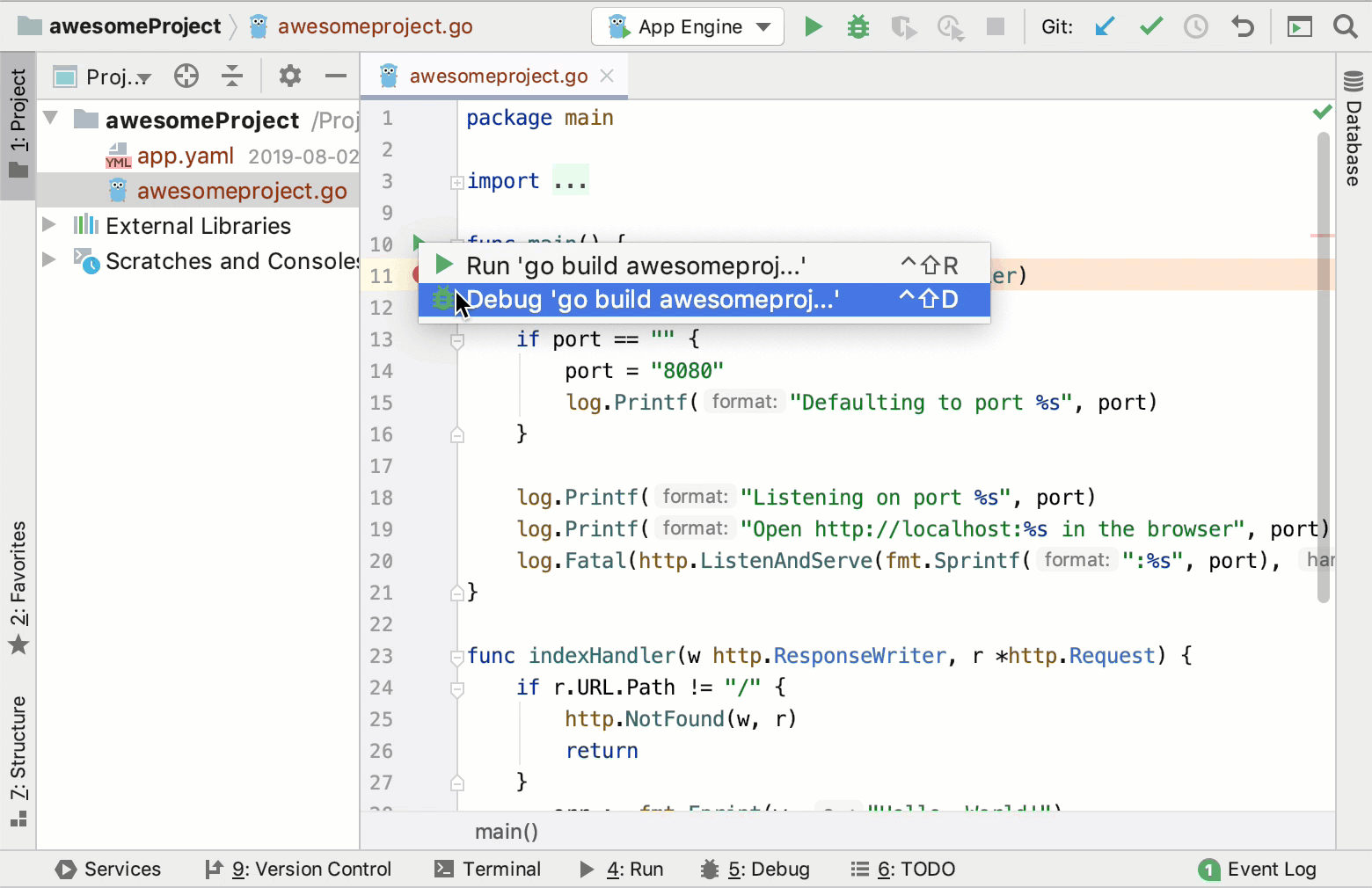
Select a local copy of the Go SDK
Ensure that the provided path to the folder with Go SDK includes bin и src folders.
In the New Project dialog, select App Engine.
Click the Add SDK icon
 near the GOROOT field and select Local.
near the GOROOT field and select Local.In the file browser, navigate to the SDK version that is on your hard drive.
Click Open.

Download the Go SDK
In the New Project dialog, select App Engine.
Click the Add SDK icon (
 ) near the GOROOT field and select Download.
) near the GOROOT field and select Download.From the Version list, select the SDK version.
In the Target directory field, specify the path for the SDK. To use a file browser, click the Browse icon
 .
.Click OK.