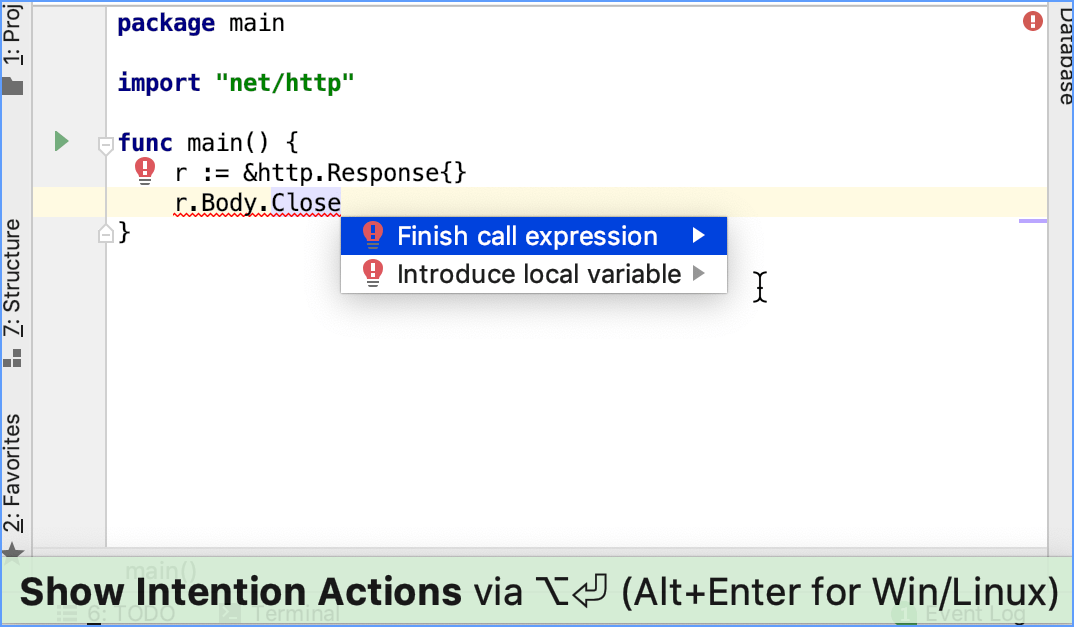Intention actions
As you work in the editor, GoLand analyzes your code, searches for ways to optimize it, and detects potential and actual problems. Intention actions cover a wide range of situations from errors and warnings to optimization suggestions.
In GoLand, you can use the following types of intention actions:
Intention actions
 : an action that generates a piece of code or suggests an alternative variant for your code. Usually, an intention action is applied to a valid piece of code. By clicking the yellow bulb icon, you can view intention actions available in the current context. For example, you can create a constructor that generates values of a struct type. Or, replace the if-else statement with the equivalent one but with a negated condition and swapped if-else branches.
: an action that generates a piece of code or suggests an alternative variant for your code. Usually, an intention action is applied to a valid piece of code. By clicking the yellow bulb icon, you can view intention actions available in the current context. For example, you can create a constructor that generates values of a struct type. Or, replace the if-else statement with the equivalent one but with a negated condition and swapped if-else branches.Quick-fixes
 : an action that suggests a solution for a problem in your code. Usually, the intention action is applied to a code that has an error. For example, when you missed brackets at the end of the expression. Or, when you forgot to convert a value to a specific type.
: an action that suggests a solution for a problem in your code. Usually, the intention action is applied to a code that has an error. For example, when you missed brackets at the end of the expression. Or, when you forgot to convert a value to a specific type.
Apply intention actions
Click the light bulb icon (or press Alt+Enter) to open the list of suggestions.
-
Select an action from the list and press Enter.
For example, you can use an intention action to inject another language in your code:
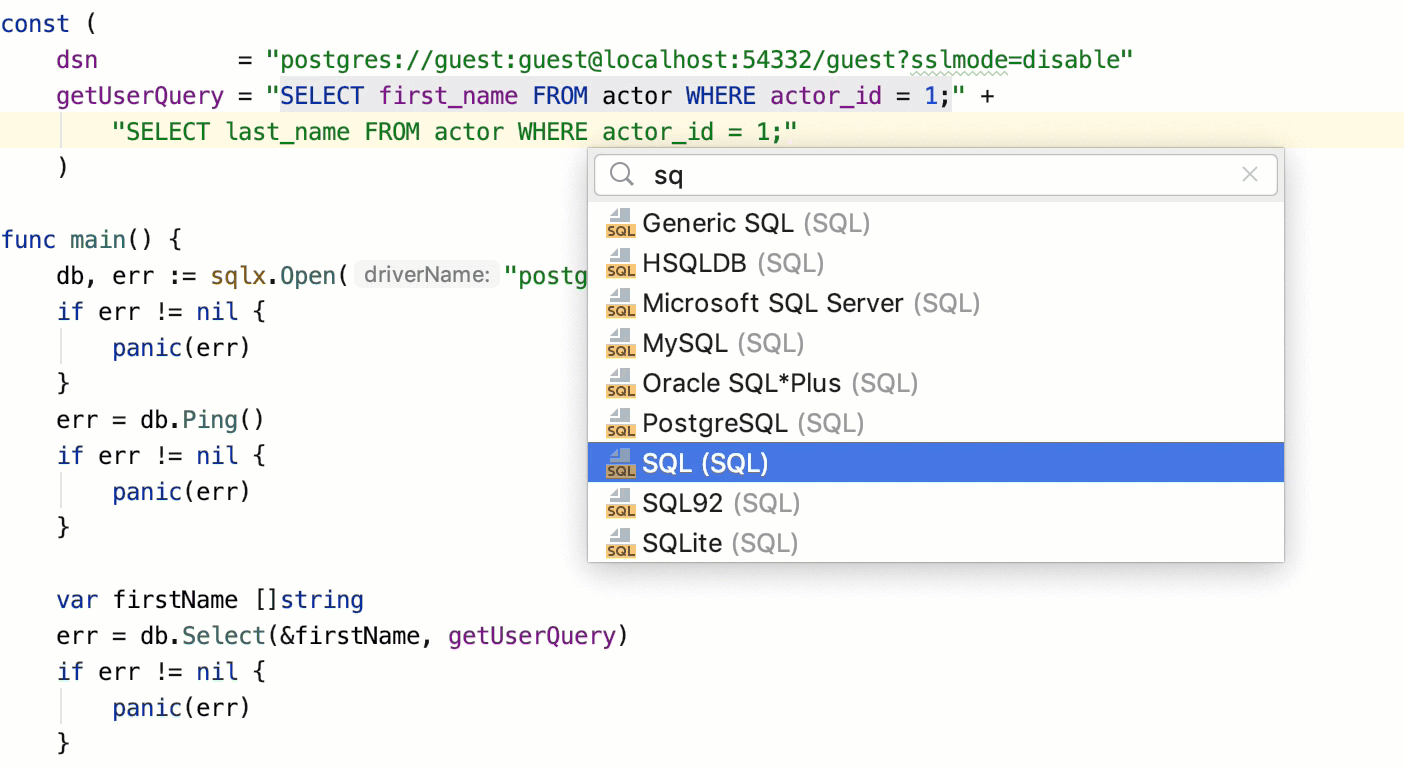
View all intention actions
You can view the full list of available intention actions, and disable actions that you don't need at the moment. To open the list of intention action, go to the Settings /Preferences dialog Ctrl+Alt+S and select .
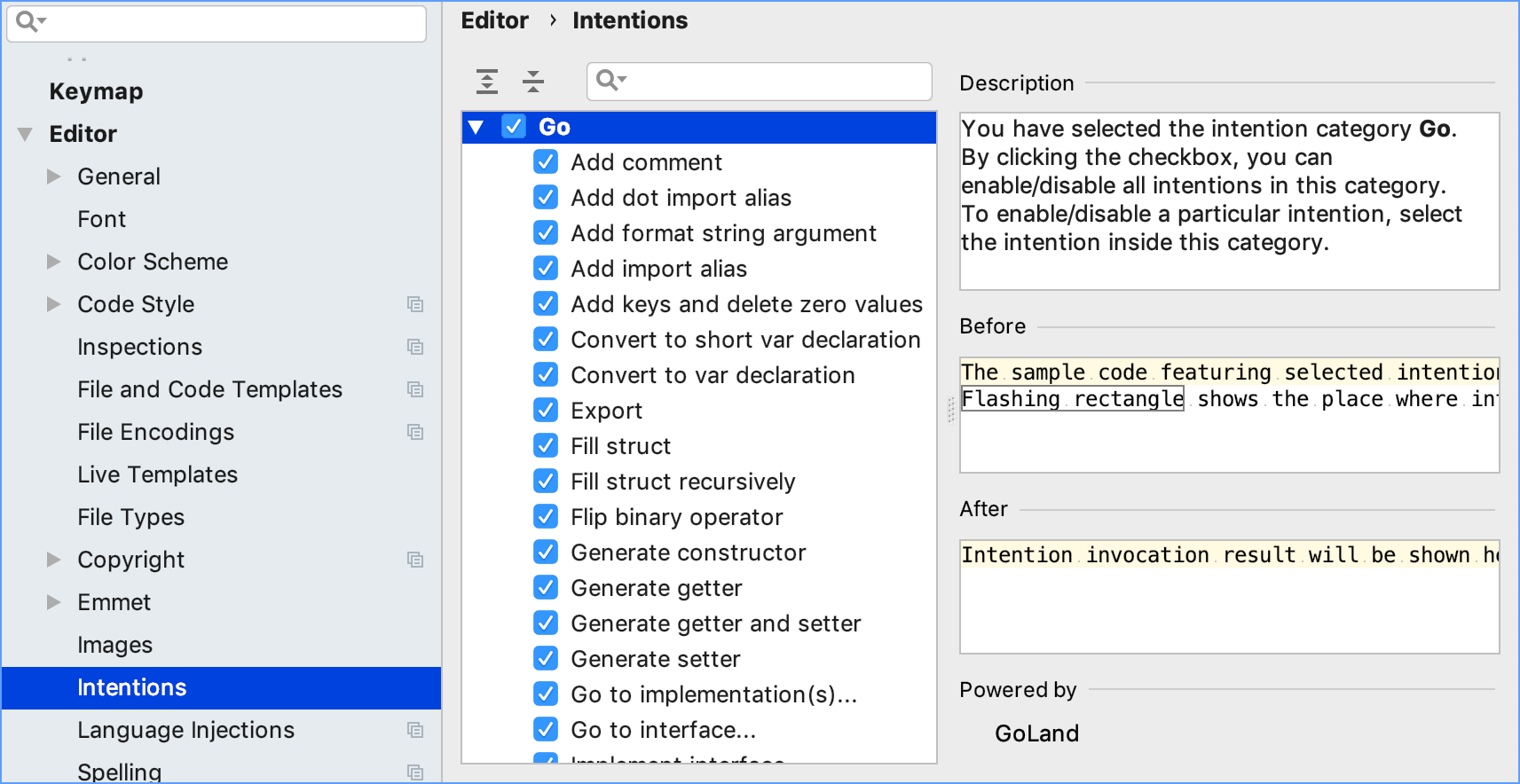
Disable intention actions on the fly
Click the light bulb icon (or press Alt+Enter) to open the list of suggestions.
Select the action you want to disable, and click the right arrow.
Select .
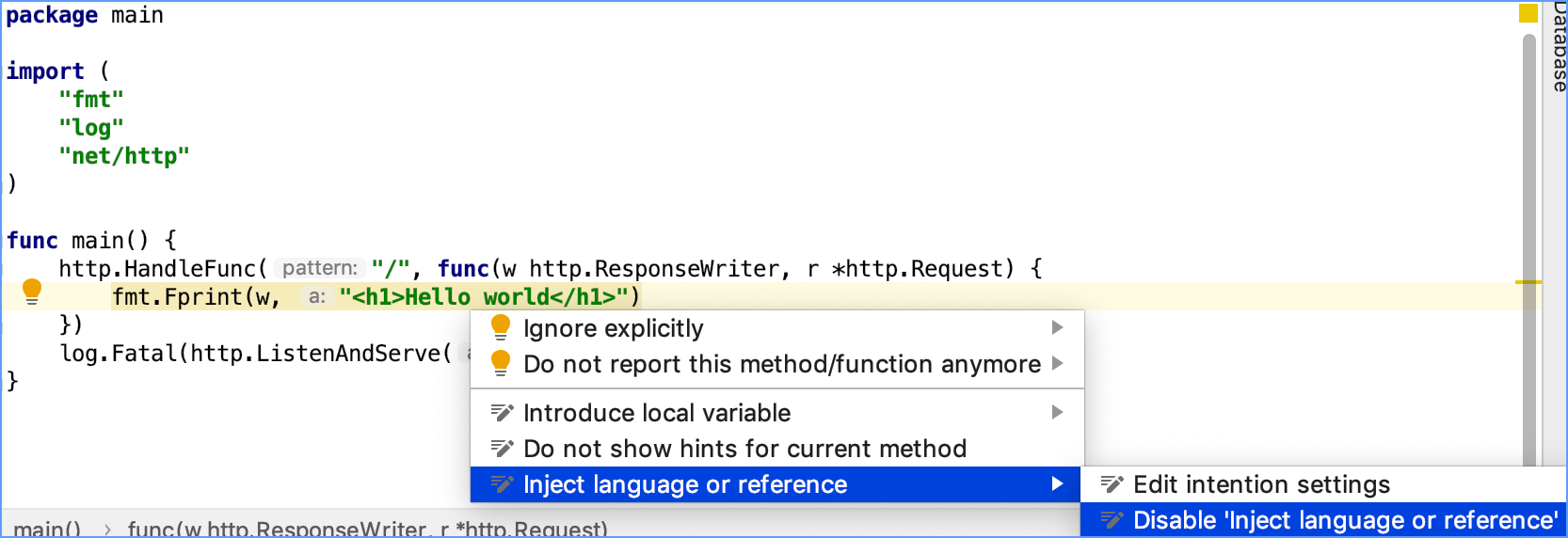
Examples of intention actions
Add a format string argument
The Add format string argument intention action generates a placeholder for the expression. The intention action inserts the placeholder into a format string and passes the expression as an argument for the placeholder.
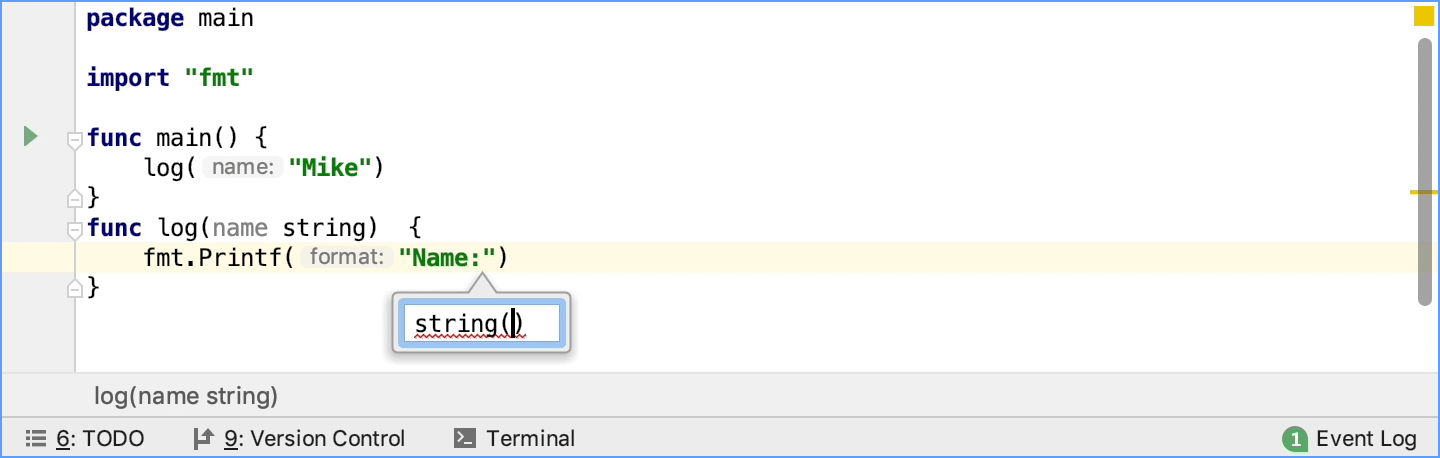
Apply a quick-fix by hovering a cursor
if DataGrip knows how to fix the problem, you will know about it by just hovering the mouse over the warning. To fix the problem just click the link at the lower left corner of the tooltip. Alternatively, press Alt+Enter and apply a corresponding action.
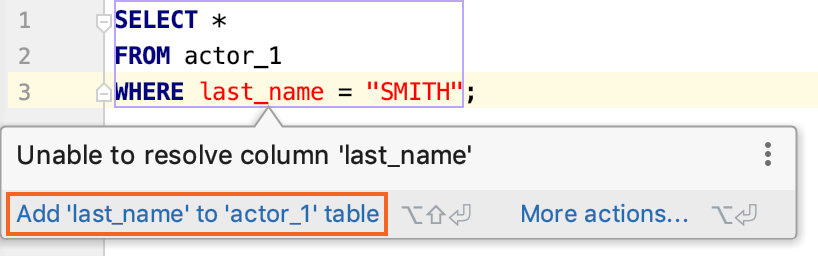
Replace GROUP BY with DISTINCT
You can convert GROUP BY to DISTINCT if all the columns of the SELECT clause are presented in the GROUP BY clause. To convert the GROUP BY statement, place the caret at GROUP BY, press Alt+Enter, and select Replace GROUP BY with DISTINCT.

Intention actions for declarations
You can perform the following actions with Go declarations by using intention actions:
Add parentheses to declaration
Remove parentheses from declaration
Merge declaration up
Merge declaration up via comma
Merge all declarations
Split declarations into two groups
Split declaration by comma
Split all declarations
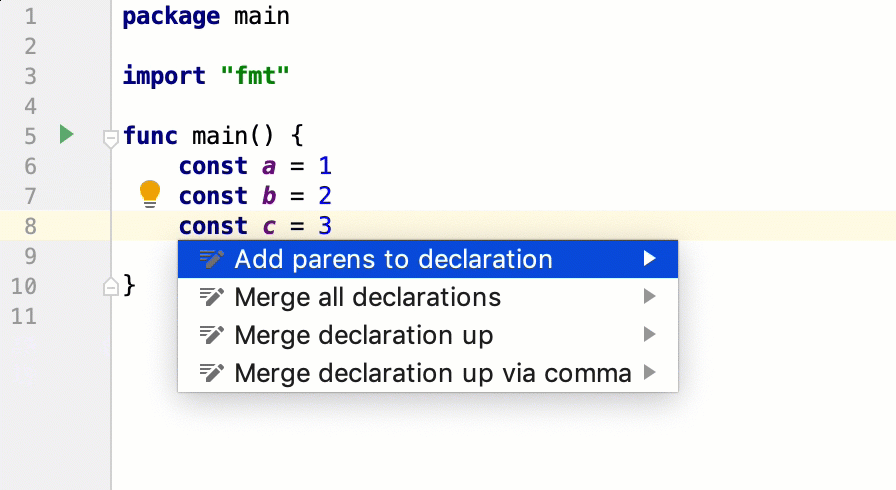
Fill struct fields
When you create a new struct, you can automatically generate field names for it.
Place a caret between braces of a struct.
Press Alt+Enter.
Select Fill all fields.
Enter field values.
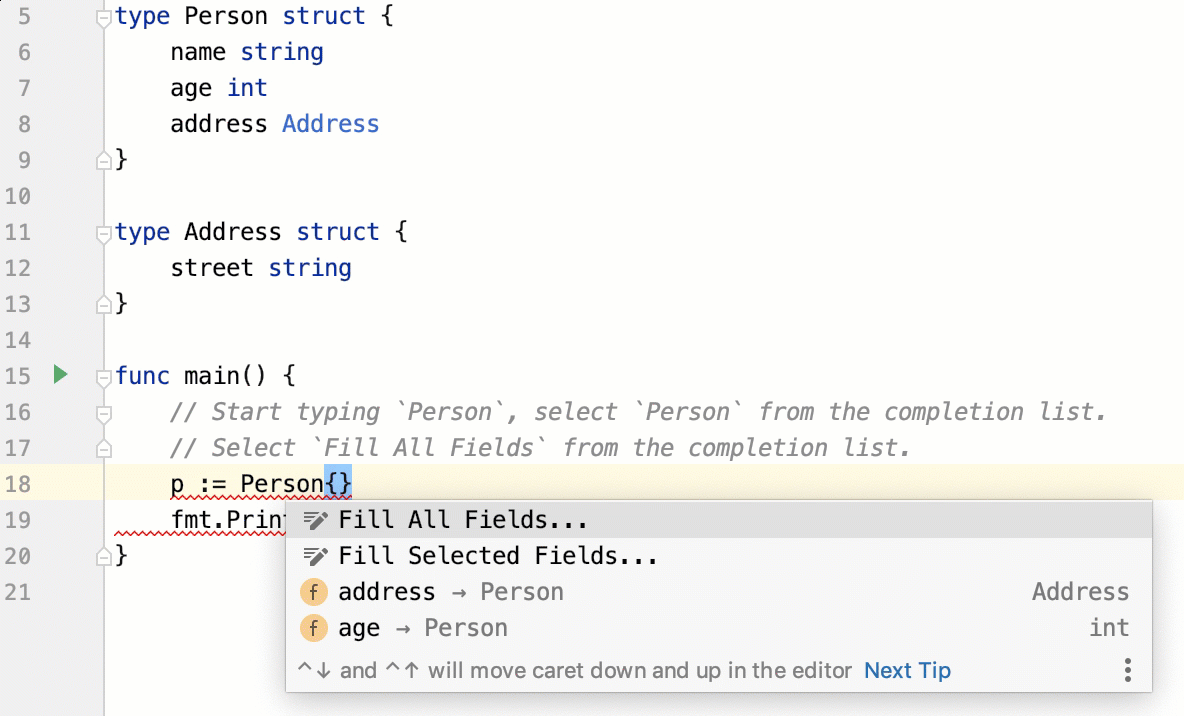
Examples of quick fixes
Convert to the expected type
The Convert to the expected type quick-fix Alt+Enter converts a value to the expected type.
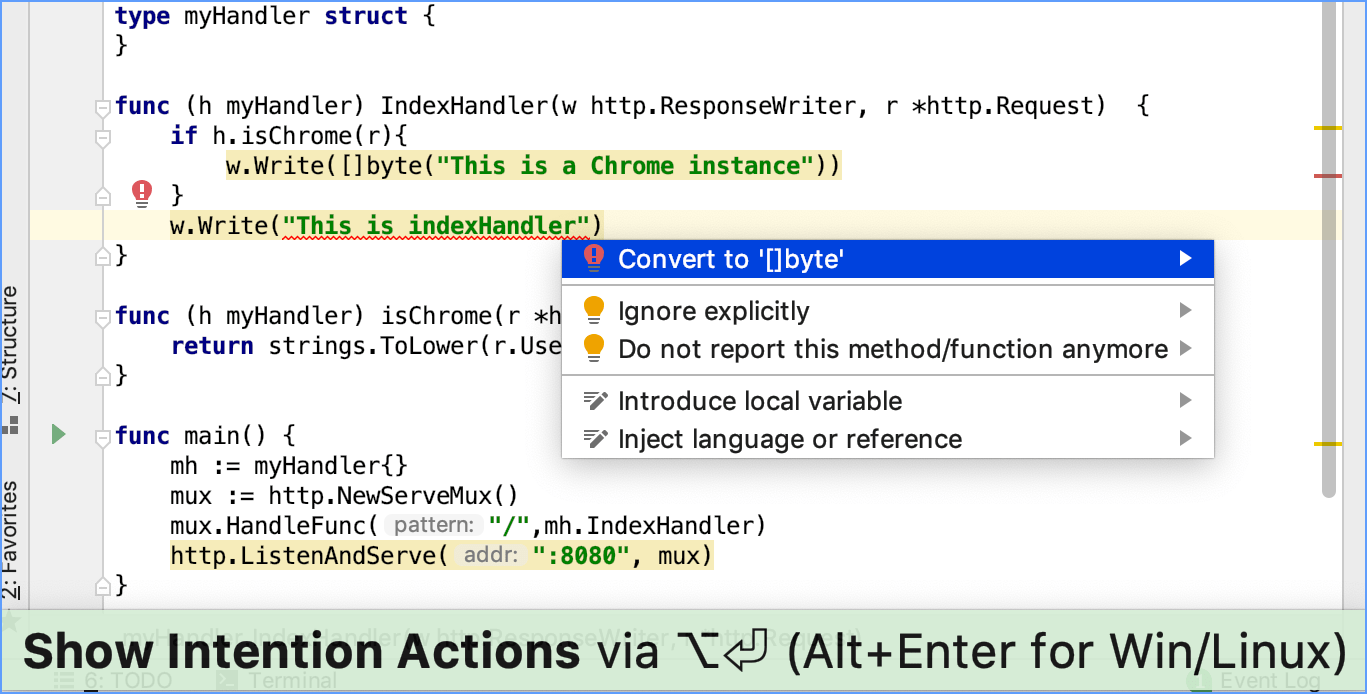
Finish a call expression
The Finish call expression quick-fix adds missing brackets and completes the expression.