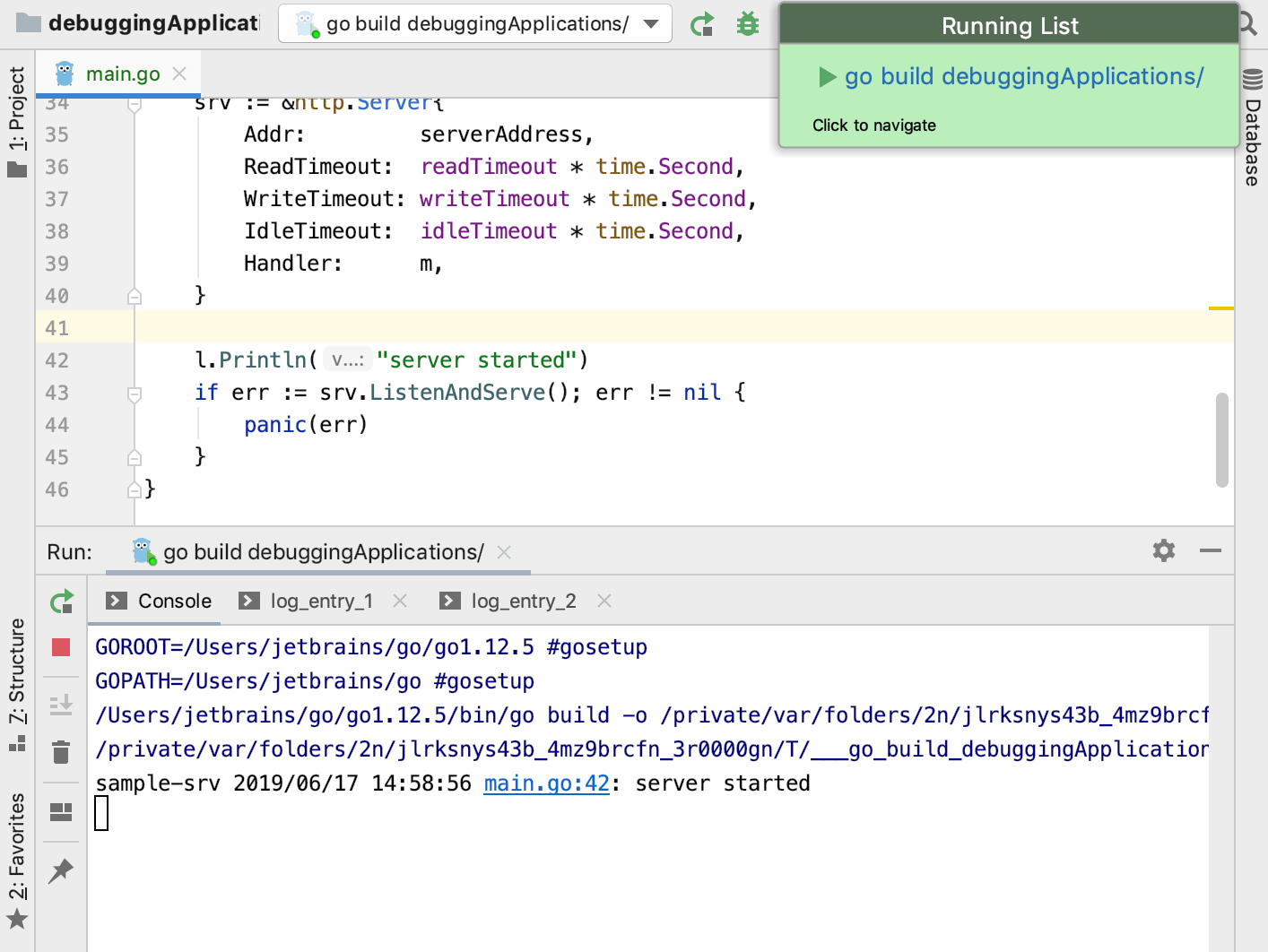Running Applications
When you run, debug, or test your code, GoLand creates a temporary run/debug configuration. This configuration includes all the details of how you want to perform the operation. Usually, a temporary configuration is enough to run or debug your code. You can use the temporary configuration to run your application one time, or save it for future use.
Depending on your purposes, you can edit existing or create new configurations. For more information about editing you configurations, see Create and Edit Run/Debug Configurations.
Using Run/Debug configurations
-
Open the Run/Debug Configuration dialog in one of the following ways:
Select from the main menu.
With the Navigation bar visible (), choose from the run/debug configuration selector.
Press Shift+Alt+F10, then press 0 or select the configuration from the popup and press F4.
-
In the Run/Debug Configuration dialog, click the Add New Configuration icon (
 ) on the toolbar or press Alt+Insert. The list shows the default run/debug configurations. Select the desired configuration type (for example, Go build).
) on the toolbar or press Alt+Insert. The list shows the default run/debug configurations. Select the desired configuration type (for example, Go build). The fields that appear in the right-hand pane display the default settings for the selected configuration type.
Run kind: a scope that includes a file with the
mainfunction. You can select between the following scopes:Directory: an application file is in the specified directory.
File: the full path to the an application file.
Package: the full path to the package with an application file.
Output directory: a directory for the executable file.
Run after build: execute the application after the build.
Working directory: a directory that is used for the built application. If you have any code that creates relative files or directories, they will be relative to this directory.
Environment: environment variables for your application.
Go tool arguments: arguments for the go tool (for example,
-o).Use all custom build tags: all tags that are applied during the build. Tags are listed in settings Ctrl+Alt+S under .
Program arguments: arguments for the built application.
Run with sudo: grant sudo privileges for the application.
Before launch: Activate tool window: add tasks that you want to launch before the launch of your application. To add a task click the Add button Alt+Insert and select the tool that you want to add.
Module: name of the current module.
Before launch: Activate tool window: add tasks that you want to launch before the launch of your application. To add a task click the Add button Alt+Insert and select the tool that you want to add.
Apply the changes and close the dialog.
Click the Run <configuration_name> button
 .
.
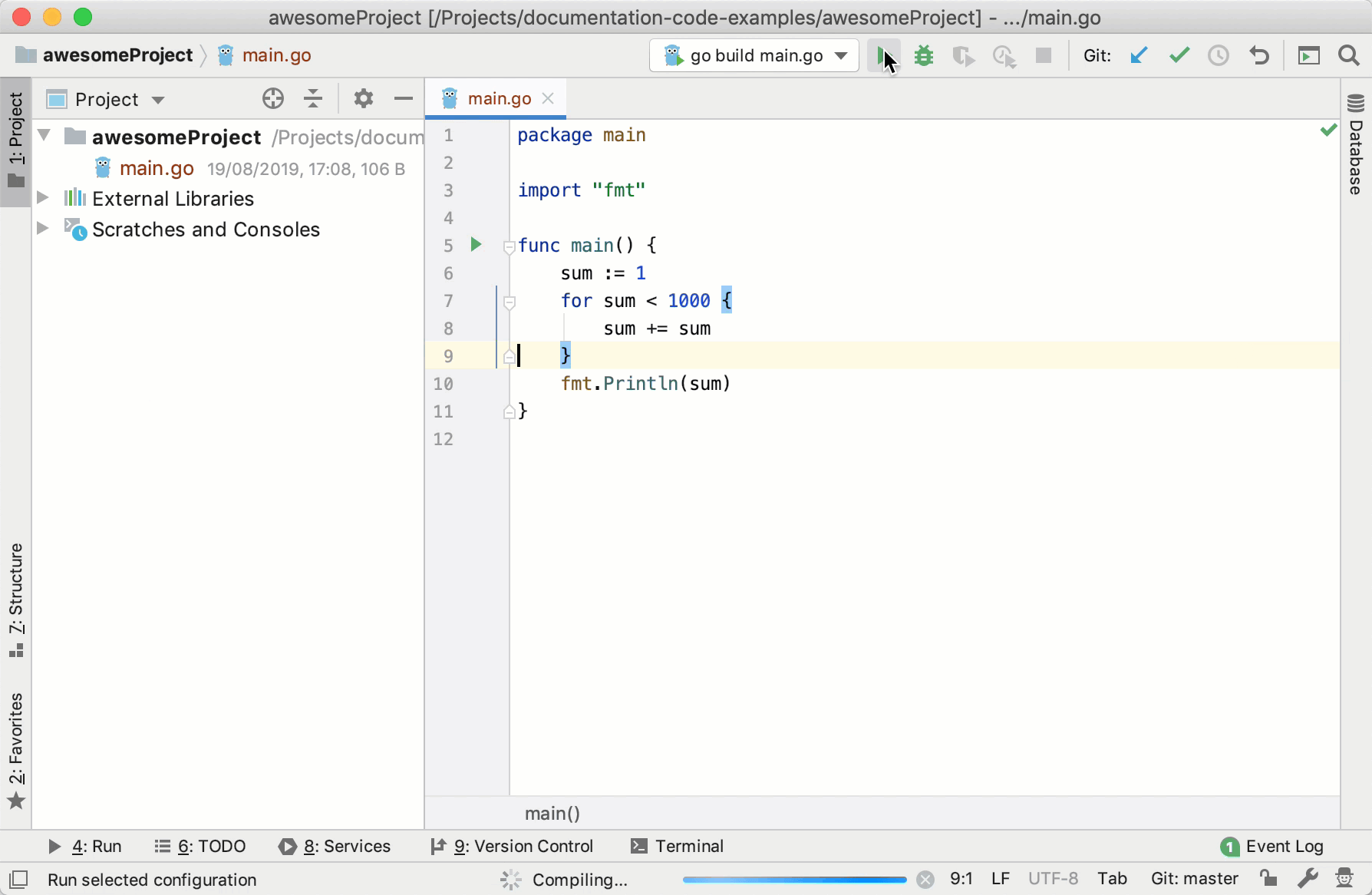
Using the icon in the left gutter
In the left gutter of the editor, click the Run application icon ![]() and select Run <method_name> in <file_name>.
and select Run <method_name> in <file_name>.
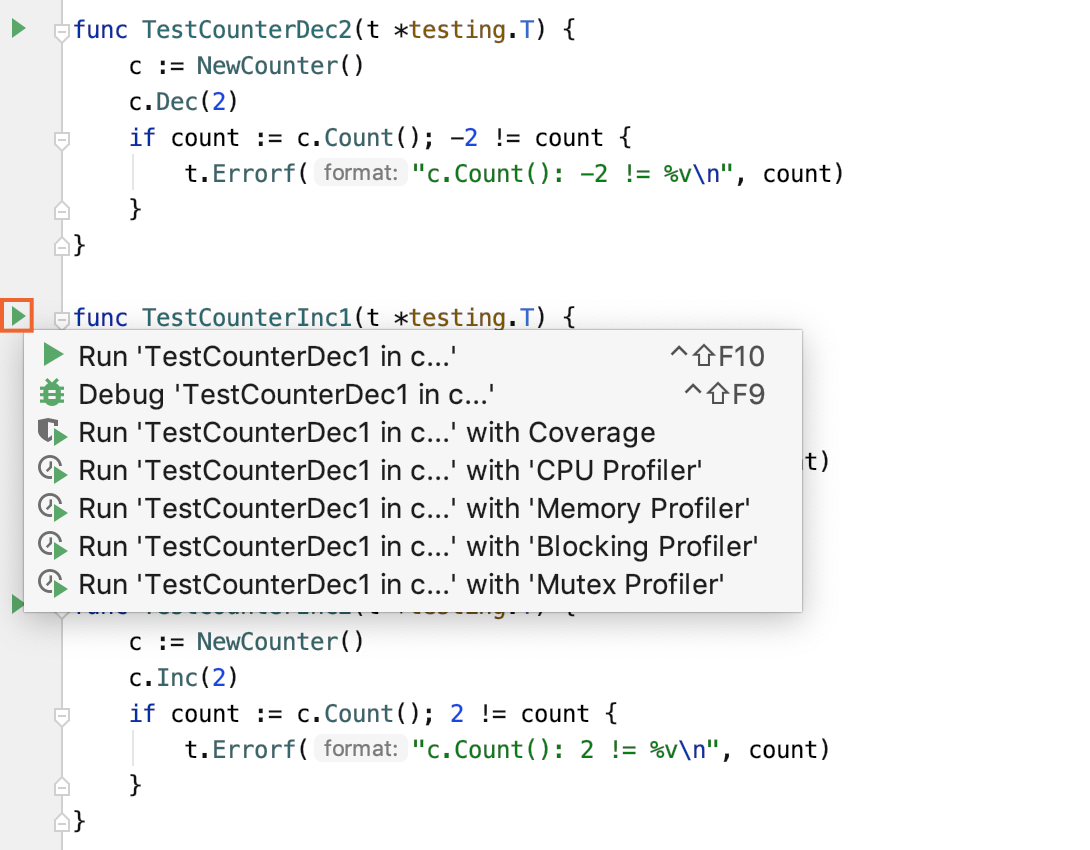
Using the context menu
Right-click the opened file or a method in the editor and select Run <method_name> in <file_name> Ctrl+Shift+F10.
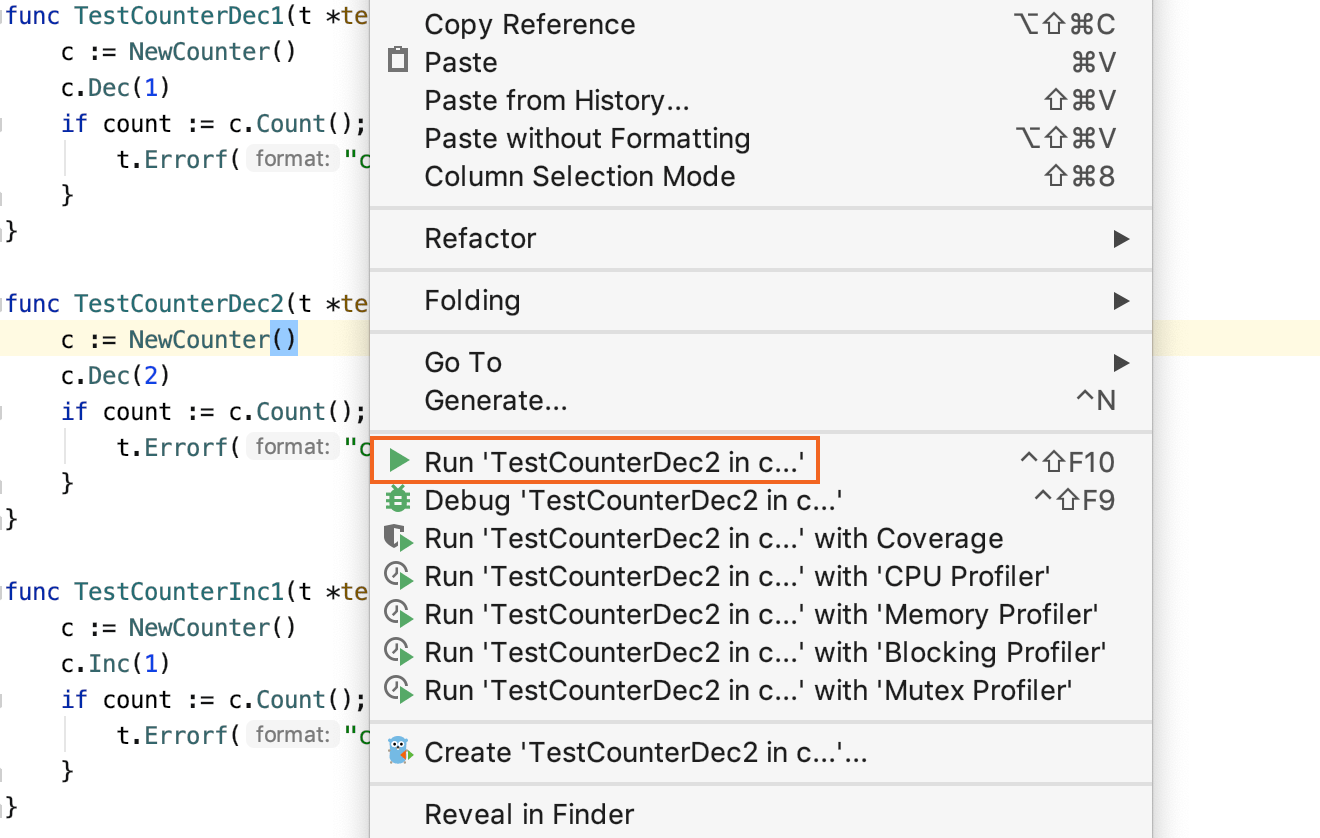
Rerun an application
You can re-run an application if its tab is still opened in the Run window. The program re-runs with the initial settings.
In the Run window, select the tab where the desired application is opened.
In the toolbar, click the Rerun button
 , or press Ctrl+F5.
, or press Ctrl+F5. In the notification dialog, click Stop and rerun.
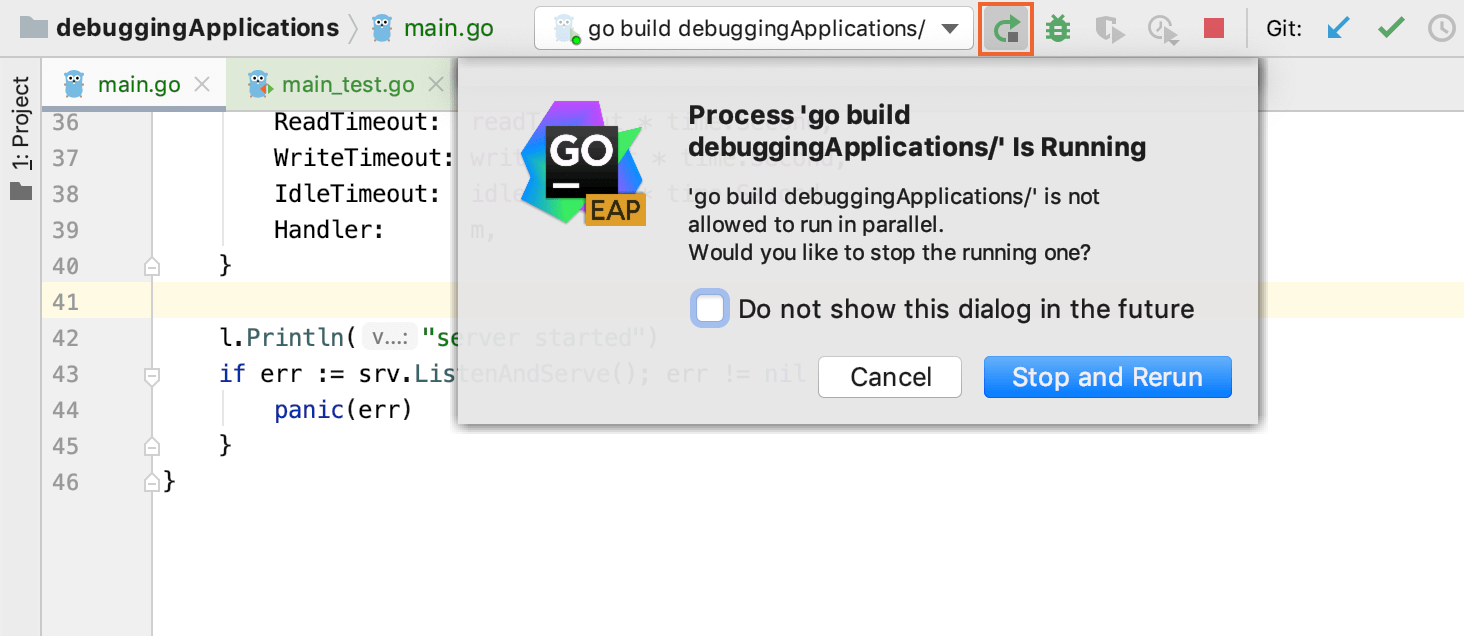
Stop an application
In the toolbar, click click the Stop button ![]() on the toolbar, or press Ctrl+F2. Also, the Stop button is available in the Run tool window.
on the toolbar, or press Ctrl+F2. Also, the Stop button is available in the Run tool window.
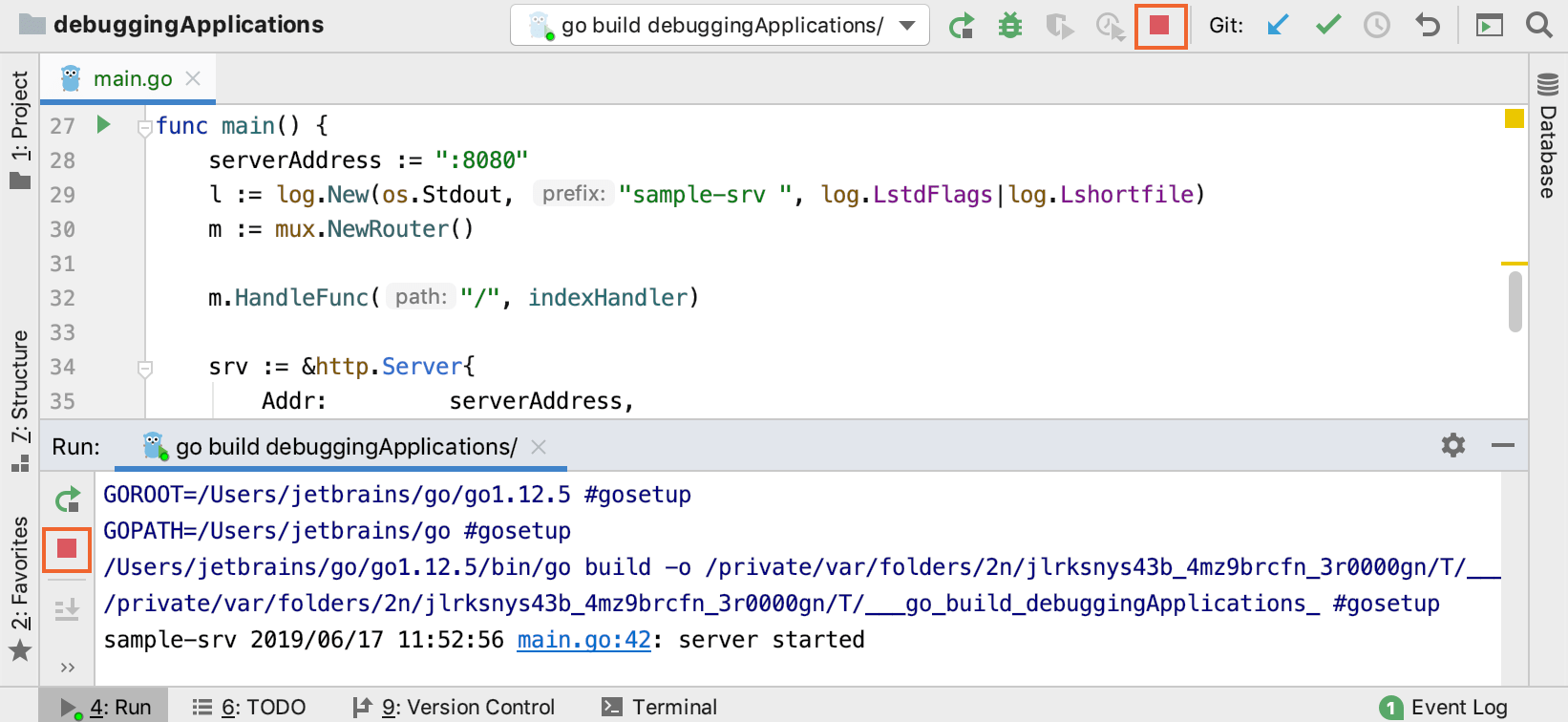
View running applications
You can list all running applications by selecting . If no applications are active, the command is greyed out.