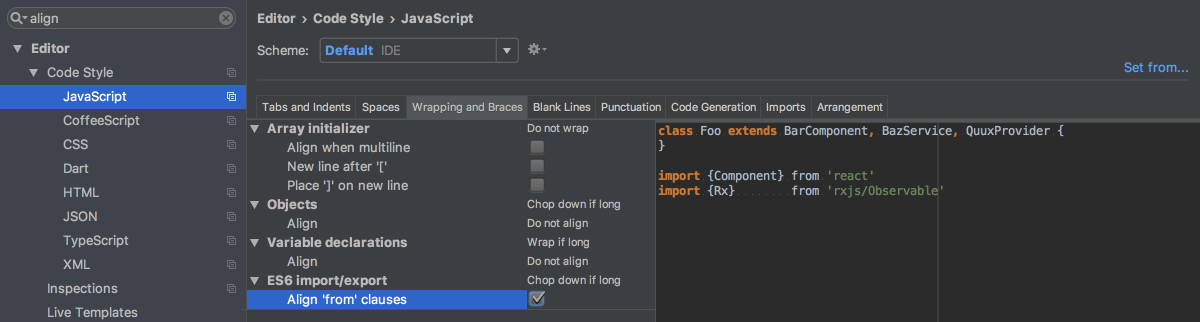Code Style. YAML
for Windows and Linux
for macOS Ctrl+Alt+S ![]()
Use this section to configure formatting options for YAML files. When you change these settings, results of a change are displayed in the Preview pane.
Tabs and Indents
| Use tab character |
|
| Smart tabs | An indentation consists of two parts. One part results from nesting code blocks, and the other part is determined by alignment.
|
| Tab size | In this field, specify the number of spaces that fits in a tab. |
| Indent | In this field, specify the number of spaces to be inserted for each indent level. |
| Continuation indent | In this field, specify the number of spaces to be inserted between the elements of an array, in expressions, method declarations, and method calls. |
| Keep indents on empty lines | If this checkbox is selected, GoLand retains indents on empty lines as if they contained some code. If the checkbox is cleared, GoLand deletes the tab characters and spaces on empty lines. |
| Indent sequence value | If selected, YAML sequence values are indented relative to the parent key item. |
Wrapping and braces
In this tab, customize the exceptions, brace placement and alignment options that GoLand will apply to various code constructs on reformatting the source code. Check the results in the Preview pane.| Hard wrap at | In this field, specify the number of spaces required to the right of an element. If you accept the Default option then the value from the global settings is used. | ||||||||||||||||
| Wrap on typing | In this field, specify how the edited text is fitted in the specified Hard wrap at field.
| ||||||||||||||||
| Visual guides | In this field, specify multiple right margins. You can leave a default value or enter the number of spaces for your margin. If you want to specify several margins, enter numbers separated by comma. | ||||||||||||||||
Keep when reformatting | Use the checkboxes to configure exceptions that GoLand will make when reformatting the source code. For example, by default, the Line breaks checkbox is selected.By default, the Line breaks checkbox is selected. GoLand in this case will ignore line breaks when reformatting the source code. If your code contains lines that are shorter than a standard convention, you can convert them by disabling the Line breaks checkbox before reformatting. | ||||||||||||||||
Wrapping options | A wrapping style applies to various code constructs, specified in the left-hand pane (for example, method call arguments, or assignment statements).
| ||||||||||||||||
Alignment options |
| ||||||||||||||||
| Align values in maps | Use this list to specify how GoLand should align key-value pairs. The available options are:
| ||||||||||||||||
Braces placement options |
| ||||||||||||||||
| Sequence value | Use these options to specify formatting for the YAML sequence values:
|
Set from
The link appears in the upper-right corner of the page, when applicable. Click this link and choose the language to be used as the base for the current language code style.
To return to the initial set of code style settings and discard the changes, click Reset.