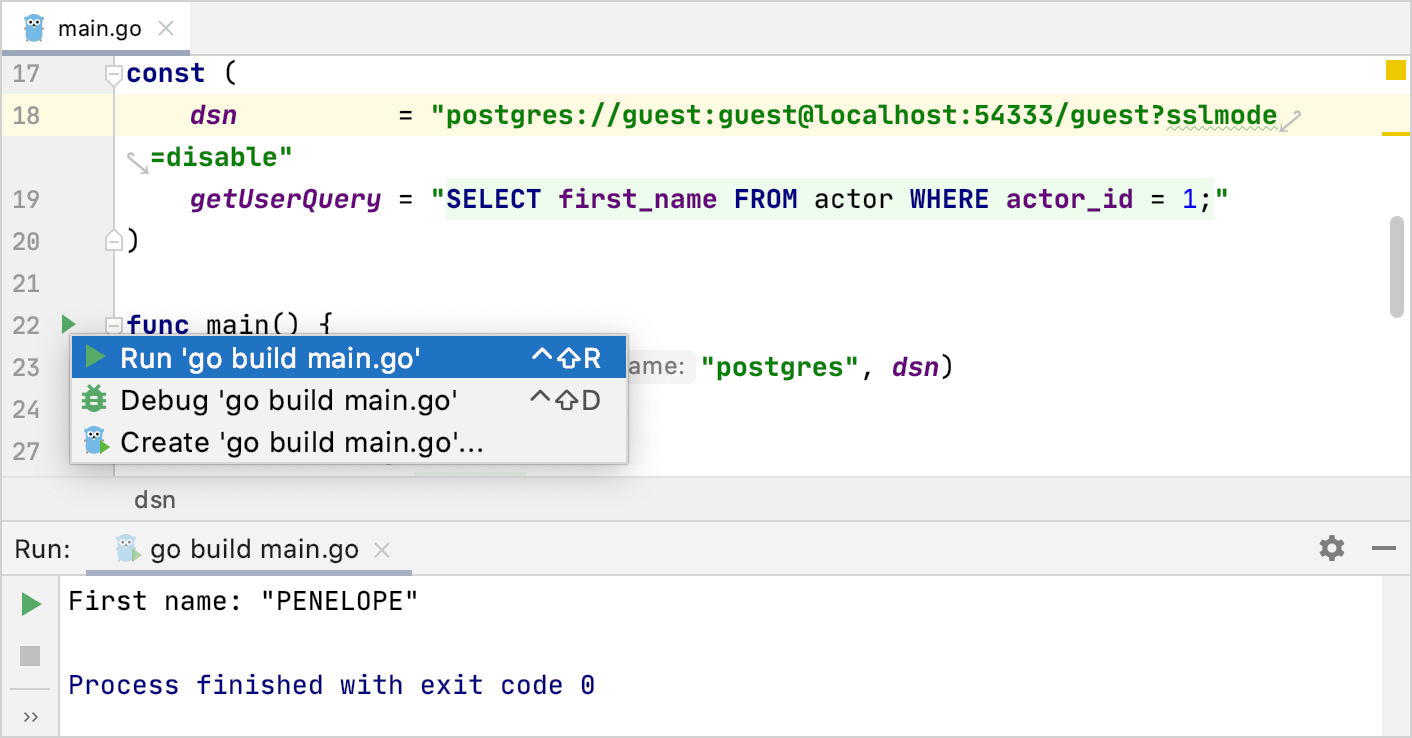How to run PostgreSQL queries from GoLand
Step 1. Clone files from repositories
For example purposes, we are going to use the following two repositories: Sakila dump files (https://github.com/DataGrip/dumps) and Docker compose files (https://github.com/JetBrains/docker-env-compose). Sakila repository includes scripts that generate the structure of the Sakila database and scripts that add data to database objects. Docker repository includes YAML files that define services, networks, and volumes.
Click .
In the URL field, copy and paste the following web URL:
Sakila dump files:
https://github.com/DataGrip/dumps.gitDocker compose files:
https://github.com/JetBrains/docker-env-compose.git
In the Directory field, click the folder icon (
 ) and specify a directory for the repository files.
) and specify a directory for the repository files.
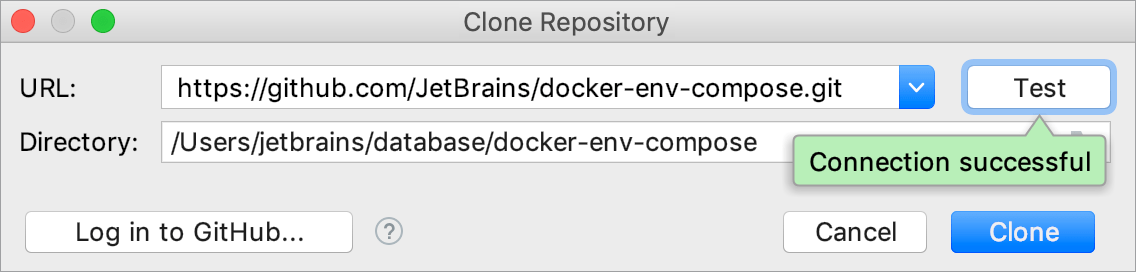
Step 2. Run a Docker container
For this tutorial, we are going to run a PostgreSQL container for Docker (from the docker-env-compose repository). You can view the full list of available services in docker-compose.yml. The service name is the first line of the service definition (before the JDBC URL). In the following example, the service name is pg_12.X, the JDBC URL is jdbc:postgresql://localhost:54333/guest?user=guest&password=guest.
Open a command line and navigate to the folder with Docker YML files (for example,
cd ~/database/docker-env-compose/).Type the following command to run the container:
docker-compose up -d --no-recreate pg_12.X.Press Enter.
Step 3. Connect to a data source
Depending on a database vendor (MySQL, PostgreSQL, Oracle), you need to create a corresponding data source connection. In this tutorial, we will create a PostgreSQL connection. If you want to connect to other database management systems (DBMS), refer to Database connection.
In the Database tool window (), click the Data Source Properties icon
 . Alternatively, press Shift+Enter.
. Alternatively, press Shift+Enter. In the Data Sources and Drivers dialog, click the Add icon (
 ) and select PostgreSQL.
) and select PostgreSQL.At the bottom of the data source settings area, click the Download missing driver files link. Alternatively, you can specify user drivers for the data source. For more information about user drivers, see Add a user driver to an existing connection.
In the URL field, copy and paste the JDBC URL: jdbc:postgresql://localhost:54333/guest?user=guest&password=guest. JDBC URL for other DBMS, see in docker-compose.yml. You can open docker-compose.yml in a text editor.
(Optional) In the Name field, delete the current name and type a new name for the connection (for example, PostgreSQL).
To ensure that the connection to the data source is successful, click Test Connection.
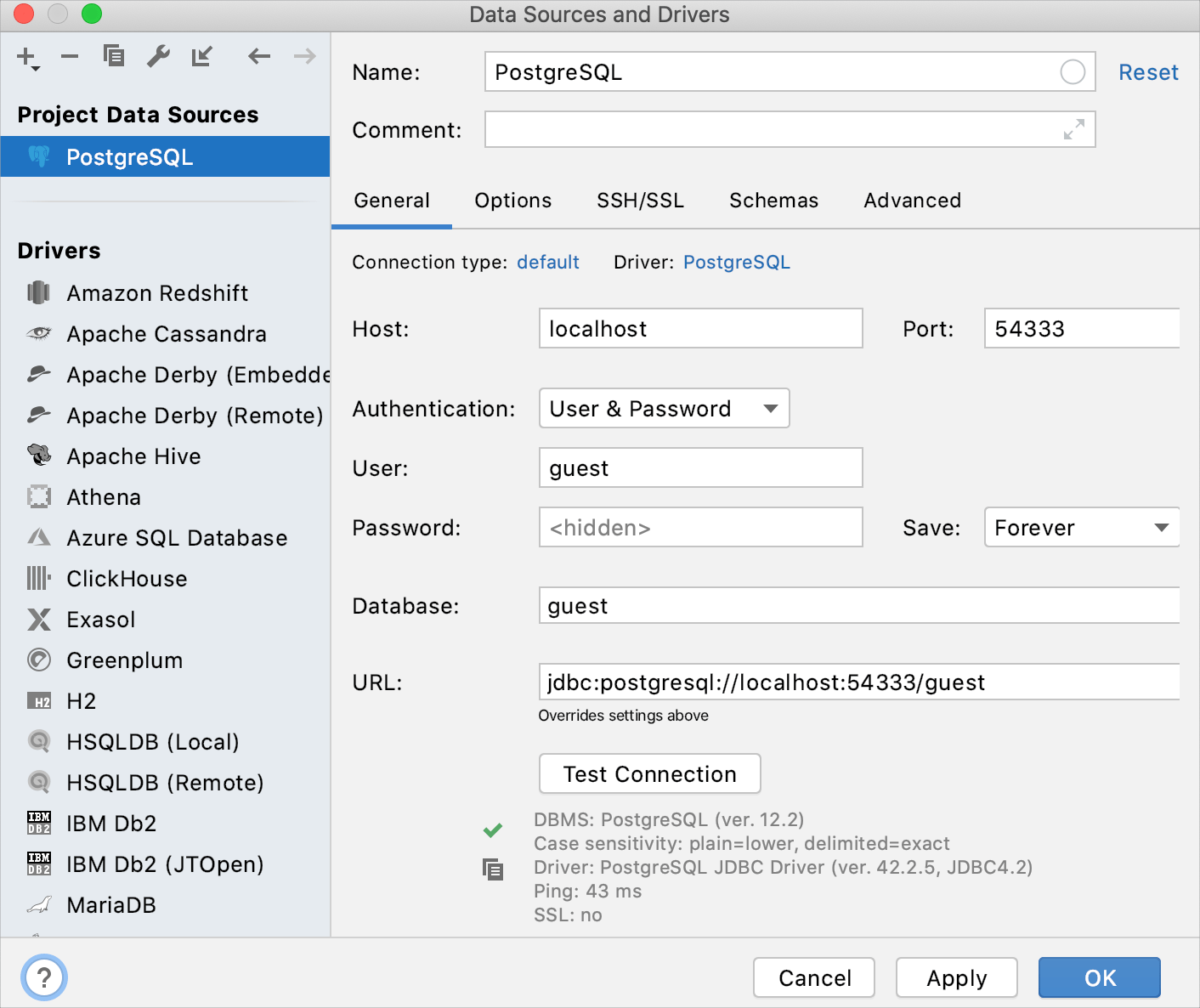
Step 4. Attach a directory to the project
To run dump files from the project in GoLand, attach a directory with dump files.
Click .
Navigate to the folder that you want to attach. In this tutorial, this folder is dumps that you cloned on Step 1 (Sakila dump files).
Click Open.
In the Open Project dialog, click Attach.
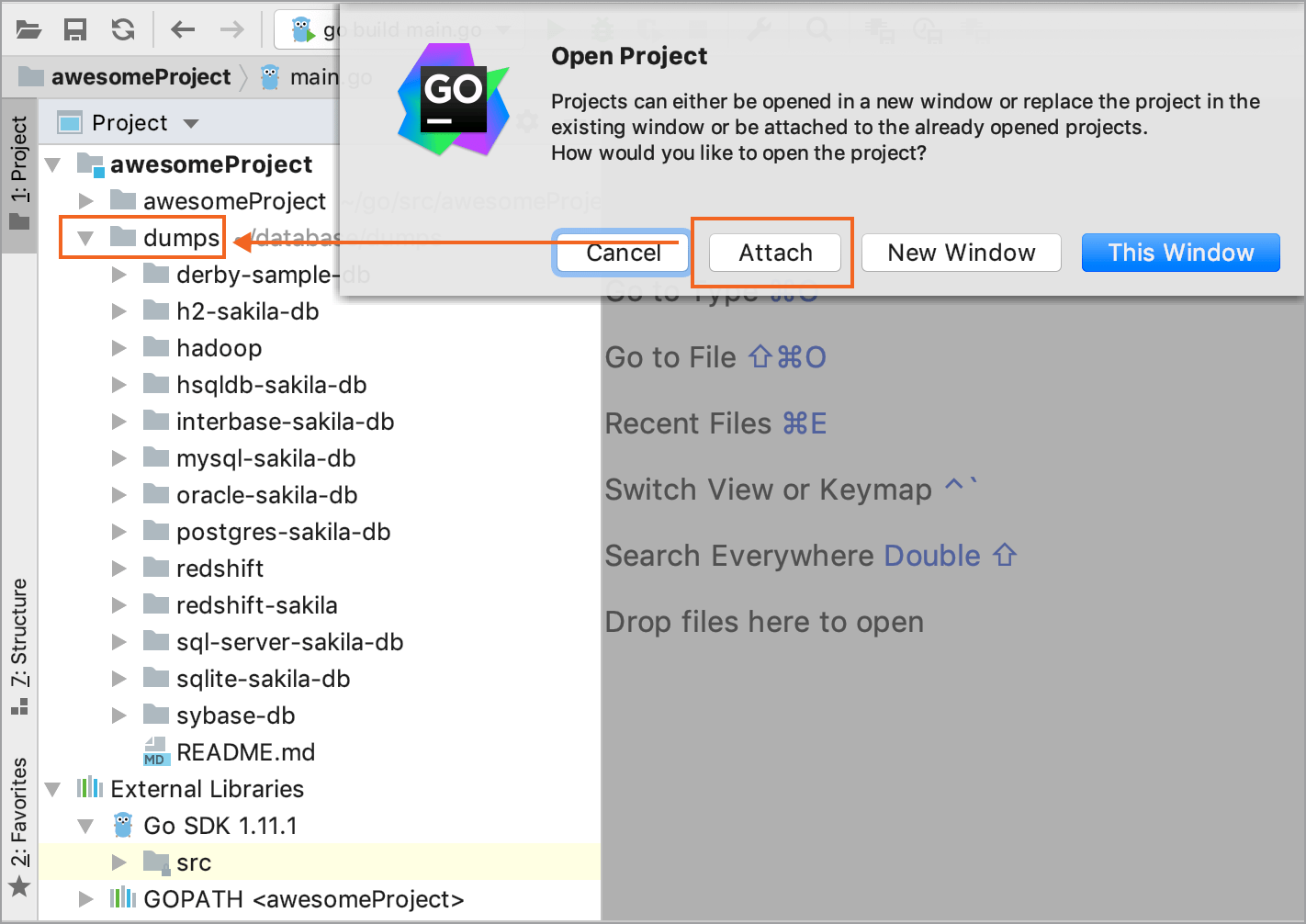
Step 5. Run the dump files
Create the database structure
In the Project () tool window, navigate to the postgres-sakila-db tree node.
Expand postgres-sakila-db tree node.
Right-click the postgres-sakila-schema.sql and select Run postgres-sakila-schema .sql. Alternatively, click the postgres-sakila-schema.sql file and press Ctrl+Shift+F10.
In the Execution Target dialog, select PostgreSQL and click OK.
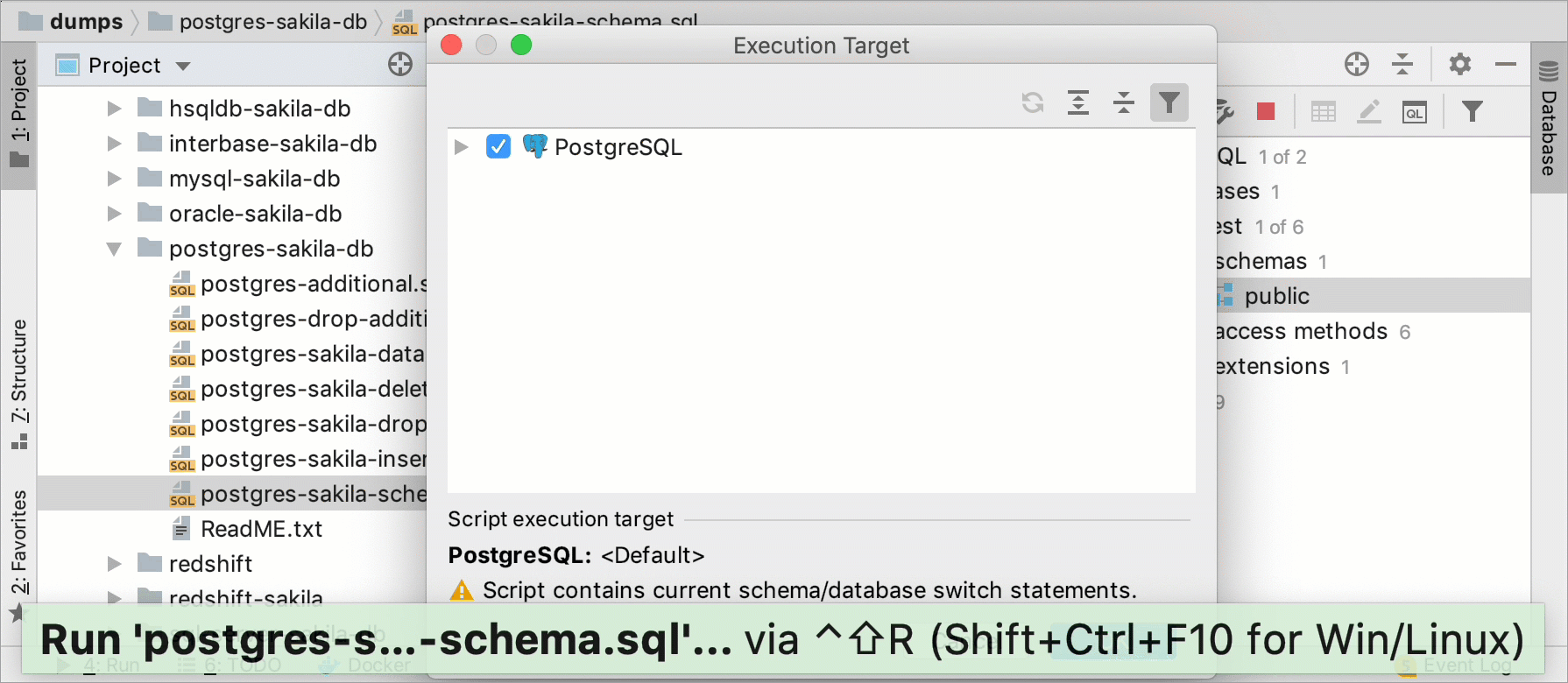
Load sample data to the database
In the Project () tool window, navigate to the postgres-sakila-db tree node.
Expand postgres-sakila-db tree node.
Right-click the postgres-sakila-insert-data.sql and select Run postgres-sakila-insert-data.sql. Alternatively, click the postgres-sakila-insert-data.sql file and press Ctrl+Shift+F10.
In the Execution Target dialog, select PostgreSQL and click OK.
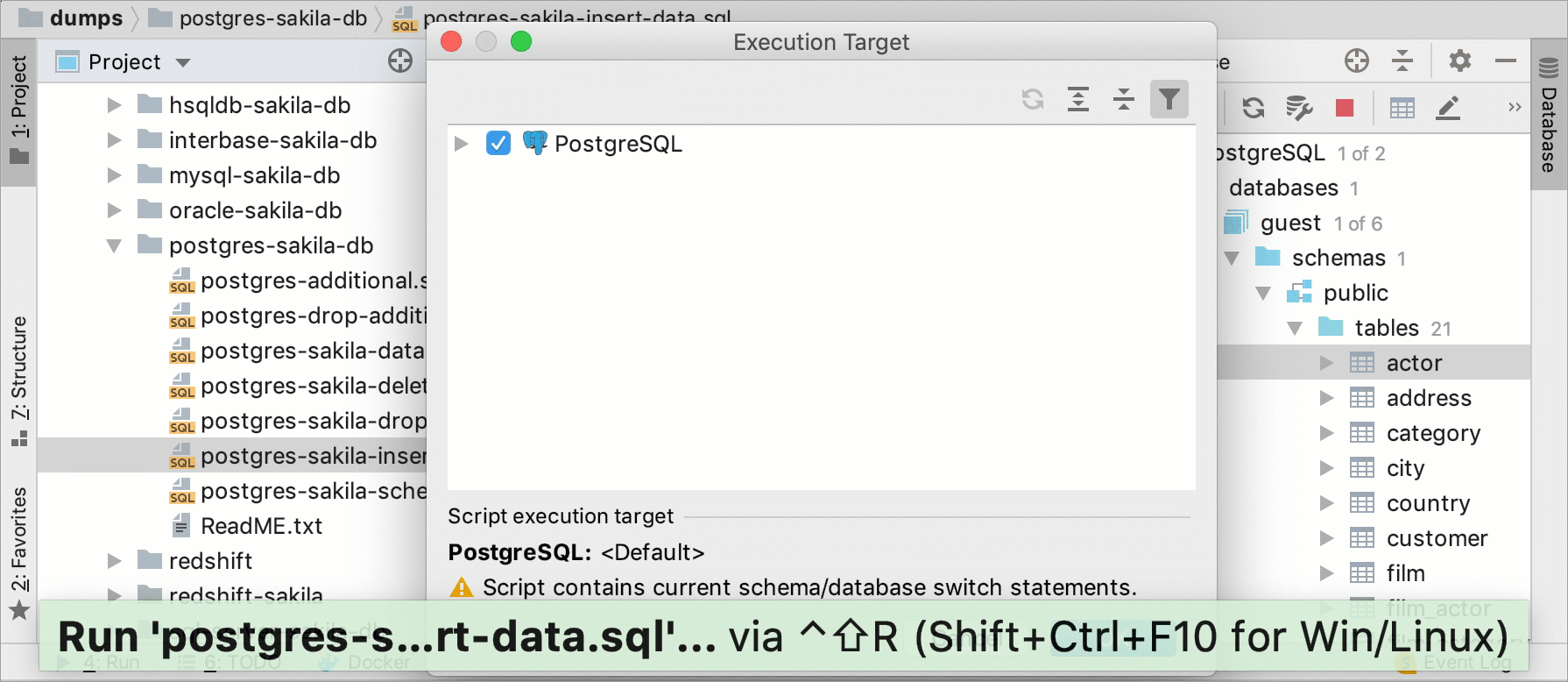
Step 6. Fetch dependencies from the Go code
To issue a query to PostgreSQL, we are going to use the sqlx library that provides a set of extensions for the Go standard database/sql library. For more information about the library, read about sqlx on GitHub.
main.go at GitHub: click the link to get the code from the GiHub repository.
Create a Go project in GoLand.
Right-click the root folder in the project and navigate to .
In the New Go File dialog, type
mainin the Name field and click OK.Copy the attached code snippet and paste it to the main.go file.
Place the caret at the "github.com/jmoiron/sqlx" import line, press Alt+Enter and click go get -t github.com/jmoiron/sqlx.
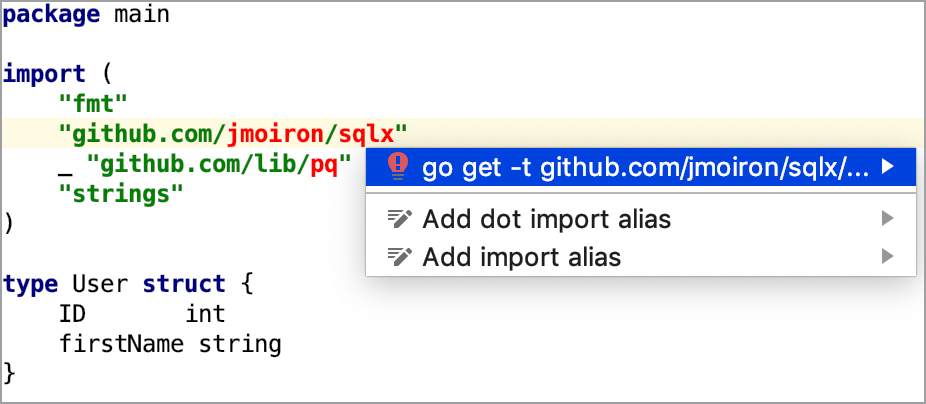
Step 7. Run the configuration
To run the configuration, click the Run icon (
 ) in the gutter near the main function and select Run 'go build main.go'.
) in the gutter near the main function and select Run 'go build main.go'.