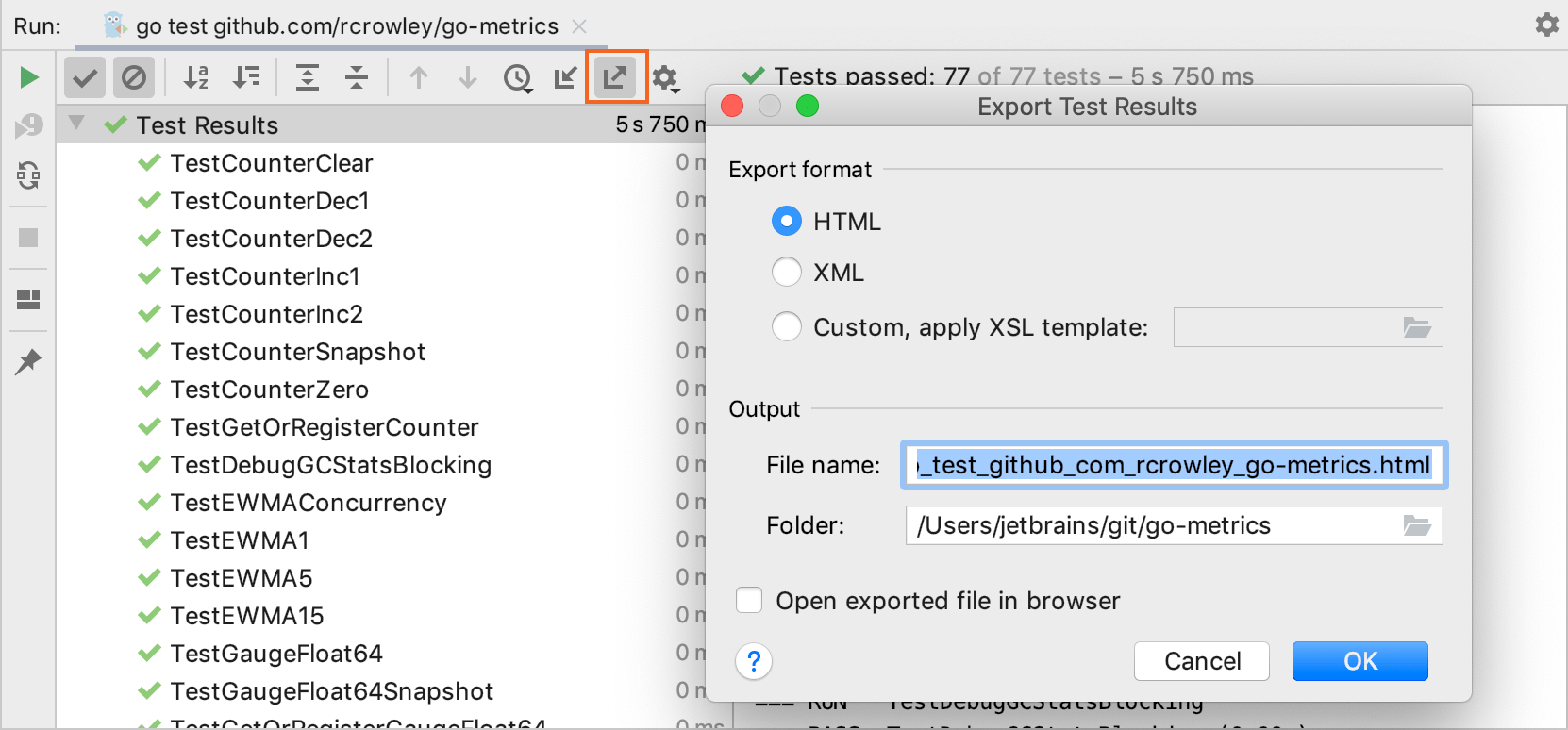View and explore test results
After you run a test, the Run tool window displays the Test Runner tab with the results of your testing session. On this tab, you can view statistics of the tests, navigate to stack trace, show or hide successful tests, and more.
View statistics
To view the execution time for tests, click
 on the toolbar and click the Show Inline Statistics option.
on the toolbar and click the Show Inline Statistics option. 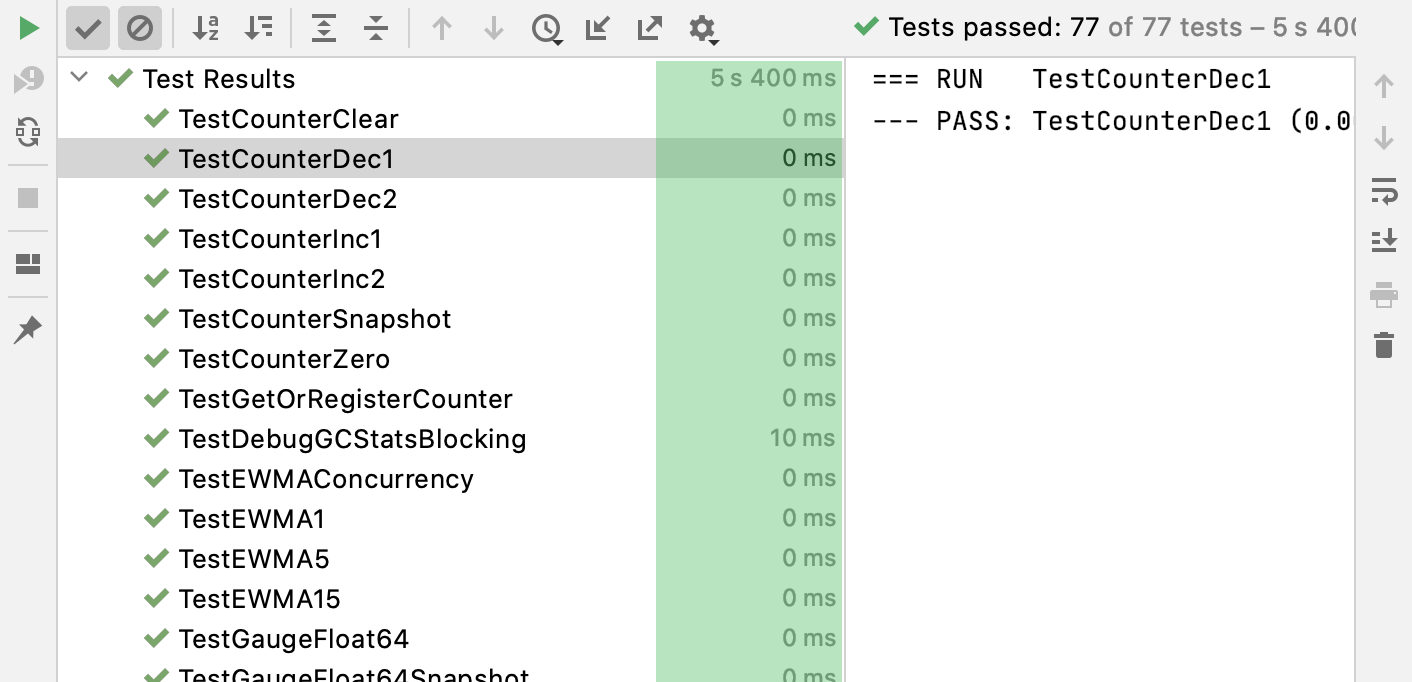
View results of previous tests
GoLand automatically saves results of the last 10 tests. To open the list of recent tests:
Click the
 icon on the Test Runner toolbar and select the necessary test from the list.
icon on the Test Runner toolbar and select the necessary test from the list. For each test, the list displays the run configuration name and a time stamp:
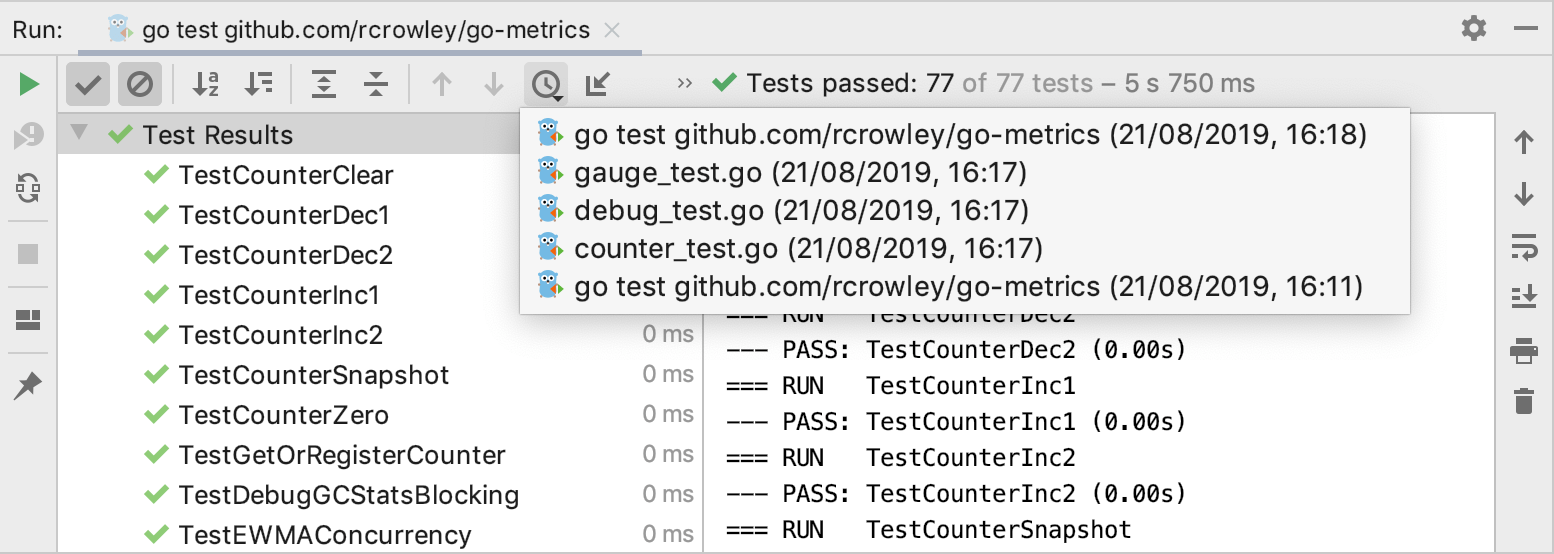
You can also export test results to a file if you want to keep them or share with your team.
Export and import test results
Export test results to a file
Click
 on the test runner toolbar, select the format in which you want to save the file, and specify its name and location.
on the test runner toolbar, select the format in which you want to save the file, and specify its name and location.
If you want to open this file later in GoLand, use the XML format.
To load the previously exported file, click ![]() Import Tests from File and then select the required XML file in the dialog that opens.
Import Tests from File and then select the required XML file in the dialog that opens.