Register GoLand
You can evaluate GoLand for up to 30 days. After that, buy and register a license to continue using the product.
Do one of the following to open the Licenses dialog:
From the main menu, select
On the Welcome screen, click
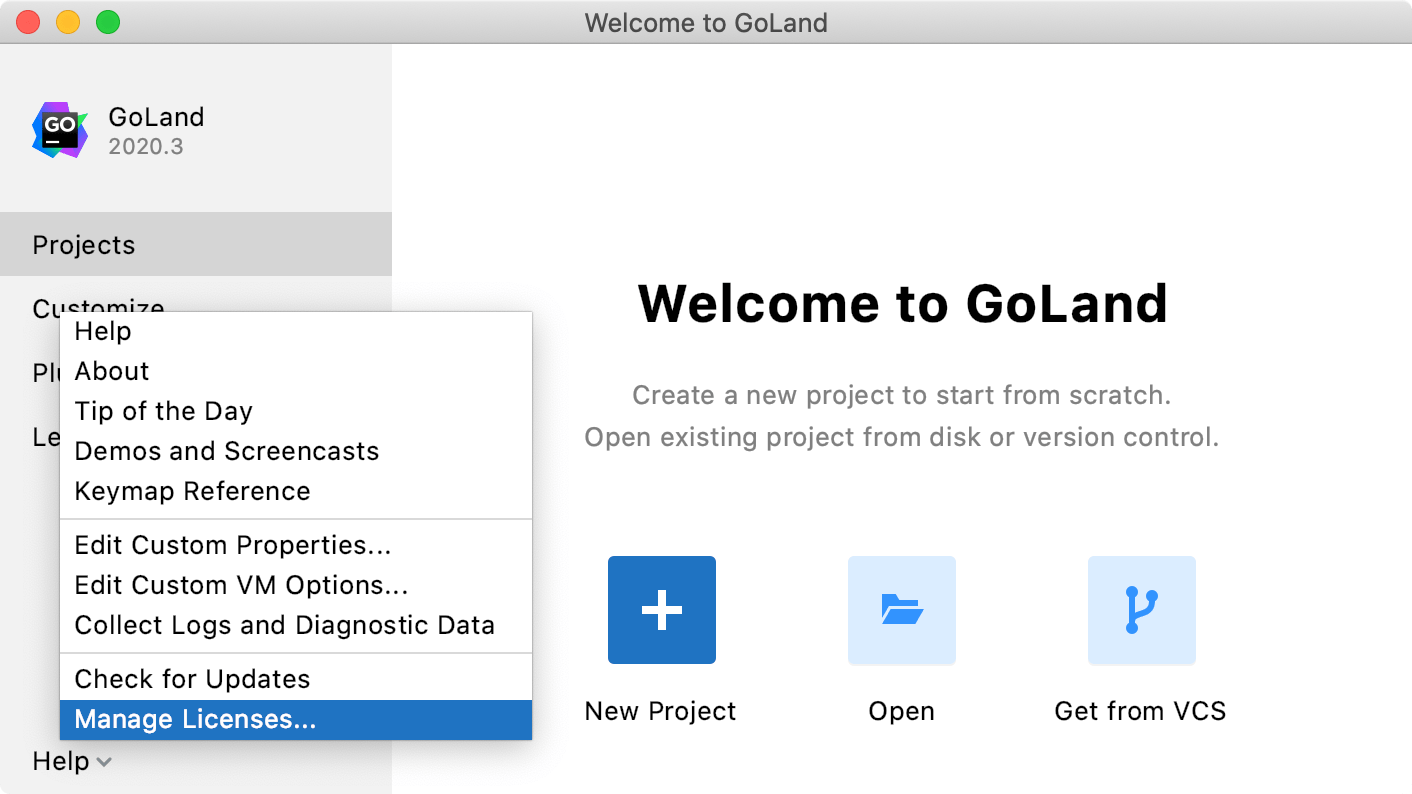
Select how you want to register GoLand or a plugin that requires a license:
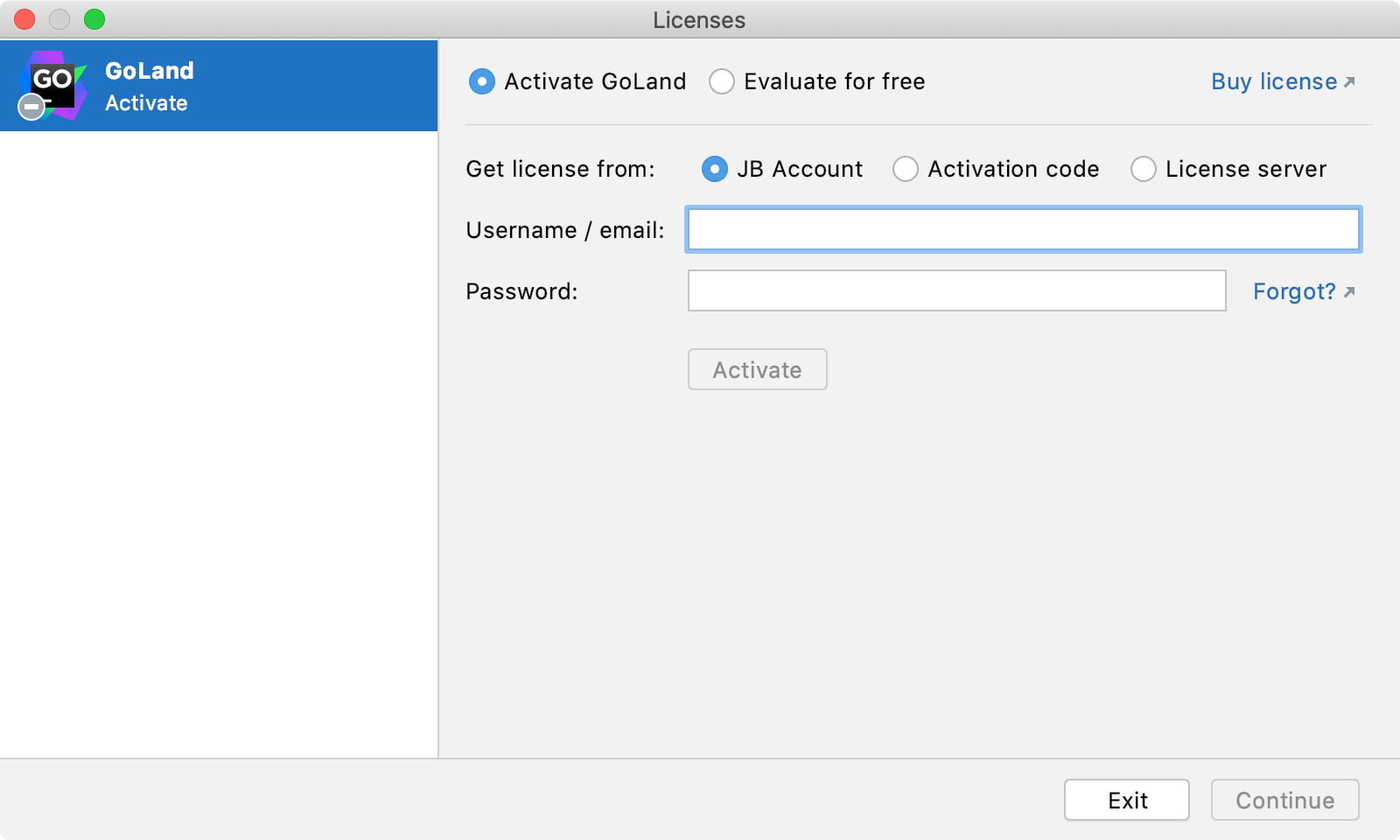
Option Description JB Account Register using the JetBrains Account.
If you are using two-factor authentication for your JetBrains Account, specify the generated app password instead of the main JetBrains Account password.
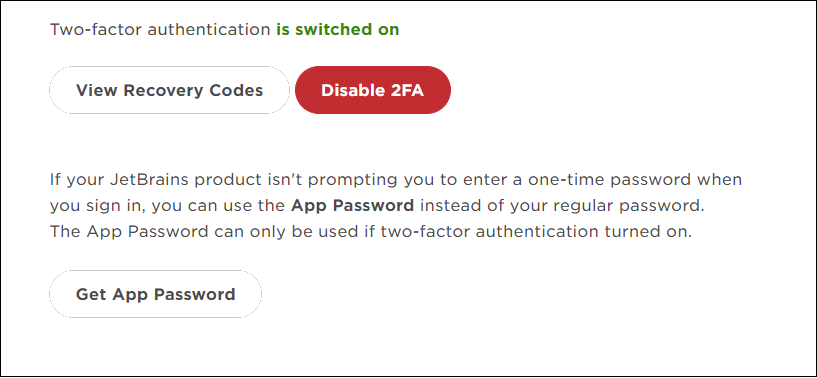
For more information, see What is JetBrains Account?
Activation code Register using an activation code.
You can get an activation code when you purchase a license for the corresponding product.
License server Register using the Floating License Server.
When performing silent install or managing GoLand installations on multiple machines, you can set the
JETBRAINS_LICENSE_SERVERenvironment variable to point the installation to the Floating License Server URL.Alternatively, you can set the Floating License Server URL by adding the
-DJETBRAINS_LICENSE_SERVERJVM option.GoLand detects the system proxy URL during initial startup and uses it for connecting to the JetBrains Account and Floating License Server. To override the URL of the system proxy, add the
-Djba.http.proxyJVM option. Specify the proxy URL as the host address and optional port number:proxy-host[:proxy-port]. For example:-Djba.http.proxy=http://my-proxy.com:4321.If you want to disable proxy detection entirely and always connect directly, set the property to
-Djba.http.proxy=direct.