Structural search and replace
A conventional search process does not take into account the syntax and semantics of the source code. Even if you use regular expressions, GoLand still treats your code as a regular text. The structural search and replace(SSR) actions let you search for a particular code pattern or grammatical construct in your code considering your code structure.
GoLand finds and replaces fragments of source code, based on the search templates that you create and conditions you apply.
Search tools
When you run a structural search, you look for values that might be represented by a search template. If the search template matches a part of source code, the expression that fits the user-defined template is highlighted. A search template is a search query that consists of text, variables, filters, scopes, and context. With all these tools, you can narrow the scope of your search and get more accurate results.
A variable is a set of characters that are enclosed in dollar signs (for example, $tag$ or $anyCharactersYouWant$). A variable without filters and context equals a whole statement.
Filters are user-defined conditions for variables and search templates. By using filters, you can check a variable against a number of occurrences, check the value type, match the variable against plain text or a regular expression, and apply a Groovy script. See the full list of filters in Search Templates.
If we apply the type filter with the [string] value, we will find all the string values in our SELECT statements. But to find all the string types in the table definition (the CREATE TABLE statement), you need to apply the types context. To set context, you also use filters. But in contrast to variables, where the filter is applied to a specific variable, context filters are applied to the whole search template.
Contexts are built-in internal templates that help the search engine identify the variable. Contexts are used only for SQL to eliminate language ambiguities. By using context, you can tell the search engine where and what variable to search. You can set the following contexts for search templates:
expressions: one or more values, operators, or SQL functions that result in to a value. With the expressions context, IDE will look for
$expression_1$and$expression_2$in structures likeSELECT $expression_1$ FROM table_name where $expression_2$.types: the type of value that can be stored in a table column (for example,
varchar(100)). With the types context, IDE will look for$type_1$and$type_2$in structures likeCREATE TABLE table_name (id_1 $type_1$, id_2 $type_2$).query clauses: query clauses like DISTINCT, FROM, WHERE, ORDER BY, GROUP BY, or HAVING. In the query clauses context, you need to use a clause keyword with a variable. For example, the IDE will look for
where $variables$in structures likeselect * from table_name $variables$;. If you have an expression likea + bin the WHERE clause, you can specify your variables explicitly likewhere $variable_1$ + $variable_2$;. And define any variable as a search target.
The Search target is a list in which you can specify what part of your template the IDE should search: a single variable or the whole template. For example, you can use search targets to find the $b$ value from the where $a$ + $b$ search template with context = query clause.
The Scope defines sources of information where you want to perform your search. It can be open or current files, directories in the Project tool window, recently changed files, and other sources. To search in the specific directory, select Directory, press the Browse button.
The File type defines dialects of files in which you want to search.
How do SQL templates for the structural search work
Let's see how the search engine processes search templates. Consider that you have the WHERE $a$ search template in the search field, and you set context = query clause.
GoLand takes the definition of the query clauses context template. For the query clauses context template, the definition is
SELECT id from dummy $pattern$. You can see all existing context templates under the Existing Templates menu item.The IDE replaces the
$pattern$variable with the value that you defined in the search template. In our case, it isWHERE $a$. The replacement result will look like:SELECT id from dummy WHERE $a$.The IDE parses the final SELECT statement and searches for
WHERE $a$in the syntax tree.When
WHERE $a$is found, the IDE highlights it in the editor.
Search and replace structurally
Search structurally
Click .
From the File type list, select a language or an SQL dialect that you want to use in your search.
In the Search template field, type a search template or select the existing template.
To select the existing template, click the Tools button
and select Existing templates. In the list of existing templates, double-click a template.
Do not select templates under the node, these templates are used internally by the search engine to eliminate language ambiguities. Saved SQL templates are under the node.
Click the Toggle Filter Panel button
.
Click each template variable and set a search filter. To set the filter, click the Add filter link.
GoLand instantly highlights the found code occurrences in the editor.
(SQL only) Add the SQL context.
In the Search template field, place the caret at the beginning of the template and click the Add filter link. From the list, select Context.
(Optional) From the Scope list, select where you want to search: in a project, module, directory, or within a custom scope.
(Optional) From the Search target list, select what part of the template you want to search for: separate variables or the whole template (Complete match).
Click Find.
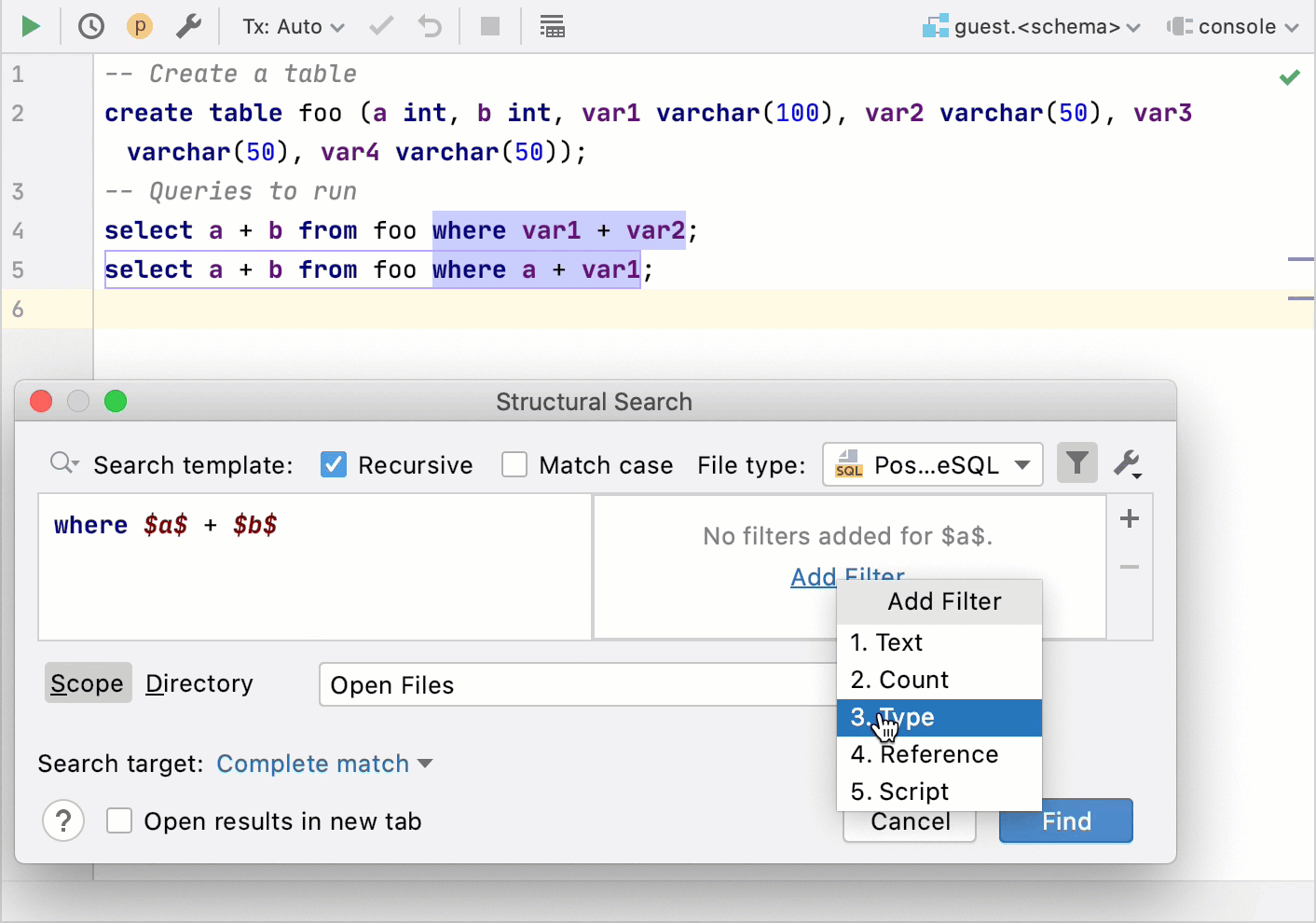
Replace structurally
From the main menu, select .
In the Search template field, type a search template or select the existing template.
To select the existing template, click the Tools button
and select Existing templates. In the list of existing templates, double-click a template.
Do not select templates under the node, these templates are used internally by the search engine to eliminate language ambiguities. Saved SQL templates are under the node.
In the Replace template field, type a search template or select the existing template.
If you need to add a filter for the variable in the replace template, place a caret at the variable and use the filter area to manage filters.
Click Find. GoLand displays the results in the Find tool window.
In the Find tool window, you can work with the results further, replacing found items one by one, all of them at once, or previewing your potential changes.
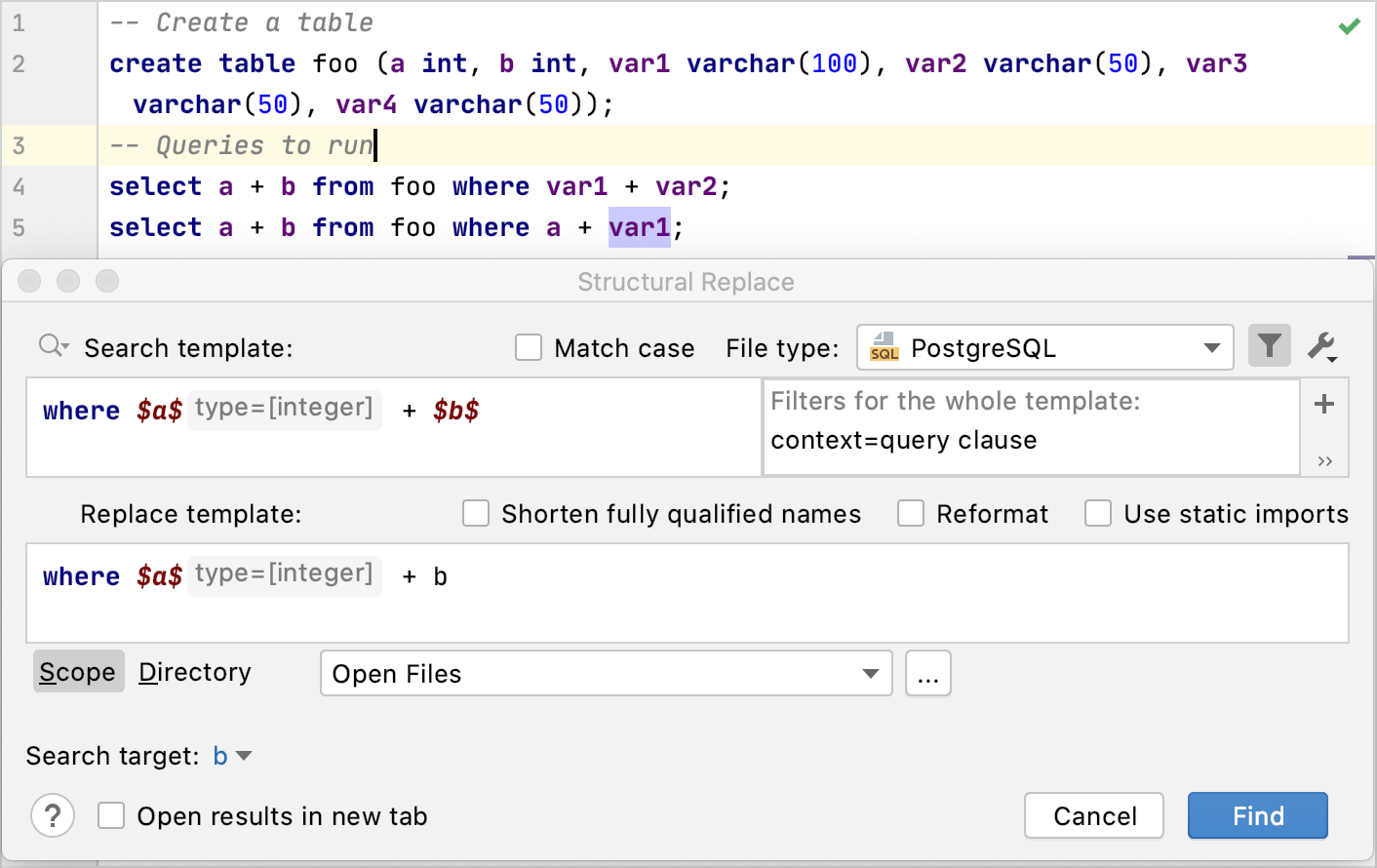
Operations with search templates
Save a template for the structural search
Click .
In the Structural Search dialog, add a search pattern by using variables and filters.
Variable is a set of characters that are enclosed in dollar signs (for example,
$tag$). A template variable matches a source code expression if the expression fits within the user-defined constraints (filters) that specify what possible values the template variable might have. Any expression that gets bound to the template variable during the search can be used again in the search or replace templates.Click the settings button
and select Save Template.
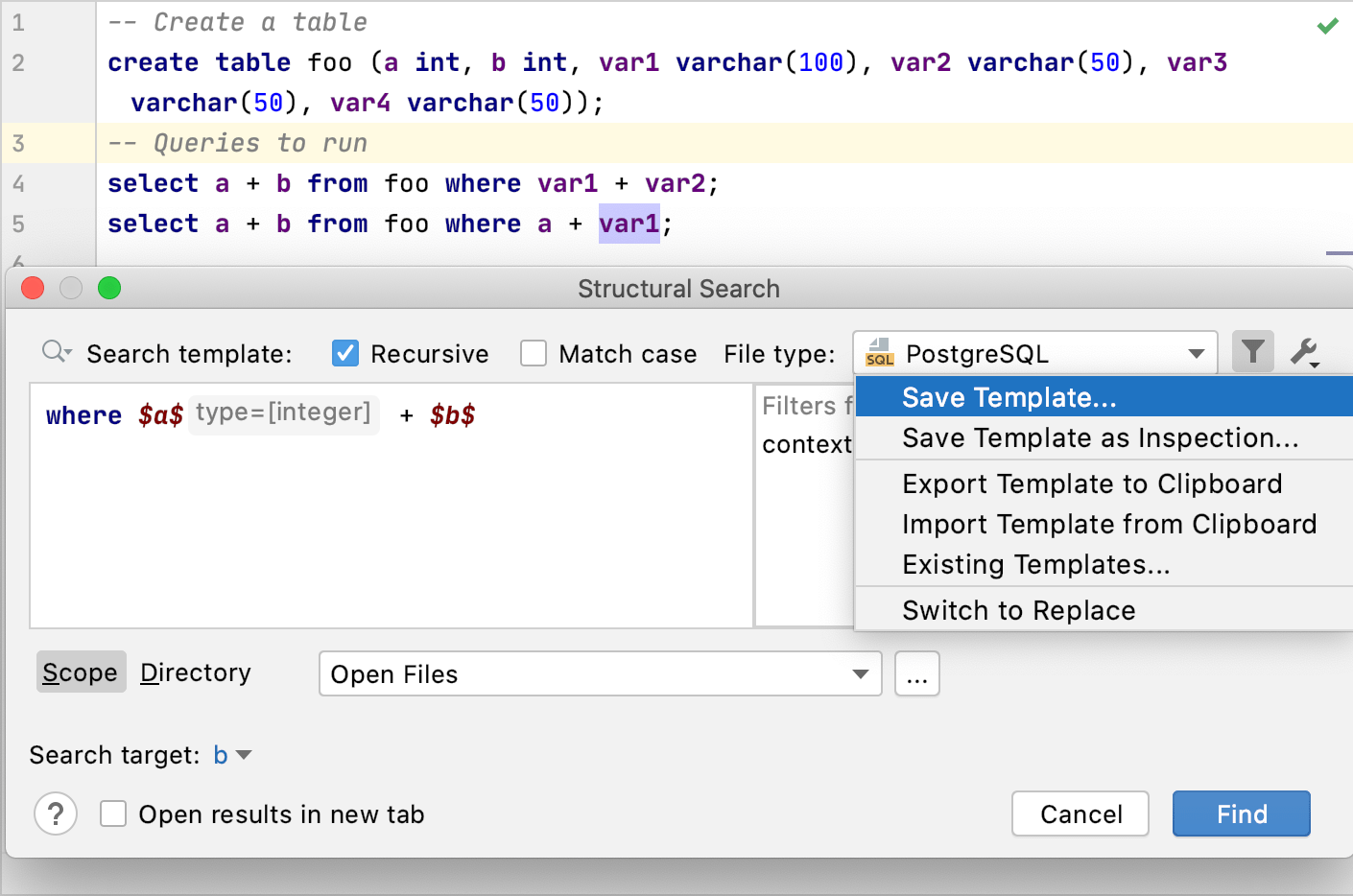
Share search templates
In the Structural Search dialog (), create a new search template or use the existing one.
To export a template, click the Settings button
and select Export Template to Clipboard. GoLand adds the XML representation of the template to a clipboard (press Ctrl+Shift+V to see the clipboard's content). You can share this representation with other developers in chat, email, or a forum.
To import a template, copy (Ctrl+C) the shared XML code from anywhere (email, chat, or a forum) and in the Structural Search dialog, click the Settings button
and select Import Template from Clipboard. GoLand takes the XML code representation and converts it into a template, including variables and a scope if it is present.