Auto import
If you use a type, an interface, a method, or a function that you have not imported yet, the IDE shows you a tooltip prompting you to add a missing import statement so that you do not have to add it manually. Press Alt+Enter to accept the suggestion.
If there's more than one possible source of import, pressing Alt+Enter will open the list of suggestions.
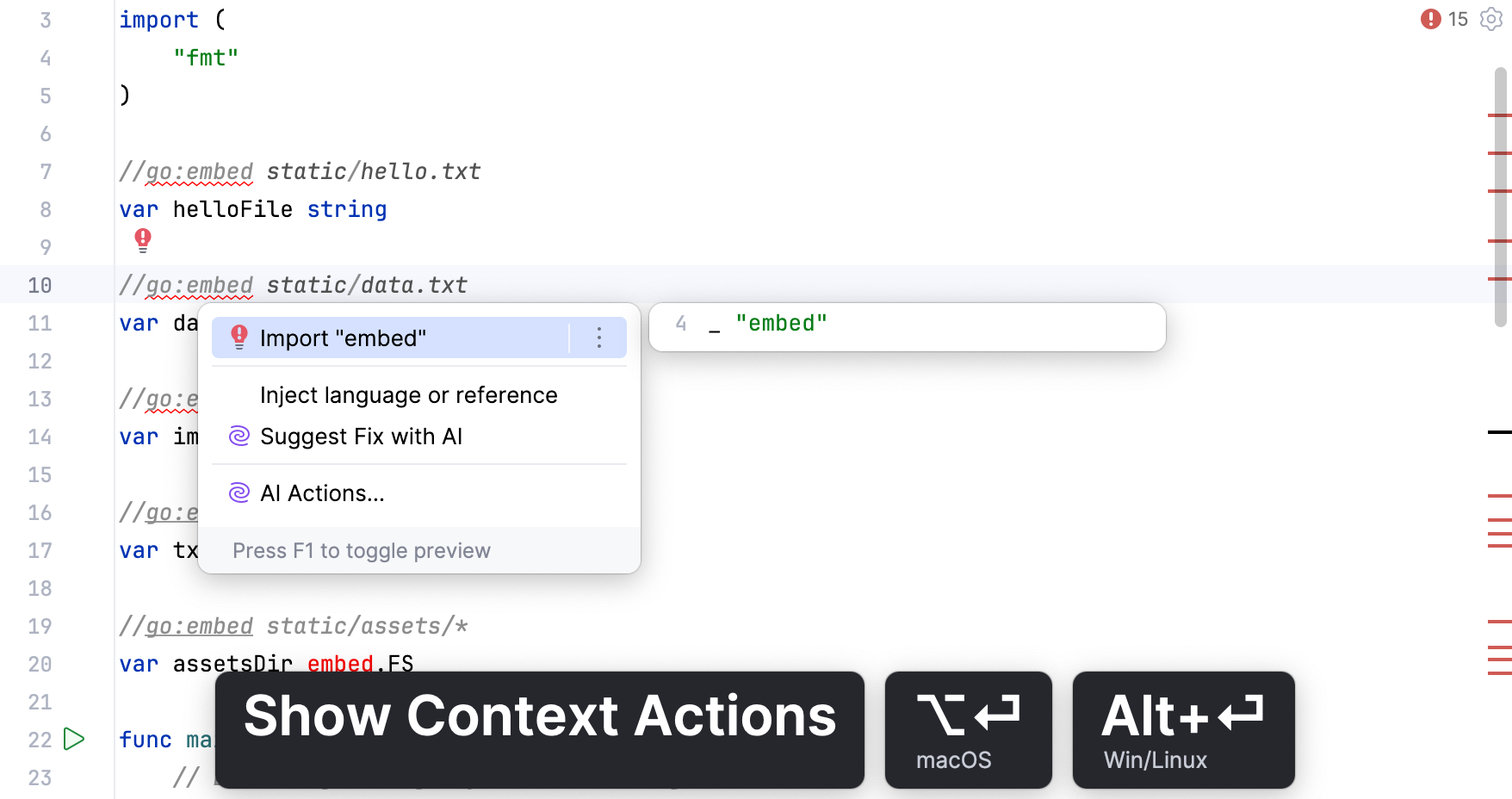
Automatically add import statements
You can configure the IDE to automatically add import statements if there are no options to choose from.
Press Ctrl+Alt+S to open settings and then select .
Select the Add unambiguous imports on the fly checkbox, and apply the changes.
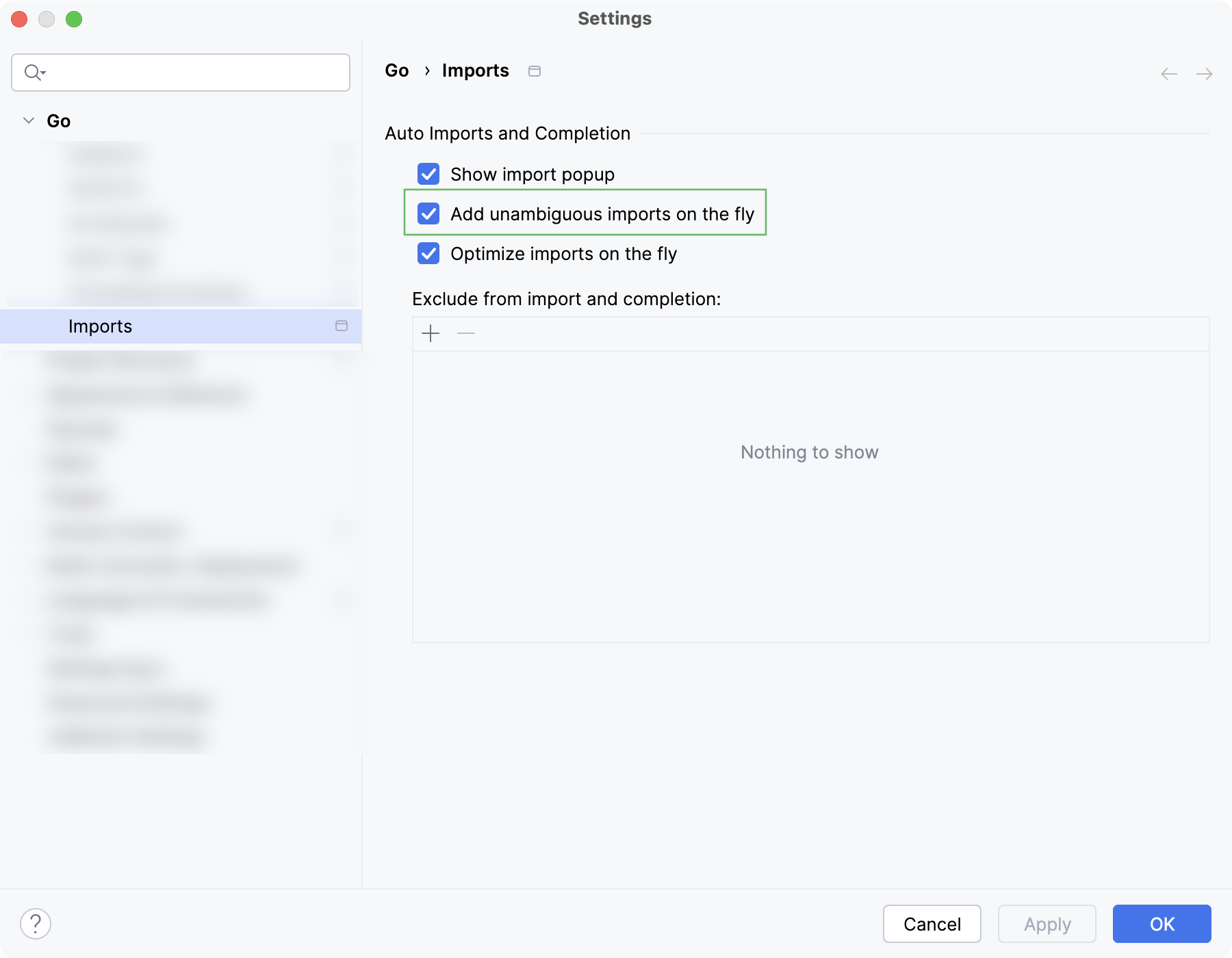
Disable auto import
If you want to completely disable auto-import, make sure that:
The automatic insertion of import statements is disabled.
Exclude packages from auto import
The list of import suggestions may include packages that you don't need. You can exclude redundant entries from automatic import so that the list of suggestions contains only relevant items.
Press Ctrl+Alt+S to open settings and then select .
In the Exclude from auto-import and completion section, click
or press Alt+Insert and specify a class or a package that you want to exclude.
You can also select whether you want to exclude items from the current project or from all projects (globally).
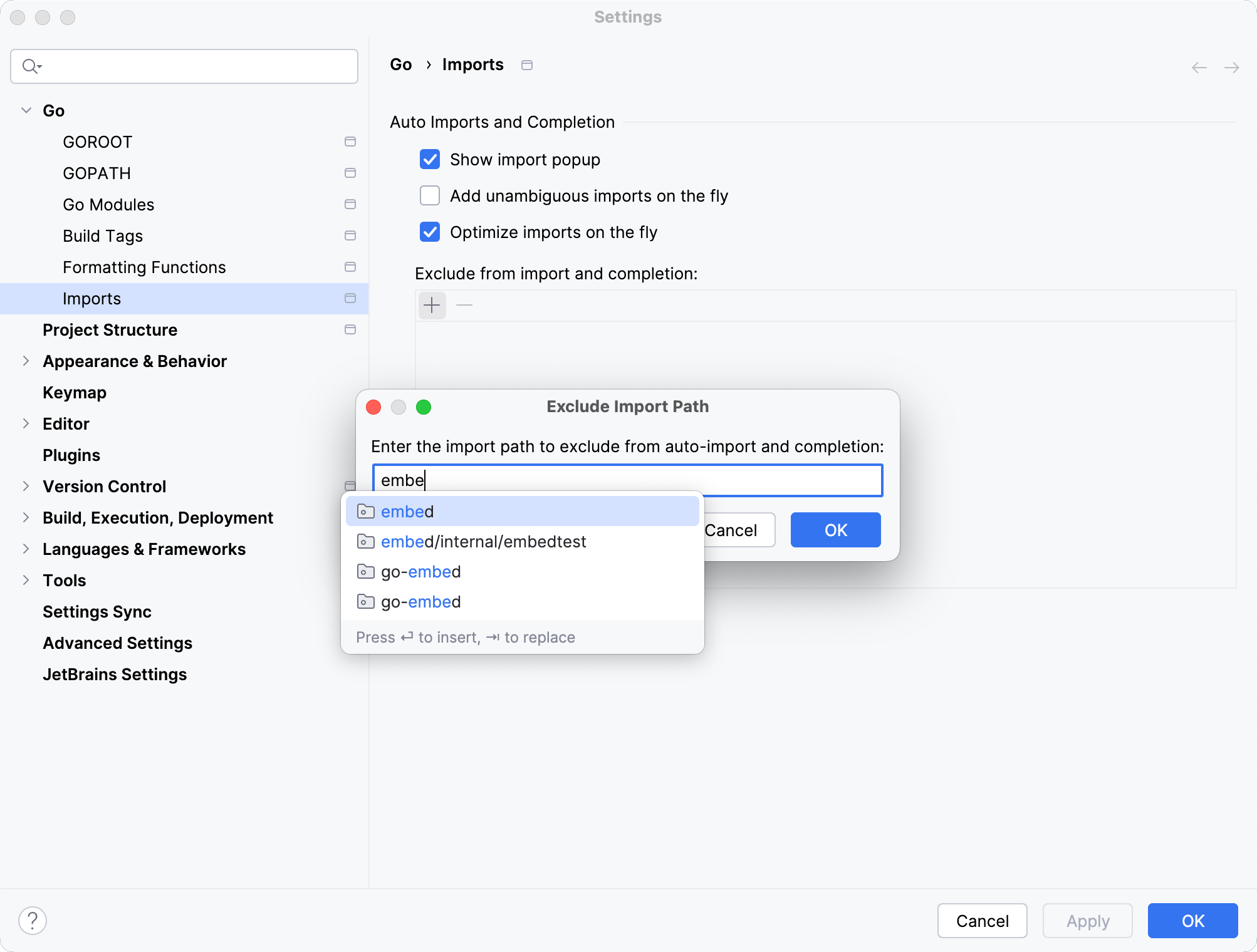
Optimize imports
The Optimize Imports feature helps you remove unused imports and organize import statements in the current file or in all files in a directory at once according to the rules specified in .
Optimize all imports
Select a file or a directory in the Project tool window ().
Do any of the following:
In the main menu, go to (or press Ctrl+Alt+O).
From the context menu, select Optimize Imports.
(If you've selected a directory) Choose whether you want to optimize imports in all files in the directory, or only in locally modified files (if your project is under version control), and click Run.
Optimize imports in a single file
Place the caret at the import statement and press Alt+Enter or use the
icon.
Select Optimize imports.
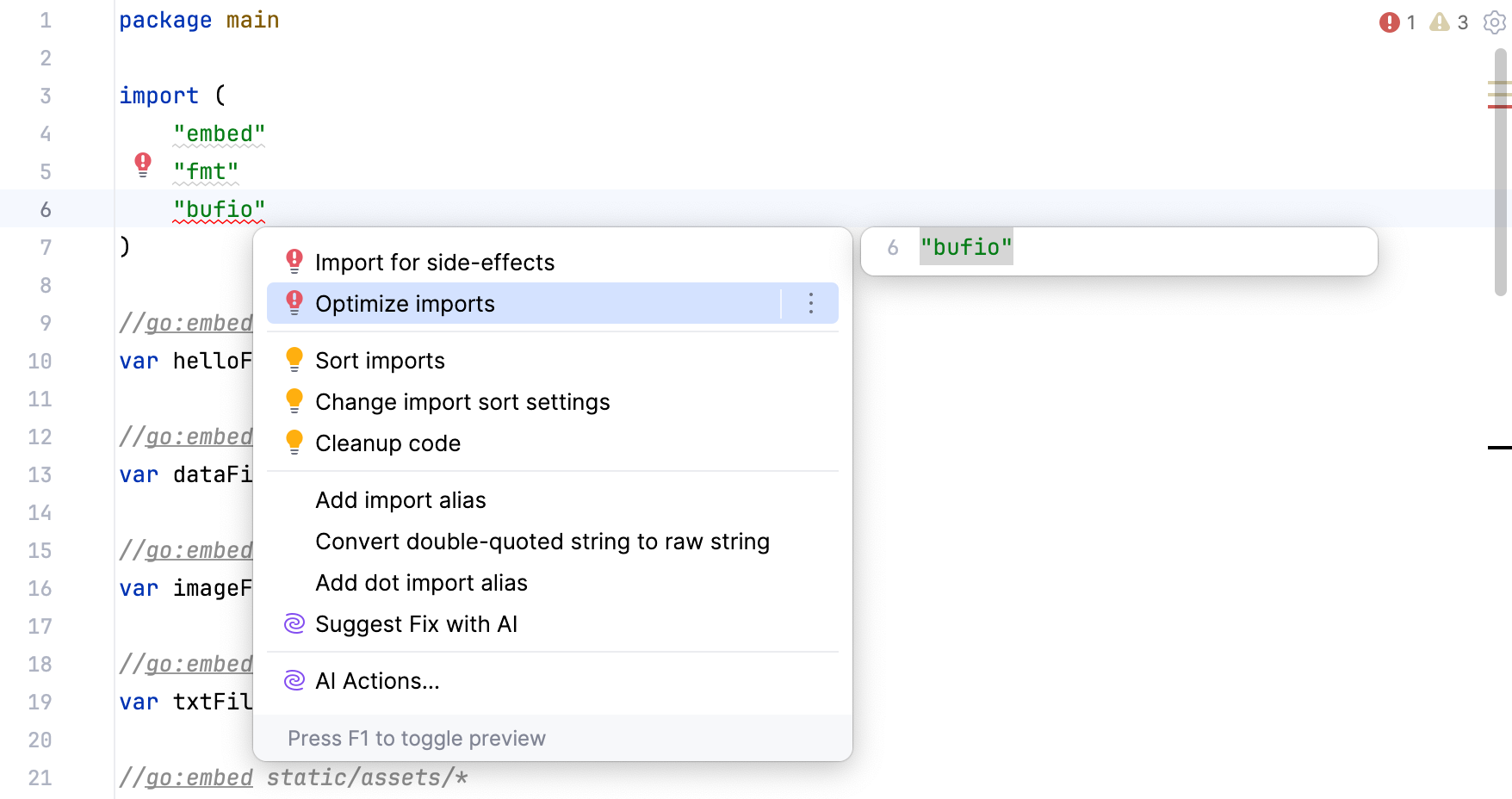
Optimize imports on commit
If your project is under version control, you can configure GoLand to optimize imports in modified files before committing them to VCS.
Press Alt+0 to open the Commit tool window and click Show Commit Options
.
Click
and in the commit message area, select the Optimize imports checkbox.
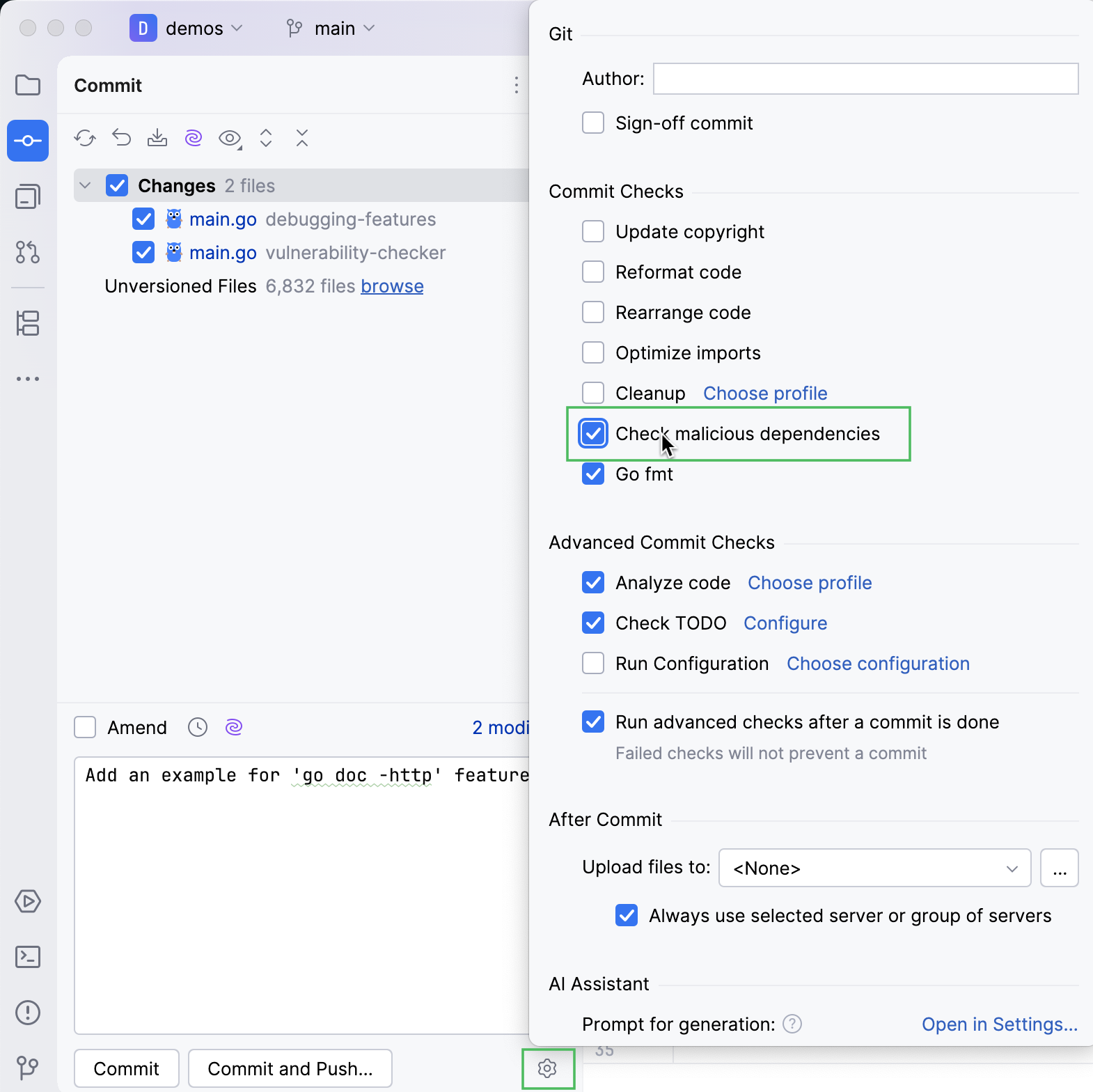
Automatically optimize imports on save
You can configure the IDE to optimize imports in modified files automatically when your changes are saved.
Press Ctrl+Alt+S to open settings and then select .
Enable the Optimize imports option.
Additionally, from the All file types list, select the types of files in which you want to optimize imports.
Apply the changes and close the dialog.
Optimize imports when reformatting a file
You can tell GoLand to optimize imports in a file every time it is reformatted.
Open the file in the editor, press Ctrl+Alt+Shift+L, and make sure the Optimize imports checkbox is selected in the Reformat File dialog that opens.
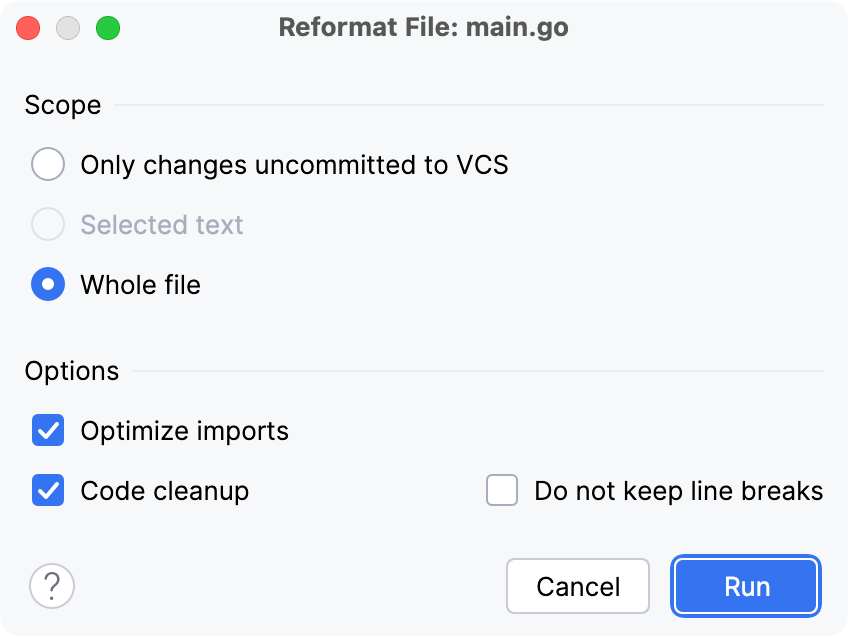
After that every time you press Ctrl+Alt+L in this project, GoLand will optimize its imports automatically.
Use the goimports -local grouping
When you use this grouping, GoLand puts all imports that begin with the specified string after third-party packages.
Open settings by pressing Ctrl+Alt+S and navigate to . .
Click the Imports tab.
From the Sorting type list, select goimports.
Select the Group checkbox.
Click the Imports starting with radio button and type the grouping prefix in the text field.
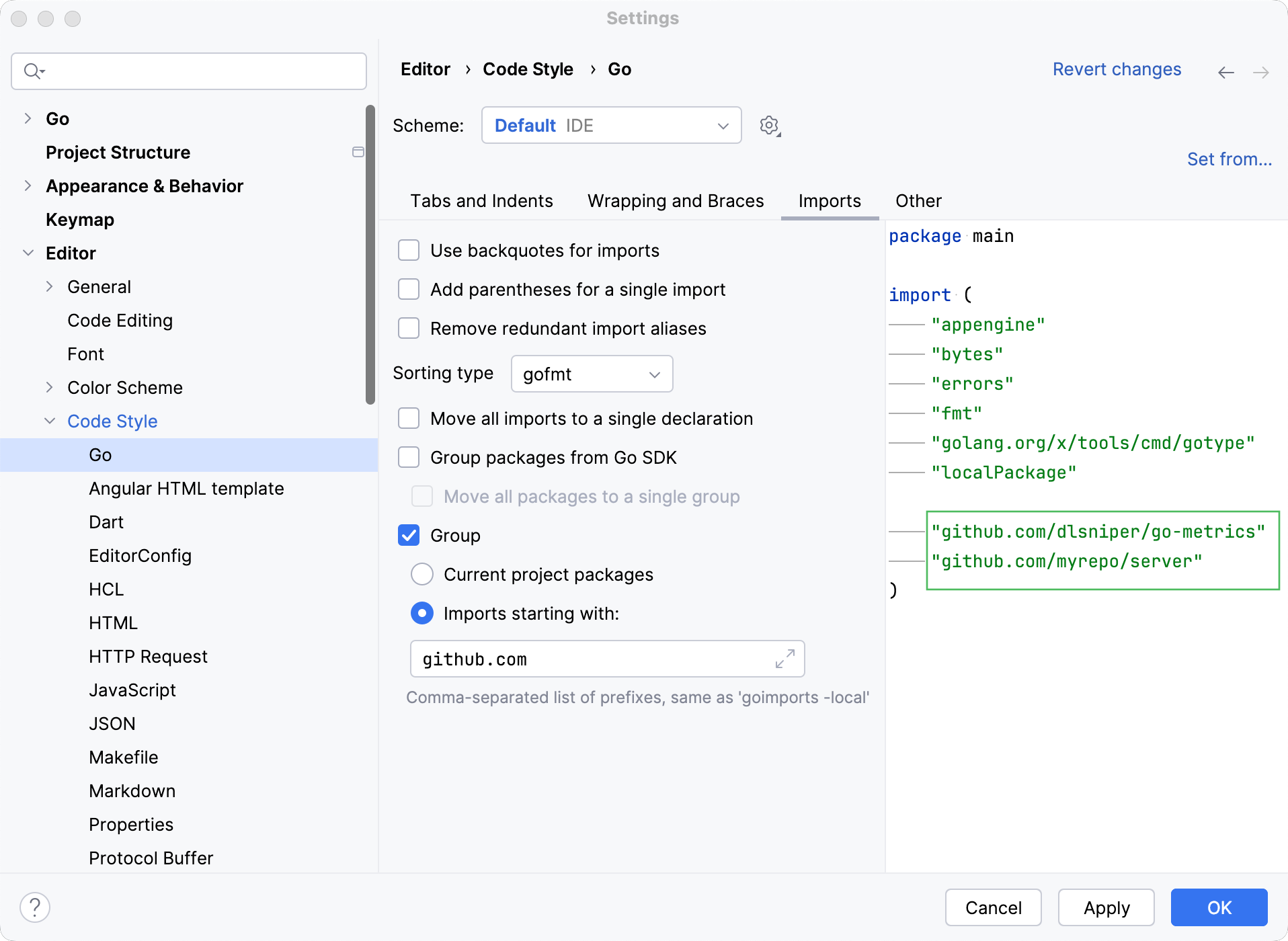
Optimize imports for all files in the folder
Right-click a folder in the Project tool window and select Optimize Imports.
In the Optimize Imports dialog, click Run.