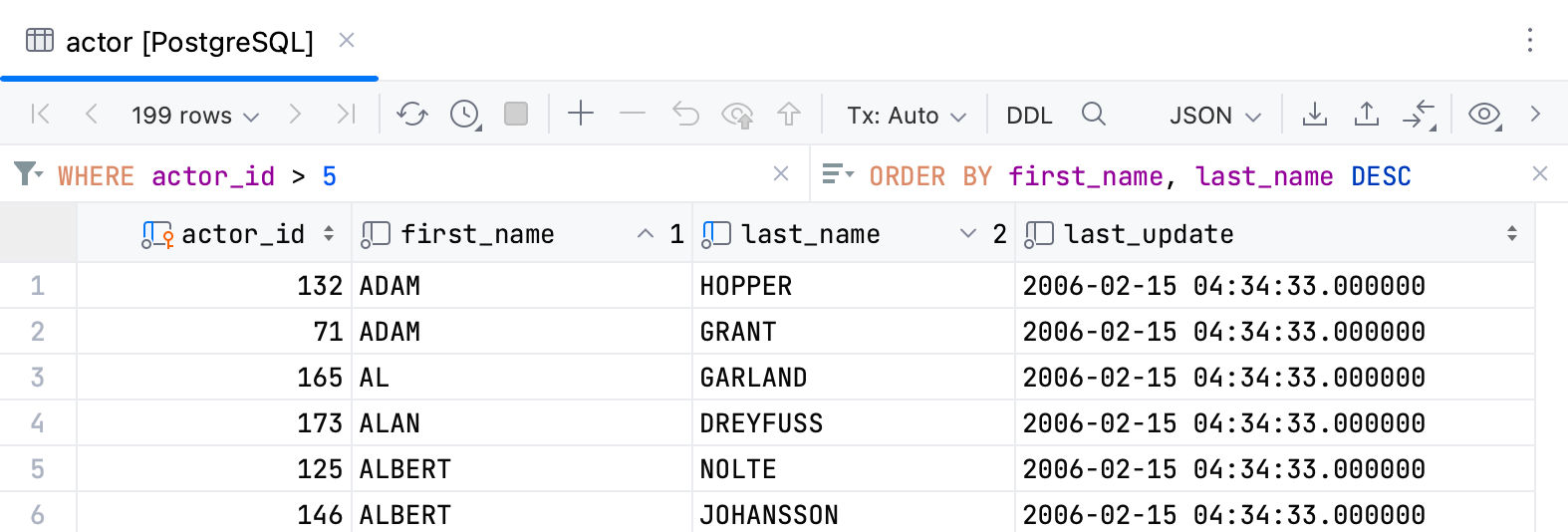Filter data
While the Services tool window displays output of your queries, the data editor displays data of a database object as is.
The following topic shows how you can filter data in the data editor. For more information about working with query results in the Services tool window, refer to Query results.
In the data editor, you can filter data by using the following approaches:
You can use the local filter to filter rows by values in columns.
You can specify filtering conditions manually or use quick filtering options. Quick options are filtering conditions for the current column name. The conditions depend on the value in the current cell.
You can filter rows by pressing Ctrl+F and running a search on the table.
You can use the WHERE filter and filter data in a table by writing a query in the WHERE field.
For more information about filtering tables within a schema in Database tool window, see Speed search in tool windows.
Use the local filter
Click
Enable Local Filter on the toolbar to toggle the filters.
In the header of the column, click the
filter icon that appears.
To filter the rows by values, either select the values from the list or enter them into the text field.
To filter the rows by values of more columns, click the filter icon and select the values for the other columns.
You can toggle the local filter on and off, GoLand remembers the filtering conditions.
To clear local filters for all columns in your grid, invoke the Find Action popup by pressing Ctrl+Shift+A, start typing Clear Local Filter For All Columns, then select the action from the list.
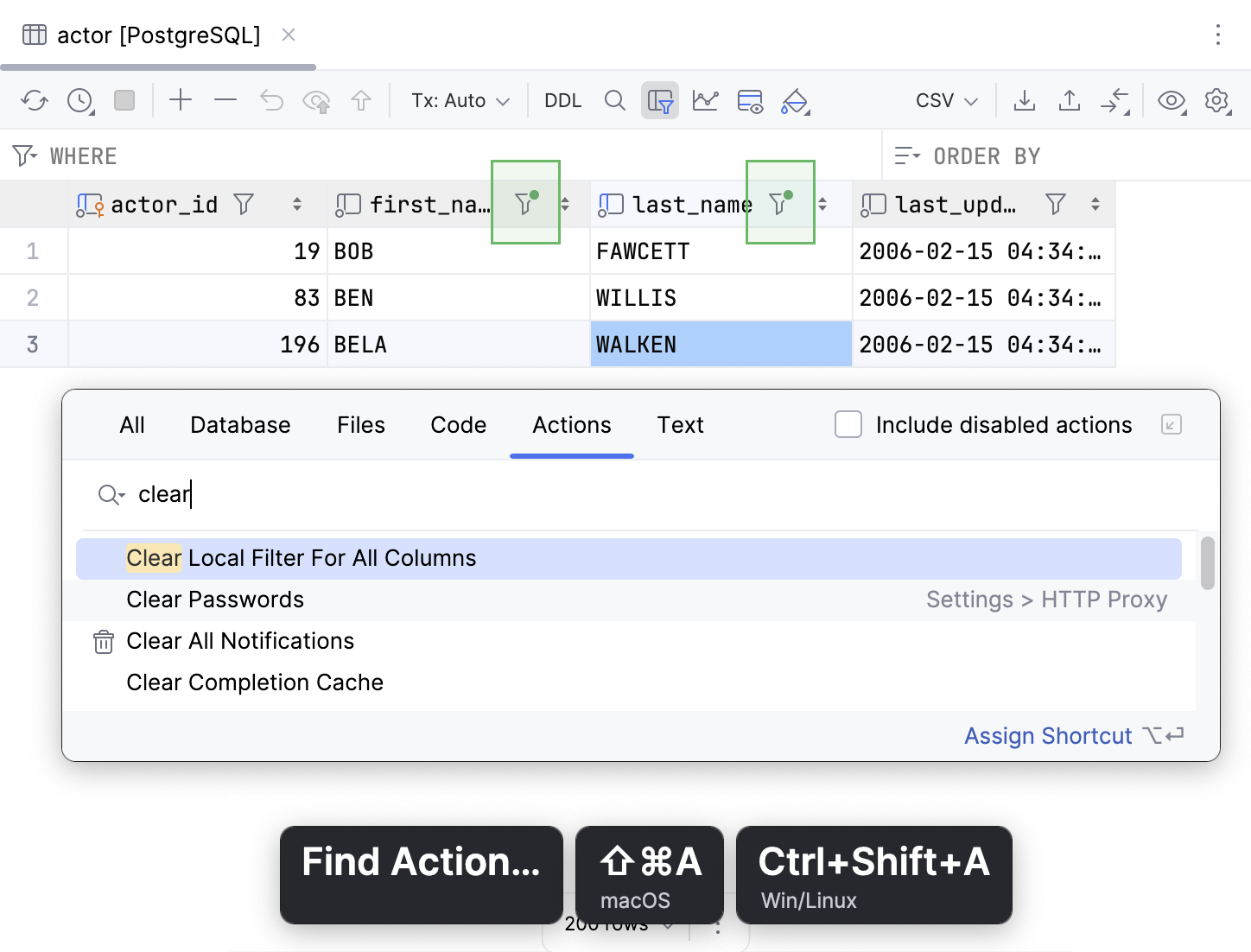
Use quick filtering options
Right-click a cell or multiple cells and navigate to Filter by.
Select an option that you want to apply.
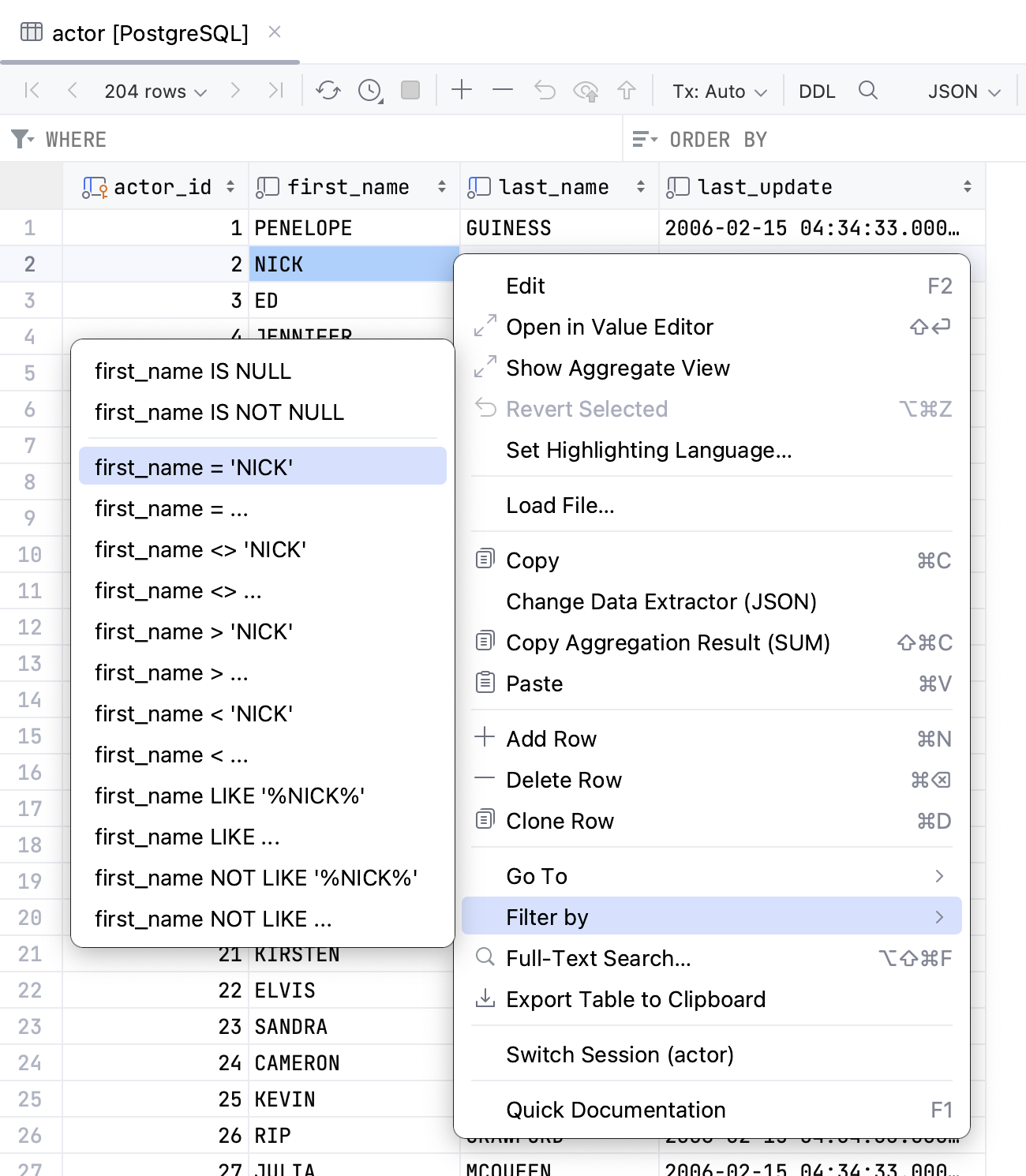
Filter rows when you run a search
Press Ctrl+F and select Filter Rows.
Start typing your search query (for example,
John).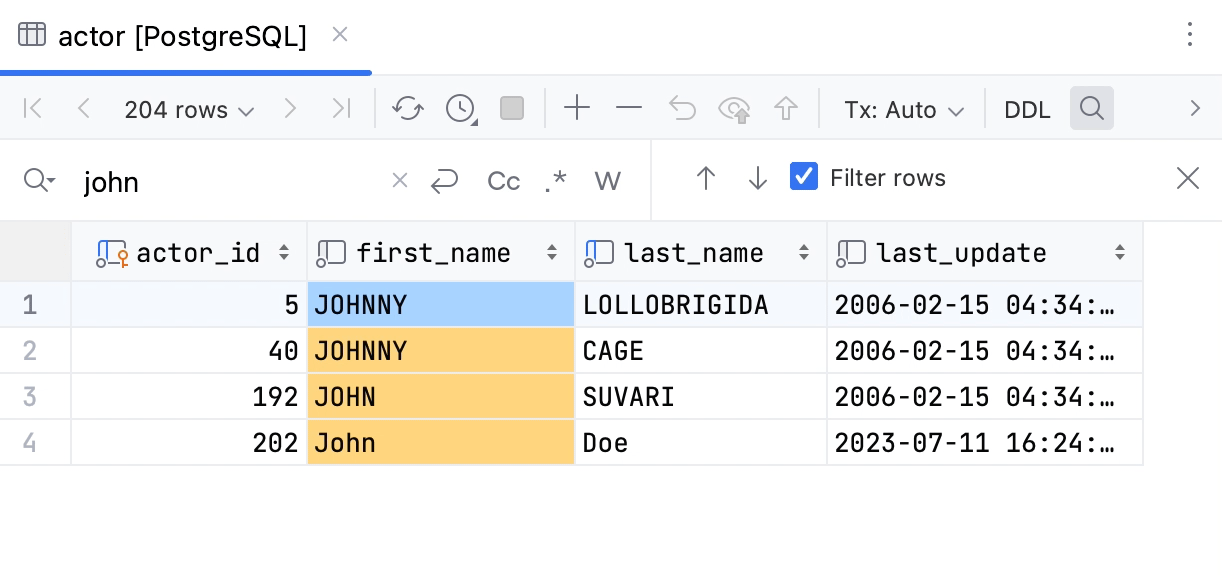
Filter table data with a query
In the WHERE field, type your query. The query syntax is the same as in the
WHEREclause but without the keyword.Press Enter.
To reset the filter, click the clear icon (
), or delete the contents of the row filter field and press Enter.
To open the filter history, click the arrow icon near the WHERE keyword.