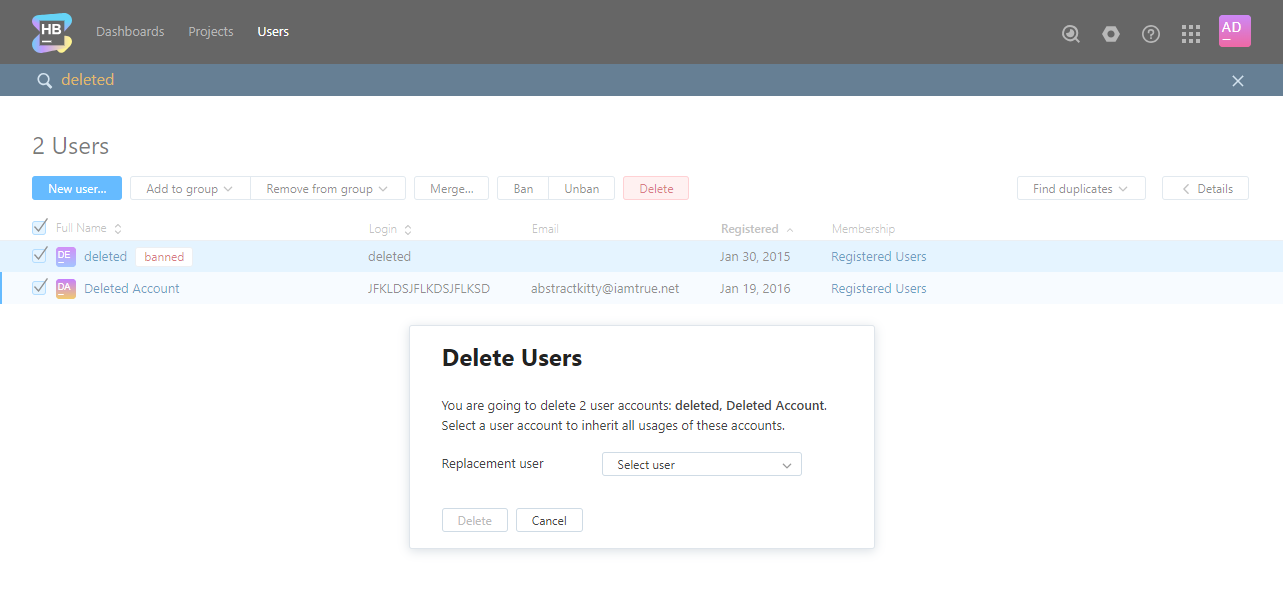Delete User Accounts
If you have user accounts in Hub that no longer require access, you can delete them from Hub.
Information Deleted with the User
When you delete a user account, related bits of information are removed from the system completely and cannot be recovered.
Deleted users are removed from the set of values for the Assignee field and other fields that store a user type in all projects. In projects that allow these fields to store an empty value, the values that are set to deleted users are removed. For fields that store an ownedField type, references to deleted users in the owner property are removed.
Audit events that are associated with the deleted user are not updated. However, links to deleted user accounts are redirected to the user who was selected as their replacement.
Replacement User
During the operation, you are asked to select a replacement user. The replacement user inherits the references to deleted users that preserve access to system entities or cannot otherwise be empty. This applies to:
Ownership for dashboards.
Project owner assignments.
The ID that was assigned to the deleted user account is transferred to the replacement user as an alias. As a result, links to deleted user accounts in audit events redirect to the replacement user.
The replacement user does not inherit the credentials of the deleted user accounts. The credentials of the deleted users are removed from YouTrack. Deleted users can no longer log in to YouTrack.
If you select the guest account as the replacement user, special handling is applied to prevent unwanted public disclosure. Instead of replacing references to deleted users with the guest account, the references are set to Deleted User instead.
Choose the replacement user carefully.
If you delete a user who has a relatively high level of responsibility, you would ideally choose a replacement user with a similar or higher level of access.
Select the guest user as a replacement only when you are certain that the user you want to delete doesn't own anything that other users depend on to do their work.
If you want the replacement user to inherit all references to the deleted user, use the merge operation instead. For more information, see Merge User Accounts.
Deleting Users
When you delete user accounts from Hub, you are asked to select a replacement user.
The replacement user inherits the references that are set to the deleted user in connected services. For example, if the deleted user is set as the reporter for an issue in YouTrack, the Reported by value is set to the replacement user.
The replacement user does not inherit the credentials of the deleted user accounts. The credentials of the deleted users are removed from Hub. Deleted users can no longer log in to Hub or any connected service.
To delete one or more users:
In the Access Management section of the Administration menu, select .
Select one or more users in the list. Use the filter to find users that match specific attributes.
Click the Delete button in the toolbar.
In the Replacement user list, select a user account.
Click the Delete button.
The selected users are deleted from Hub.
The deleted users can no longer log in to Hub or any connected service.
The replacement user inherits all references that were set to the deleted users.
You can also delete a single user account from the user profile.
To delete a single user account:
Open the user profile.
Click the Delete user button.
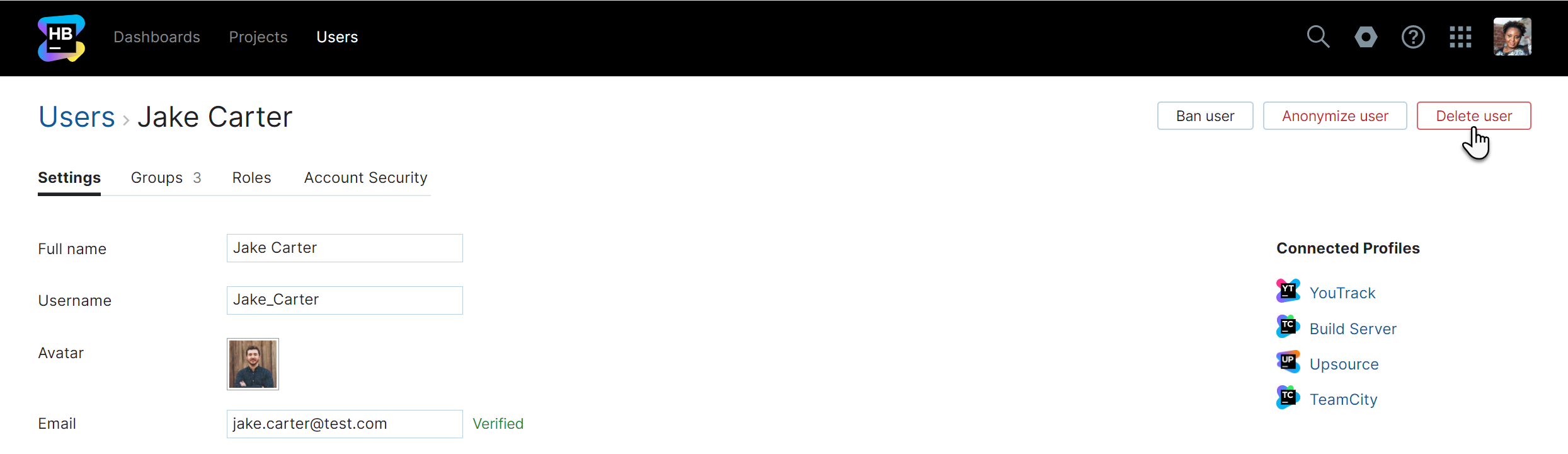
The Delete User dialog opens.
In the Replacement user drop-down list, select a user account.
Click the Delete button.
The selected user is deleted from Hub.
The deleted user can no longer log in to Hub or any connected service.
The replacement user inherits all references that were set to the deleted user.
Alternatives to Account Deletion
Deleting an account is not the only option. You can also ban an account or merge it into another account.
When you merge user accounts, keep in mind the following key points:
As a result of merging, any roles, group memberships, and access rights are transferred to the single user account.
If any of the merged and removed user accounts is set with a specific role in a connected service, these values are replaced with the resulting user account. For example, when the user is set as assignee, reporter, or commenter in a connected YouTrack project.
When you merge an account with fewer permissions with an account that has more permissions, the merged user account gets the more advanced permissions.
In certain situations, you may want to block access without banning, deleting, or merging the account. To do this, delete the user's login credentials.
To delete the login credentials for a user account:
In the Access Management section of the Administration menu, select .
In the list of users, select the account you want to remove and the account you want to merge it into.
Open the administrator profile of the merged account.
In the list of credentials associated with the account, delete the credentials of the user you want to remove from the system.