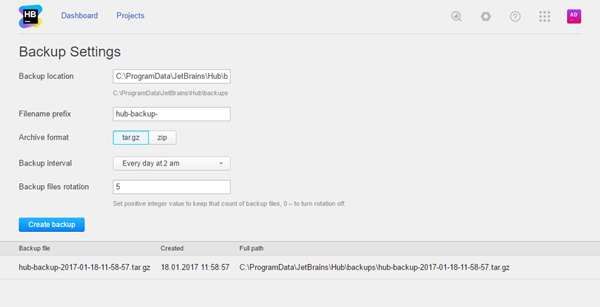Backup
To access the backup settings for Hub, select Backup from the Server Settings section of the Administration menu.
On this page, you can manually create a backup copy of your Hub database and system settings. Use this feature to save and archive copies of your database. We recommend that you create a backup of your database before you upgrade your Hub installation.
You can also set a schedule for creating backup copies of your database automatically.
To create a backup manually:
- In the Server Settings section of the Administration menu, select .
- In the Backup Location field, confirm or set the location of the backup folder for your server.
- In the Filename Prefix field, confirm or set the prefix that is assigned to the filename of the backup file.
- Set the Archive Format to determine whether the backup files are created as a TAR.GZ or ZIP archives.
The maximum size of the ZIP backup file is 2Gb. For larger databases, use TAR.GZ archives.
- Click the Create backup button.
To schedule automatic backups:
- Configure the Backup location, Filename prefix, and Archive format as described in the procedure for manual backups, above.
- From the Backup interval drop-down list, select one of the pre-configured intervals or select Custom and enter a cron expression. For additional information, refer to the Quartz documentation.
- In the Backup files rotation input field, enter the number of backup files you want to keep.
- Click the Save button to store your changes.
Backup Settings
You can modify the default settings of your database backup configuration. The following settings are available:
Last modified: 6 April 2017