Quick Navigation
With the new global navigation (aka Go To) feature in Hub, you can swiftly navigate to any page for which you have access permissions. Switch to a page of a specific user account, group, service, role: Just open the quick navigation dialog, and start entering the name of an entity that you wish to view.
To invoke the quick navigation, press the Ctrl+K or Cmd+K (Mac OS) shortcut or the ![]() icon in the main menu.
icon in the main menu.
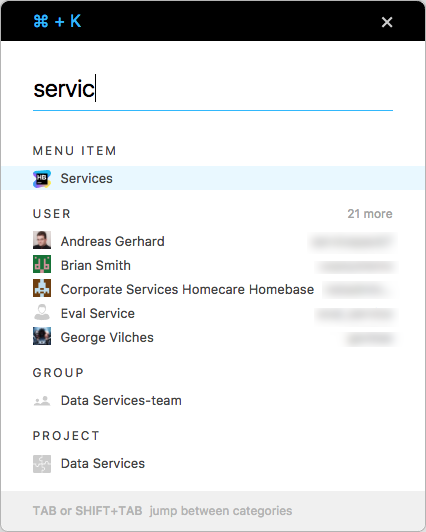
- Quick navigation uses smart queries. If you are looking for a user account "Jane Doe", you can type the full name or just a part of it, for example "j doe". The query "j doe" is interpreted as "Find any entity with a name which consists of two words and the first word starts with 'j' and the second starts with 'doe'".
- Queries are case-insensitive. For example, queries "j doe" and "J Doe" give the same results. However, the fully uppercase line "JDOE" is interpreted as "jdoe"
- Queries take into account the order of words. For example, the queries "j doe" and "doe j" give different results.
- Queries support both space-delimited and camel case syntax. That is: "j doe" and "JDoe" queries produce the same results.
- Only those entities to which you have the access are displayed in the list.
- If you see the N more mark for a category title, it means that you might want to adjust your query to get more precise results.
Last modified: 6 April 2017