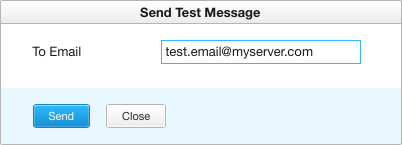SMTP
On the SMTP Settings page, you configure the connection between Hub and an SMTP server. This enables notifications in Hub over email.
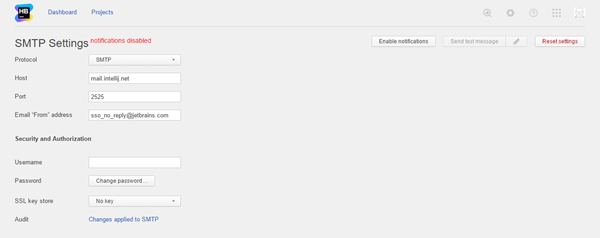
To enable email notifications:
- Click the Configure SMTP server button
- Enter values for the following settings:
Setting Description Protocol Select the protocol that is used by your SMTP server. Host Enter the server address of your SMTP server. Port Enter the connection port for the SMTP server. Email "From" address Enter an email address to use as the "From" address for email notifications. Username Enter the username of the account that is used to access the SMTP server. Password Click the Change password button to specify the password for account that is used to access the SMTP server. SSL key store Select a previously uploaded SSL key or trusted certificate for secure connection to your mail server. For details, see SSL Key Stores. - When finished, save your changes and click the Enable notifications button.
- Test the connection.
Last modified: 19 July 2017